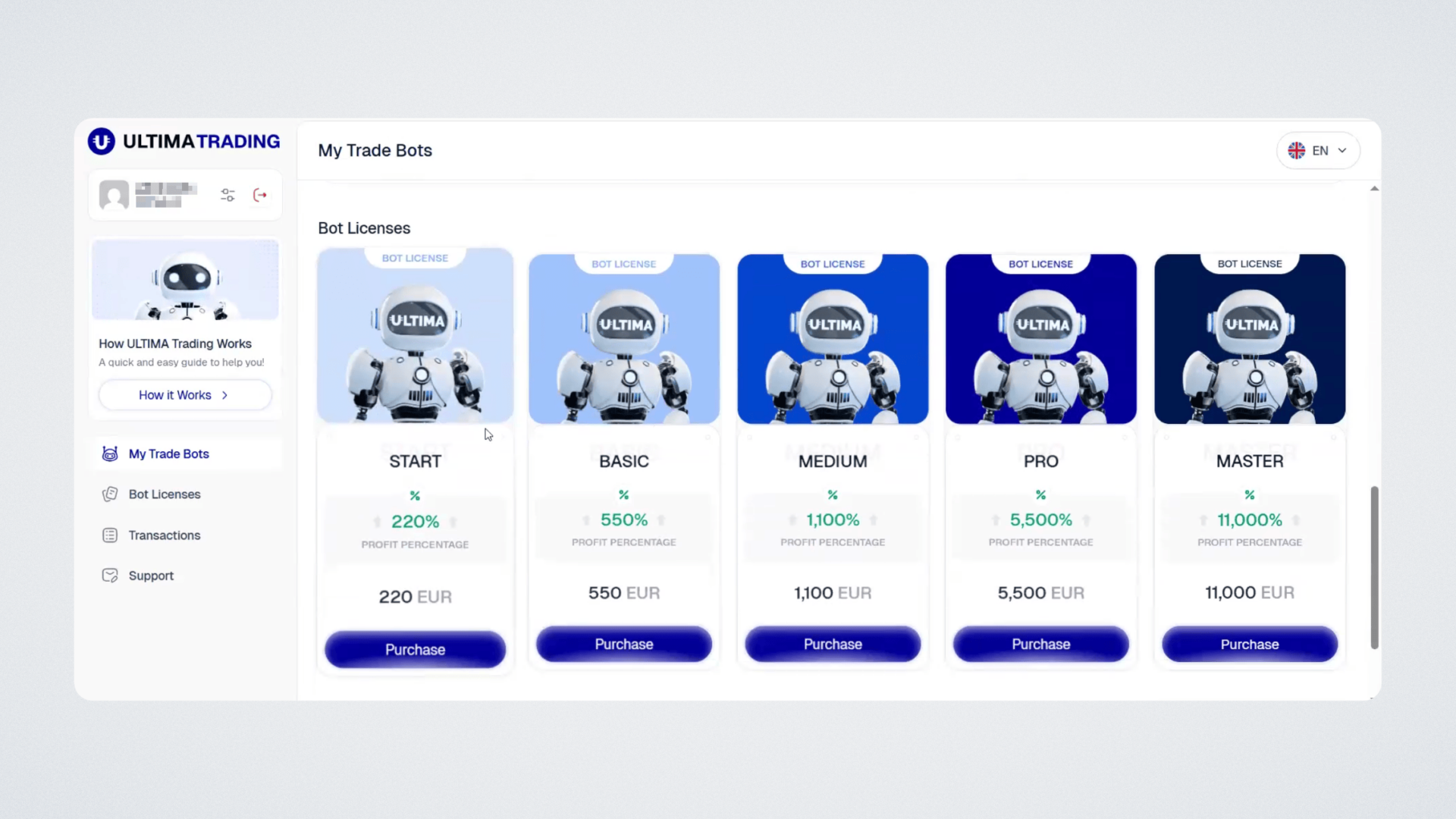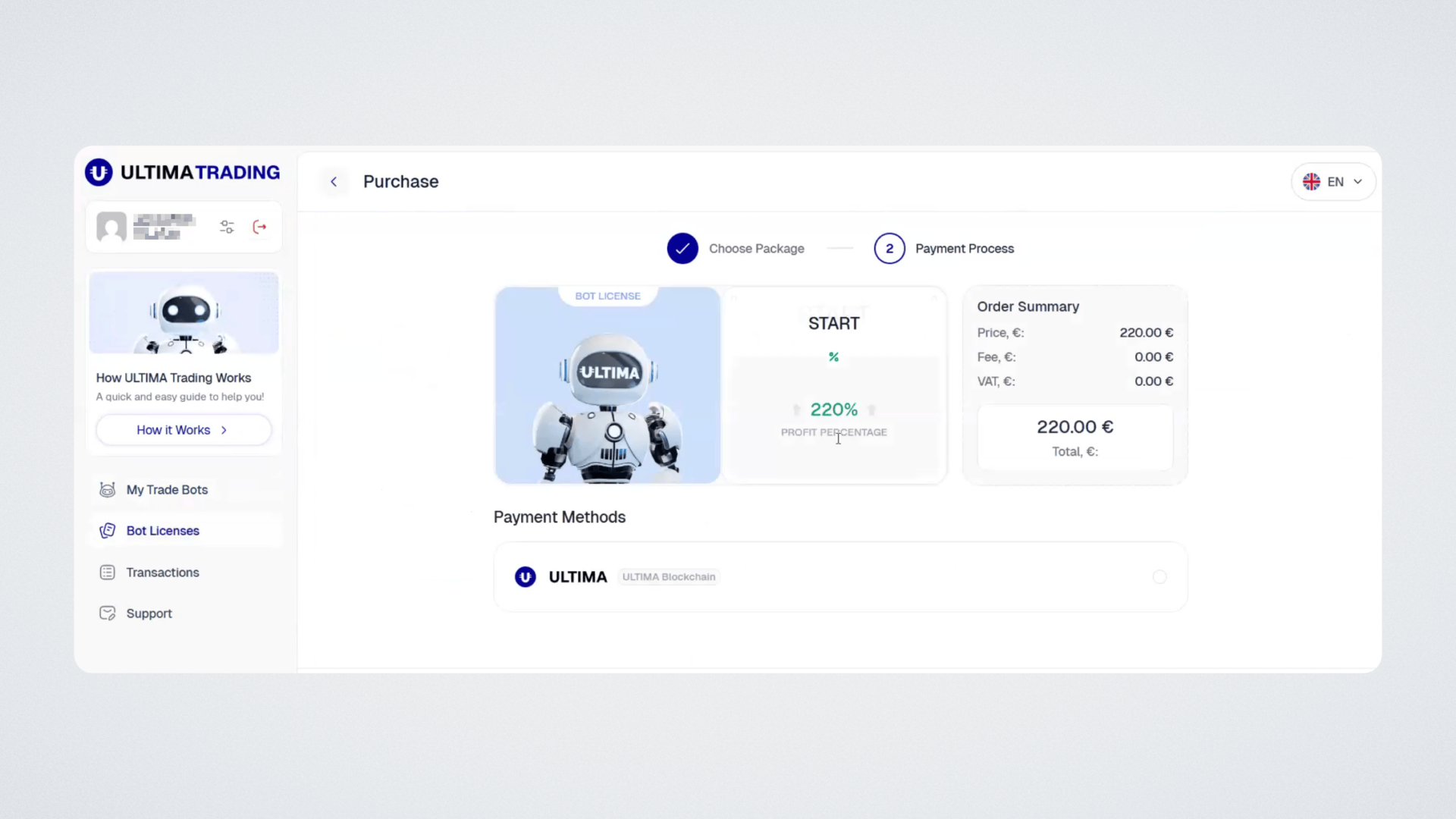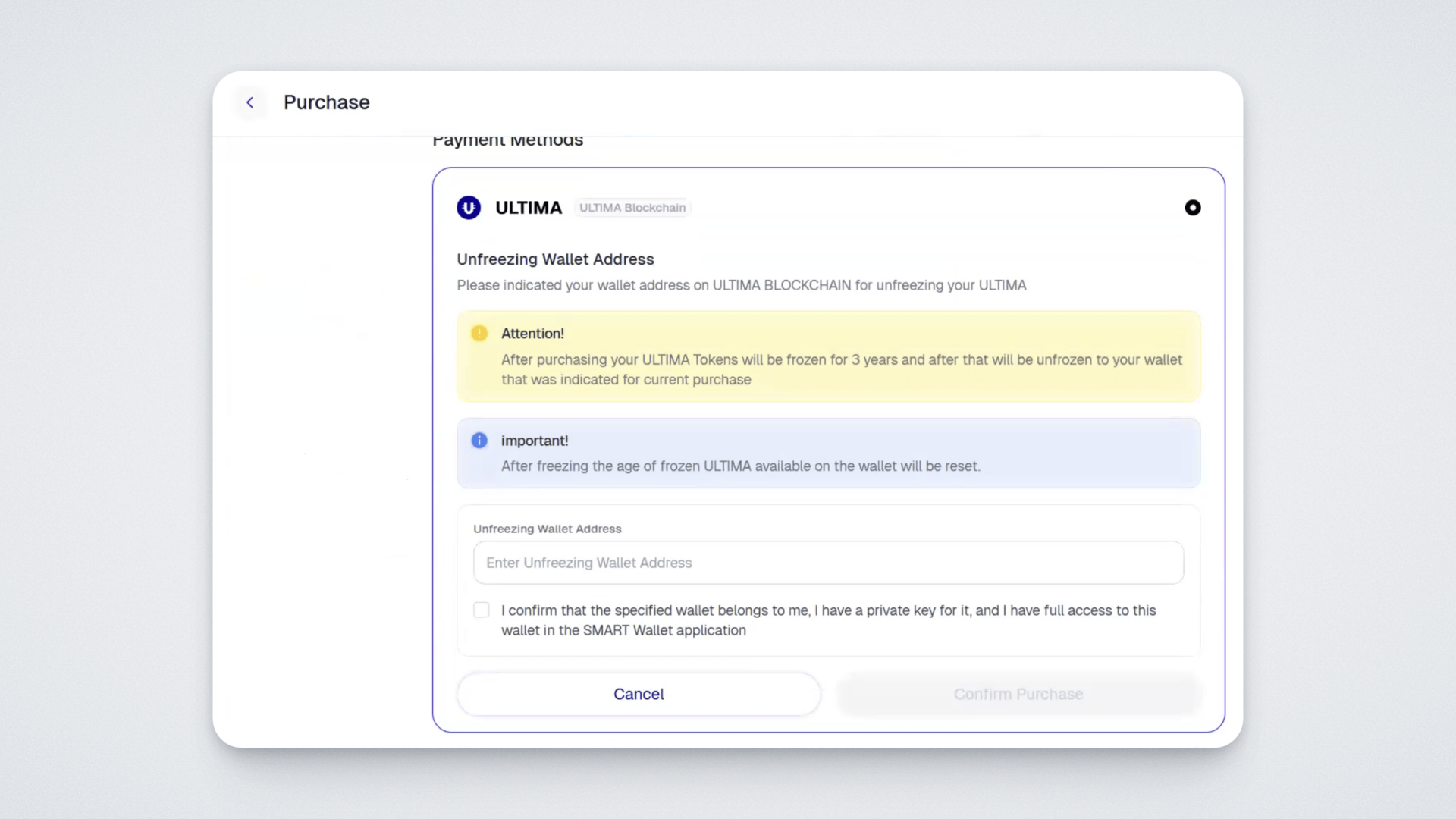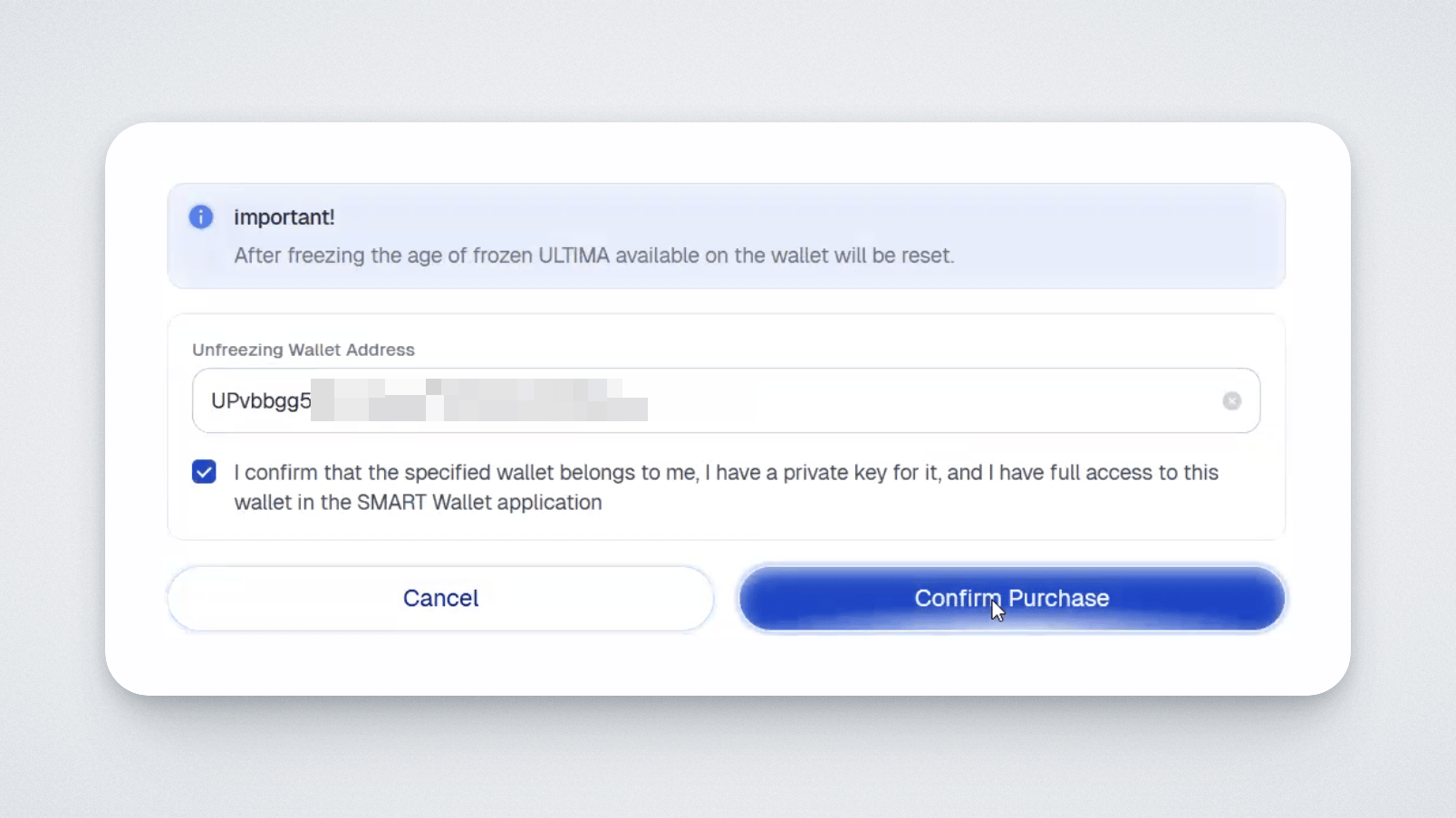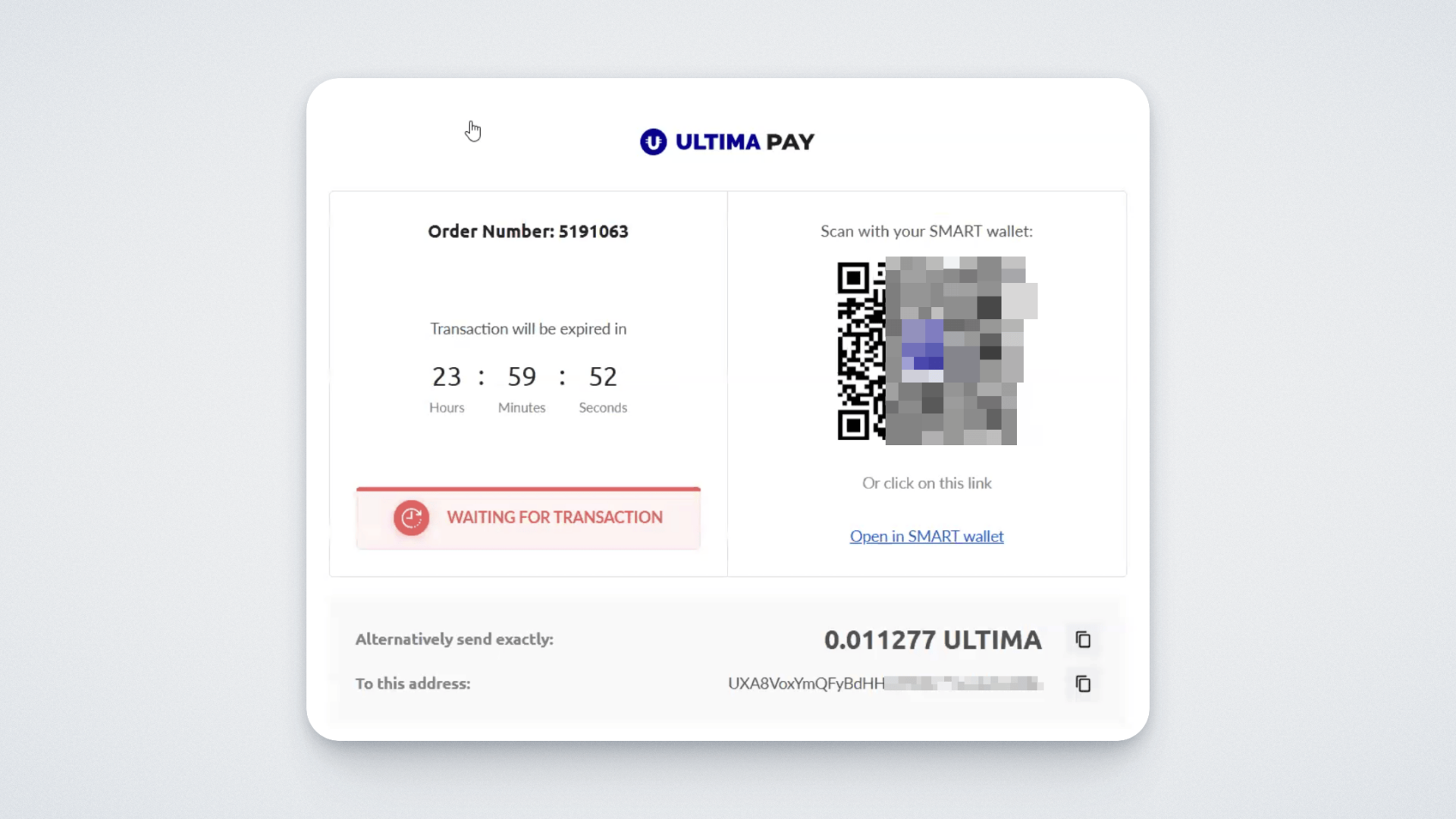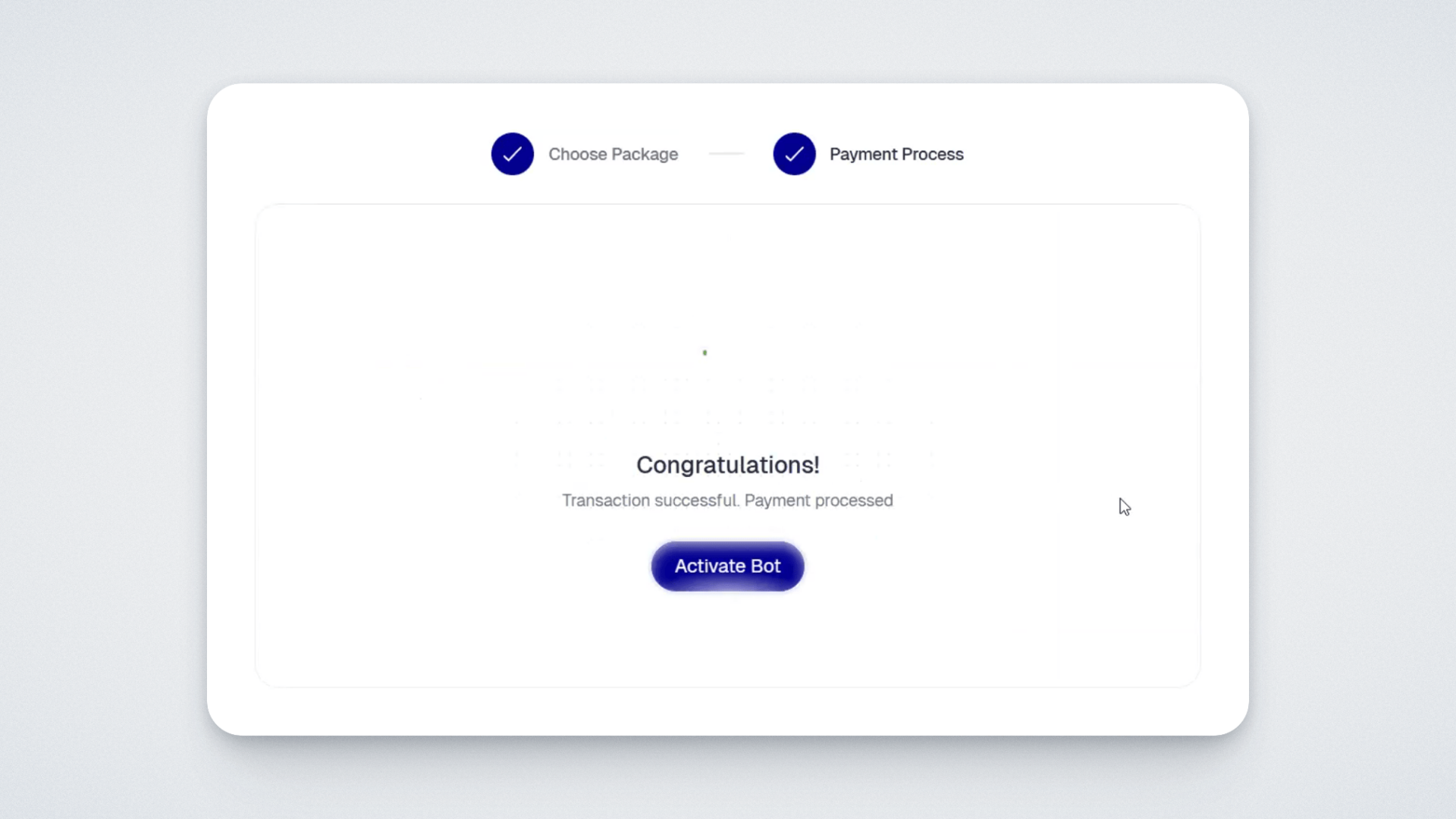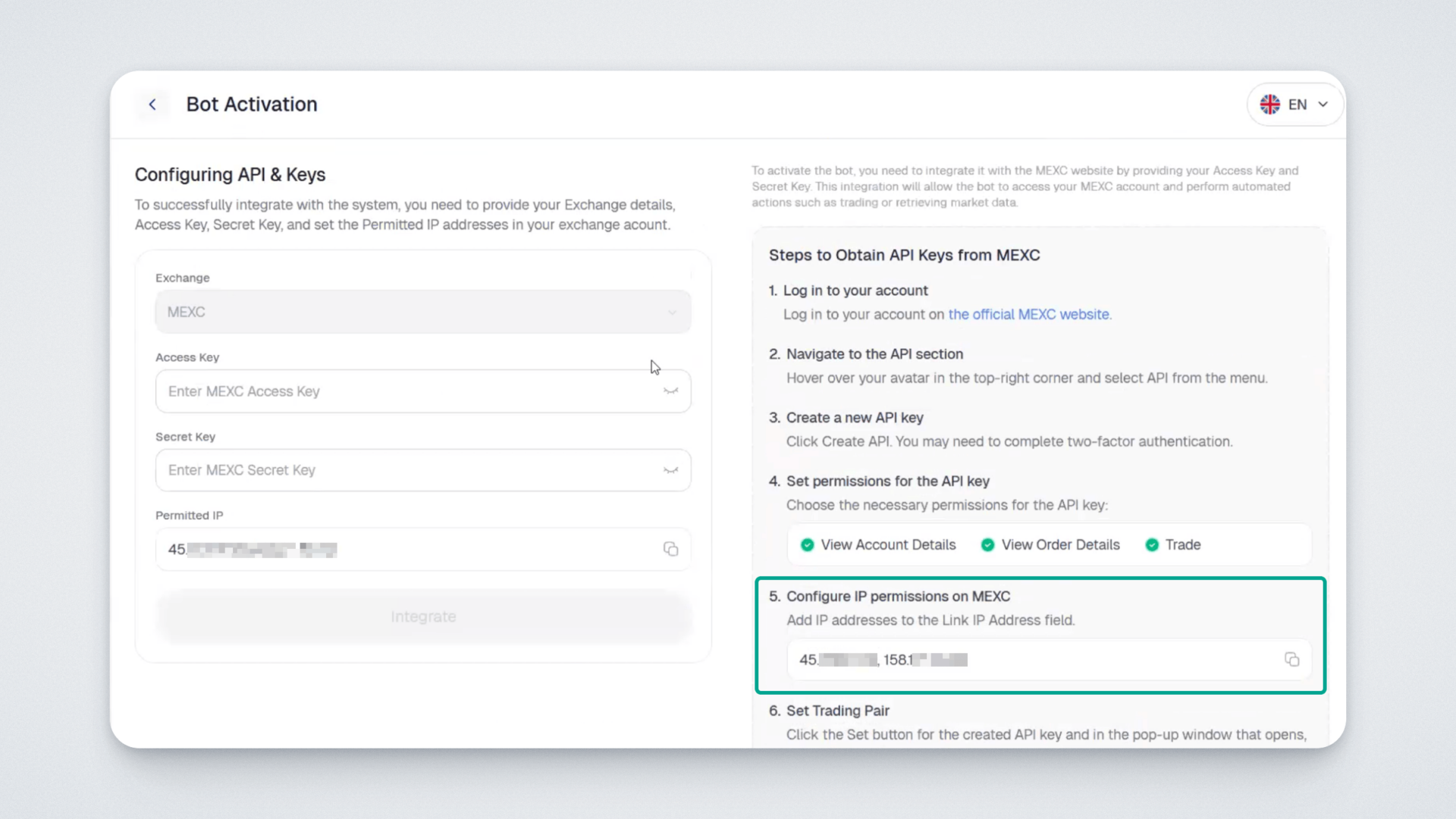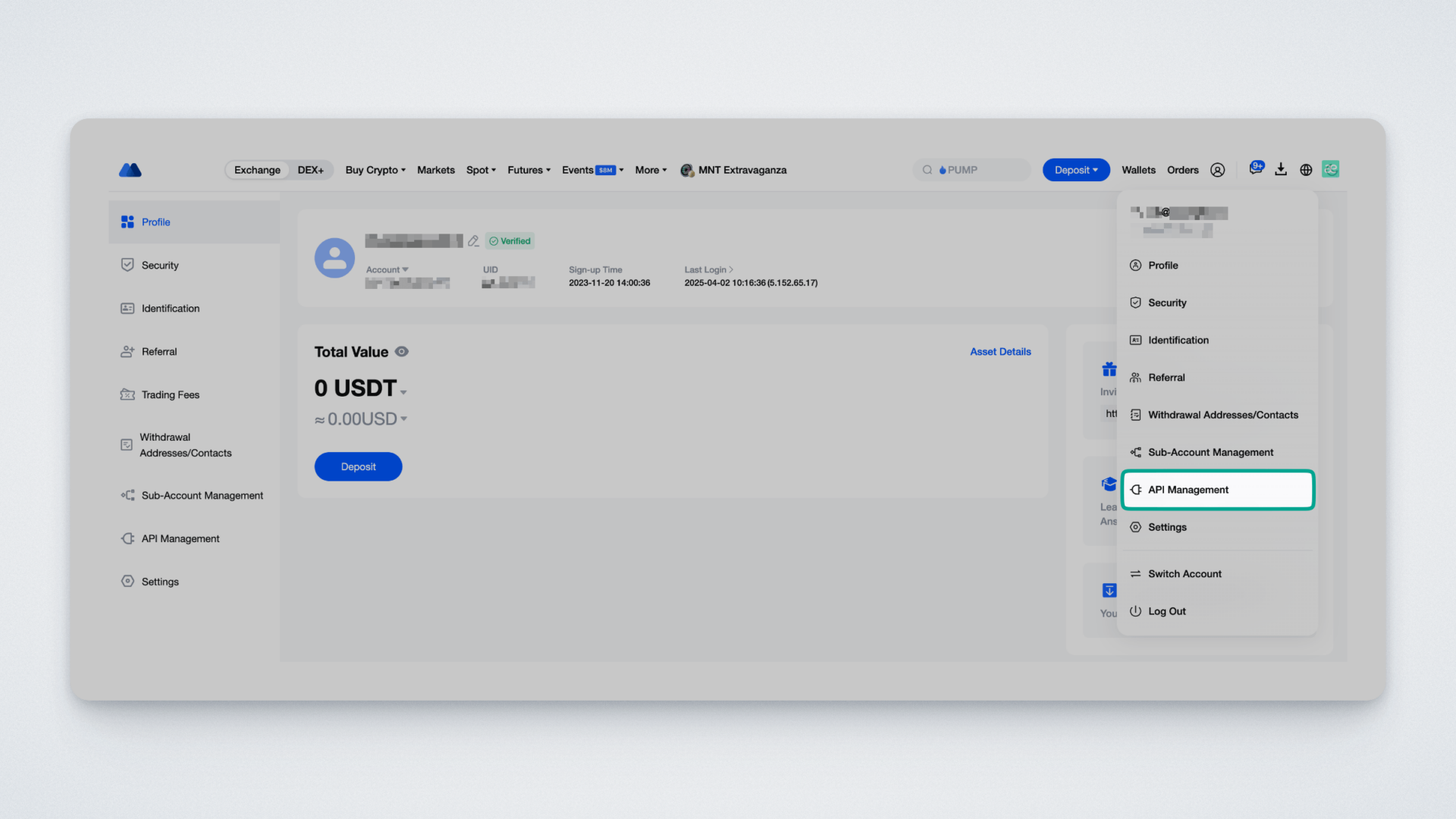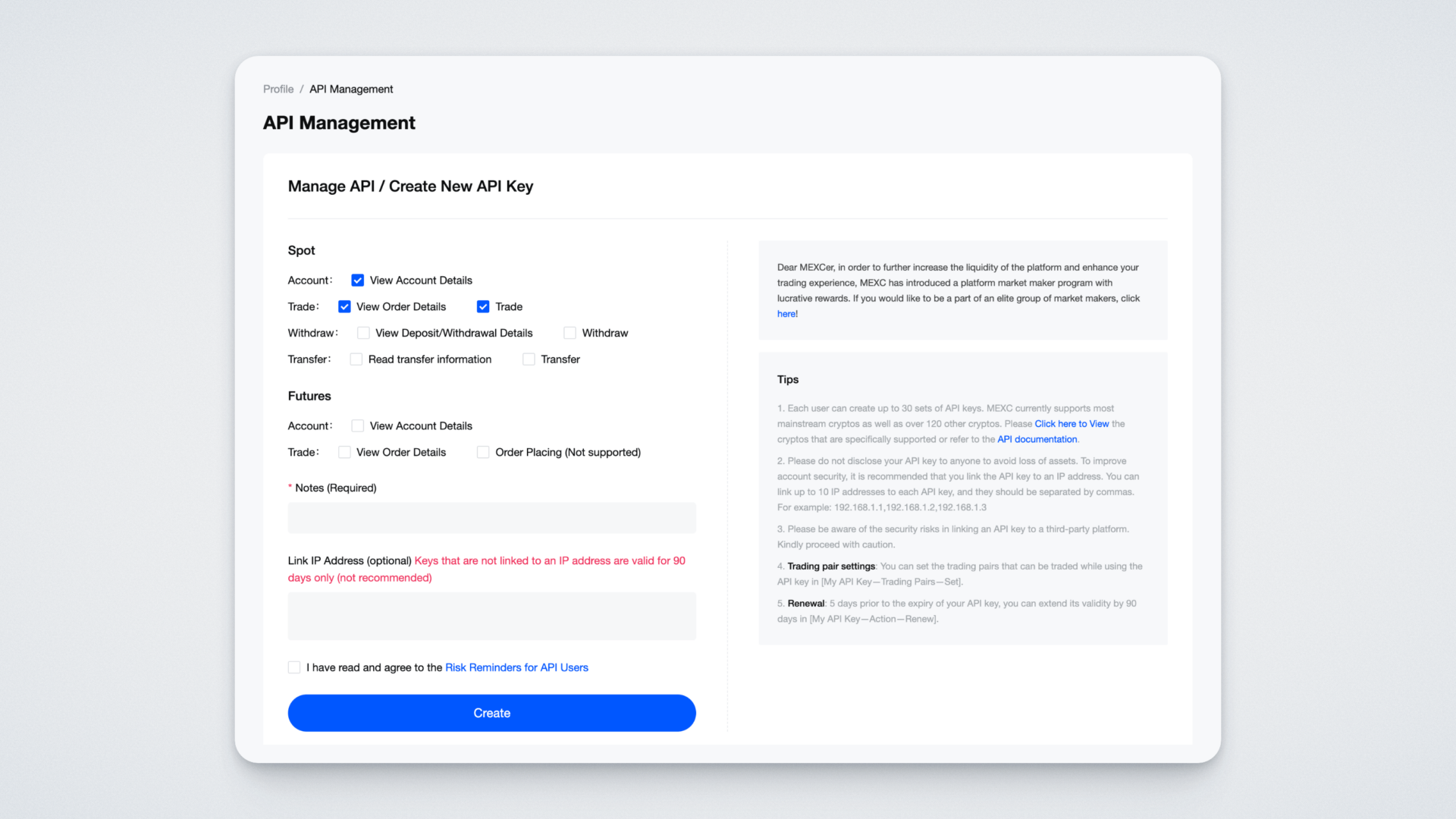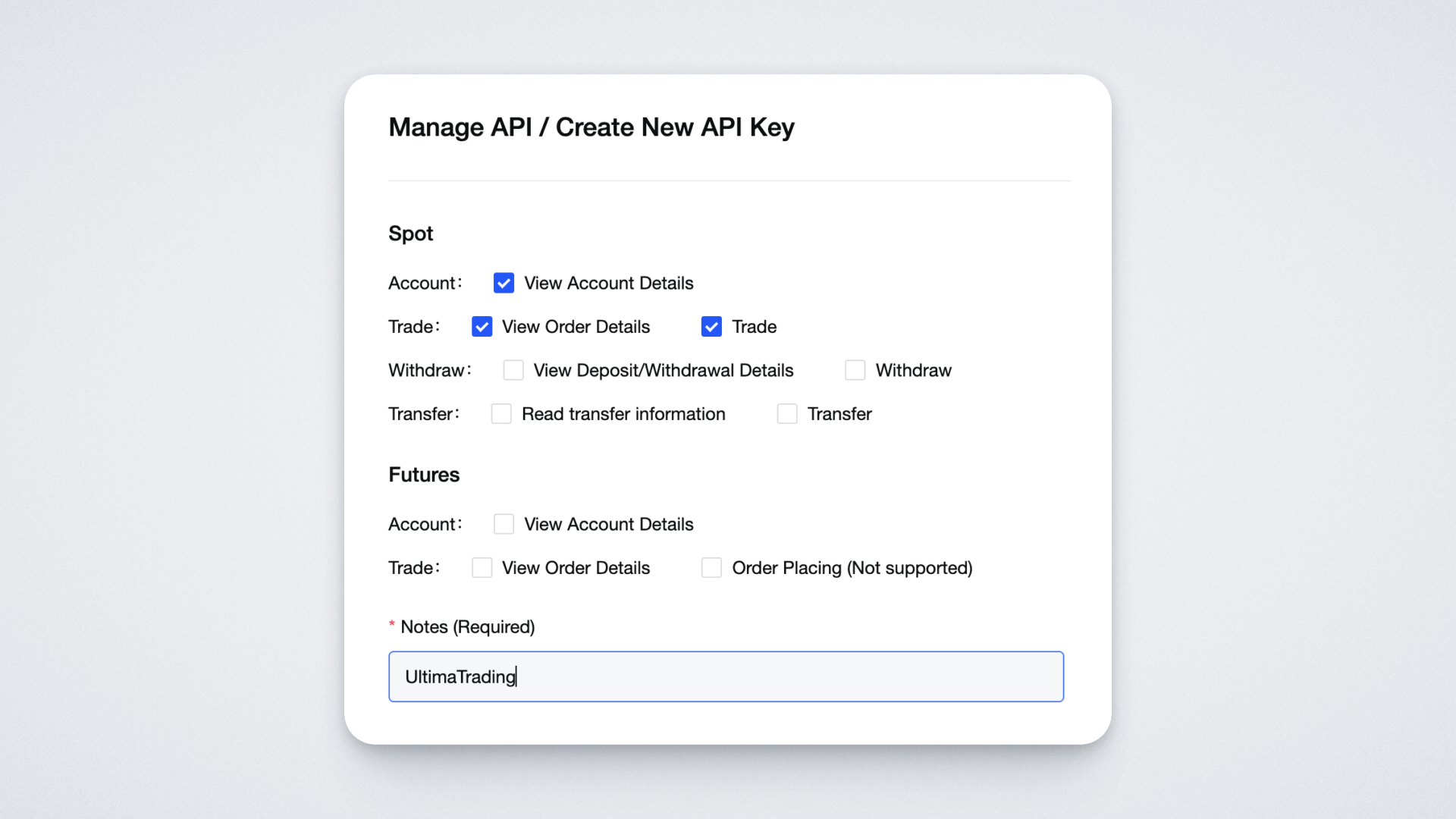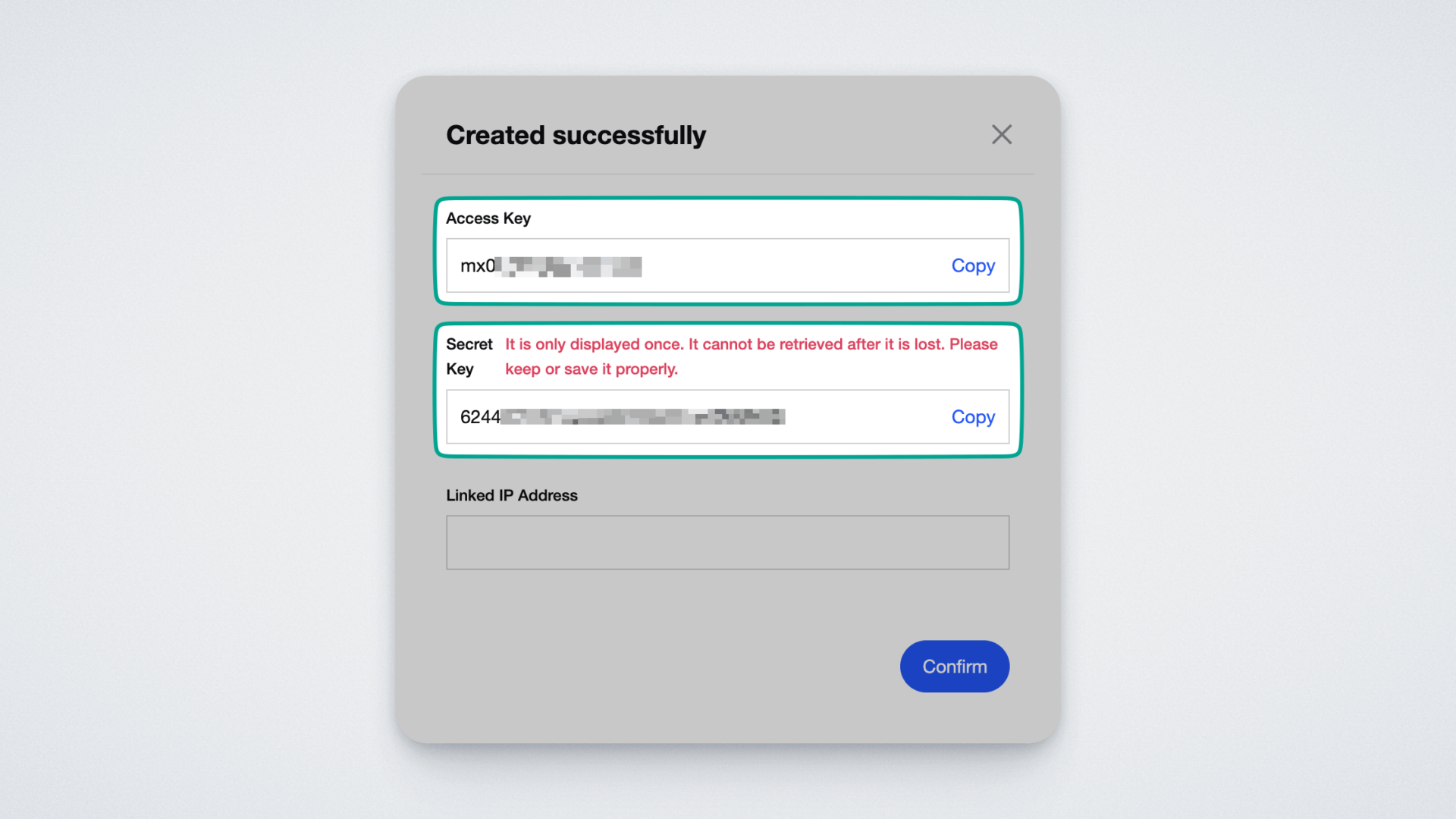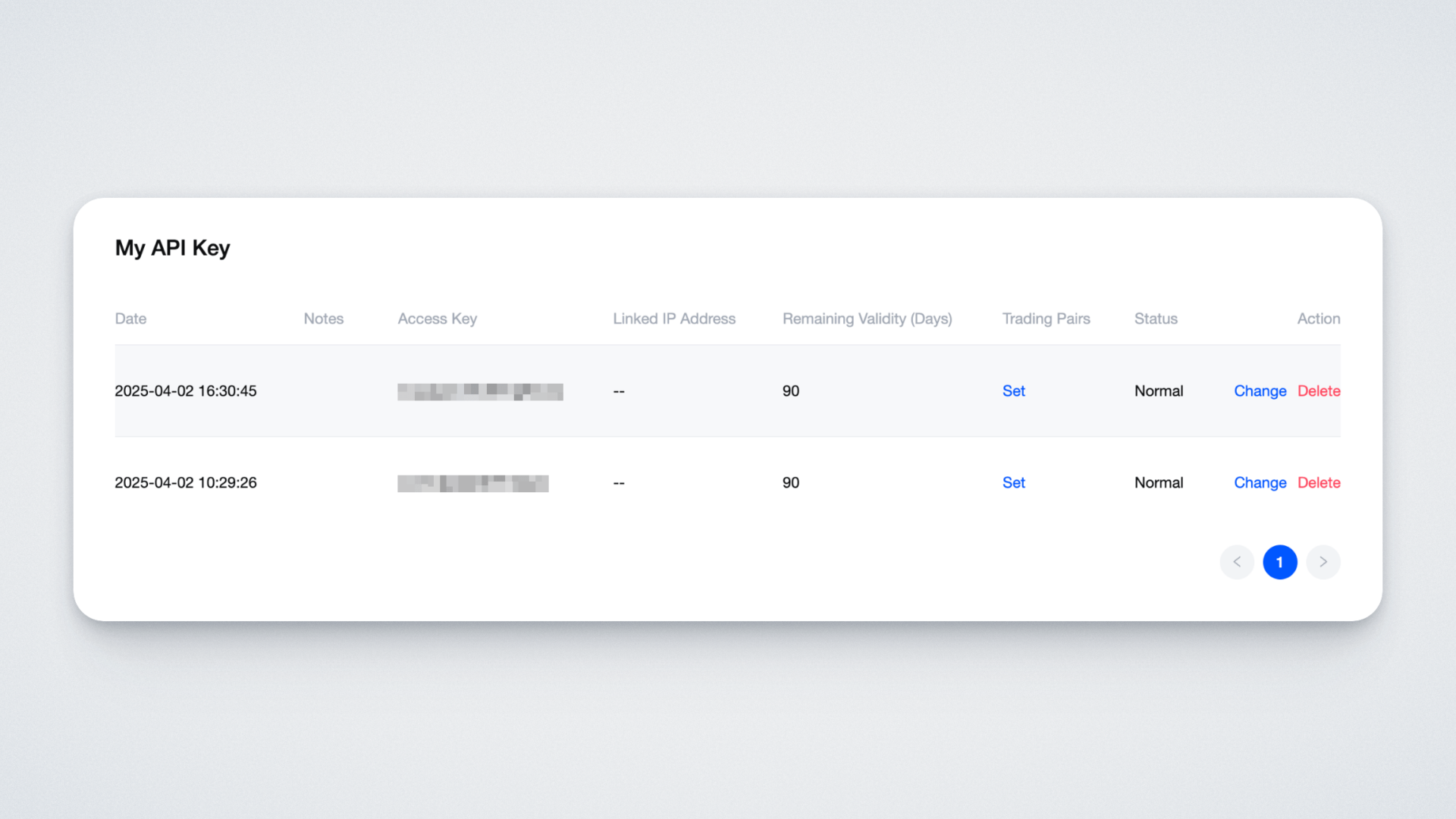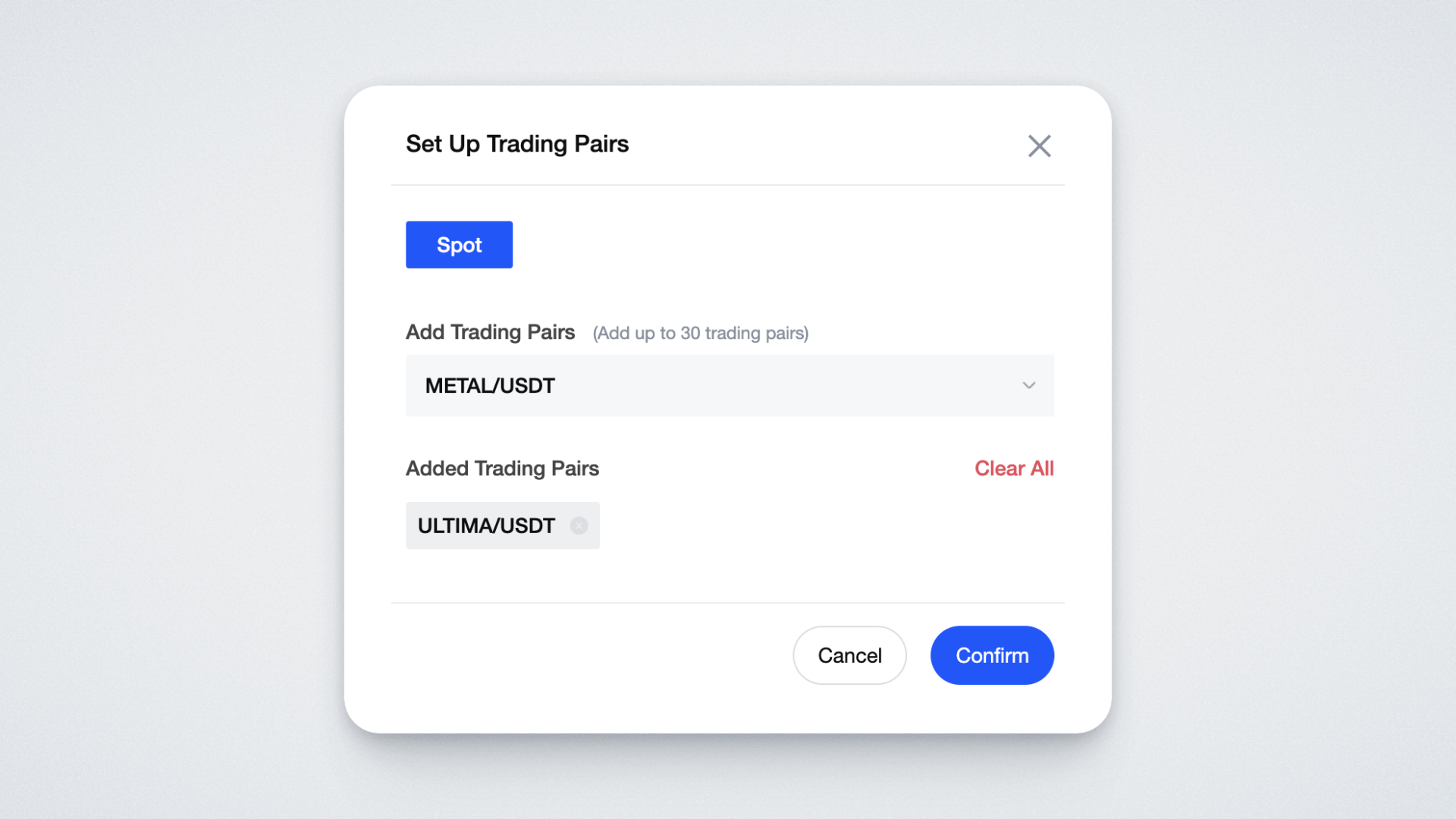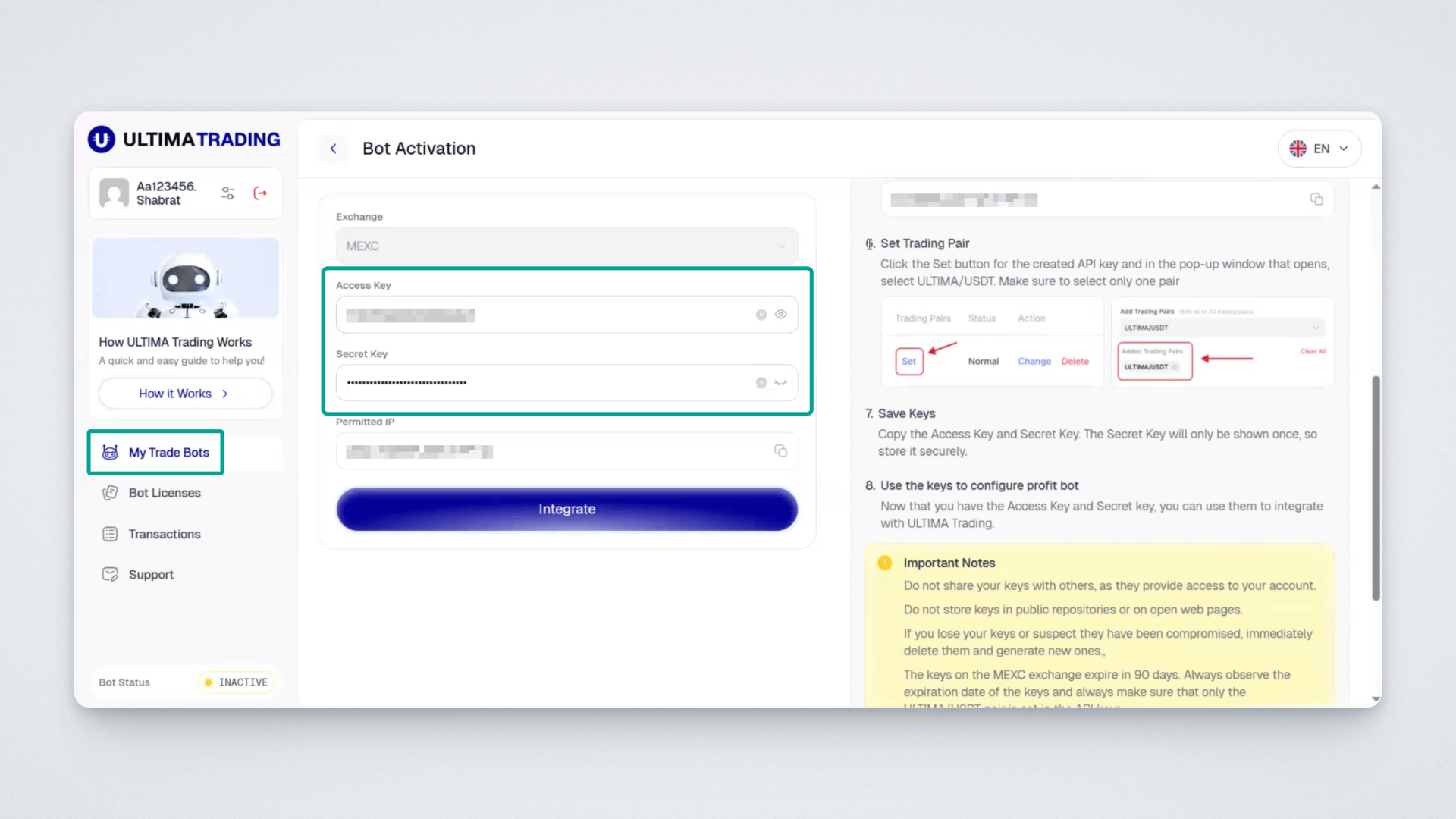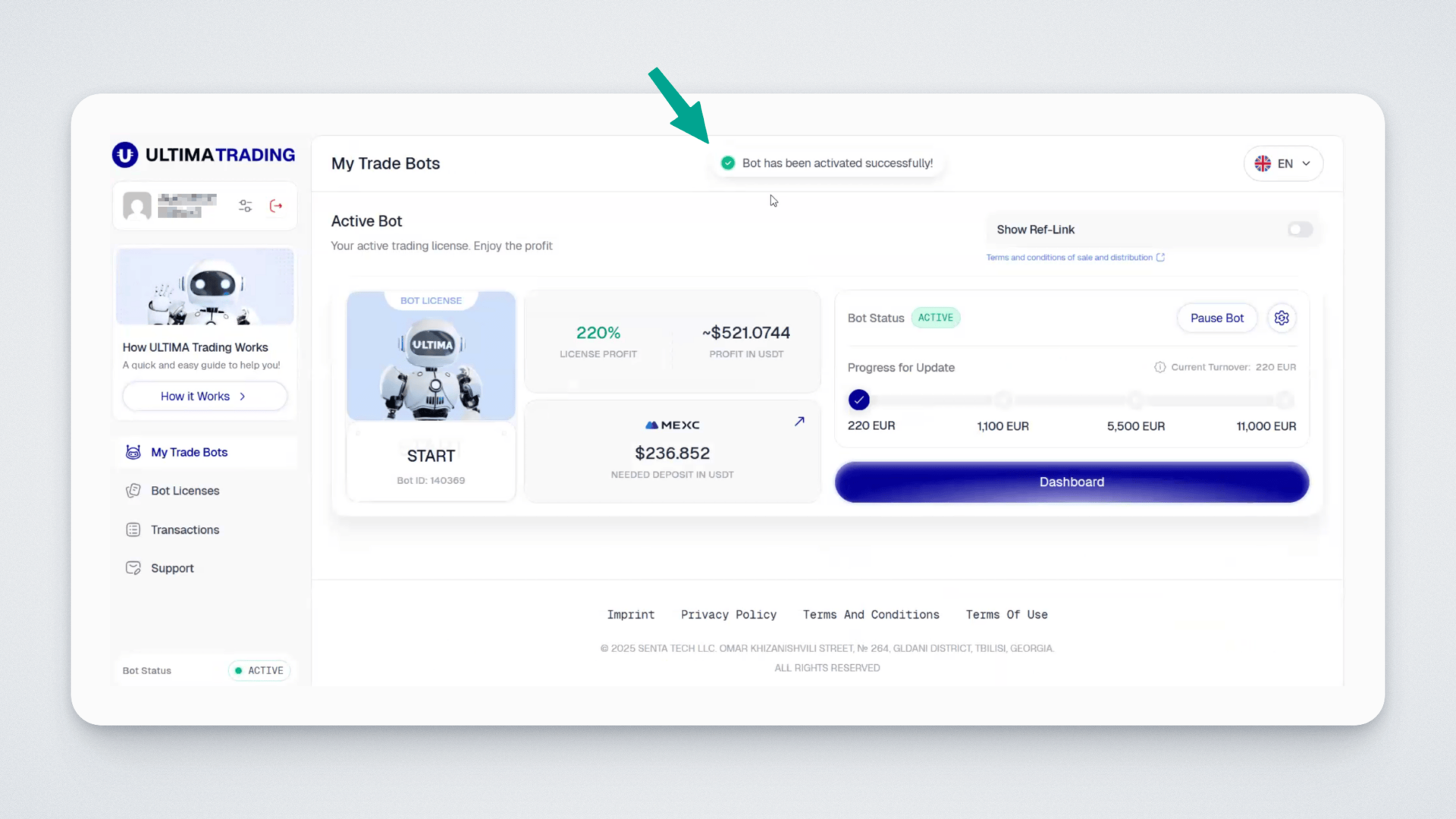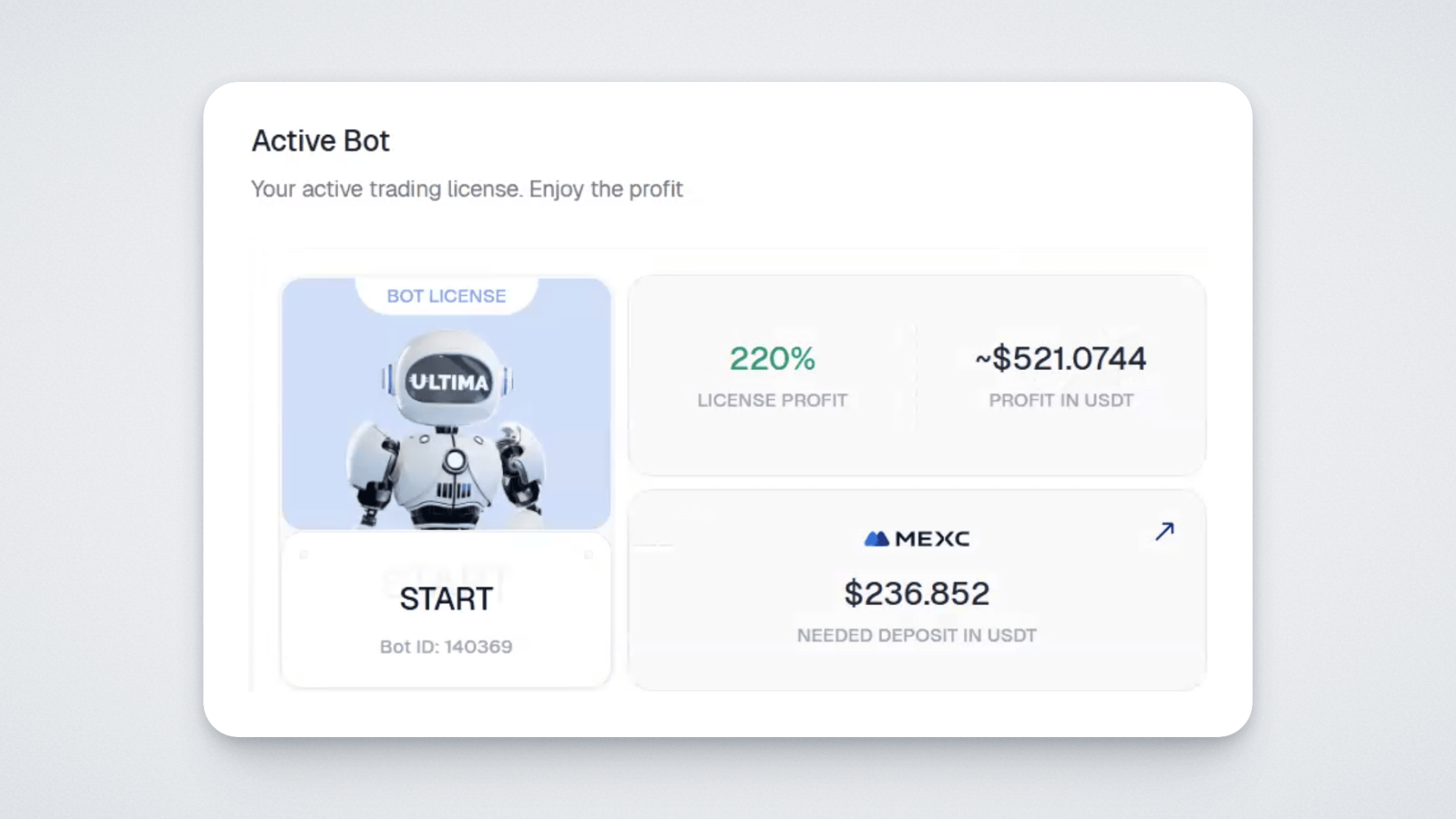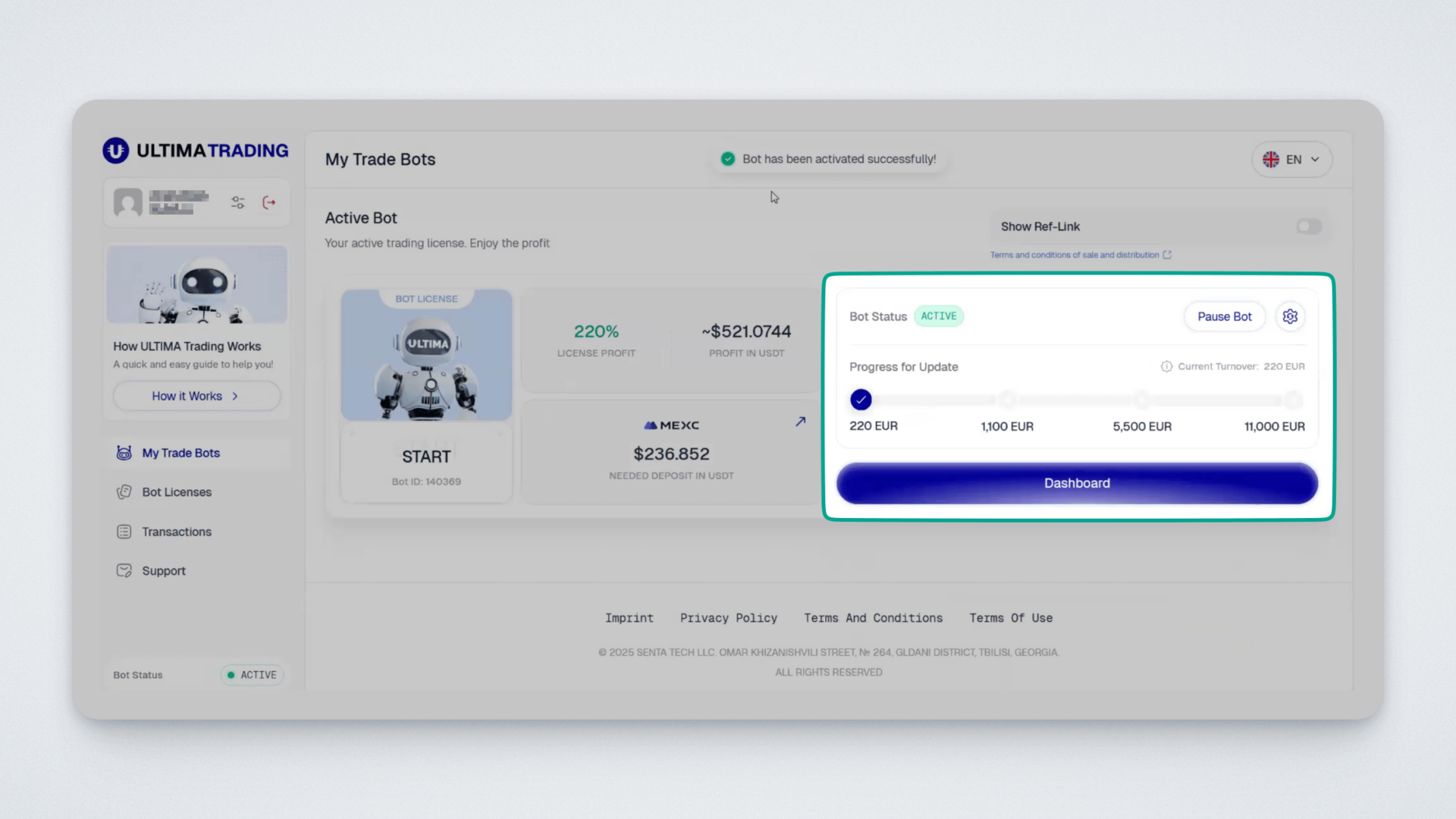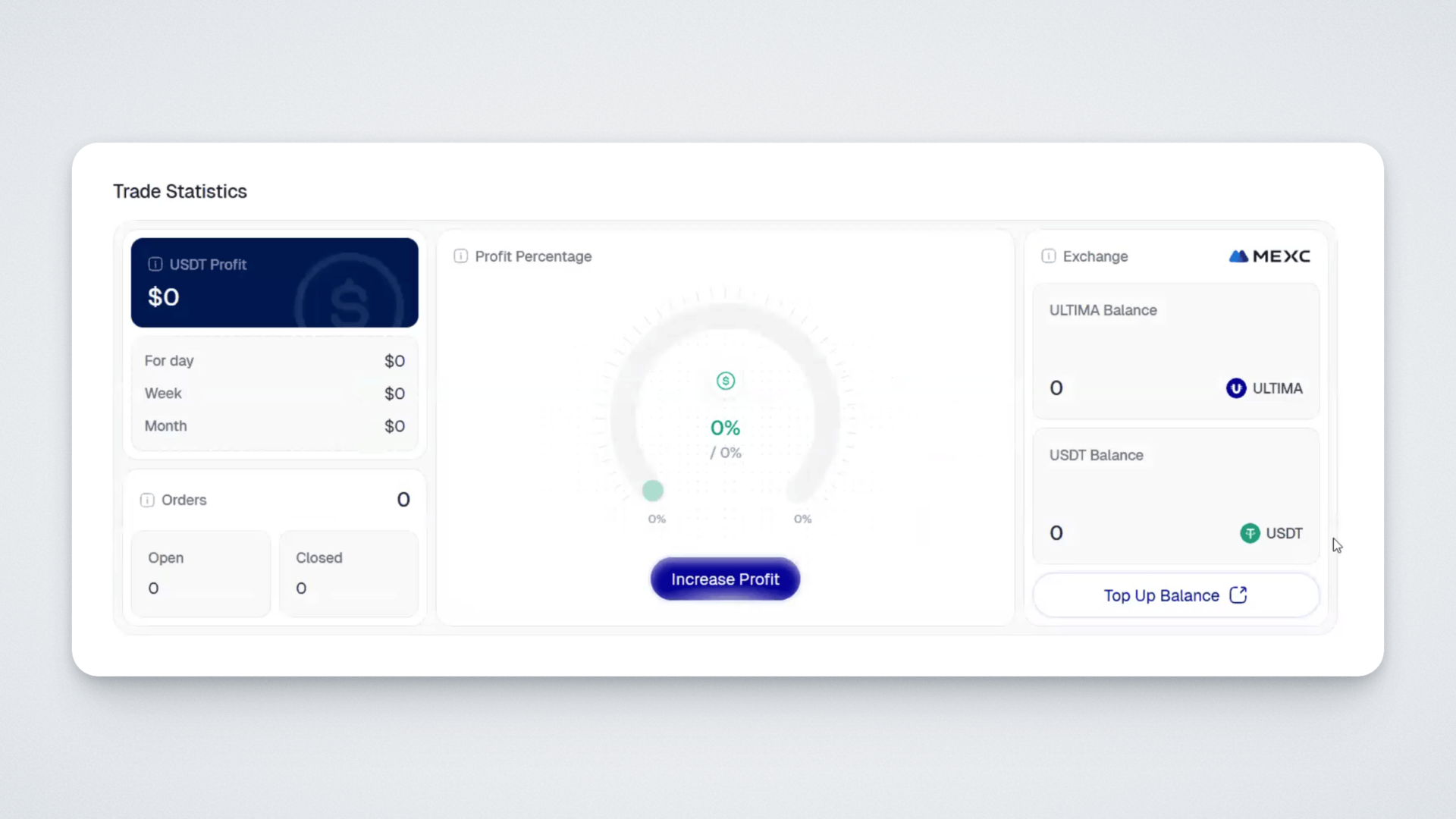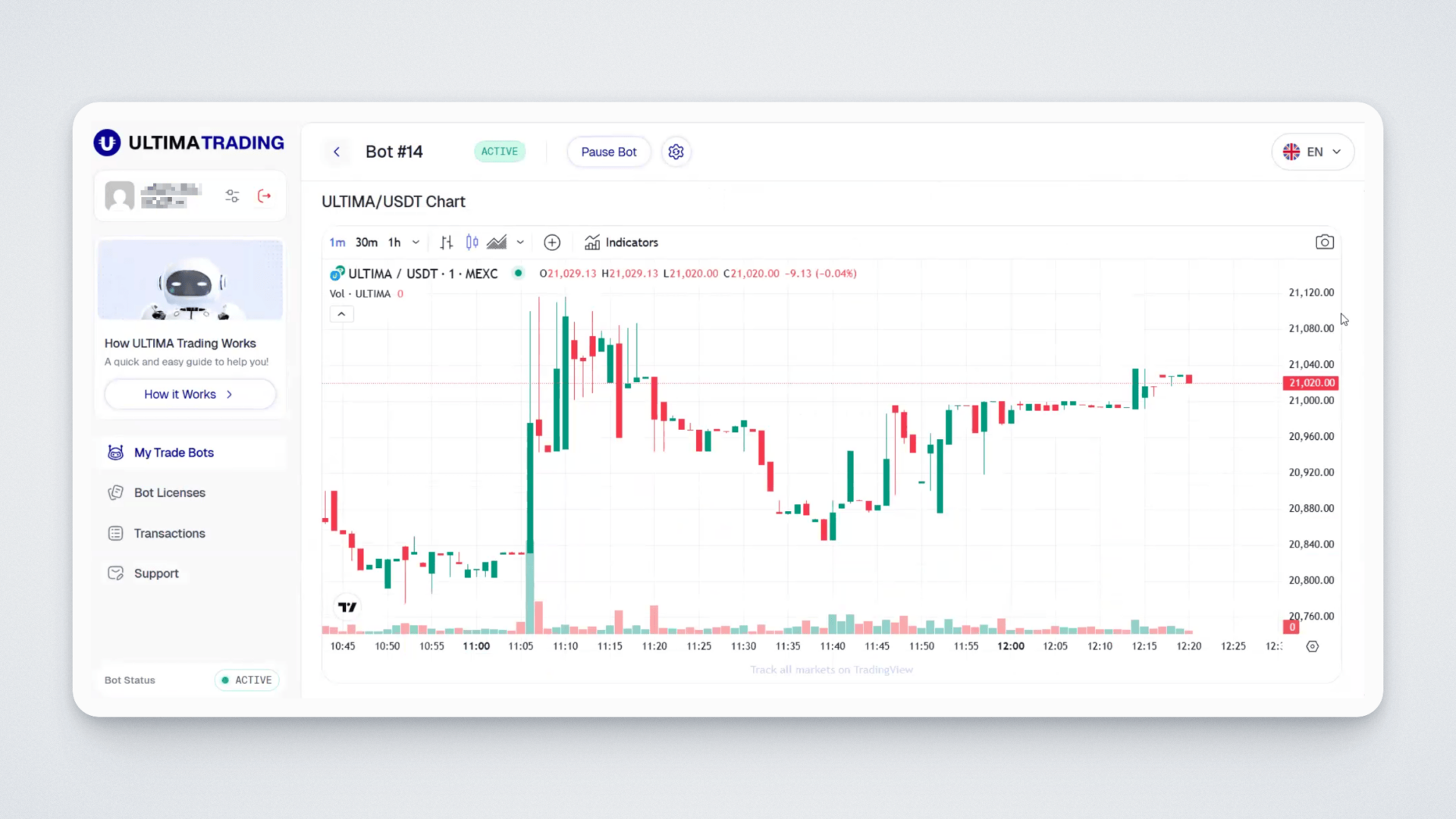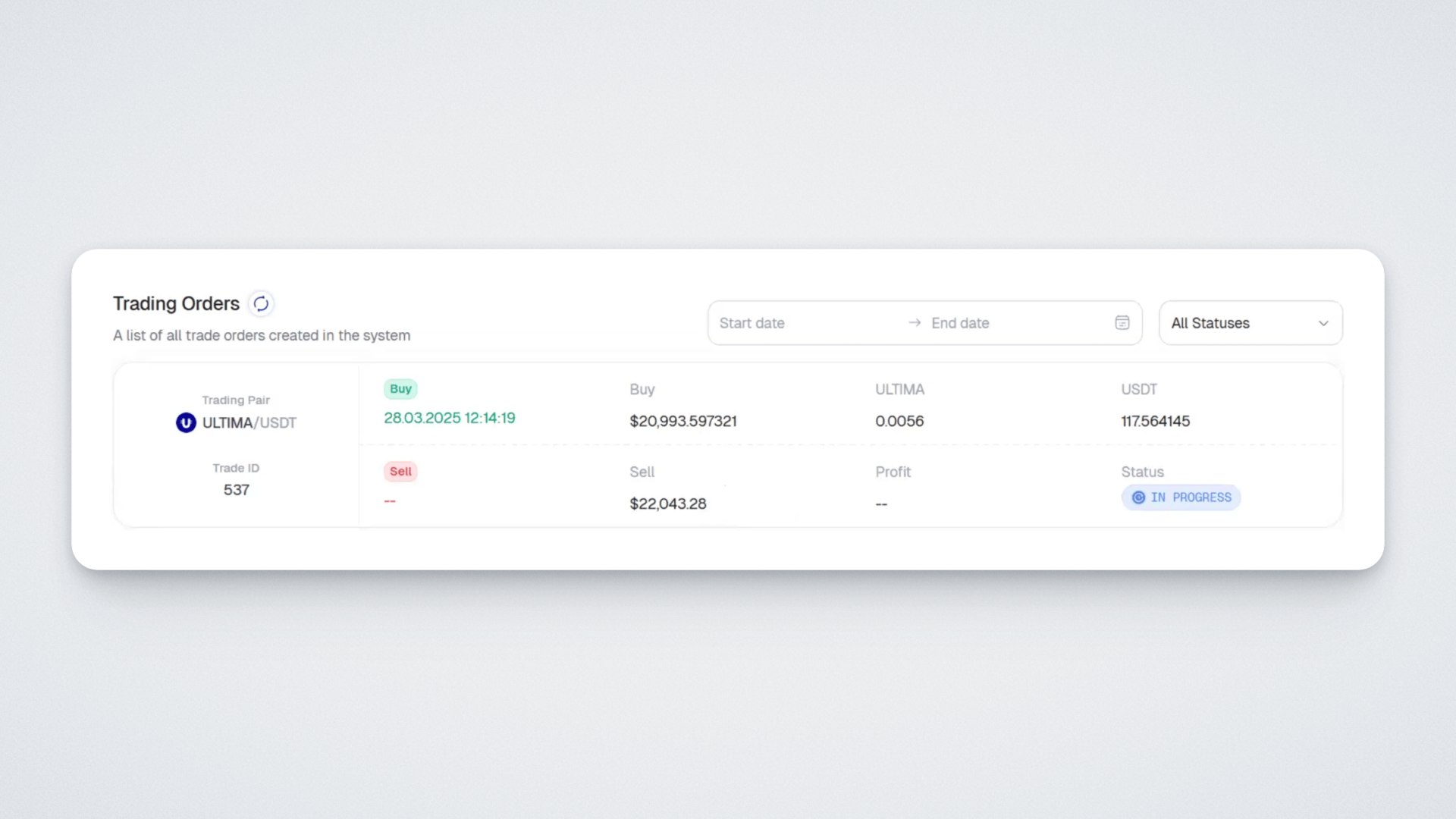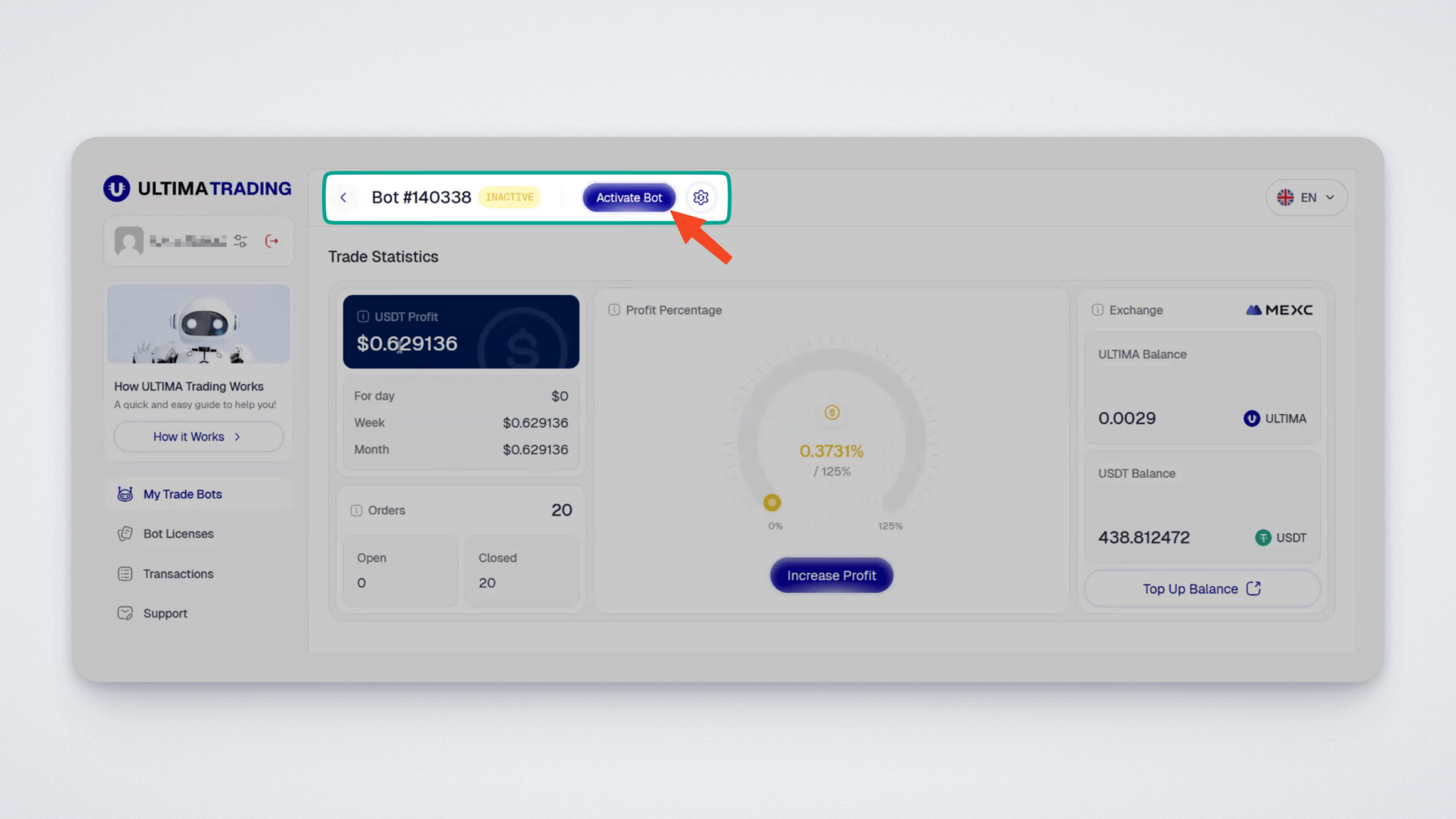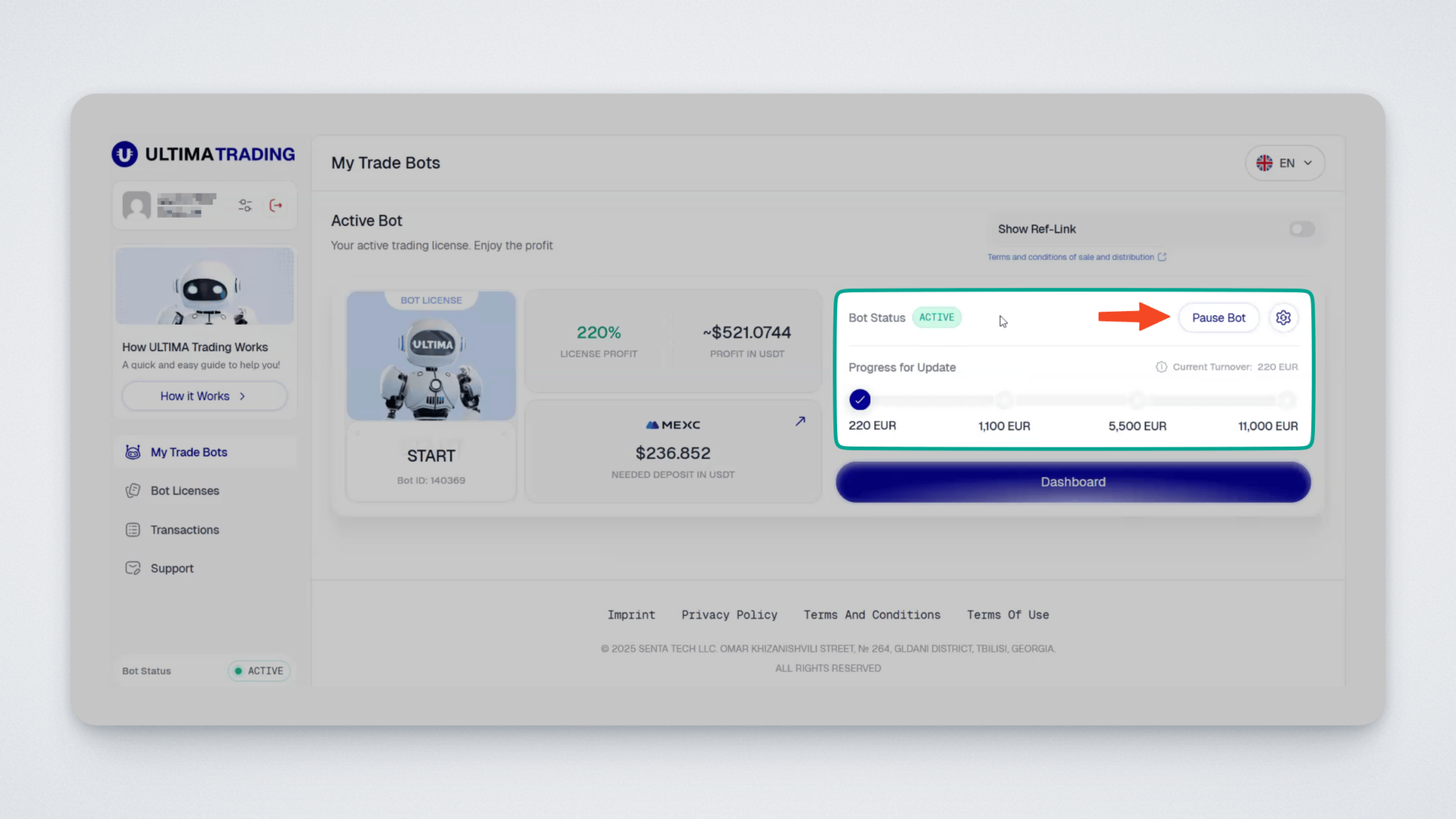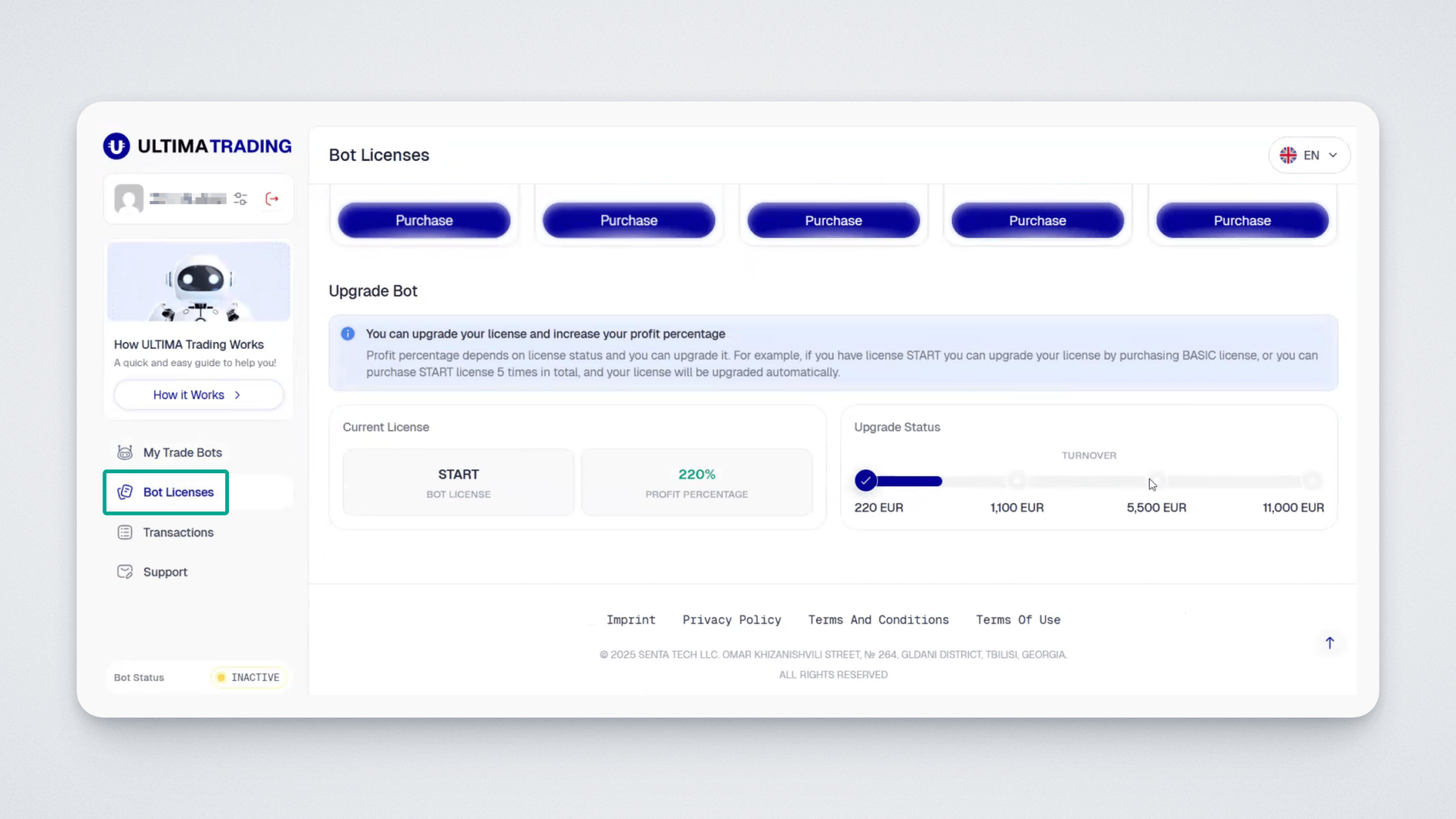Dear users! We’re pleased to introduce a product of the new era in the Ultima ecosystem — the Ultima Trading platform. This platform offers automated trade bots designed exclusively for spot trading in the ULTIMA/USDT pair on the MEXC cryptocurrency exchange. In this guide, we’ll explain how the trade bot works.
How Ultima Trading Works
Ultima Trading is an automated trade bot designed for spot trading exclusively in the ULTIMA/USDT pair. To start earning a profit, you need to purchase a license and connect your MEXC account to the bot. The bot will trade according to specific algorithms and generate profits for you. To get started, you’ll need to create an account on MEXC and fund it. A detailed guide to creating an account can be found at this link.
Each ULTIMA bot license has a maximum profit limit that the bot can generate.
Step 1: Purchasing a License
Log in to the Ultima Trading platform.
On the left, you’ll see a button labeled “How it works” which provides information on how the platform functions.
On this page in the menu, you’ll see the section “My Trade Bots.” Here, you’ll find available licenses:
Licenses differ in price and the percentage of profit the bot will generate before stopping.
To purchase a license, click “Purchase”:
A window will open, prompting you to choose a payment method. Select the payment option available to you. In the example, payment is demonstrated by freezing ULTIMA coins for three years. To proceed with payment, check the box confirming you agree to the payment terms, then click “Purchase.”
A payment window opens, where you must enter the wallet address to which you’ll receive your coins after the 3-year freeze period.
Enter your wallet address, check the box confirming your agreement with the conditions, click “Confirm Purchase”:
You will then see a window with the address where you need to send your coins for freezing. Send the specified amount:
Once the payment is processed, you’ll see a confirmation message:
Step 2: Funding Your MEXC Exchange Account
For the bot to start working, you must fund your MEXC balance with an amount equivalent to the license cost. This is important — the bot cannot create profit from nothing; it uses your funds to trade.
Example:
If you purchased a license for €220, you must have at least €220 in USDT in your MEXC balance. You can fund your balance at any time after purchasing the license.
You can upgrade a license to a higher one, but only for a bot that has not yet finished its work. Keep in mind that after upgrading a license, the balance on MEXC must be funded with the total amount corresponding to both the previously purchased license plus the new one.
Example:
If you upgrade your license from €220 to €11,000, your balance on MEXC must be €11,220 in USDT. After the license update, you need to re-activate the bot.
Each bot has a profit limit, after which the bot automatically stops operating. However, you can always review the stats of bots that have completed their work to evaluate their performance.
Step 3: Activating the License
After purchasing, the next step is activating your license. To do this, click “Activate Bot” on the screen:
A bot activation window will appear:
Copy the IP address from the last step.
Step 4: Connecting Your MEXC Account to the Bot
You now need to connect your MEXC account to the bot. Follow these steps:
Log in to your MEXC account at the official website.
Ensure your MEXC account is funded with the amount equal to the cost of your license. If not, top it up.
Go to “API Management”.
Hover over your profile avatar in the top-right corner and select “API Management” from the dropdown menu.
Create API keys — an Access Key and a Secret Key.
Important: Before creating keys, enable two-factor authentication in your account.
To create your keys, follow these steps:
Set the permissions for the API Key in the Spot section:
- View Account Details
- View Order Details
- Trade
- Add a name for the key in the “Notes” field.
- Paste the IP address you copied earlier (from Step 3).
- Click “Create.” Complete 2FA if prompted.
You’ll see a message indicating the keys — Access Key and Secret Key — have been successfully created. You need both keys for the integration:
- Copy and save your Access Key and Secret Key. Note that the Secret Key is shown only once, so be sure to keep it safe. The Access Key can always be found in the “My API Key” section.
Important:
- Never share your API keys with anyone as they grant full access to your account.
- Do not store them in public repositories or on open web pages.
- If you lose your keys or suspect they’ve been compromised, delete them immediately and create new ones.
Connect the Trading Pair
Connect the ULTIMA/USDT trading pair. In the “My API Keys” section in your exchange account, find the API key (Access Key) you just created. Click “Set” and choose the ULTIMA/USDT pair.
Make sure you select only one pair:
Return to the Ultima Trading website, go to “My Trade Bots,” and paste the saved keys into the respective fields.
After entering the key, click “Integrate”:
Done! Your bot is successfully activated — you’ll see a push notification confirming this:
Step 5: Managing and Analyzing the Bot’s Performance
Go to “My Trade Bots.” Here you’ll find detailed information about your bot:
— License Profit — the percentage of profit your bot will generate.
— Profit in USDT — how much USDT in profit you’ll receive when the bot finishes.
— Needed Deposit in USDT — how much USDT must be on your exchange balance for the bot to operate correctly.
Note: You can only connect the bot if your MEXC account is funded. If your account is not funded, the system won’t let you connect your account.
After you activate the bot, it will begin its work. You will immediately have access to the dashboard — the bot management page. To get there, click “Dashboard” on the “My Trade Bots” page:
In the “Trade Statistics” widget on the dashboard, you can see:
- Current profit (daily, weekly, monthly);
- Number of orders opened and closed by the bot;
- Profit in percentage;
- Your exchange balance in ULTIMA and USDT.
Below that, you can watch the ULTIMA/USDT chart in real time:
In the “Trading Orders” section, you’ll see the entire order history created by the bot:
Trade ID — the bot’s trade ID.
Buy — time and purchase price.
Sale — sale time and the size of the sell order.
ULTIMA — number of ULTIMA purchased.
USDT — amount of USDT spent to buy ULTIMA.
Status — the trade’s status.
Profit — how much the bot earned from that particular trade.
The bot uses three trading strategies — the one-time purchase strategy, the correction trading strategy, and the growth trading strategy. You can read more about each one in our training materials in the “Trade Bot” section in our Help Center.
Activating and Stopping the Bot
The bot continues to operate until it achieves the stated profit. You can stop or restart the bot at any time in the “My Trade Bots” section:
Or in the top part of the License Dashboard page:
You can pause the bot by clicking “Pause Bot.”
Bot Upgrade
The bot’s license will automatically upgrade once it reaches a certain turnover threshold. You can buy an unlimited number of licenses.
Check the required turnover amount and license status in the “Bot Licenses” section:
Automatic upgrades occur to the following values: €1,100 (Medium license), €5,500 (Pro license) and €11,000 (Master license).
Note that an upgrade to the €550 Basic license is unavailable because the next turnover after €220 is €1,100.
Example:
Let’s say you bought 4 licenses at €220 each. Your total turnover would be €880 (220 × 4). To reach a turnover of €1,100, you need to purchase another €220 license. Thus, to get the €1,100 Medium license, you’d need either 5 licenses at €220 (Start) or 2 licenses at €550 (Basic).
That’s it for this guide on how the ULTIMA trade bot works. If you still have questions, feel free to contact our support team at any time.