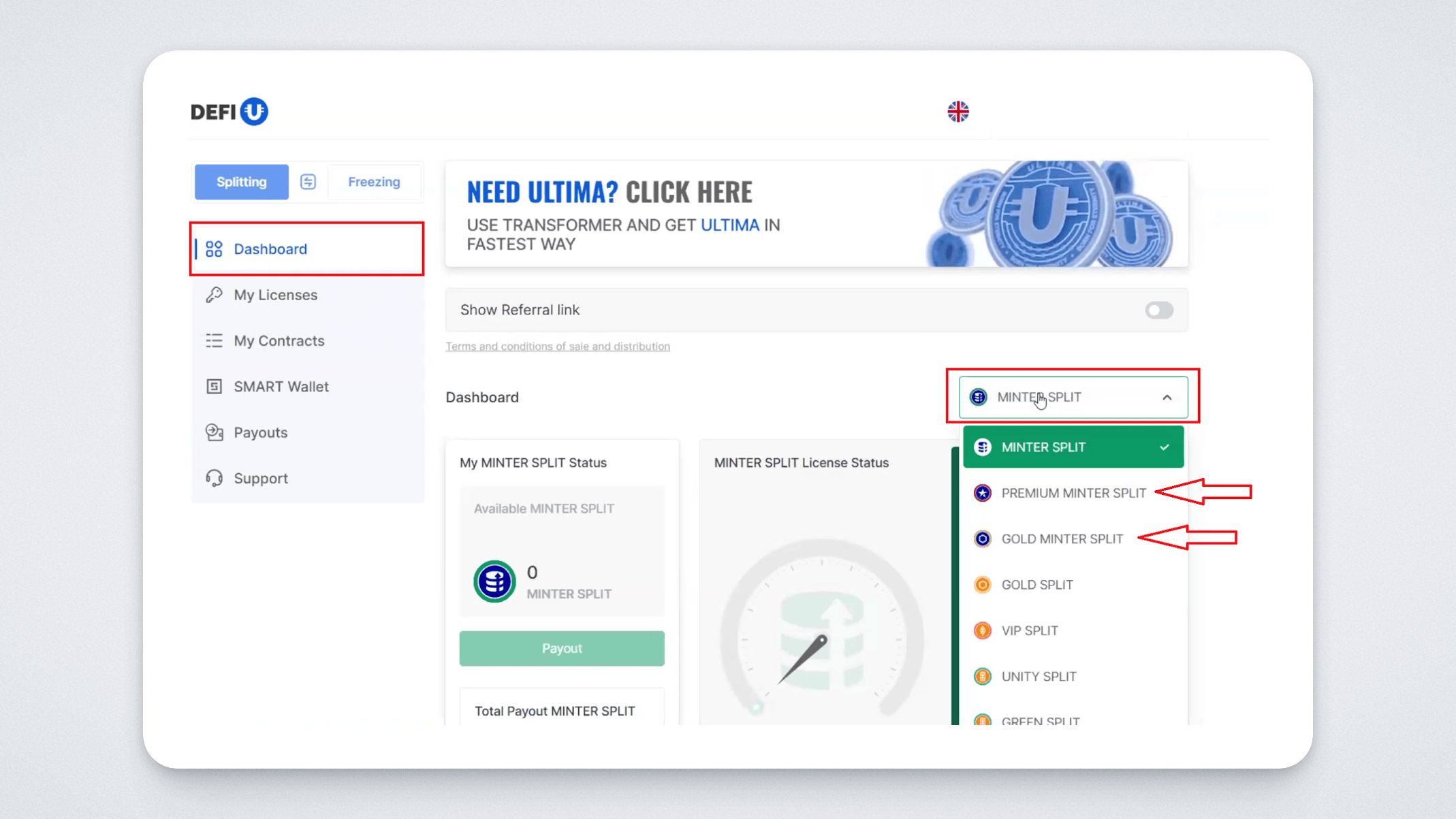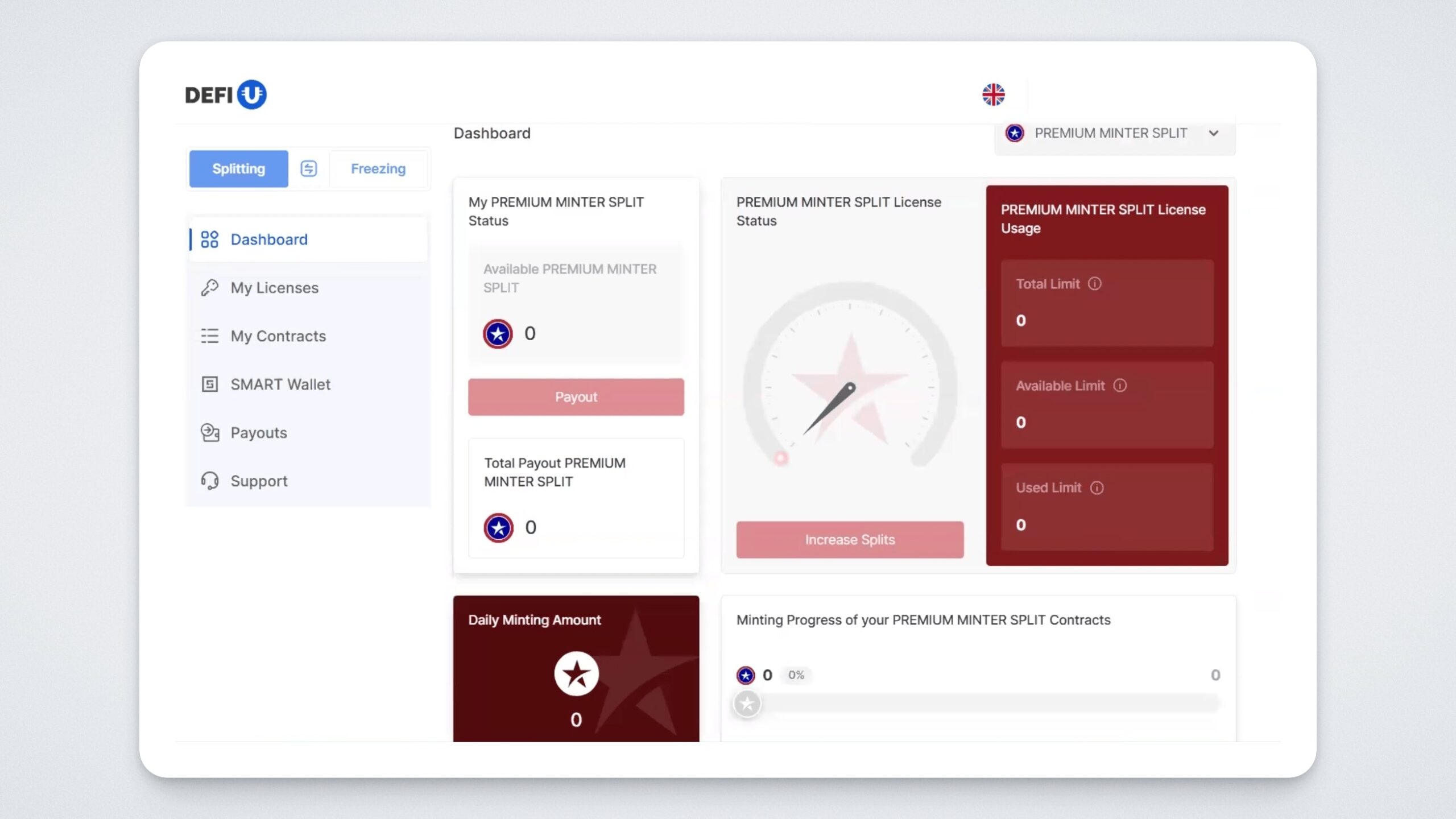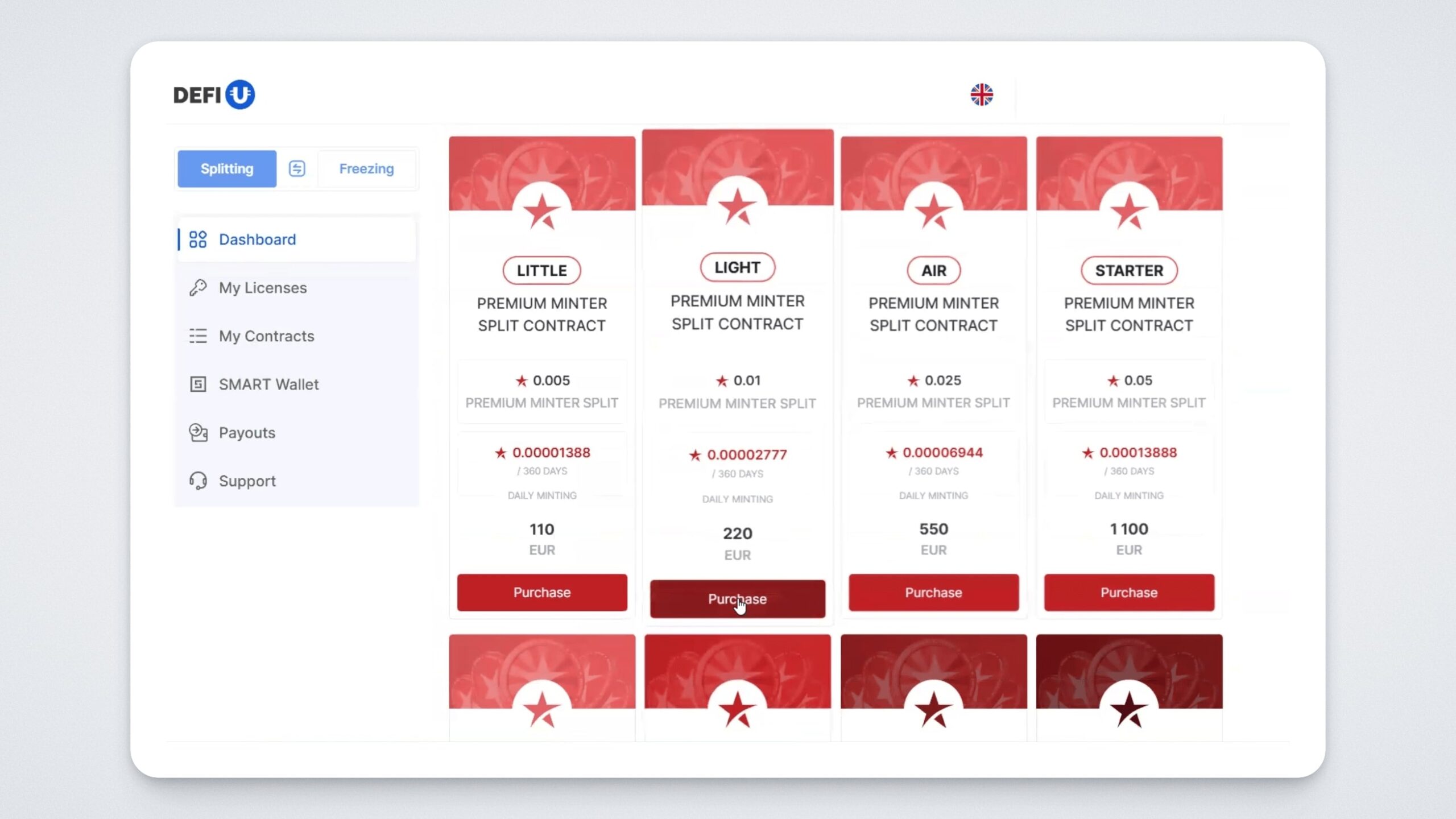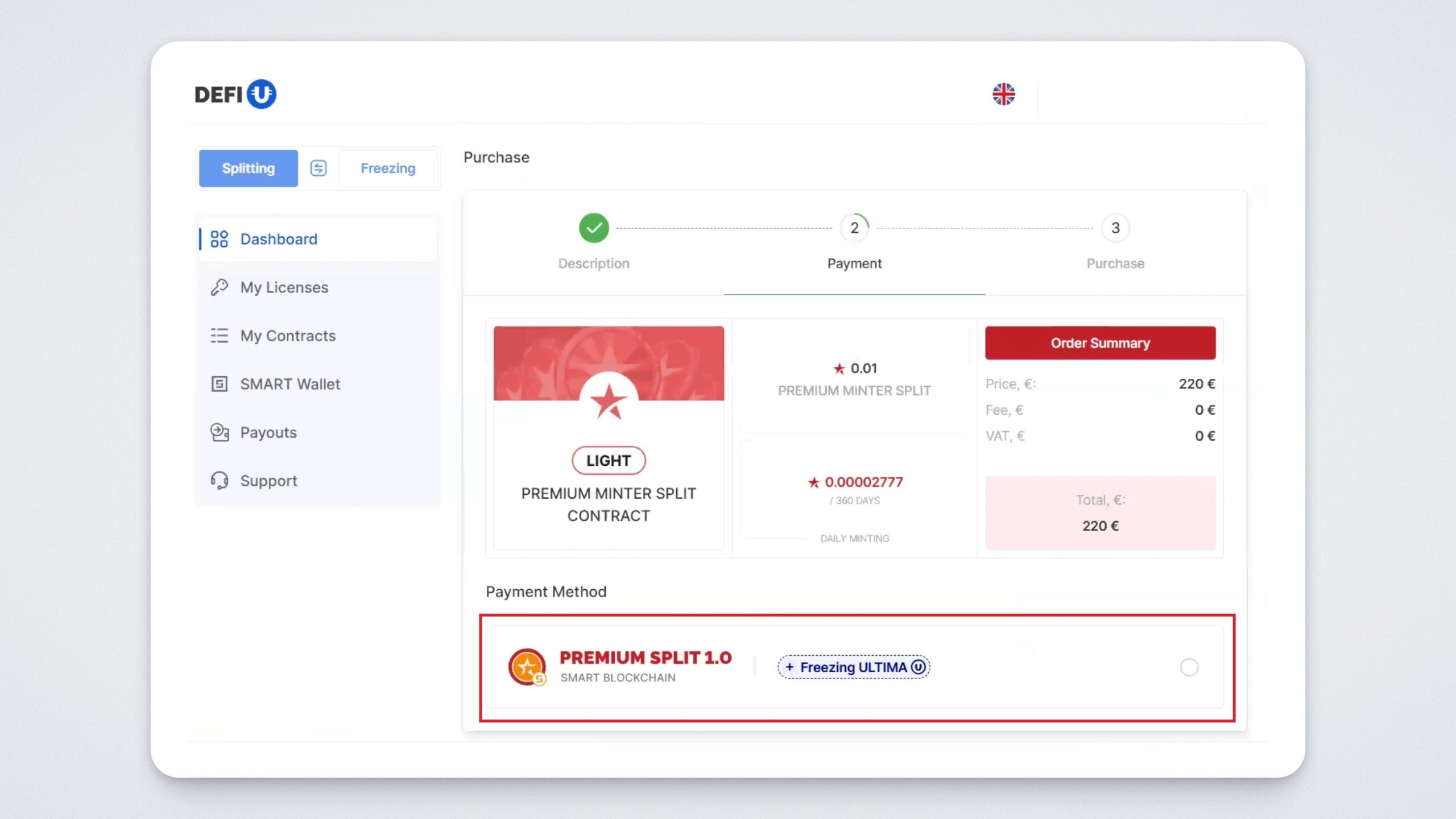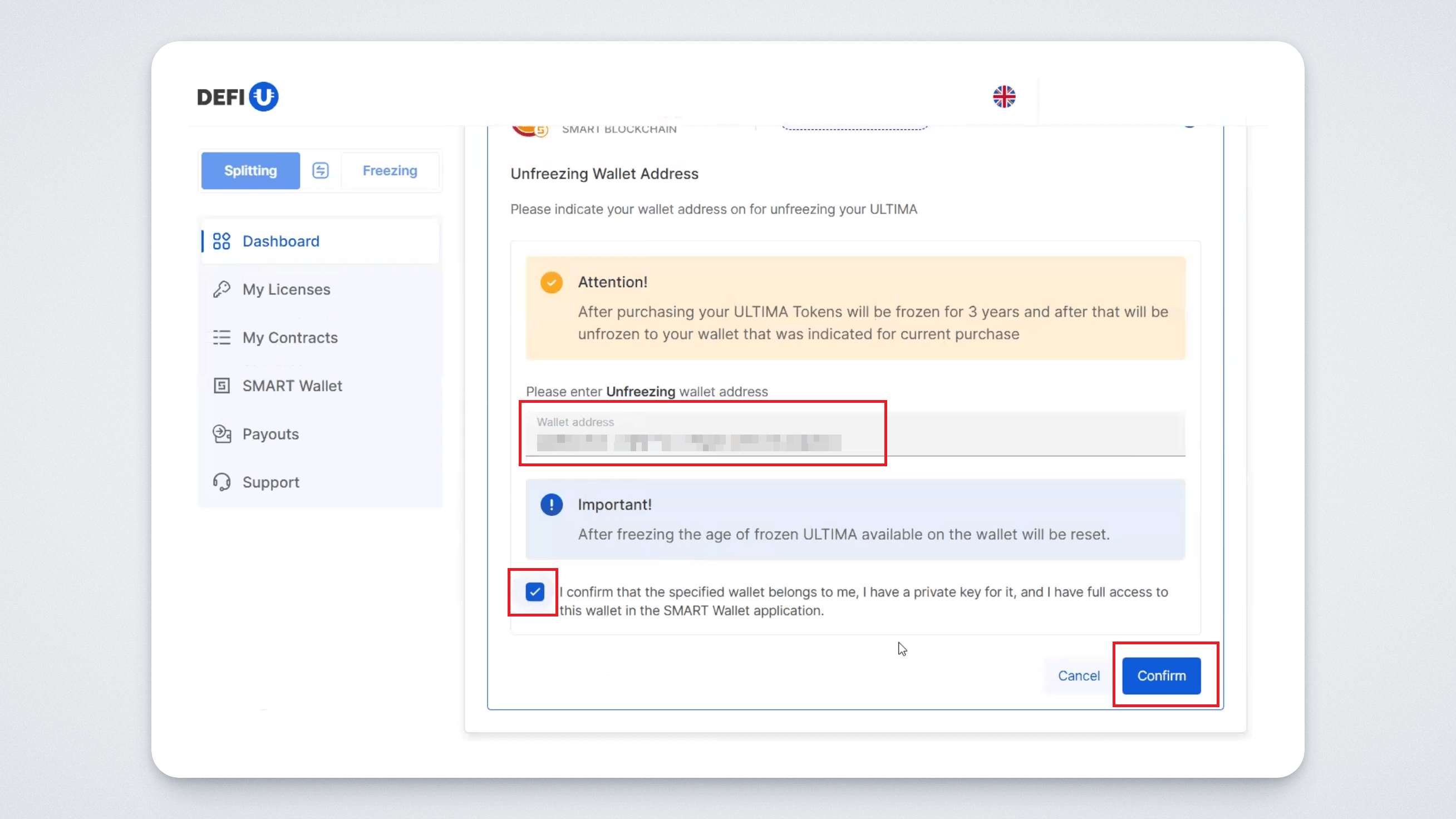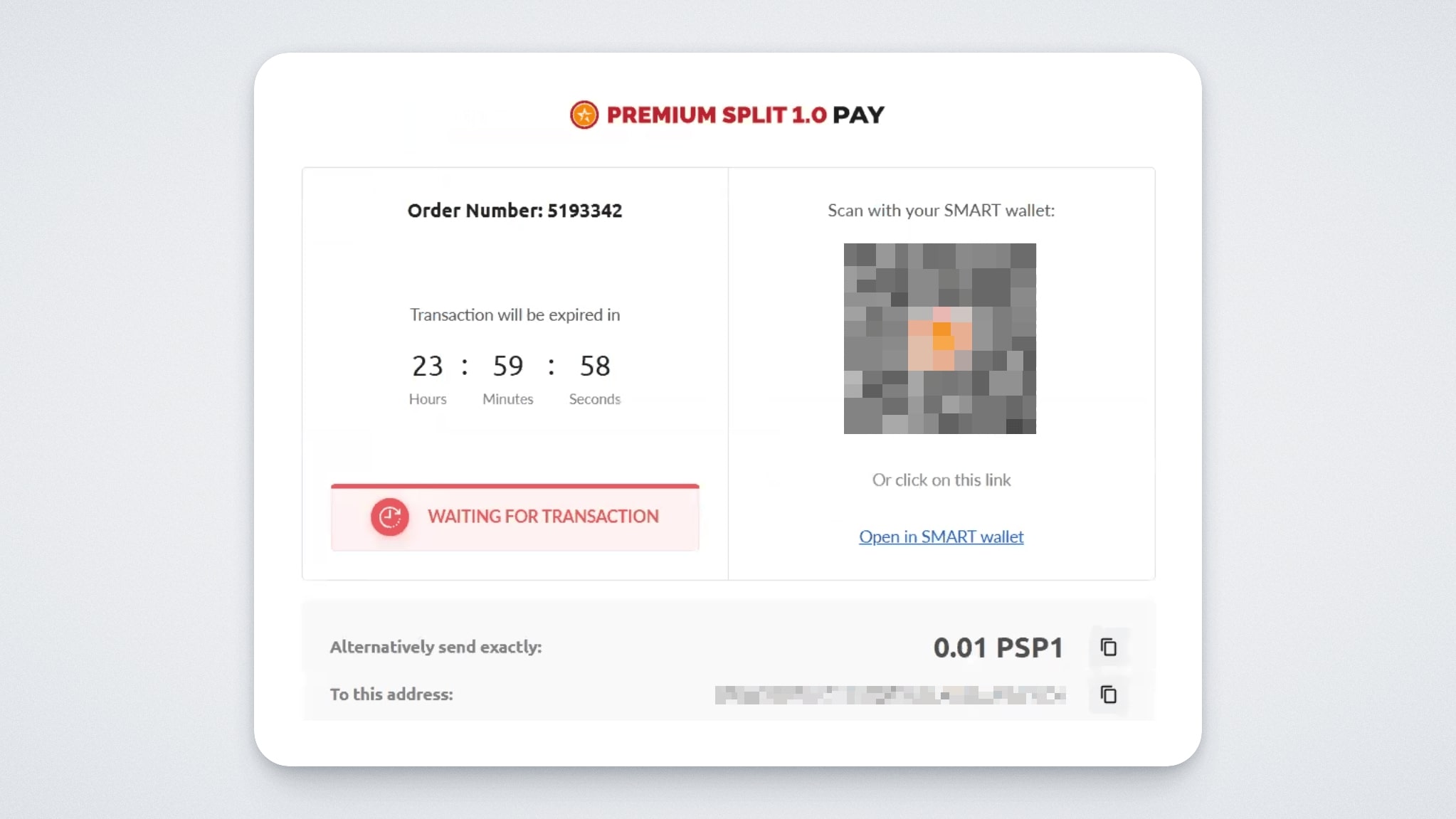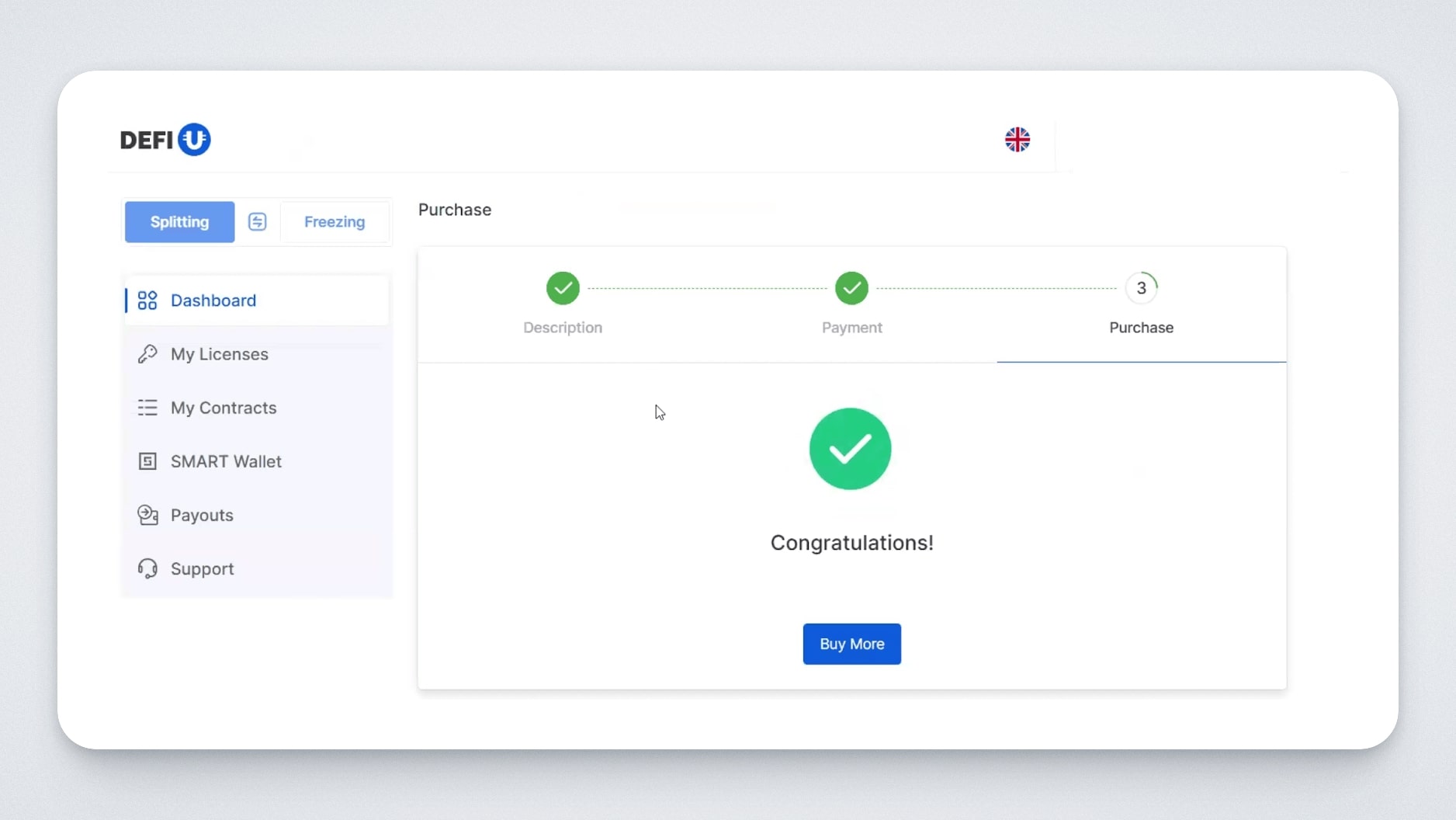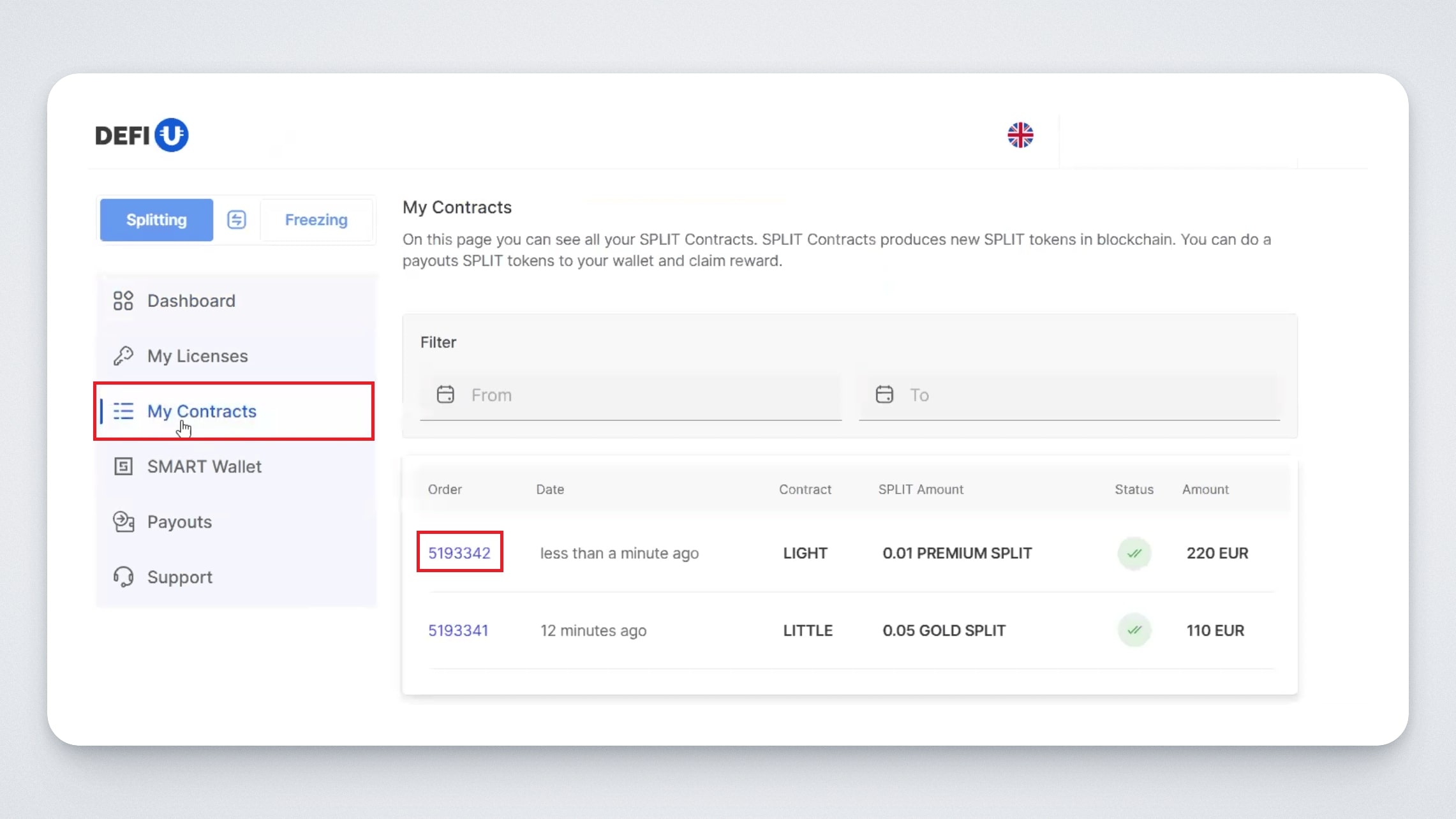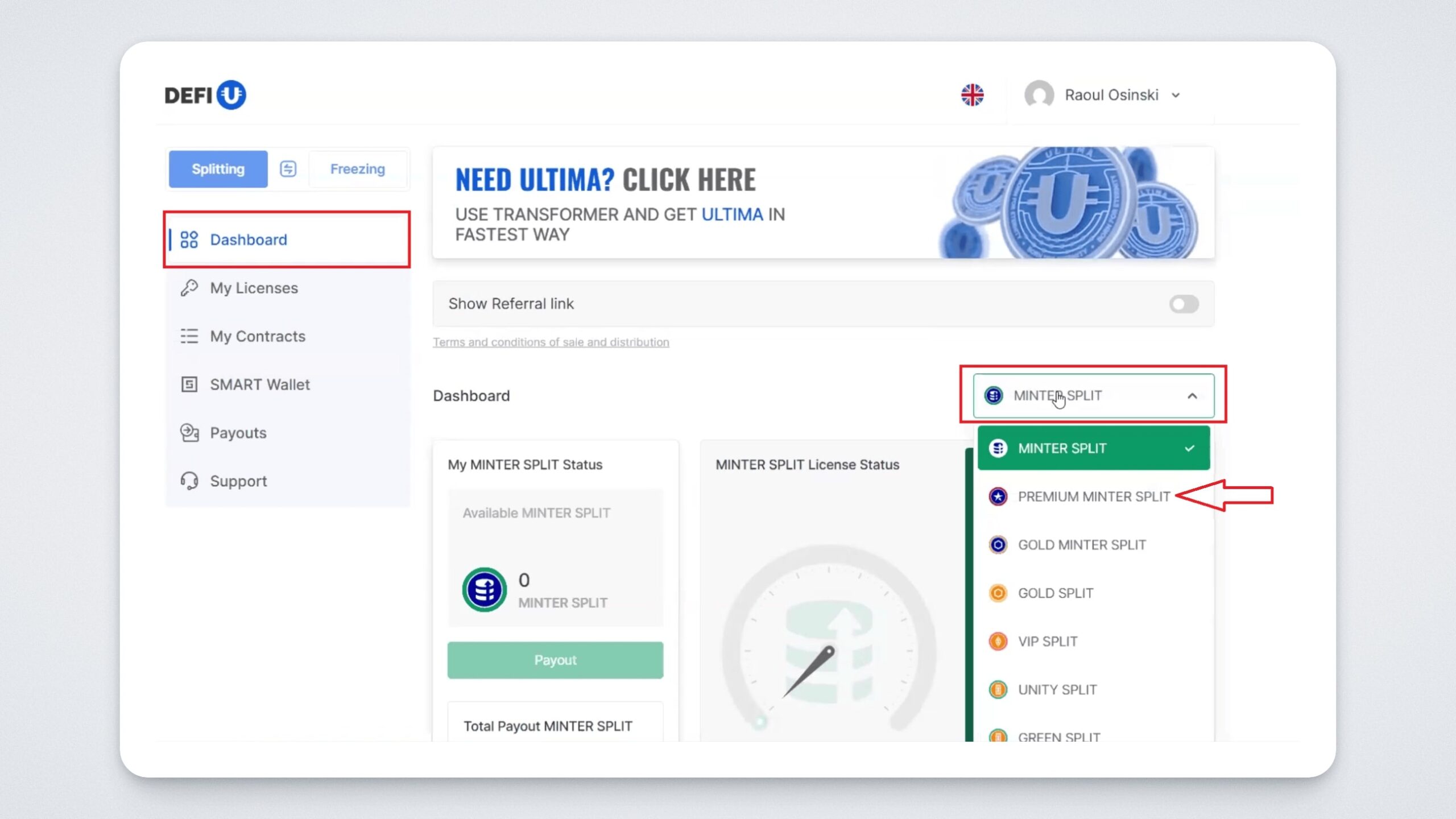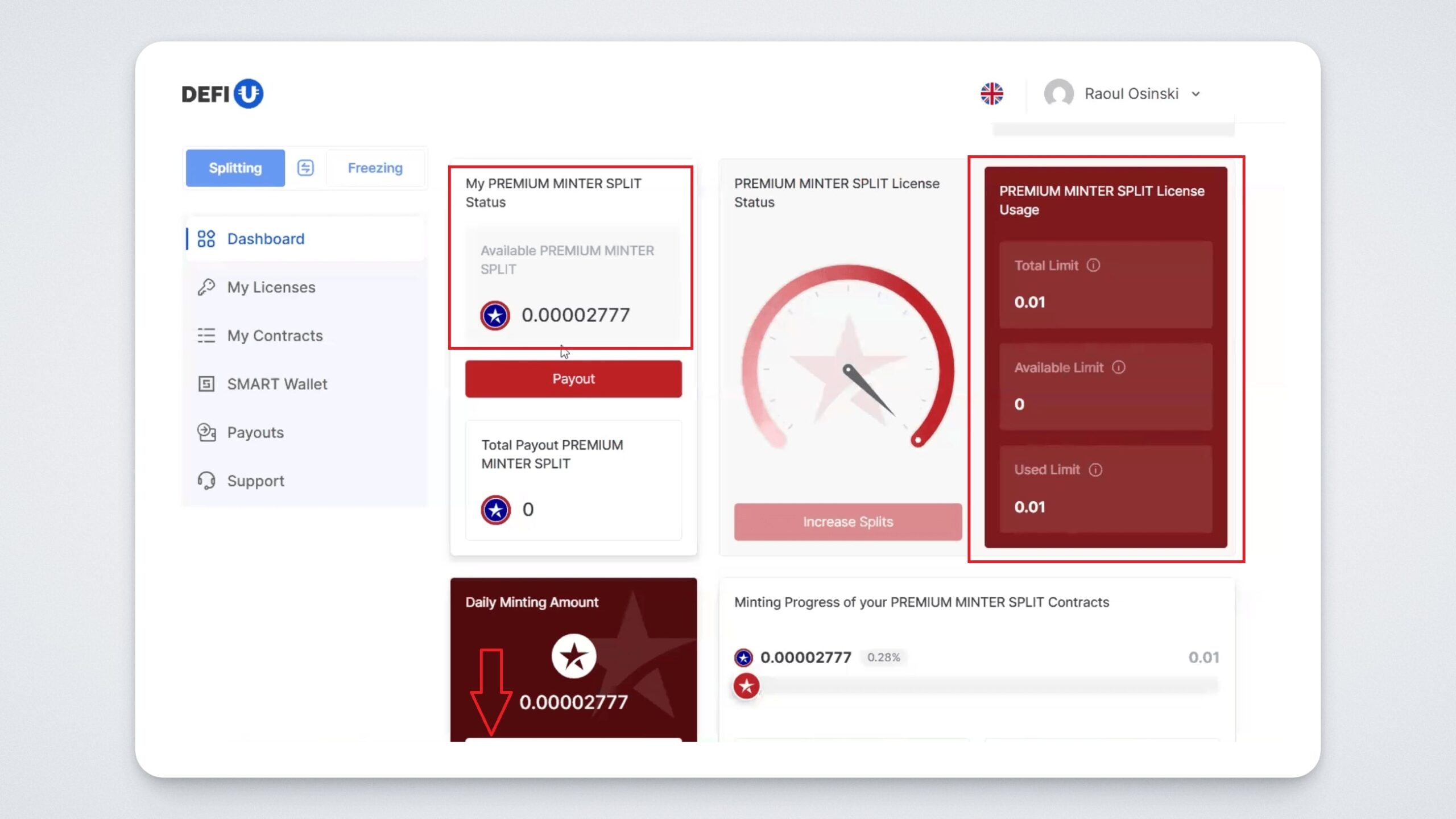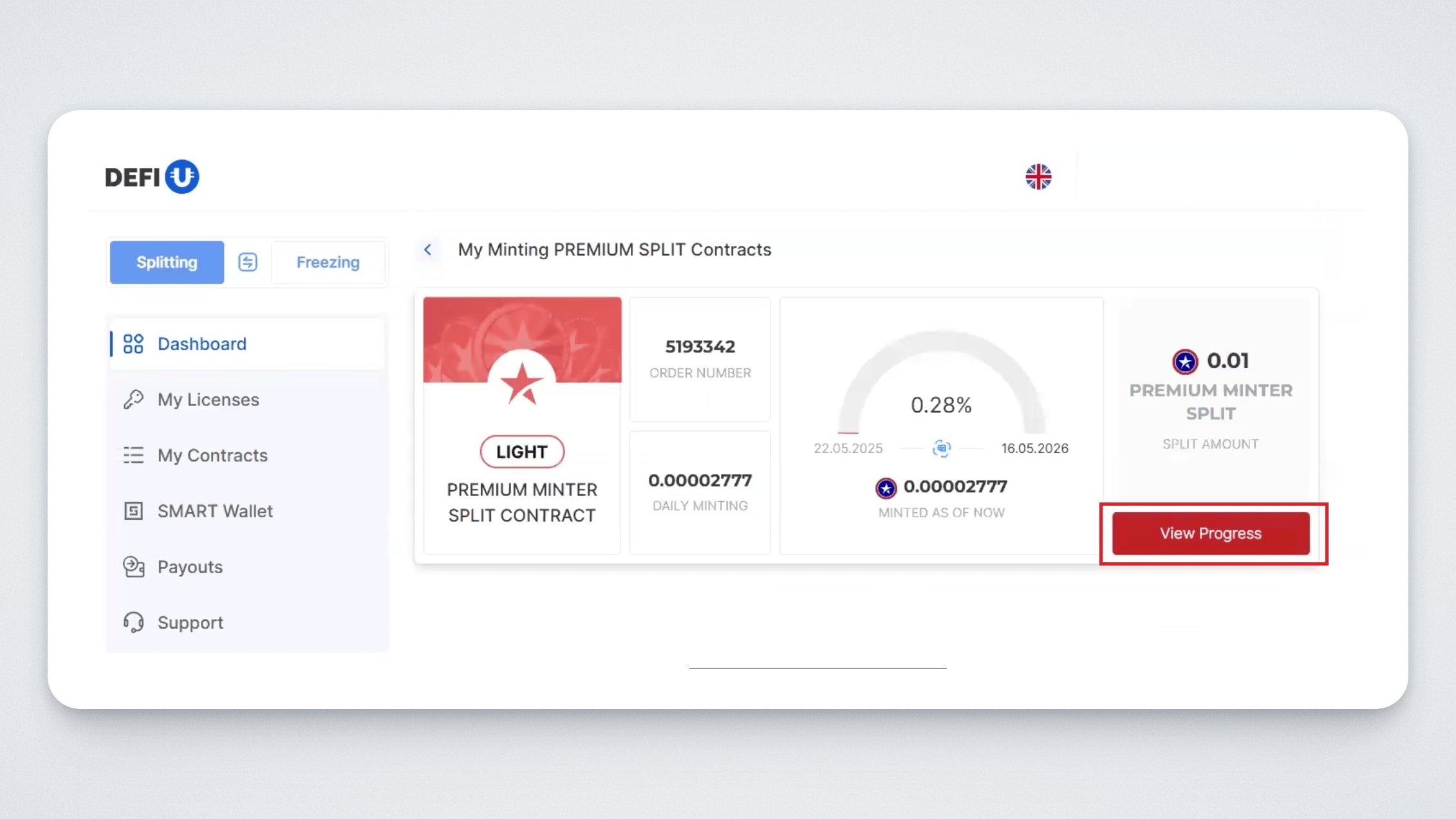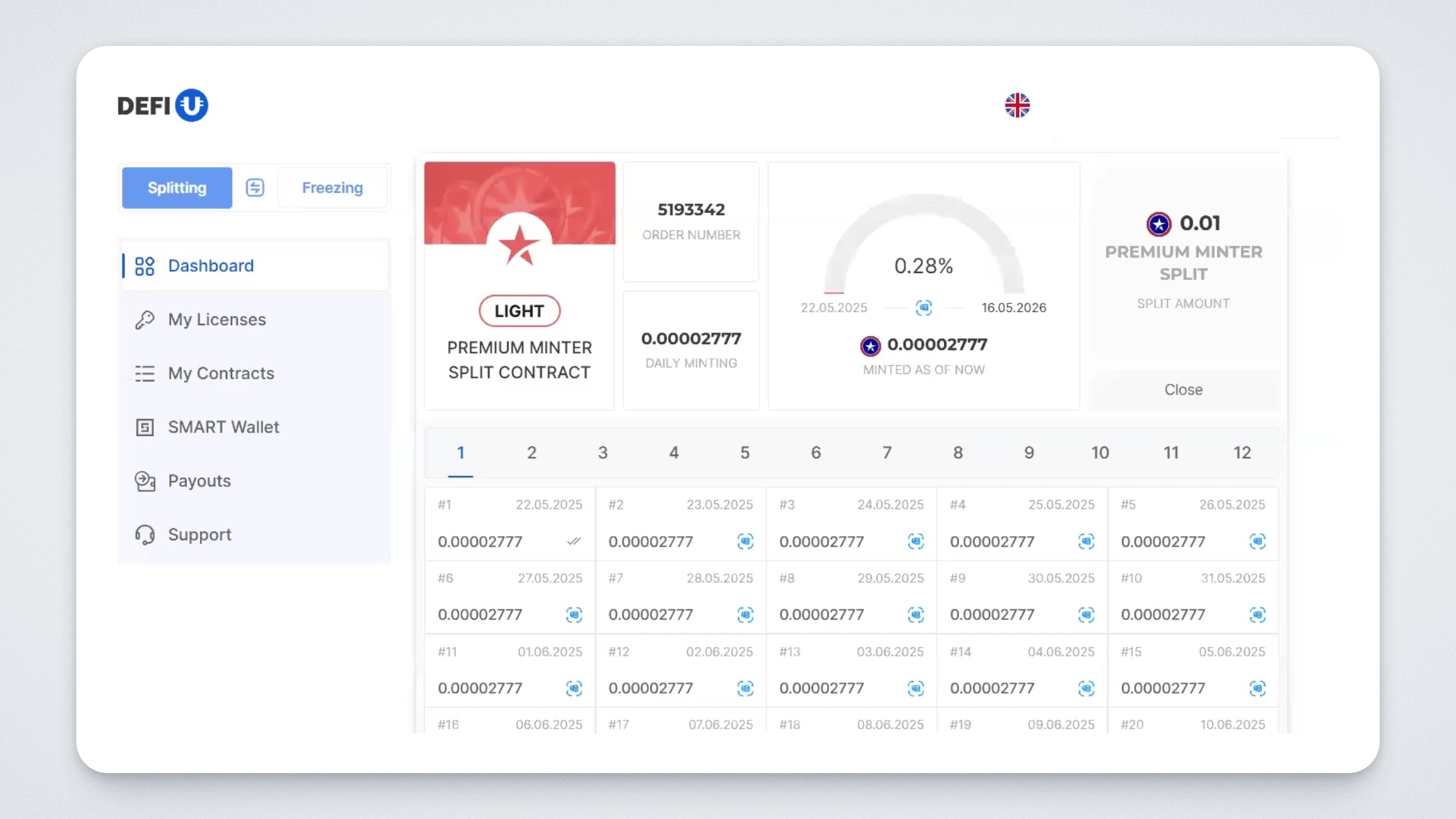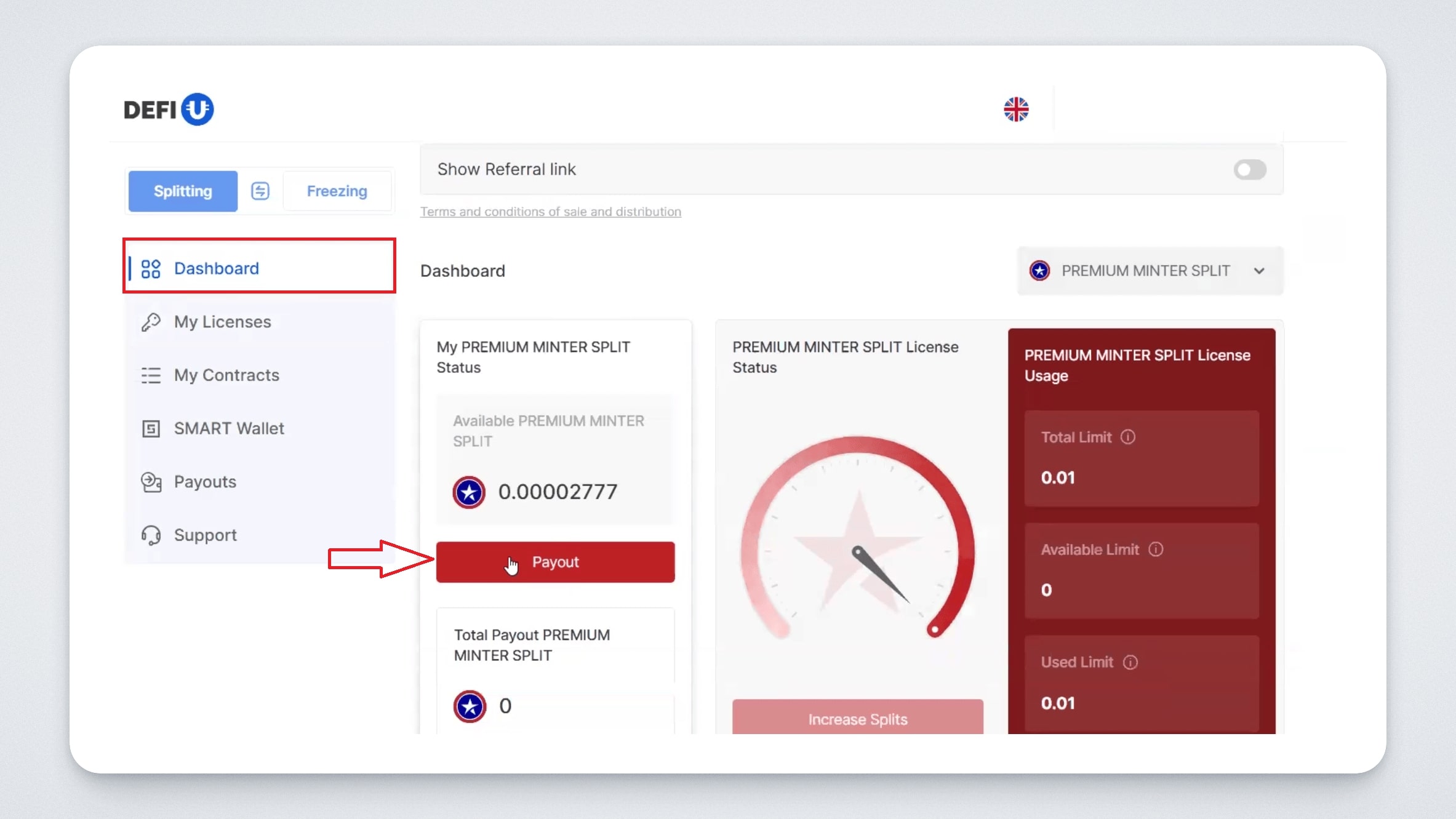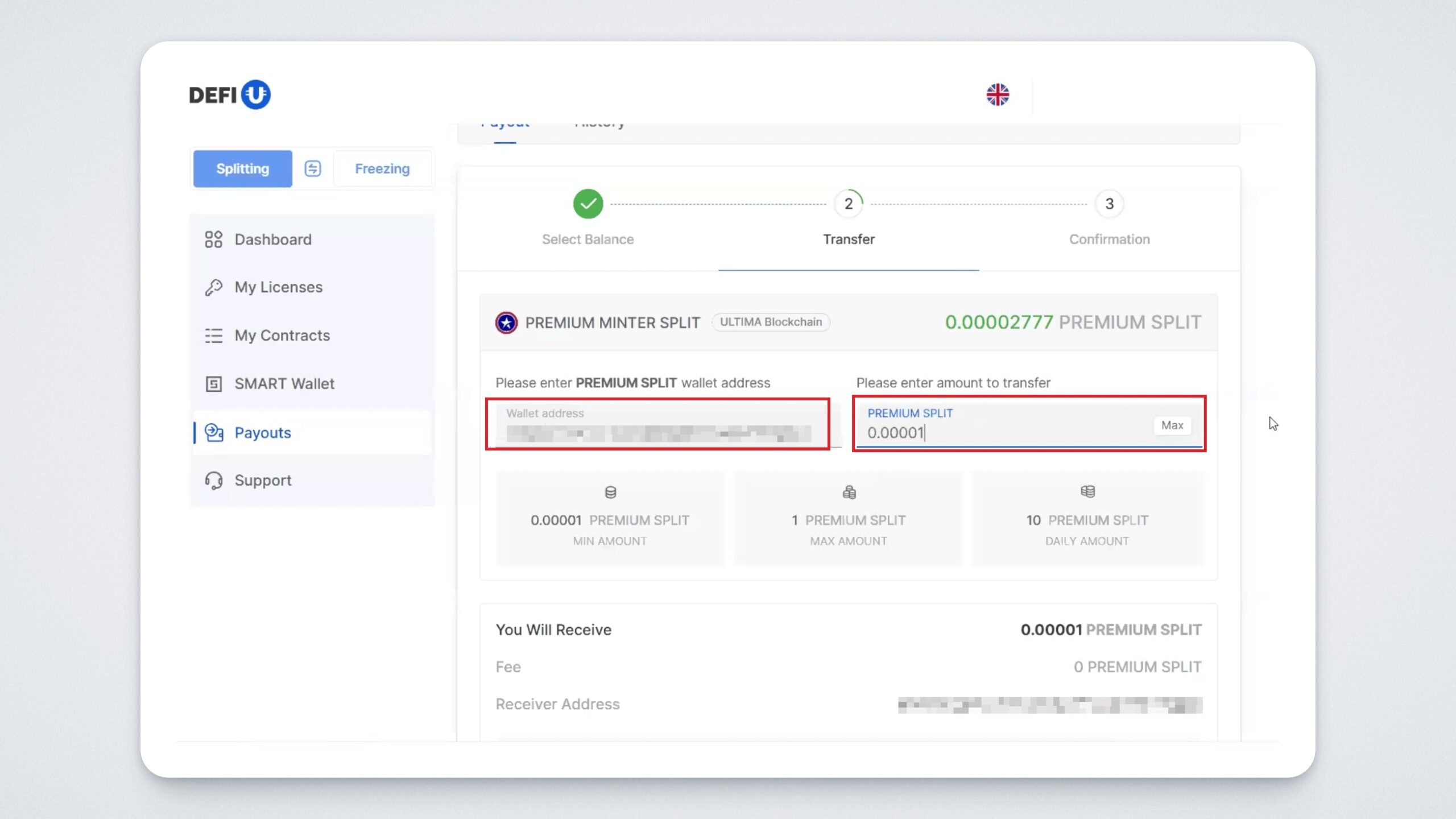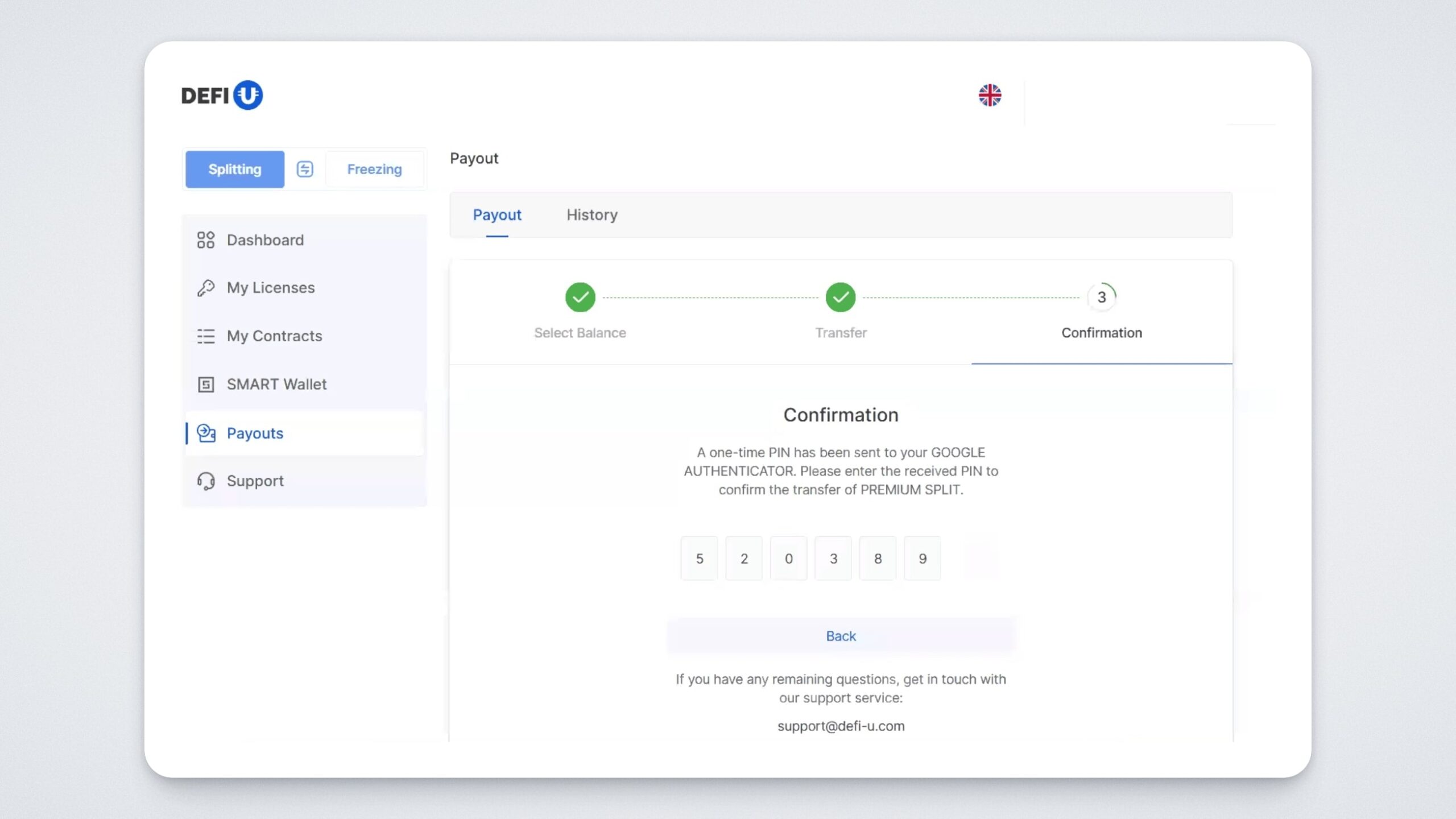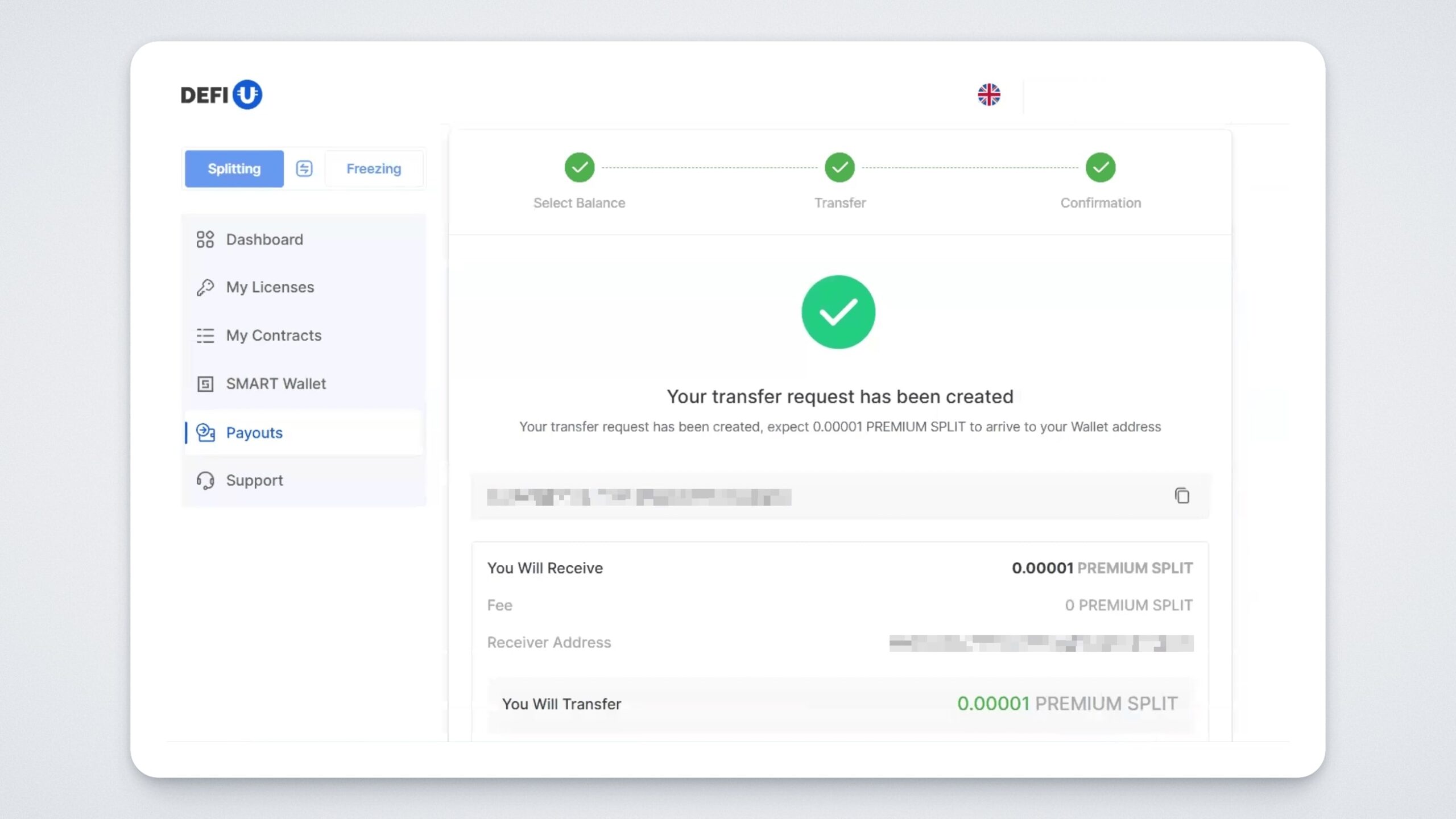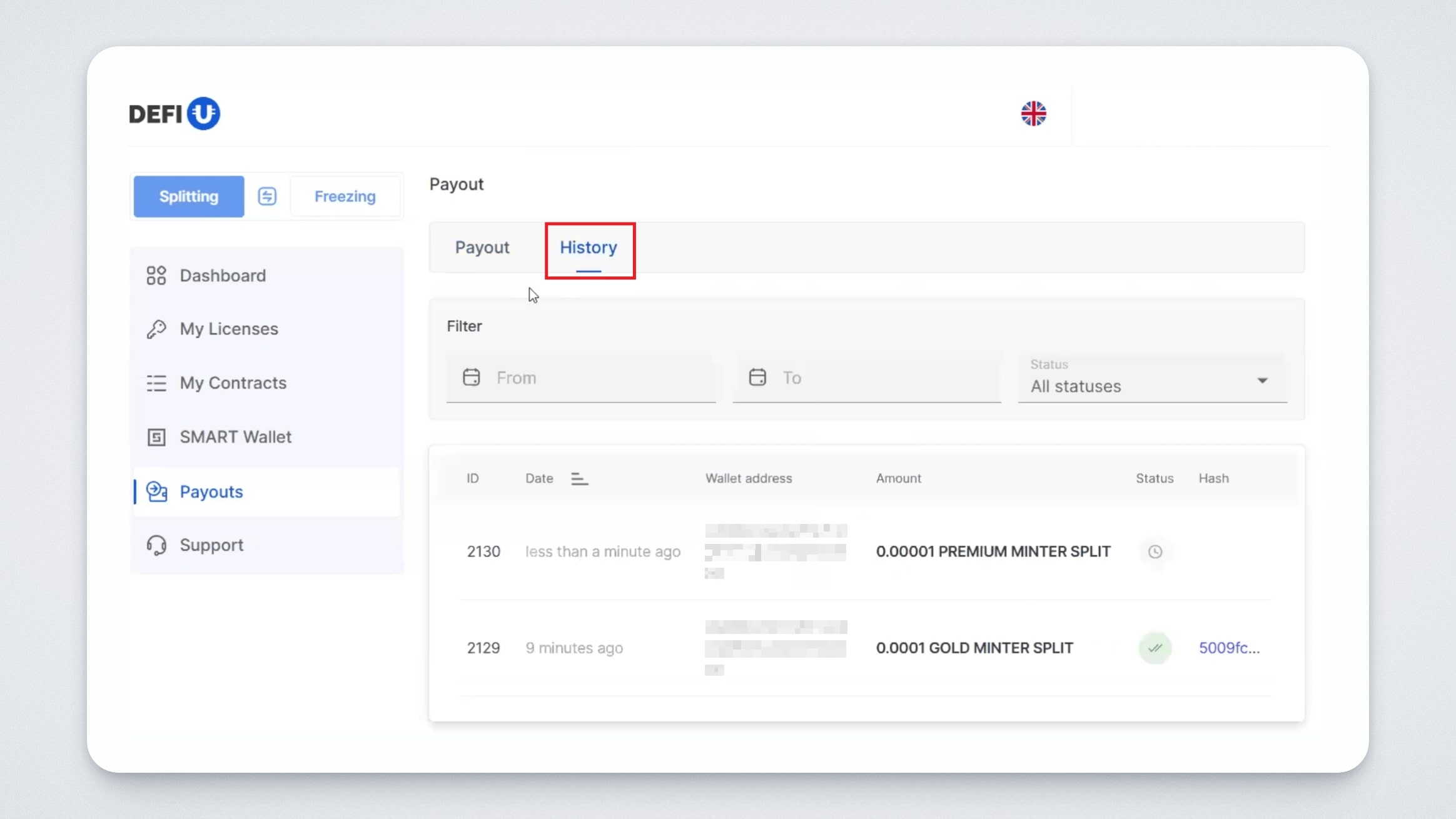New types of split tokens are now available on the Defi-U platform, operating on the Ultima Chain blockchain — PREMIUM SPLIT tokens (PSP). You can exchange your PSP tokens on the SMART blockchain for these new tokens. The exchange is done through special PREMIUM MINTER SPLIT CONTRACTS.
In this guide, we’ll show you how to purchase a PREMIUM MINTER SPLIT CONTRACT package, withdraw your received tokens and the profit generated.
Step 1: Pay for the Package
Log in to the DeFi-U website. In the dashboard, click PREMIUM MINTER SPLIT in the upper-right corner.
This will open the interface for PREMIUM MINTER SPLIT.
Scroll down to view available packages:
Then, click the “Purchase” button for the package you want.
Step 2: Choose a Payment Method
A window will open to select the payment method:
Select payment in PREMIUM SPLIT 1.0 with the ULTIMA freeze function.
Please note: Payment is only possible using PSP1 on the SMART Blockchain. If you currently have PSP, you will first need to convert them to PSP1 using the Ultima Transformer platform.
Step 3: Enter Your ULTIMA Wallet for Token Unfreezing
In the pop-up window, enter the address of your ULTIMA wallet where, after 3 years, your ULTIMA tokens on the ULTIMA Chain will be unfrozen in the amount equivalent to the value used in PREMIUM SPLIT 1.0 to pay for the package.
Important: Be sure to enter the wallet address for unfreezing the ULTIMA digital asset specifically!
Then check the box at the bottom to confirm that the wallet belongs to you. After that, click “Confirm.”
Please note: if you already have frozen coins in the ULTIMA Pool at the time of purchasing a package, make sure to claim your rewards from them before making the payment. Otherwise, you won’t be able to receive the accumulated rewards.
Step 4: Pay for the Package Using PSP1 Tokens
A payment window will open:
You can pay by simply scanning the QR code using the SMART Wallet mobile app.
Or you can manually send the required amount in PSP1 to the specified address.
Also note: you have 24 hours to complete the transaction, and a transaction fee in SMART coins will be charged. No burning fee or freezing fee is charged.
Once payment is complete, you’ll see a congratulatory message, indicating that the package has been successfully purchased:
In the “My Contracts” section, you will see transaction details, including:
- Order number
- Date
- Package name
- Amount of PREMIUM SPLIT 1 for rewards
- Transaction status
- Package price
By clicking the transaction number, you can download a PDF with all transaction details.
Step 5: Review Information About Your Purchased Package
Return to the Dashboard and select PREMIUM MINTER SPLIT to view information about your newly purchased package.
In the window that opens, you’ll see the following:
- The amount of PREMIUM MINTER SPLIT received and available for withdrawal
- The percentage of earned profit from the total number of splits
- Updated limits based on the purchased package
Click “See Details” to see detailed information about your package's activity:
Click “View Progress” to see the payout schedule for your package. As a reminder: after purchasing the package, split tokens are distributed daily in equal portions over 360 days. You can withdraw the received tokens to your SMART Wallet at any time.
Step 6: Payout
Here’s how to transfer the received tokens to your wallet.
Return to the “Dashboard” tab and click the “Payout” button.
A transaction window will open:
In the “Wallet Address” field, enter the wallet address where you want to send the payout.
In the PREMIUM MINTER SPLIT field, enter the desired amount of PREMIUM MINTER SPLIT to withdraw.
Click “Transfer.”
You will be asked to confirm the transaction by entering a code from the Google Authenticator app.
Then a confirmation window will appear, indicating that the transaction has been successfully created:
You can also view the history of your payouts by opening the “History” tab:
We hope this guide helped you get more familiar with how to exchange PREMIUM SPLIT tokens. If you have any questions, feel free to contact support — we’ll be happy to help.