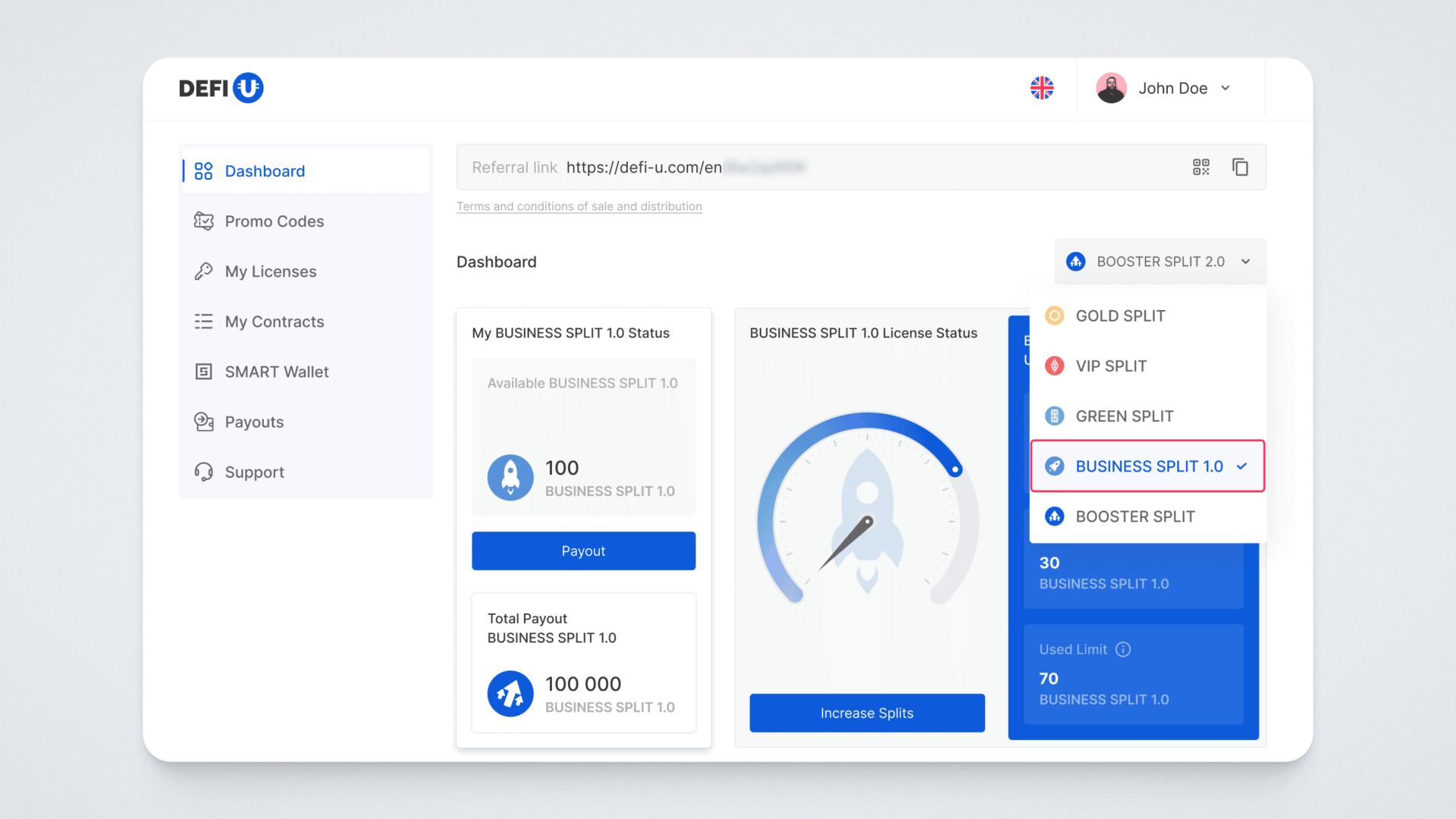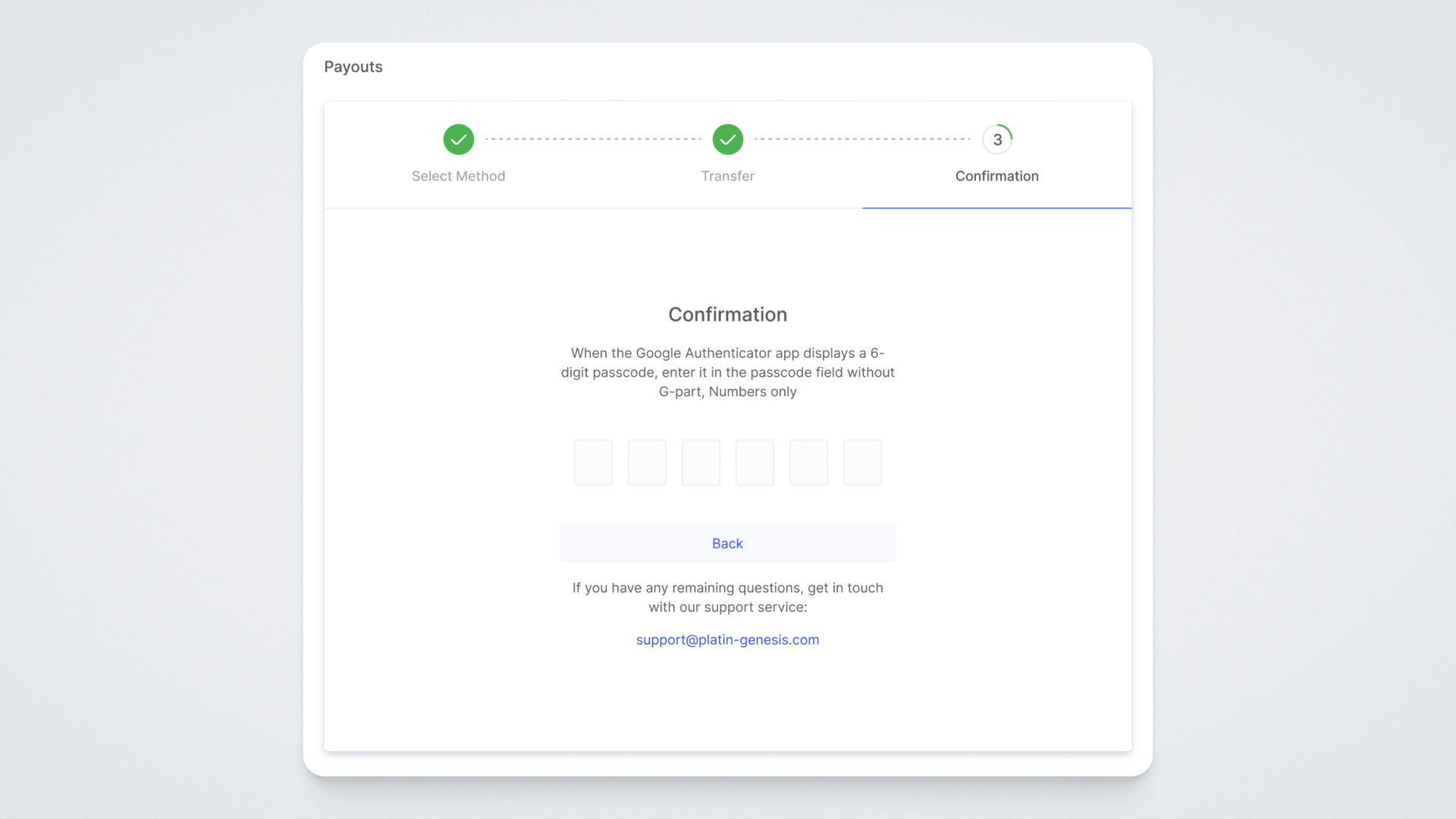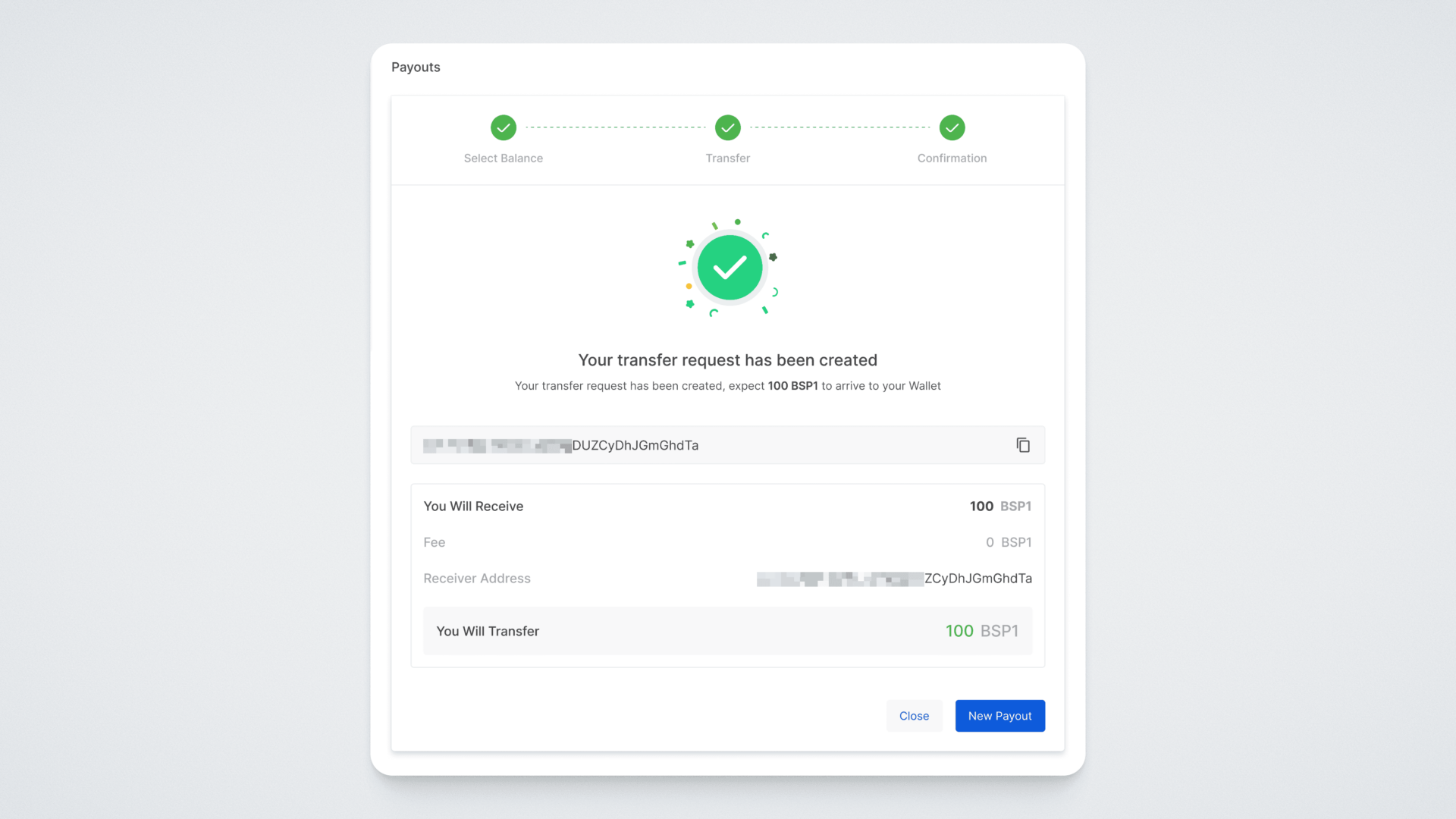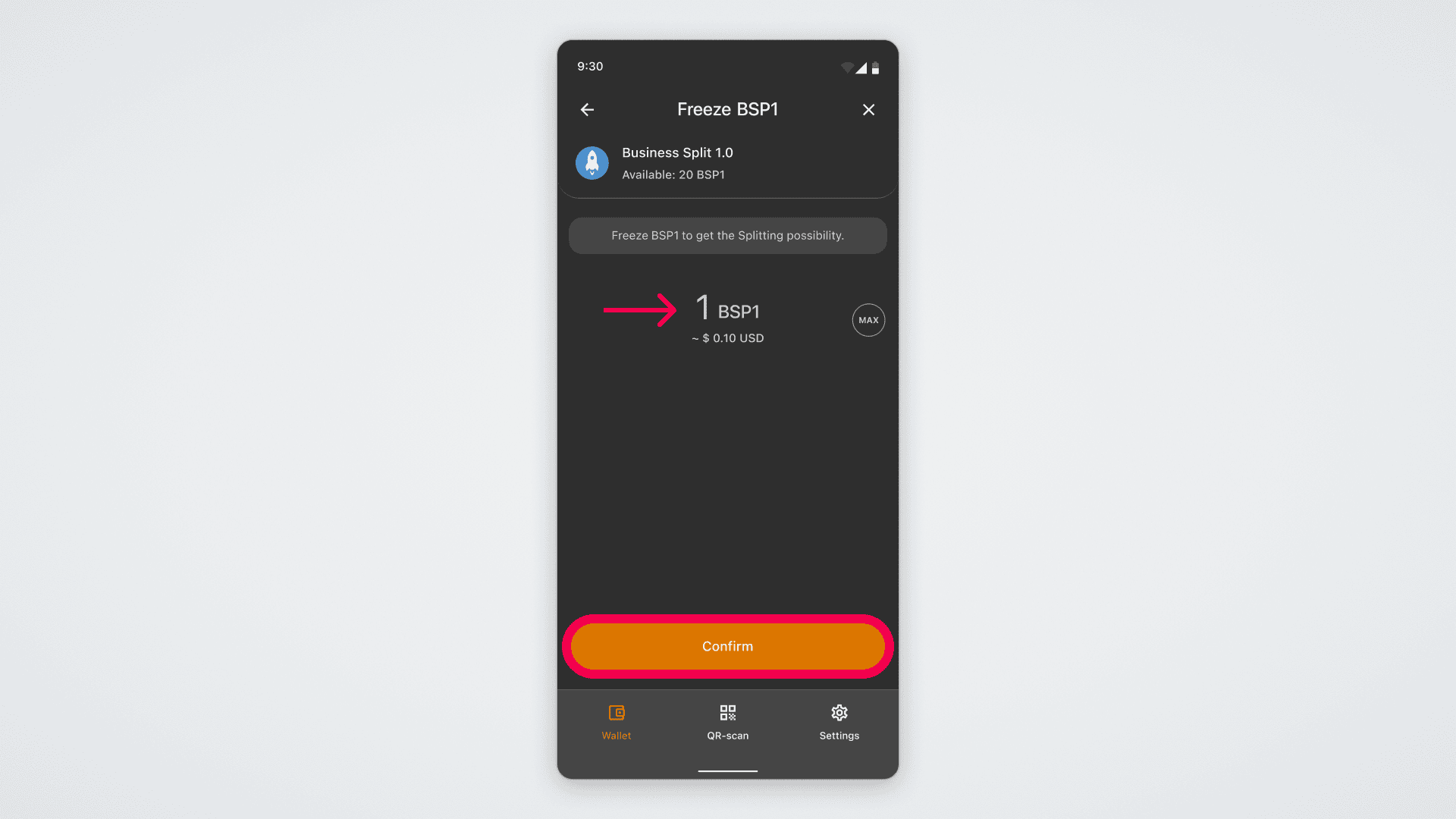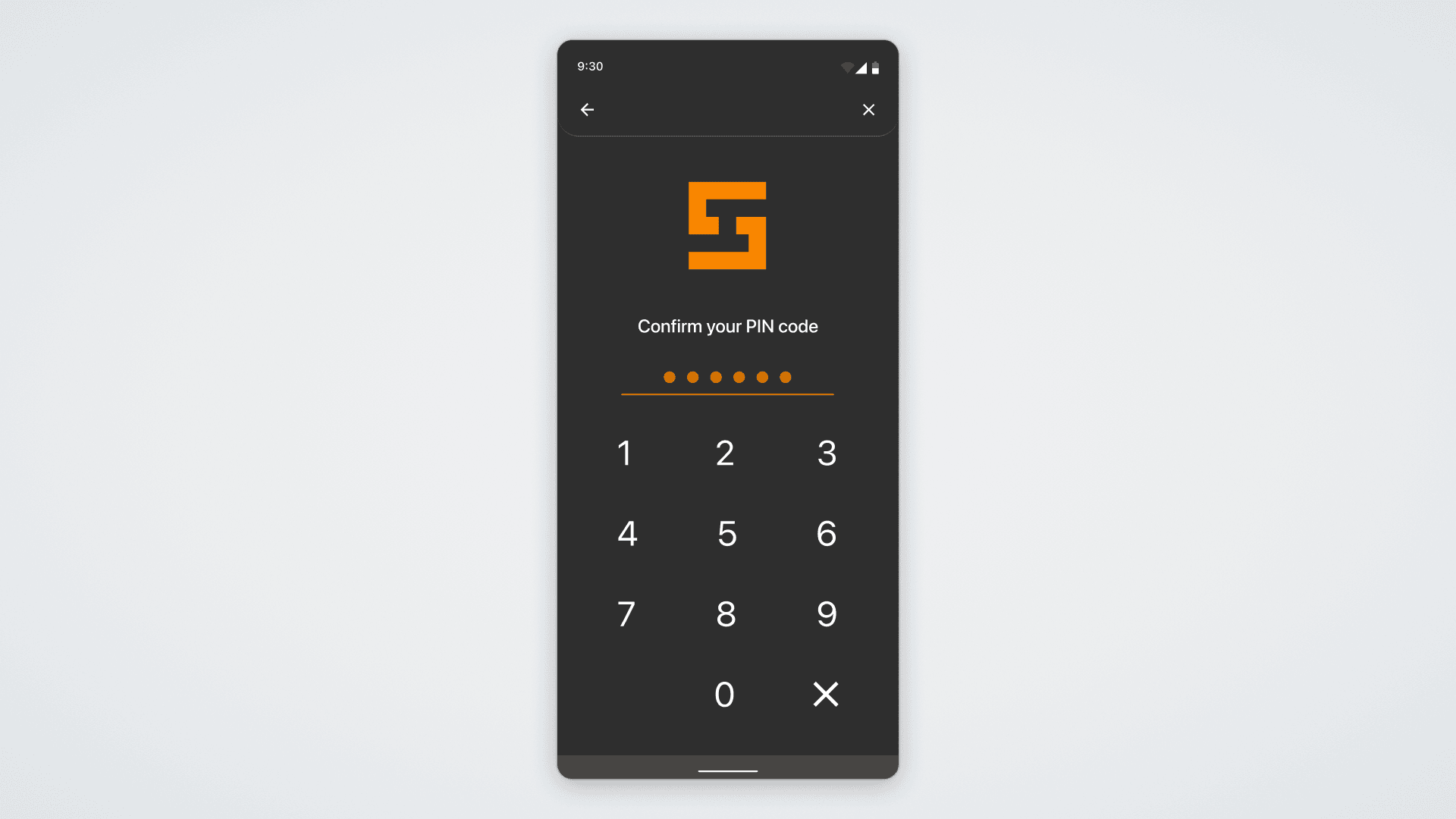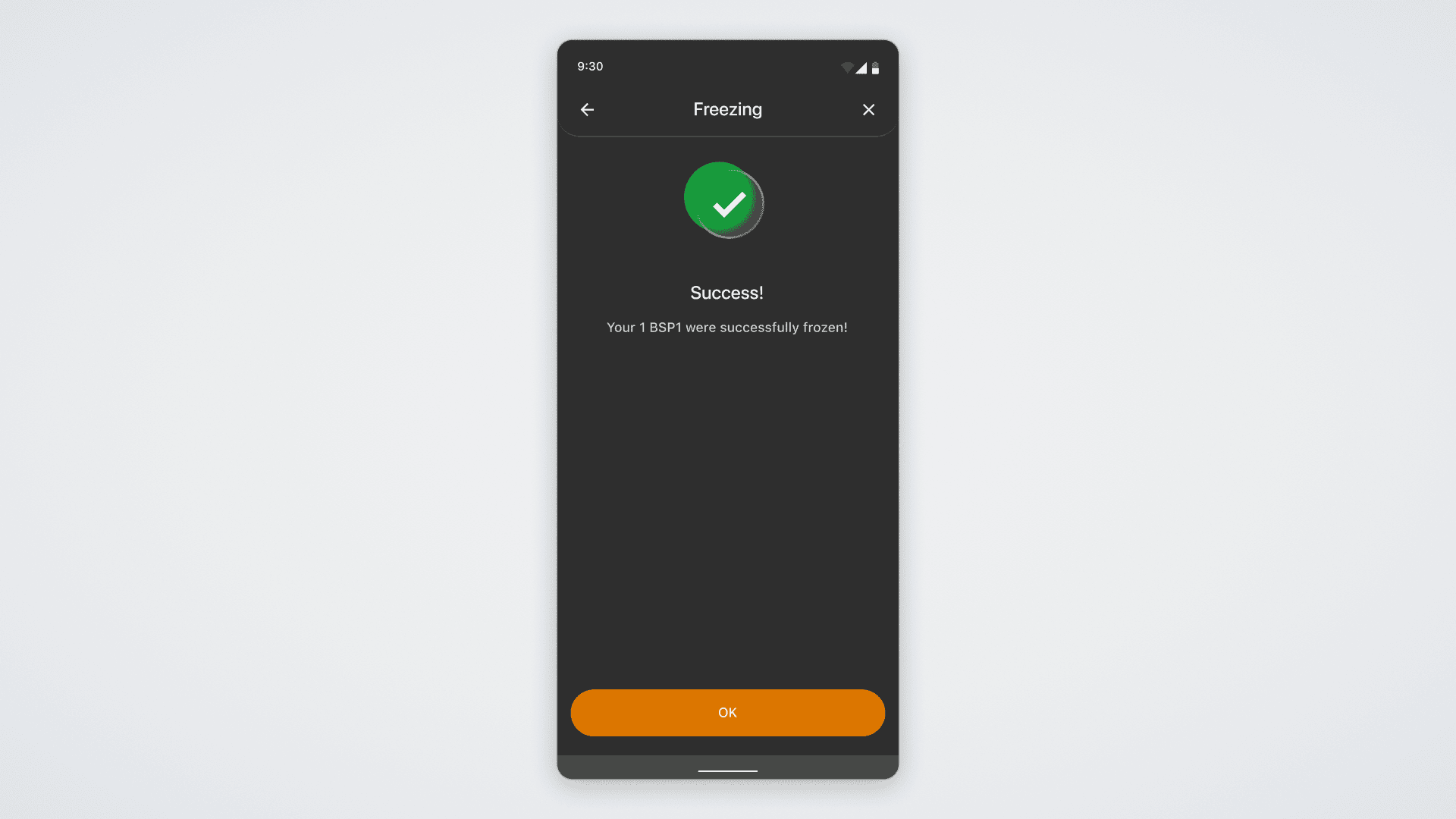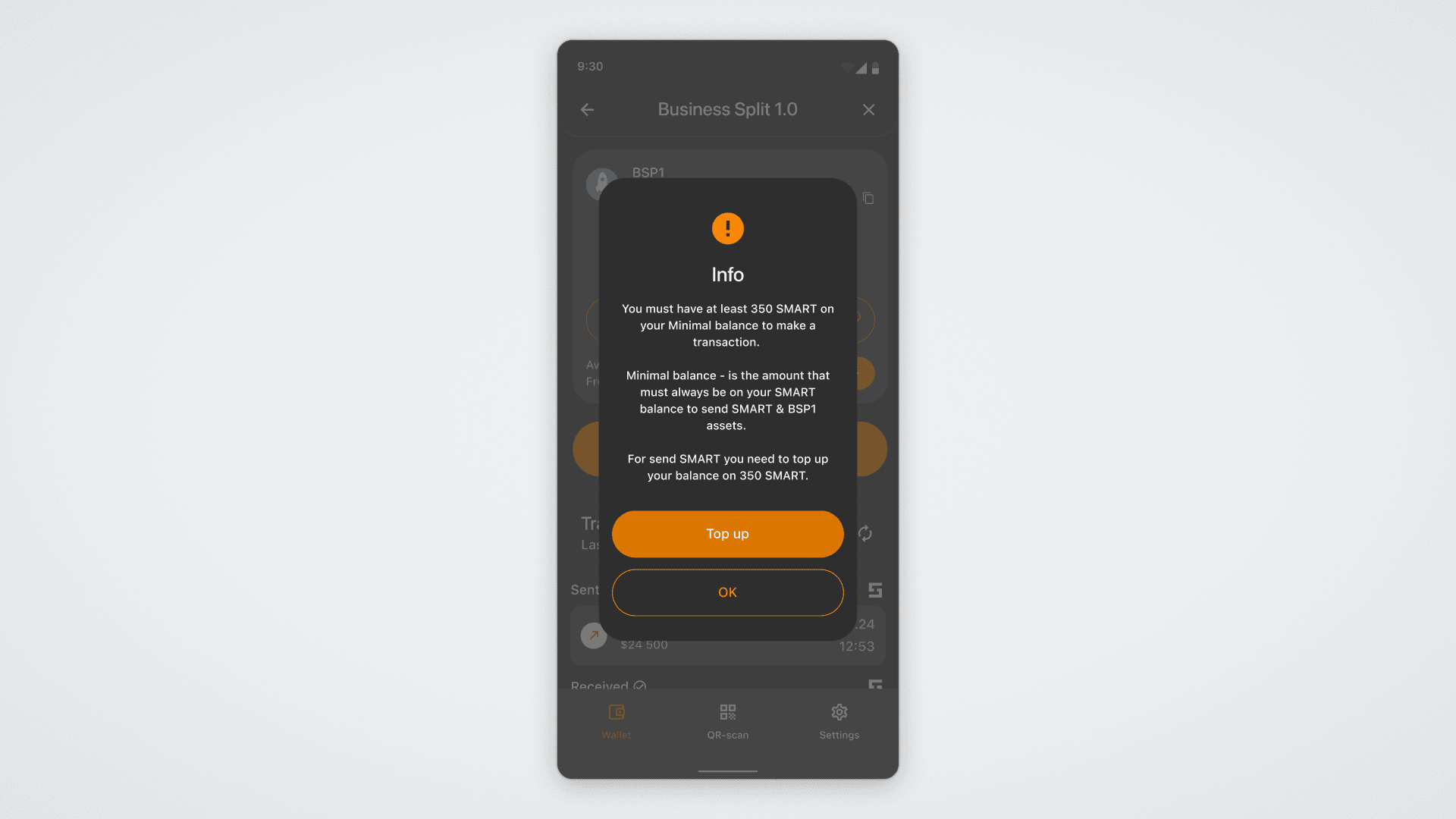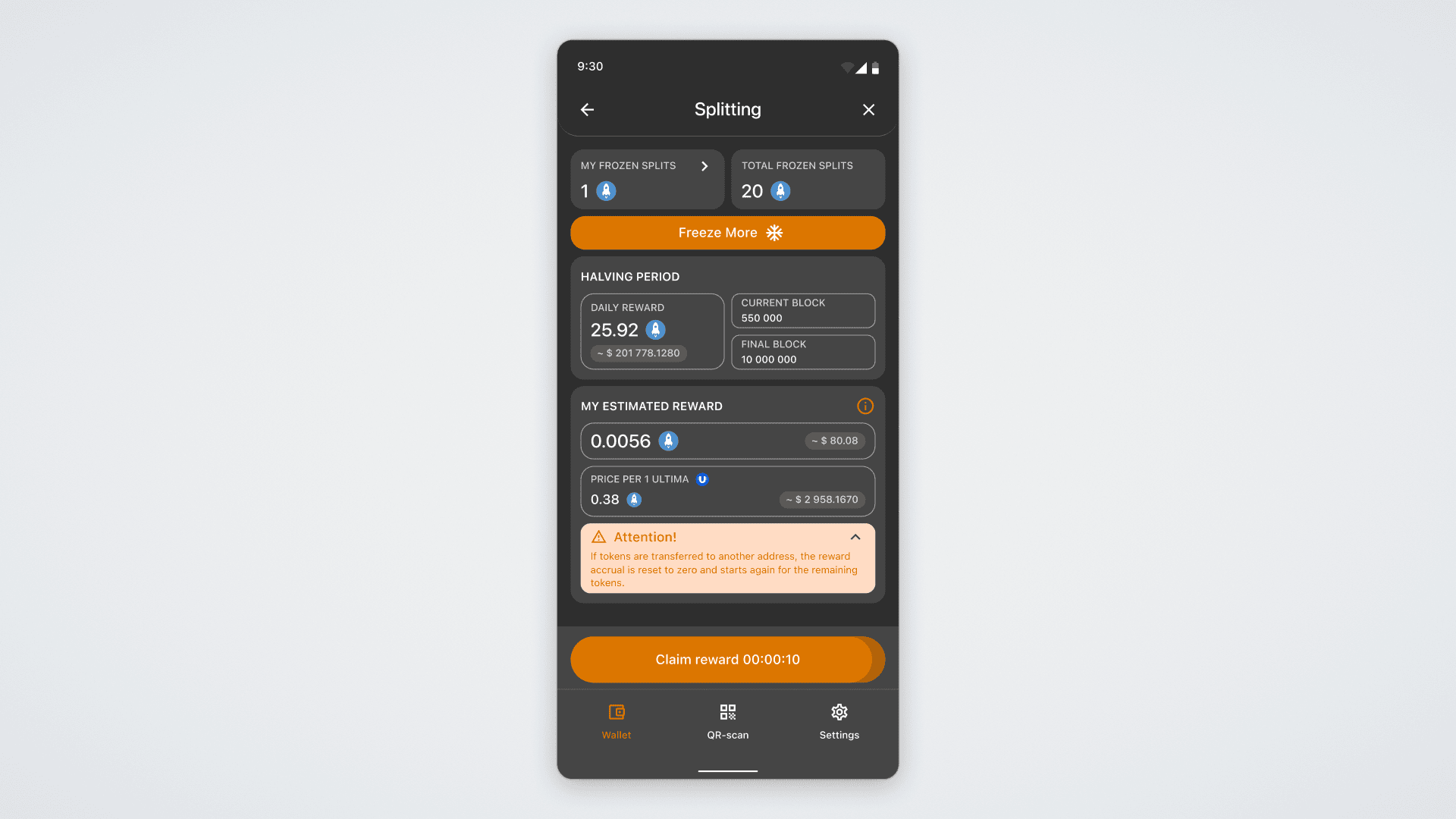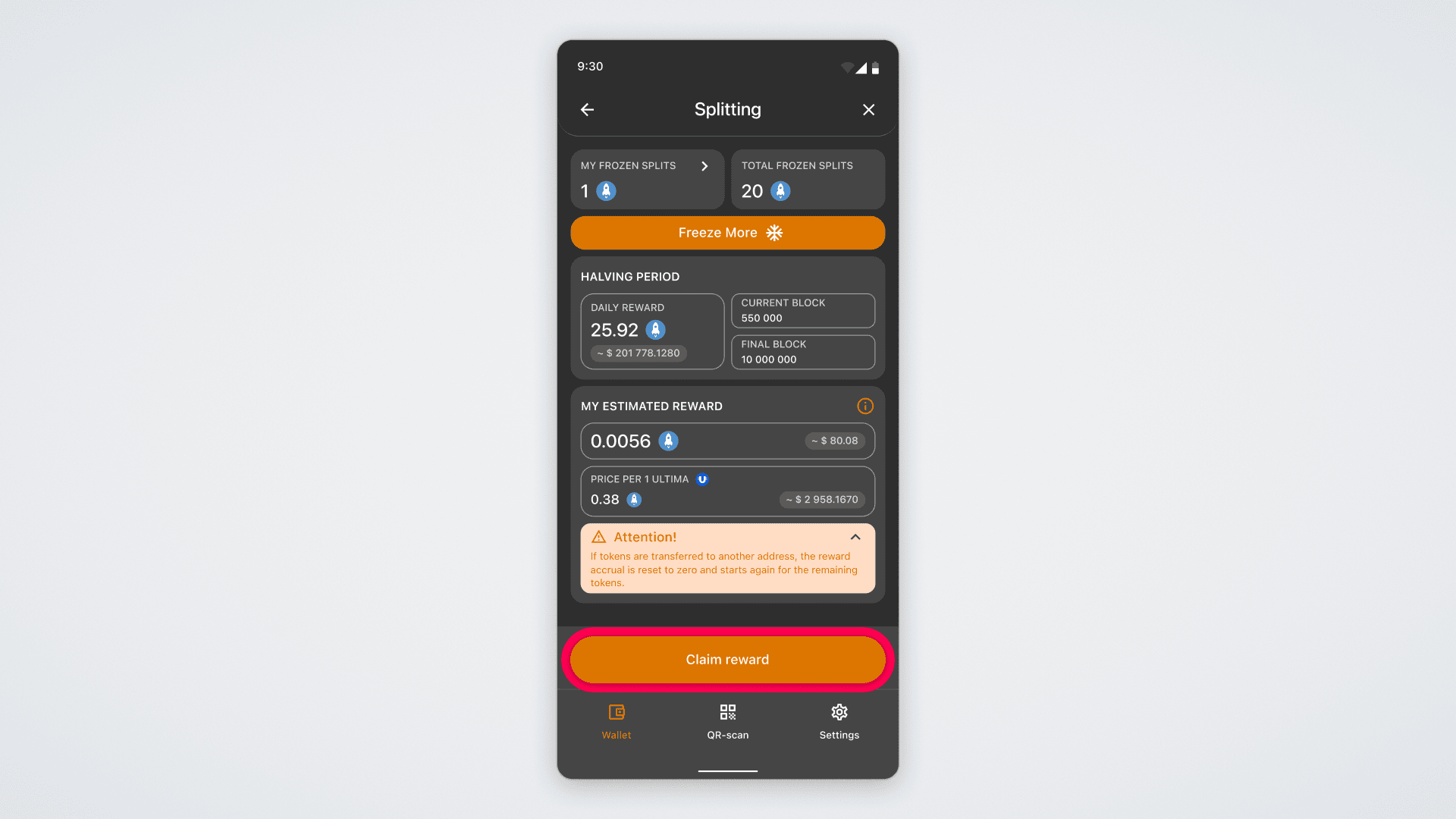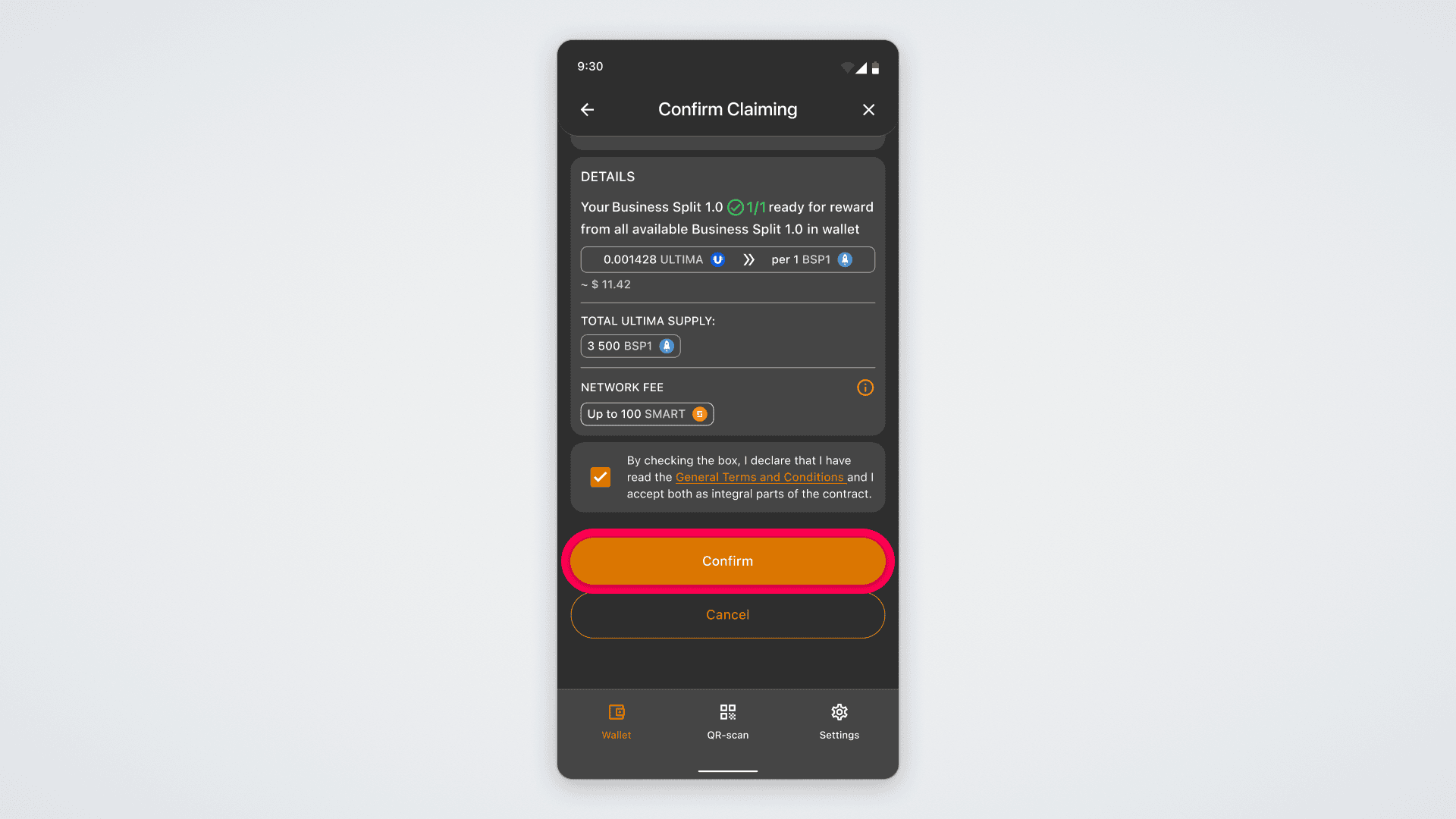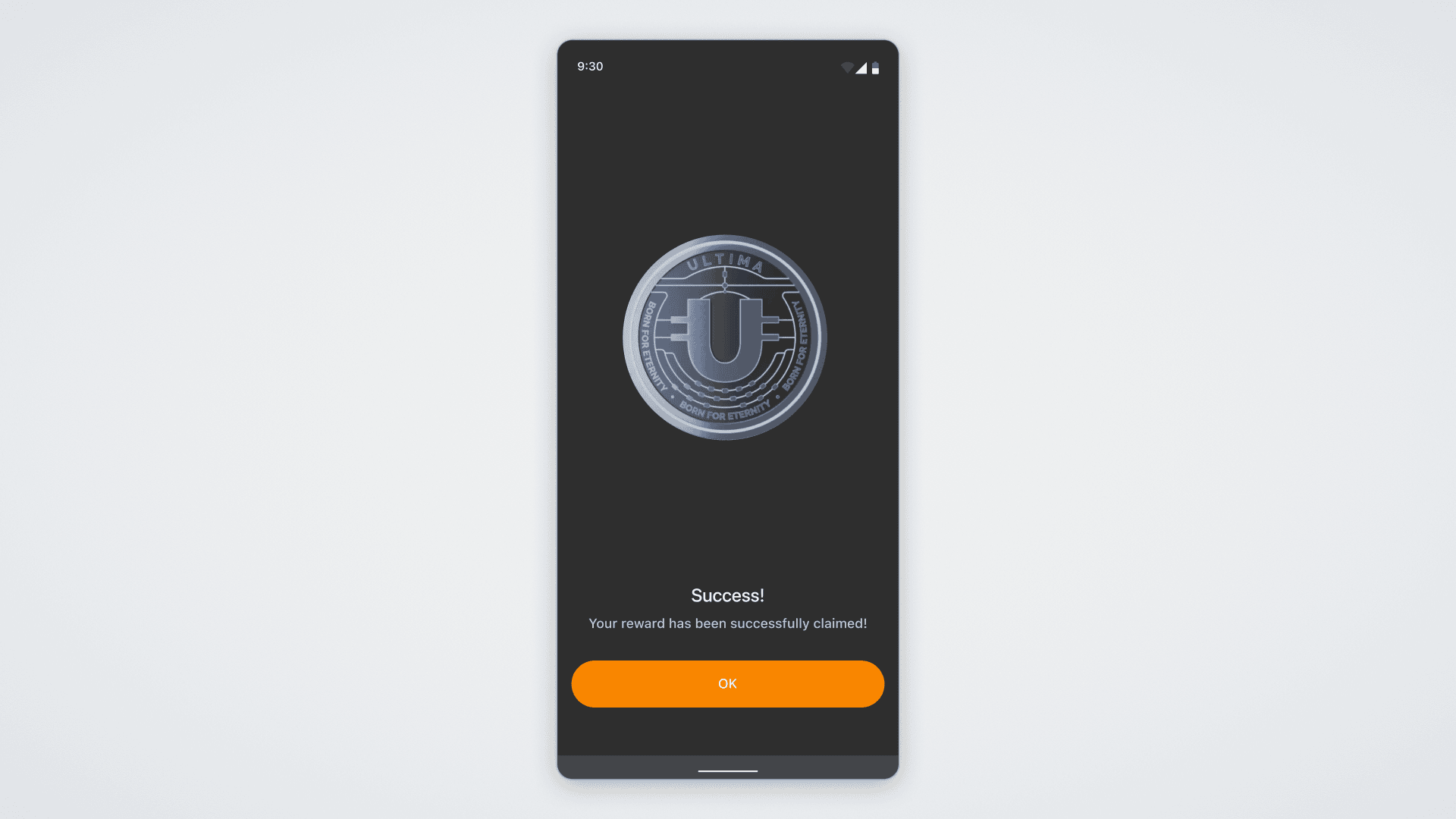In this guide, we will demonstrate how to receive rewards from the BUSINESS Pool in ULTIMA and explain the splitting process in the BUSINESS Pool.
Please note that the BSP1 token can only be obtained by exchanging it for BSP. Detailed instructions on how to exchange the BUSINESS SPLIT token (BSP) for the BUSINESS SPLIT 1.0 token (BSP1) are provided here: https://blog.ultima-business.com/en/faq-item/how-to-exchange-the-business-split-token-bsp-for-business-split-1-0-token-bsp1-and-make-a-payout-from-the-business-split-1-0-balance/
Please note! The accumulation period for this pool is 90 days — this is the maximum duration during which rewards can accumulate without being claimed.
If you do not claim your rewards within this period, further accumulation will stop.
For example: if you do not request your reward for an entire year and the accumulation period is 90 days, you will receive the reward only for the last 90 days — not for the full year.
Withdrawing BUSINESS SPLIT 1.0 Tokens From the Dashboard
After exchanging BUSINESS SPLIT tokens (BSP), you have received BUSINESS SPLIT 1.0 (BSP1) tokens in your wallet. To get rewards from the BUSINESS pool in ULTIMA with the DeFi-U product, you need to withdraw the BUSINESS SPLIT 1.0 tokens to your wallet in the SMART Wallet app. Be sure to update your wallet to the latest version and ensure that you have enough SMART coins to complete transactions. We recommend having up to 10,000 SMART to manage SPLIT token operations. To activate the wallet, transfer 0.1 SMART to it. Additionally, note that two-factor authentication is required for token withdrawal.
So, to withdraw BUSINESS SPLIT 1.0 tokens, open the dashboard on the DeFi-U website and select BUSINESS SPLIT 1.0 in the upper right corner:
At the top left, you will see your available balance My BUSINESS SPLIT with a Payout button. Click this button: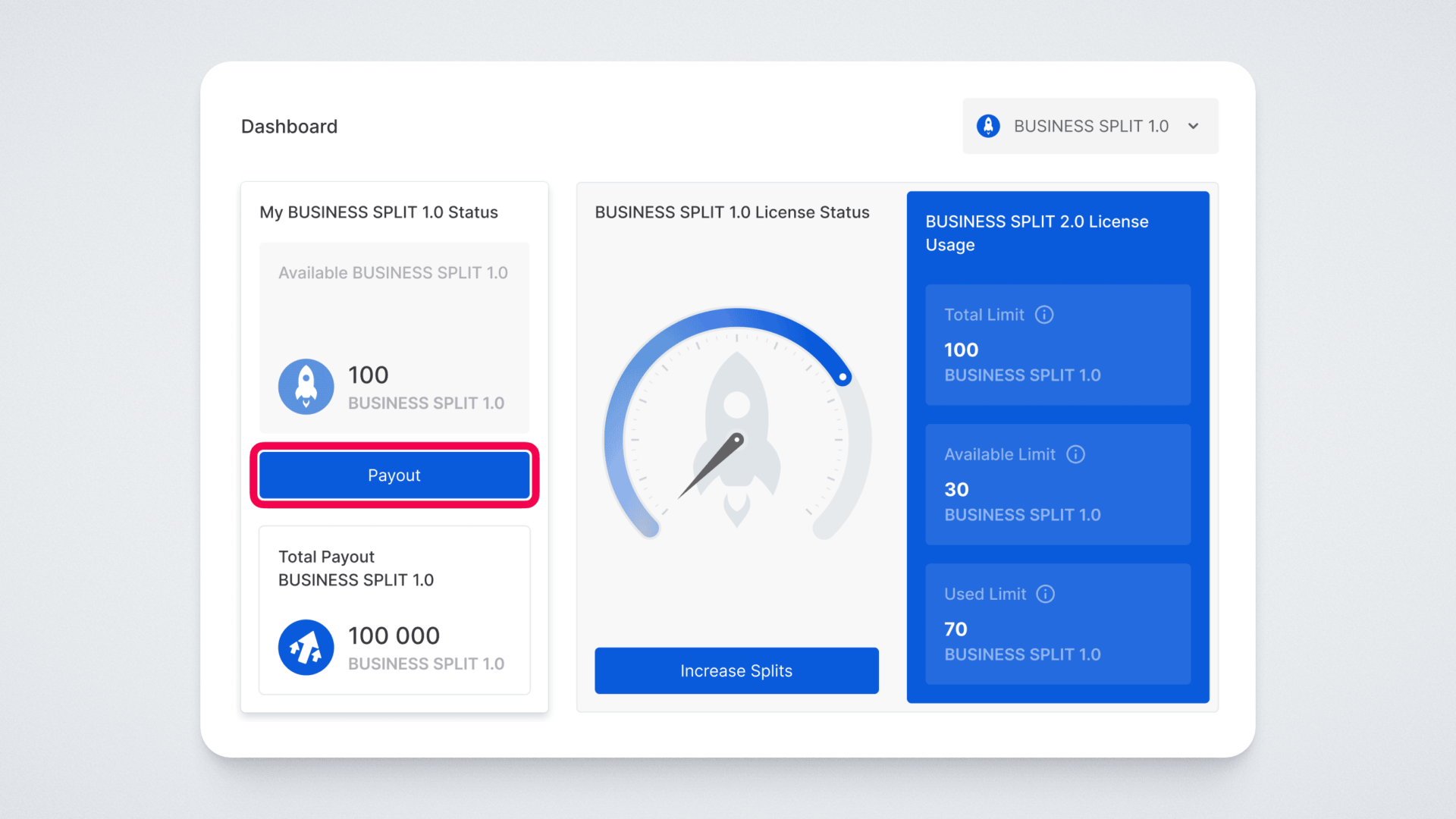
In the opened window, you will need to paste the address of your BUSINESS SPLIT token into the Wallet address field (the address can be copied from the Smart Wallet).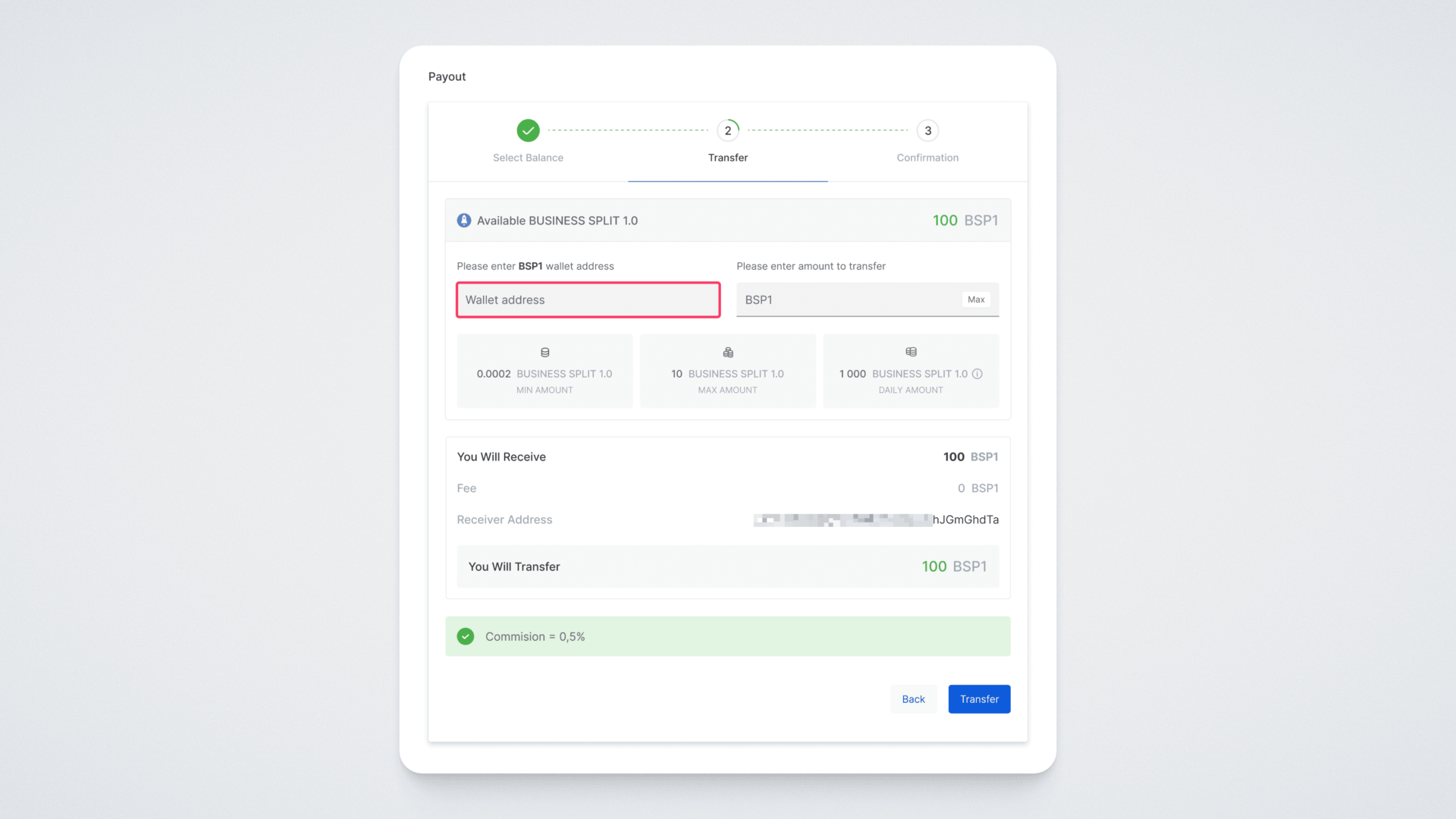
Paste the copied address, enter the amount of BUSINESS SPLIT tokens you want to withdraw in the field next to the address, and click the Transfer button: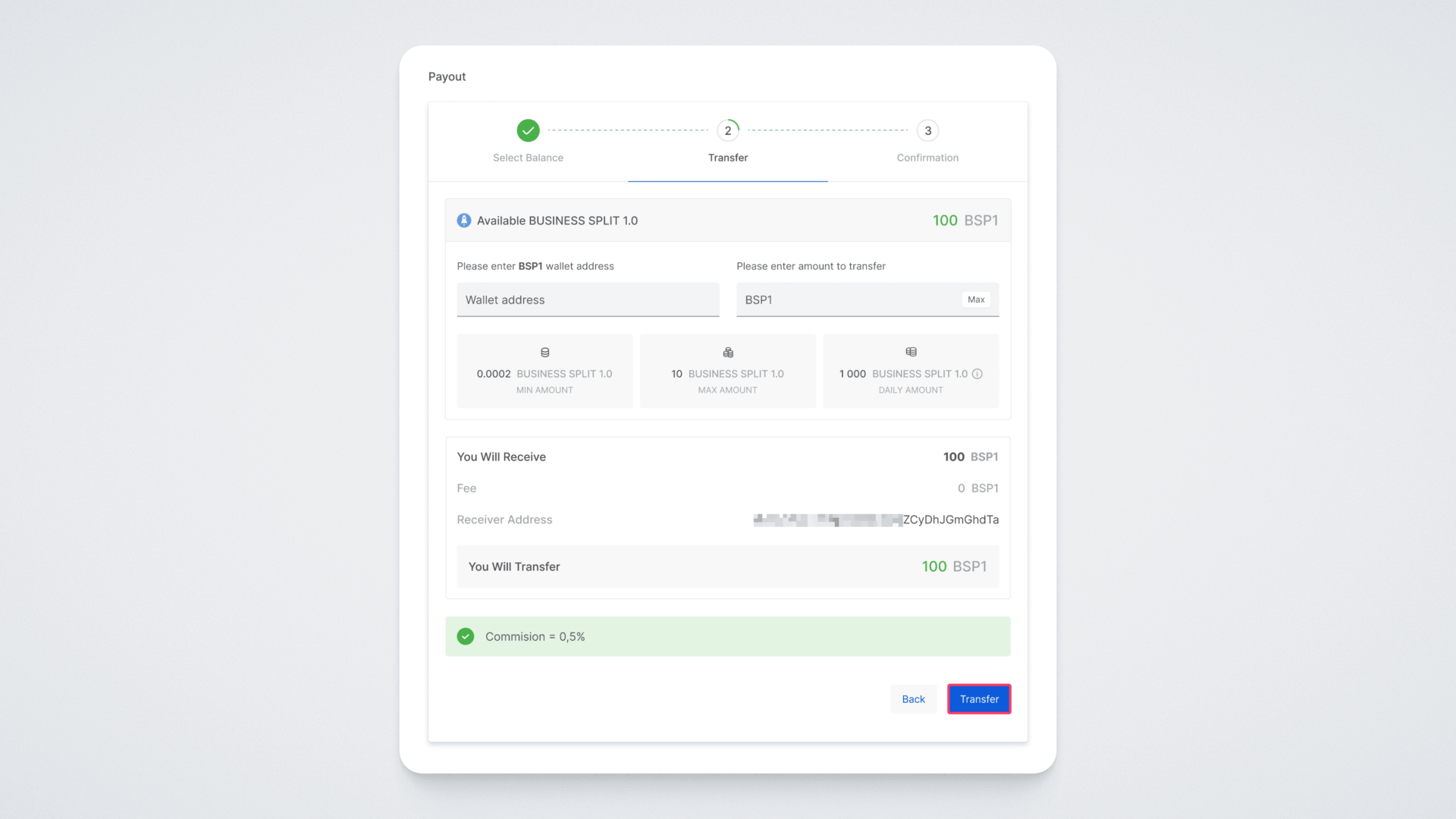
A window will open where you need to enter the two-factor authentication code.
Open the Google Authenticator app and enter the current code from the app into the corresponding field.
You can find the payout history in the Transactions — Payout section: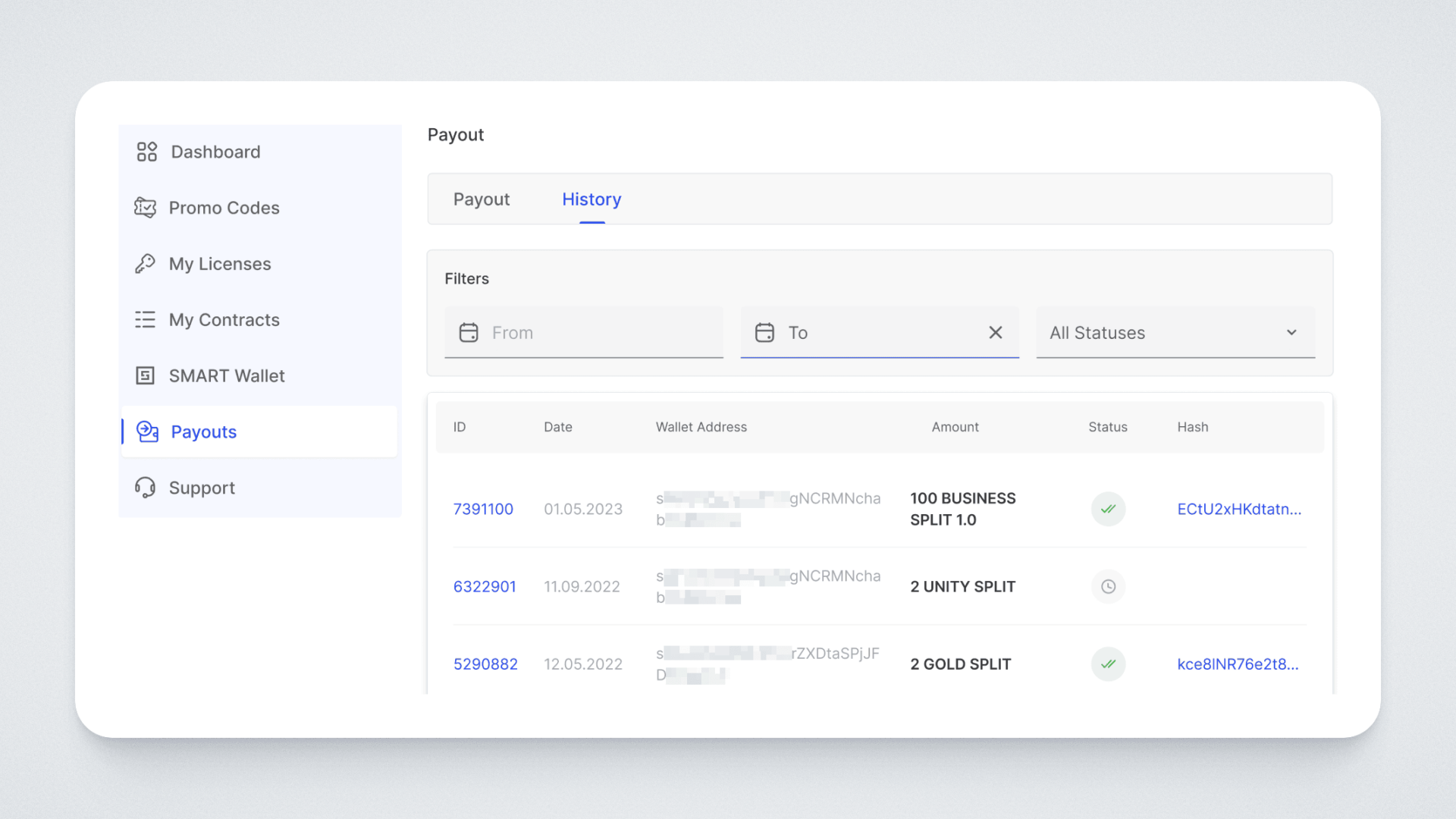
Splitting in the BUSINESS Pool
Step 1: Freezing BUSINESS SPLIT 1.0 Tokens
Select the BUSINESS SPLIT 1.0 token in your wallet: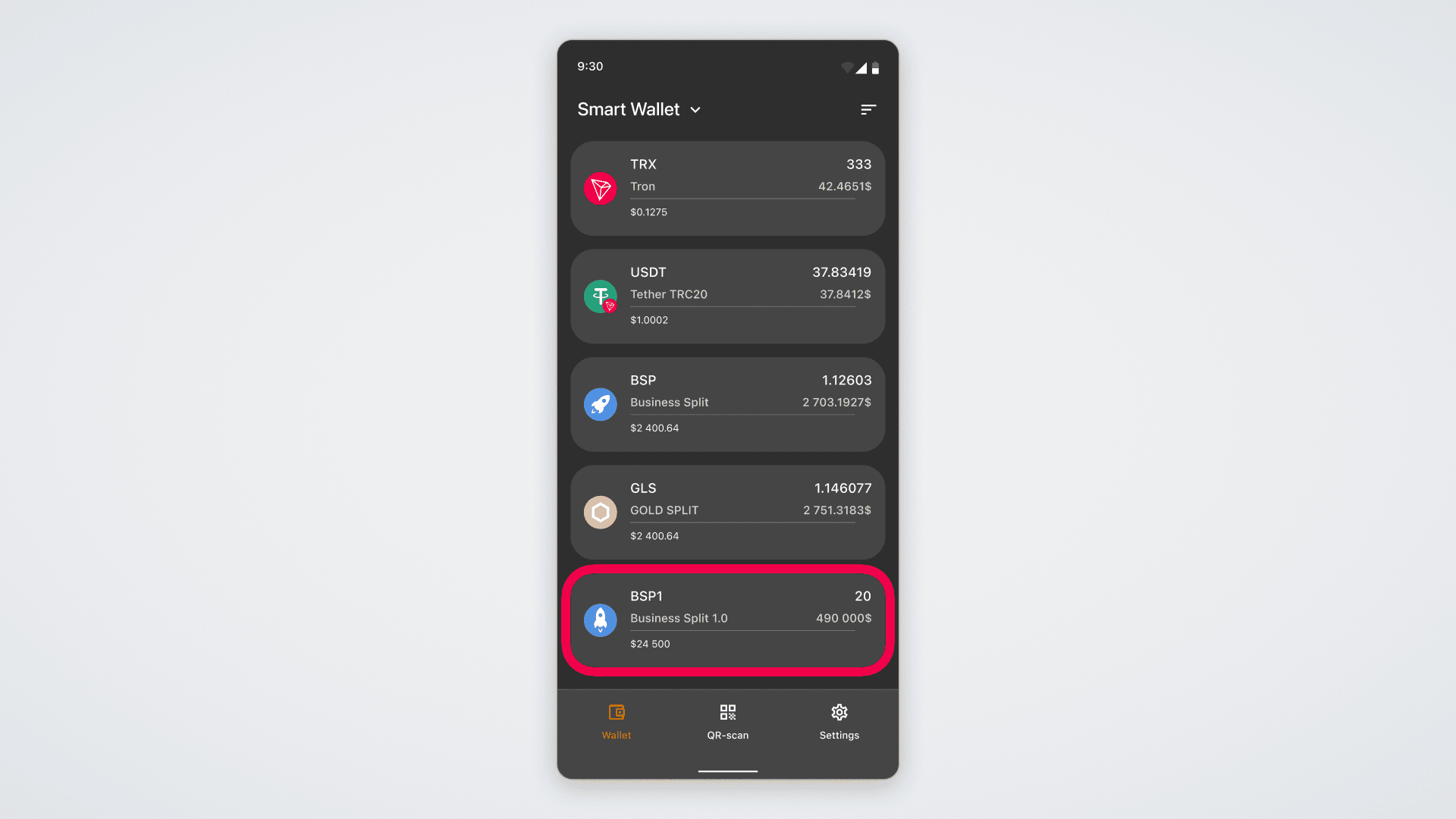
A screen will open with detailed information about your balance and transaction history.
To participate in splitting, you first need to freeze your BSP1 tokens.
Let's start the process of preparing for the splitting of the BSP1 token. Click on the freeze symbol: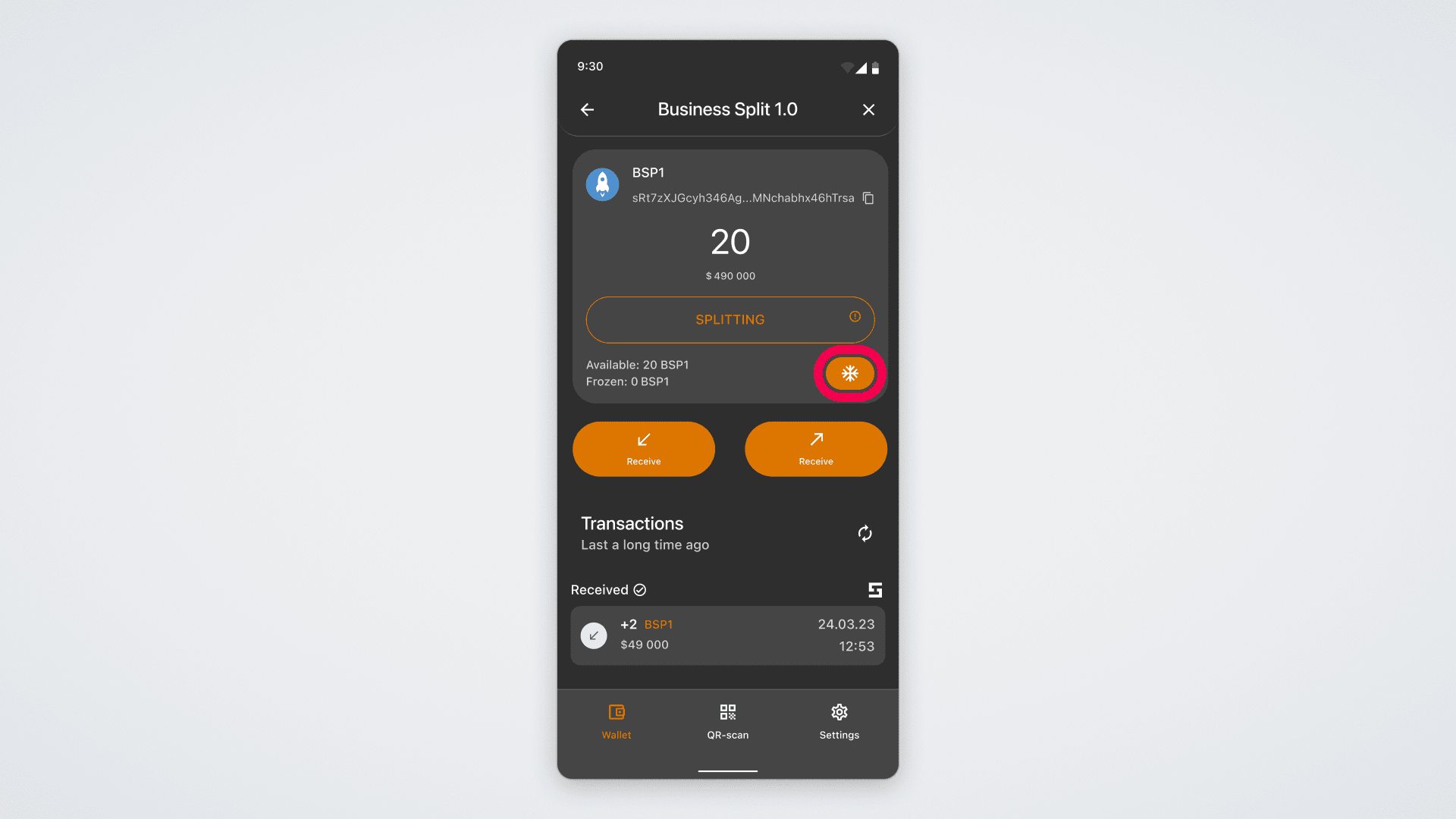
On the screen that opens, you will see your available balance for freezing and the total number of frozen tokens in your wallet:
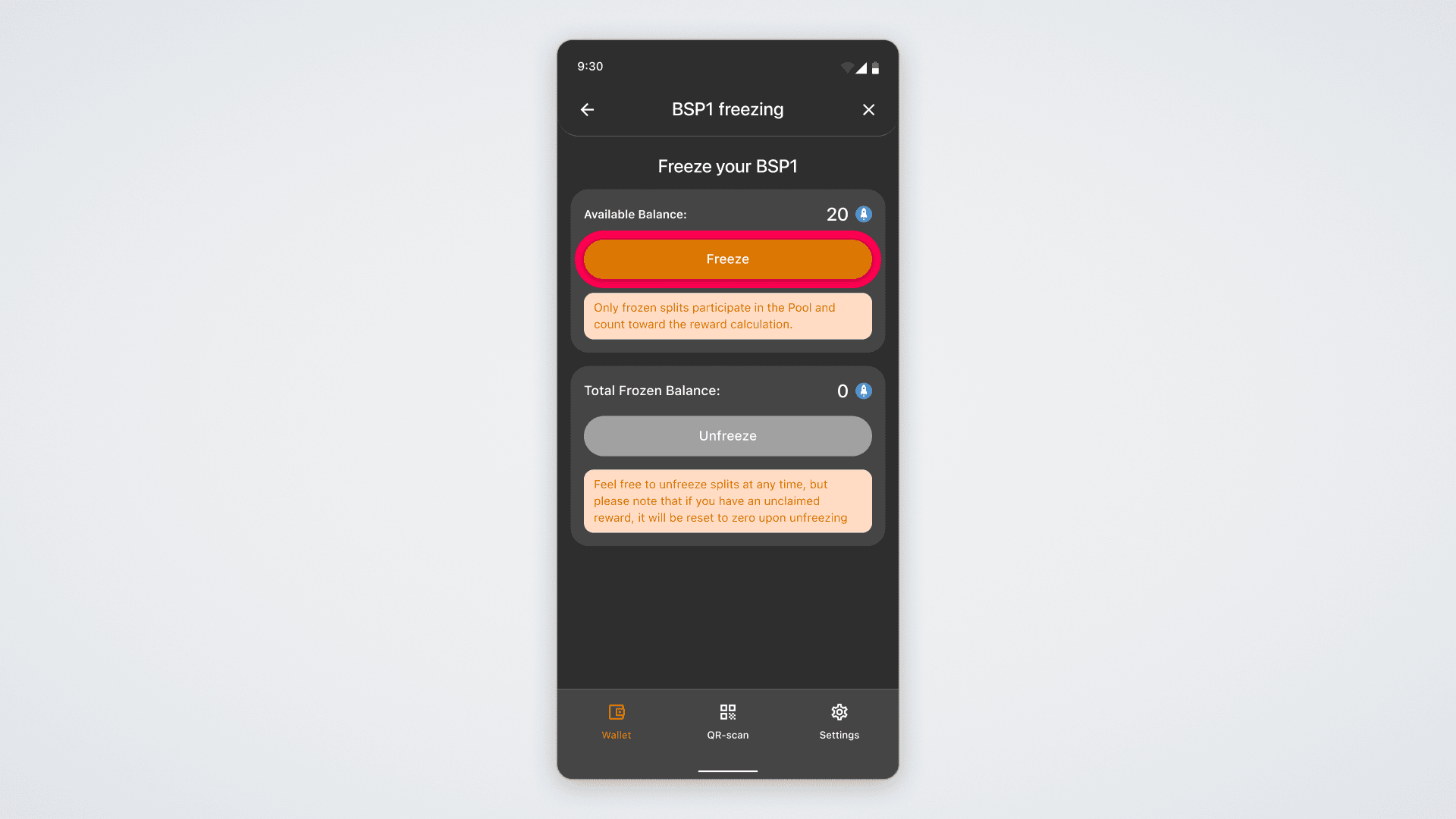
To freeze the tokens, click the Freeze button. On the next screen that opens, you will be prompted to enter the number of tokens to freeze. Enter the desired amount and click Confirm:
Next, you will need to confirm the action with your PIN code:
If everything is done correctly, you will see a congratulations screen, indicating that the tokens have been successfully frozen:
Step 2: Requesting Rewards for Frozen Tokens
Now let’s talk about how to request your reward.
Choose the BUSINESS SPLIT 1.0 token and click the “Splitting” button — it is located just below your balance:
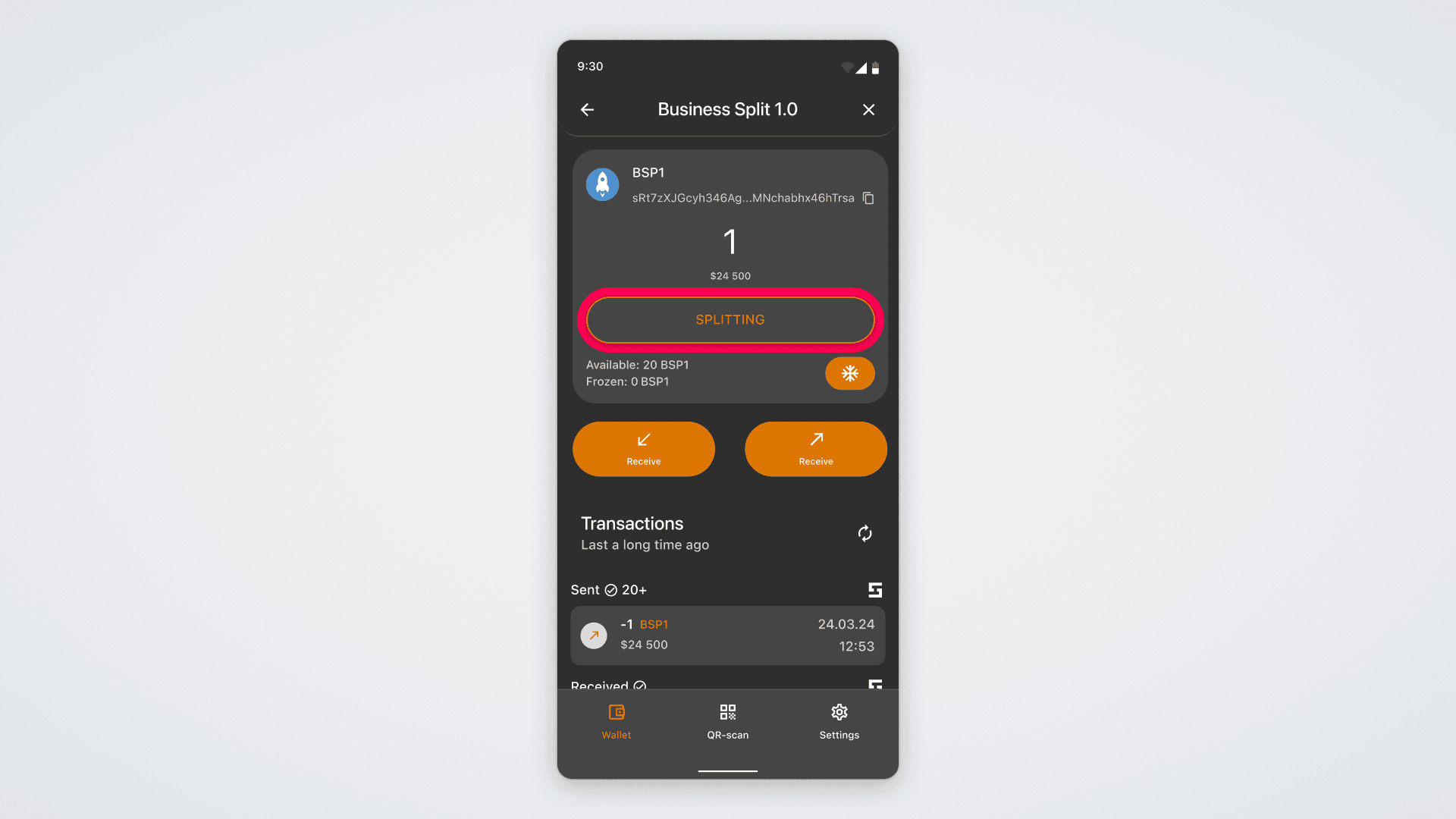
Please note that splitting requires SMART coins in your balance — they are necessary to pay for executing the smart contract. If you do not have enough SMART coins, you will be prompted to top up your balance:
If you have enough coins, a window with information on the current status of splitting will open.
On the screen that opens, you will see the following information:
"My Frozen BUSINESS SPLITS 1.0" — the number of frozen BSP1 tokens in your balance;
"Total Frozen BUSINESS SPLITS 1.0" — the total number of frozen BSP1 tokens in the blockchain;
"Daily Reward" — the daily amount of ULTIMA tokens distributed among users who have frozen BSP1 tokens;
"Current Block" — shows the current block in the blockchain;
"Last Block" — shows the last block for the current halving period;
"Expected Reward" — an estimated amount of reward for all splits that can participate in the splitting.
Please note that the first reward can be claimed 24 hours after freezing.
After this time, click on the "Claim Reward" button to request your reward from the pool:
A confirmation screen will appear.
Please note that if you are using SMART Defender, you will need to tap your card against your smartphone to request the reward.
Check the box to confirm that you agree with the product’s terms of use, and click the “Confirm” button.
Done! You have successfully requested your reward:
All that's left is to click the OK button, and the transaction details screen will open—there you will be able to see your reward!
Important rule: before you begin the freezing process, please note that any action of freezing or unfreezing BUSINESS SPLIT 1.0 tokens will reset the reward waiting time in the splitting process on your wallet.
The waiting time for a reward is 24 hours. For example, if you received a reward 20 hours ago and there were 4 hours left until the next reward, freezing or unfreezing BUSINESS SPLIT 1.0 tokens will reset the waiting period to 24 hours. Therefore, we recommend requesting your reward first, and then proceeding with freezing the tokens.