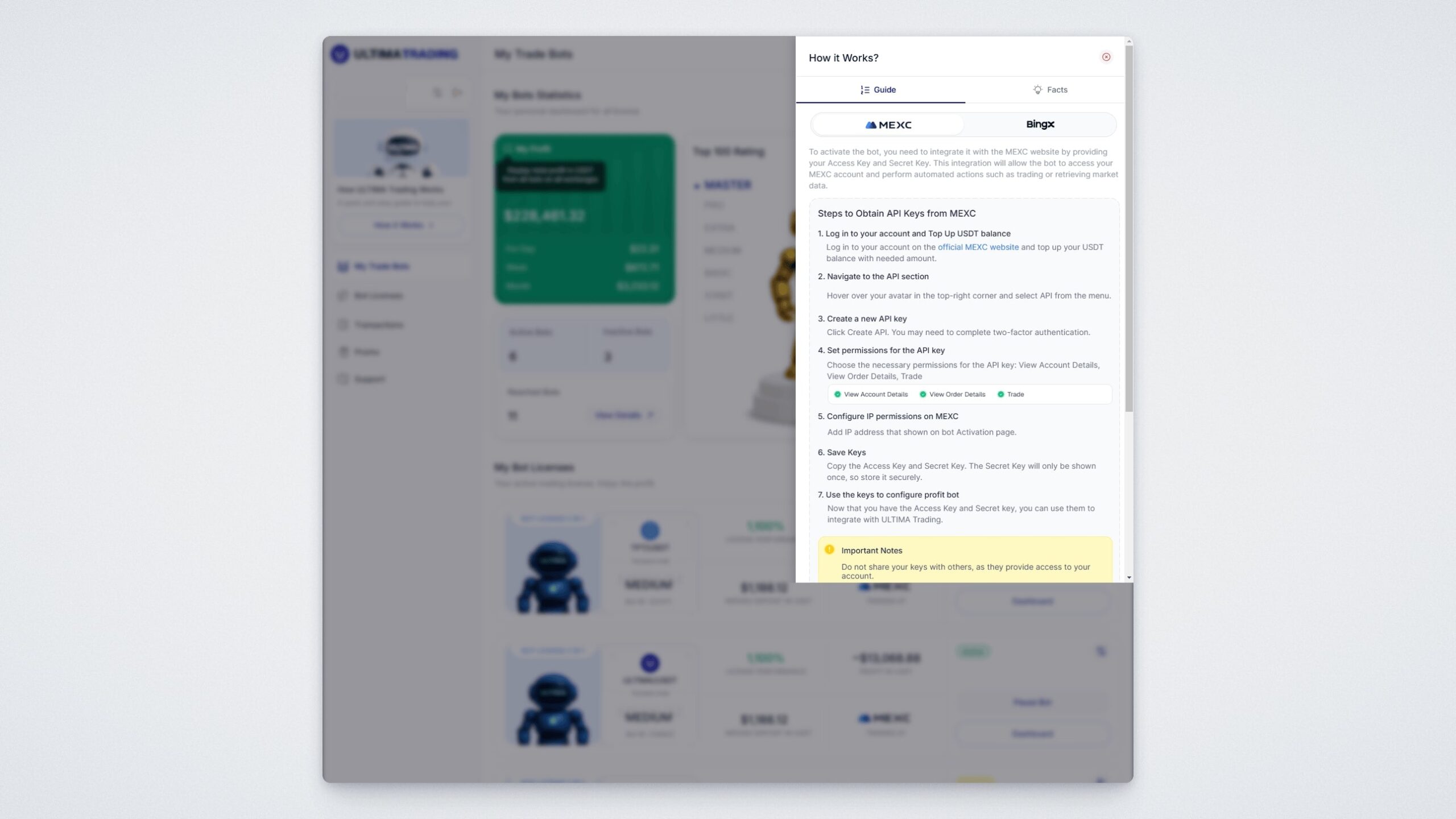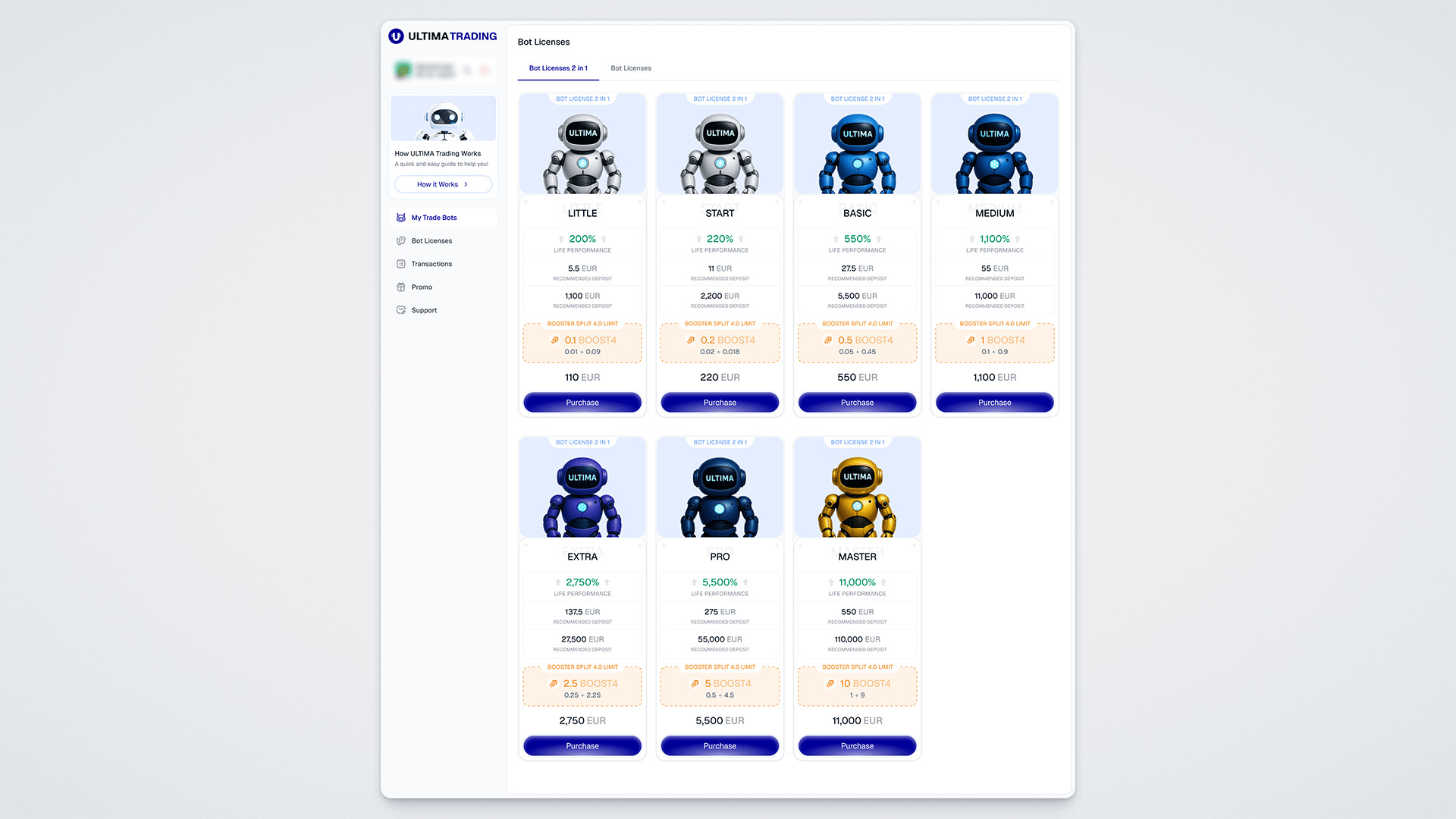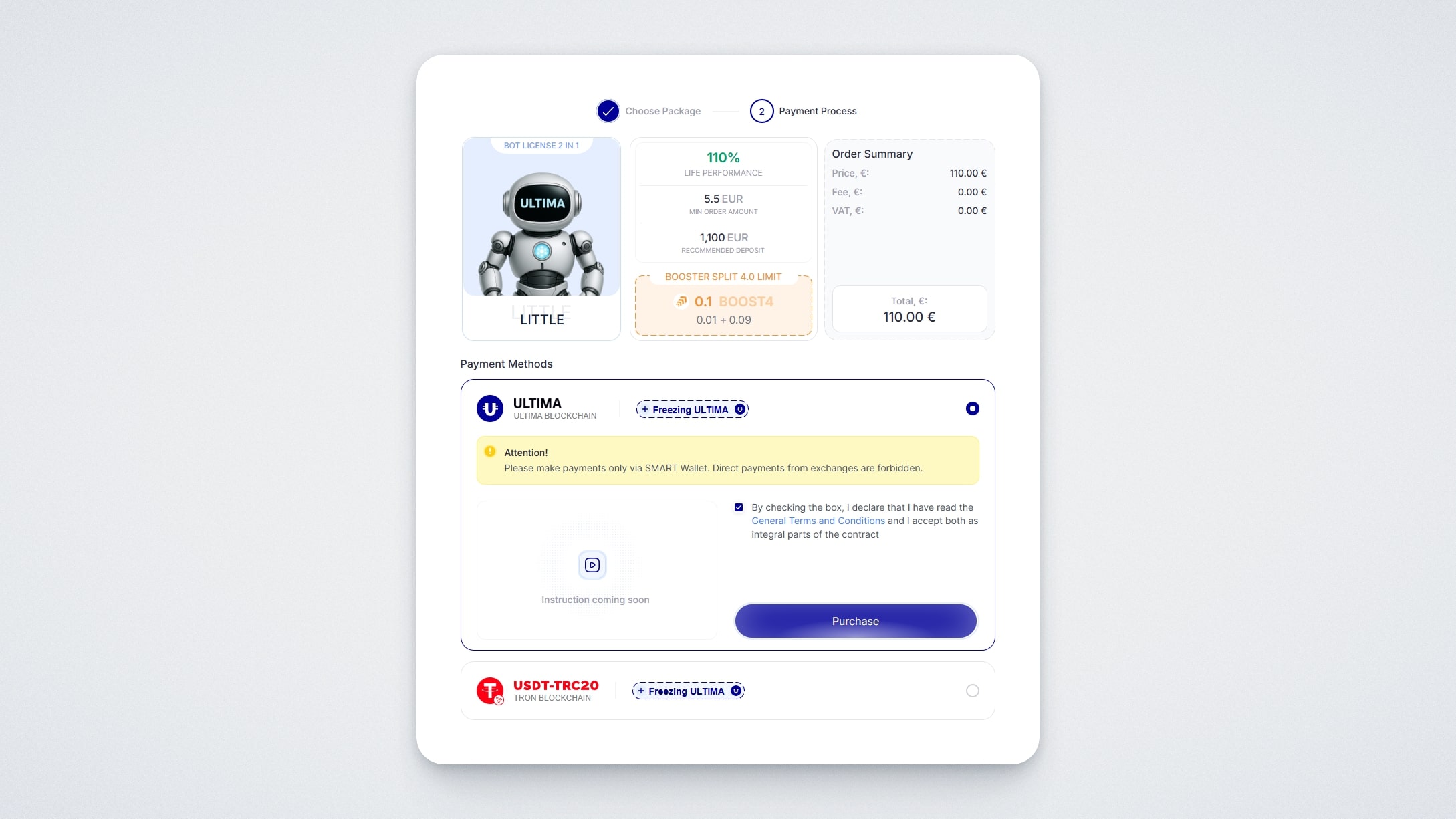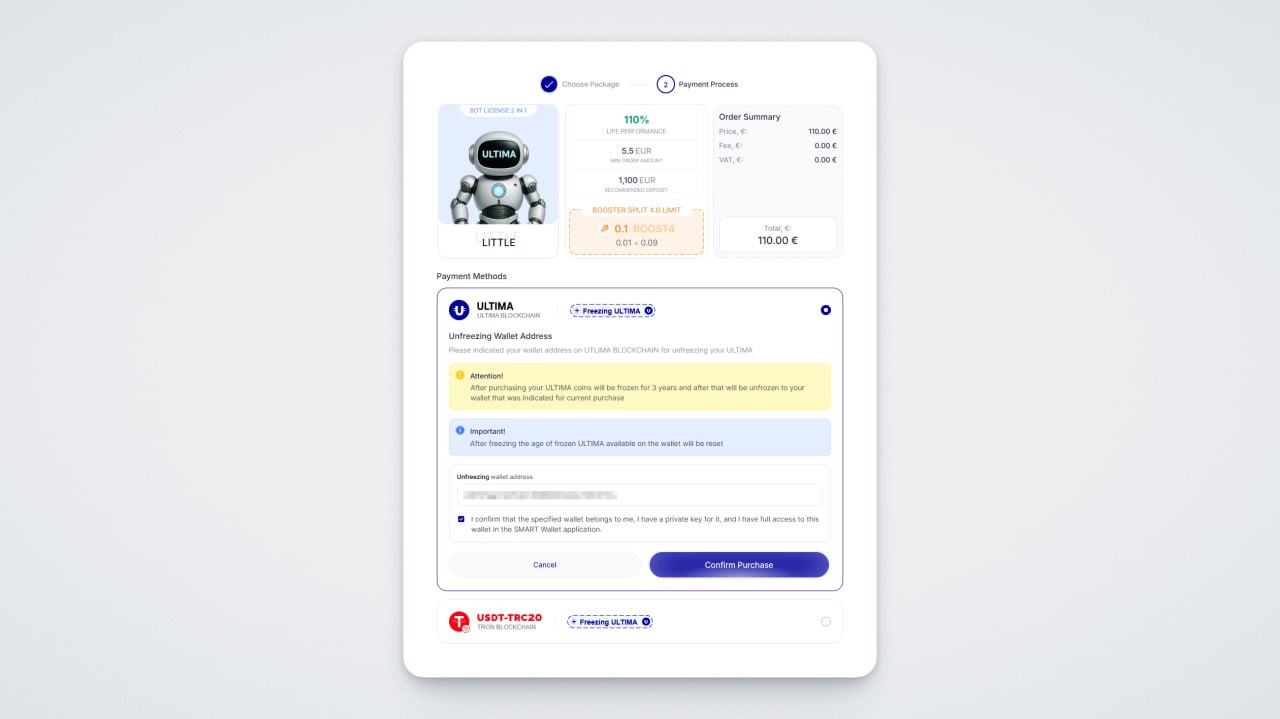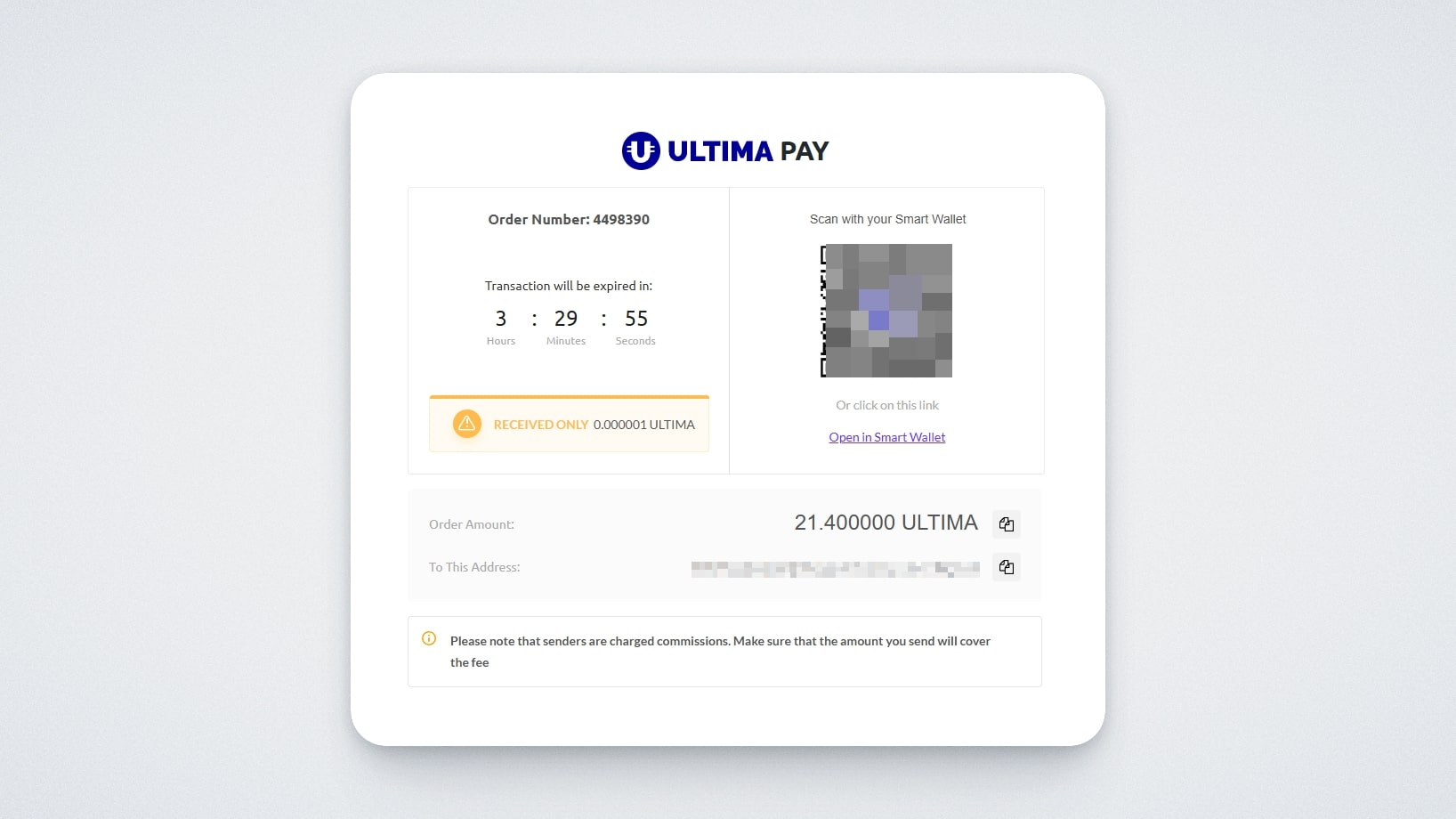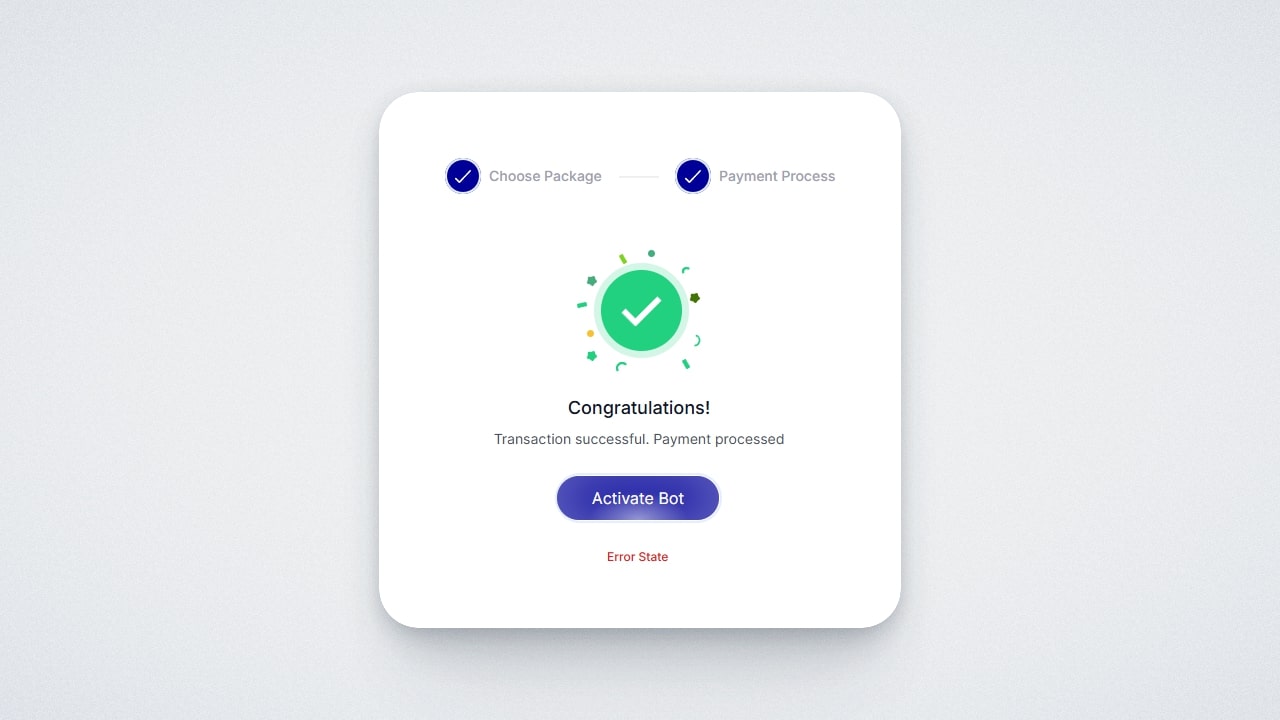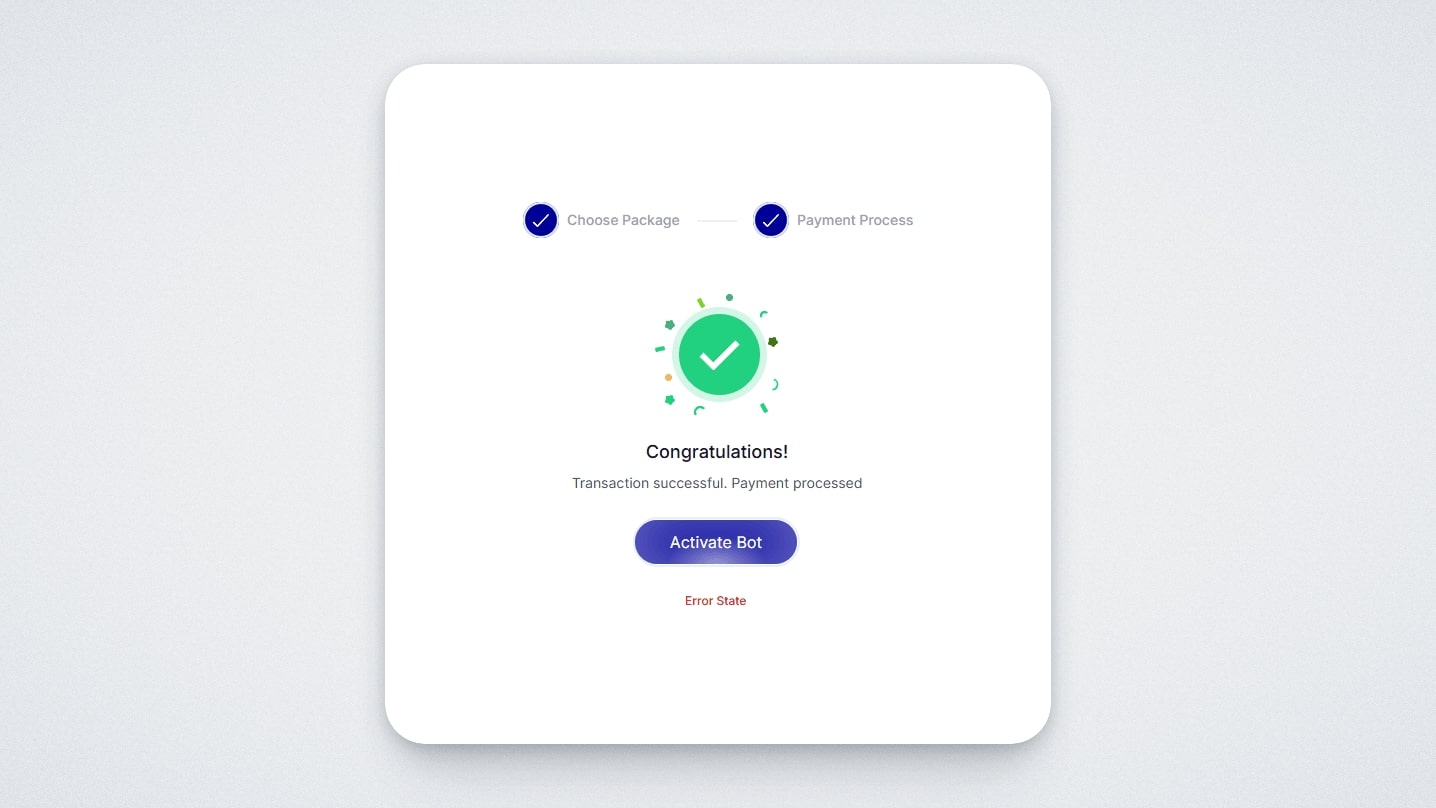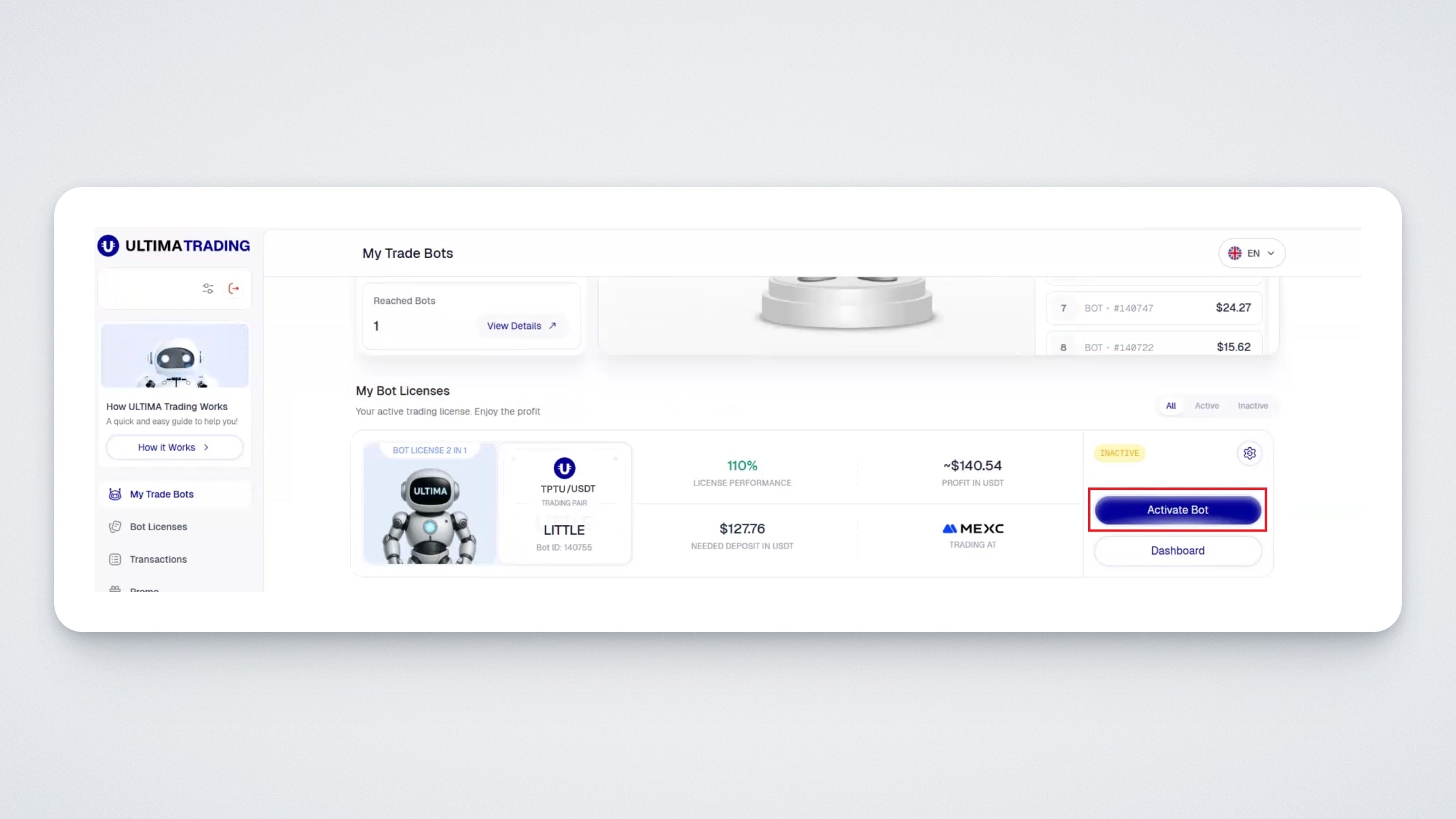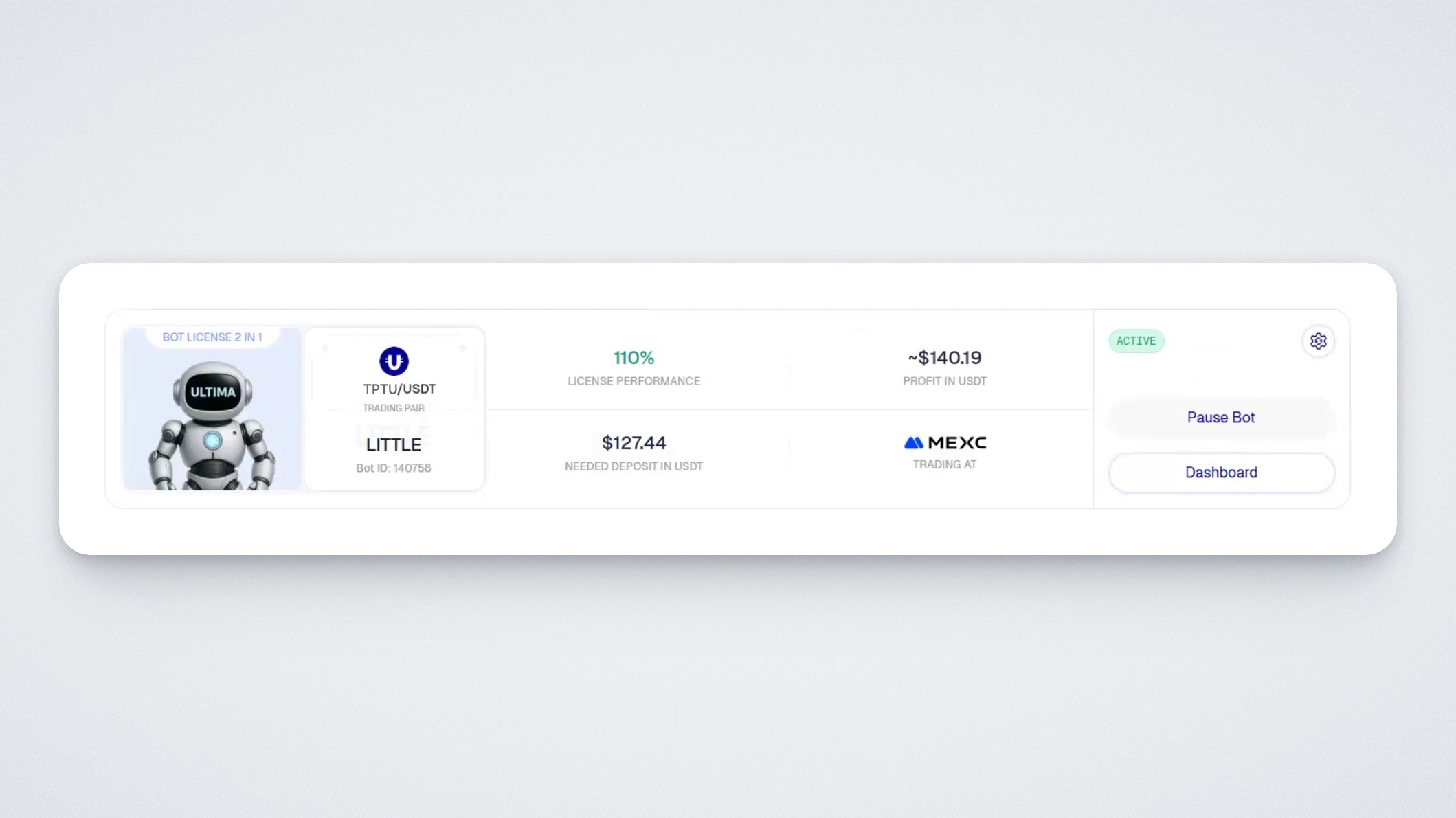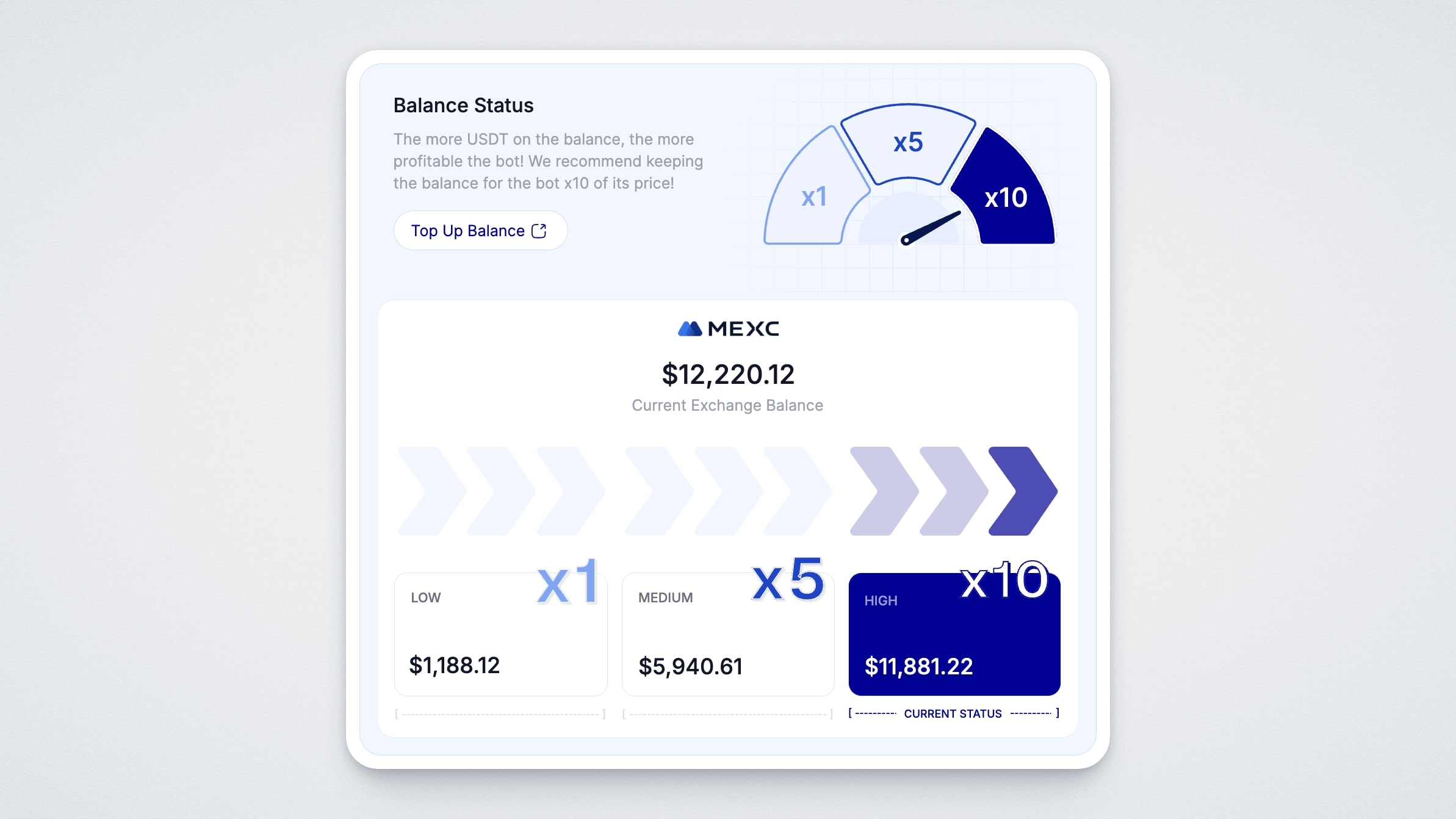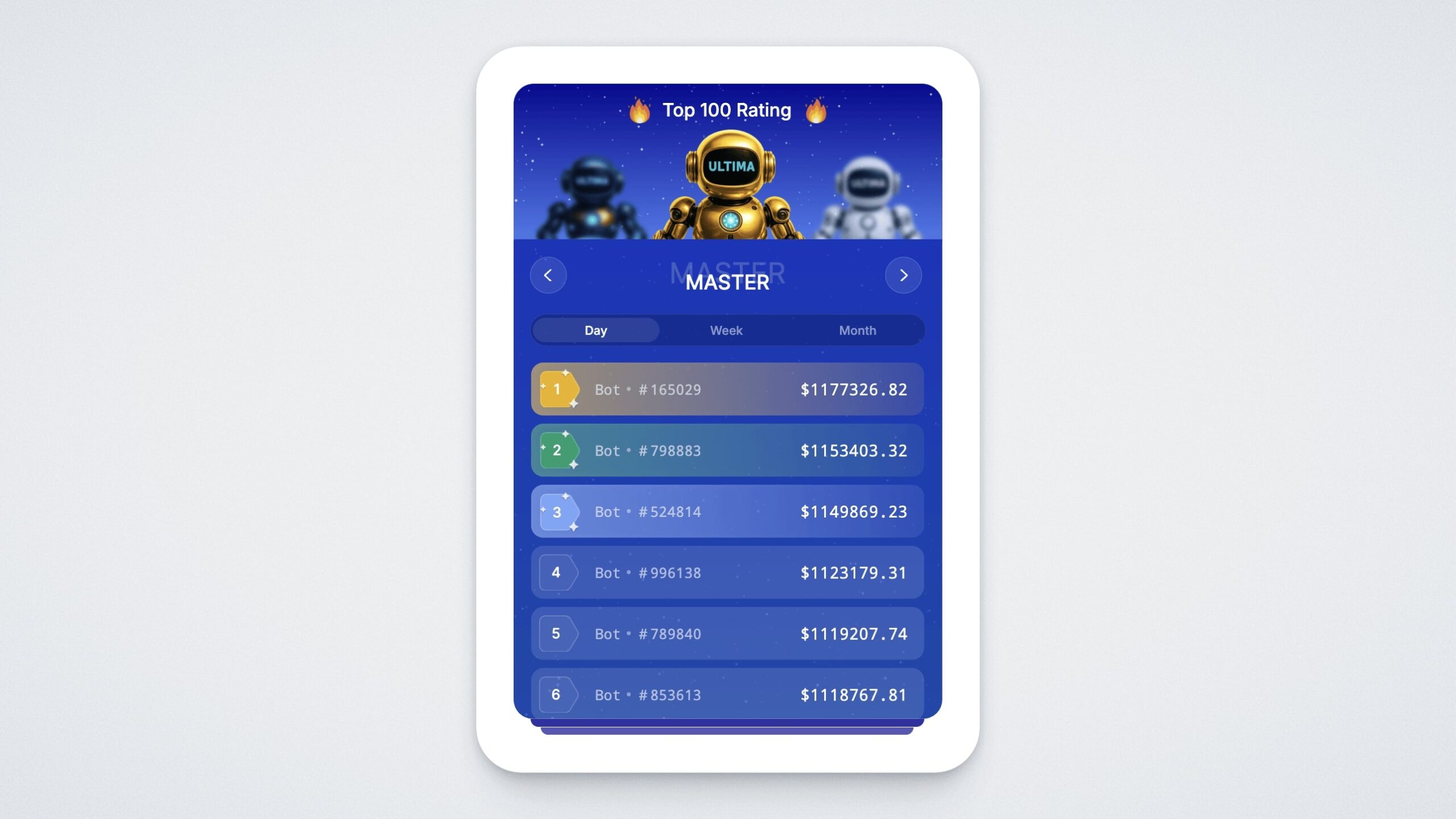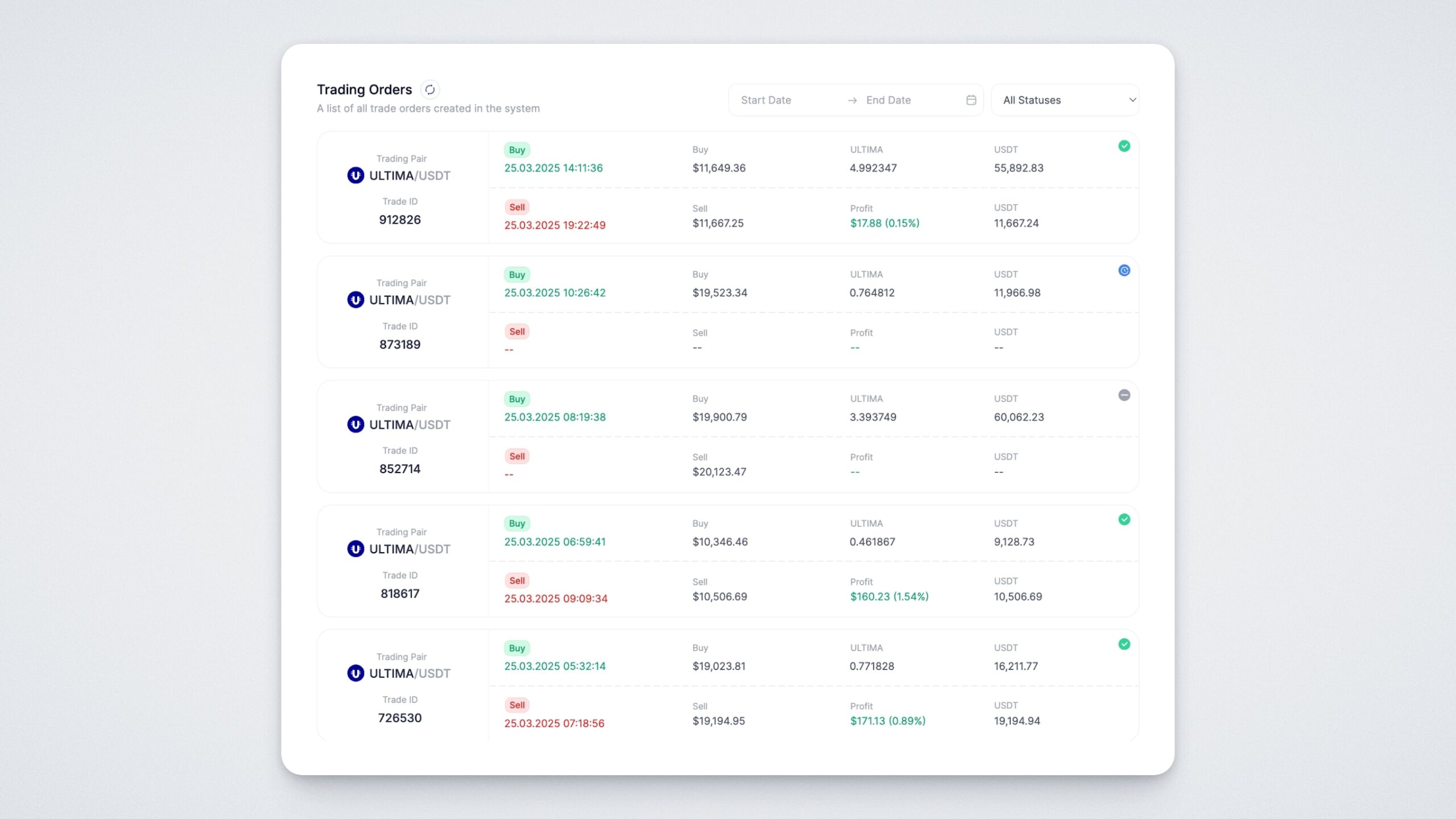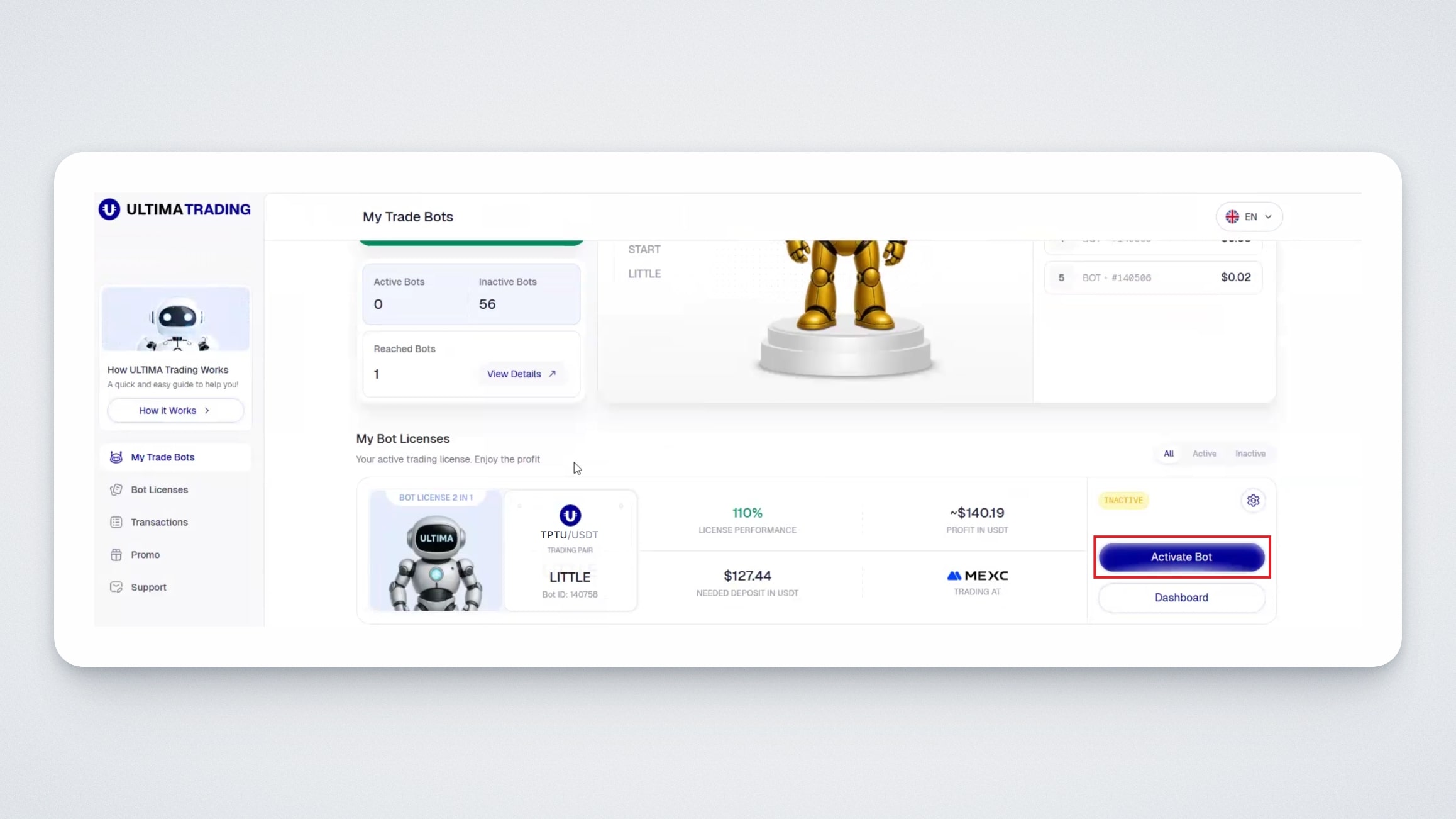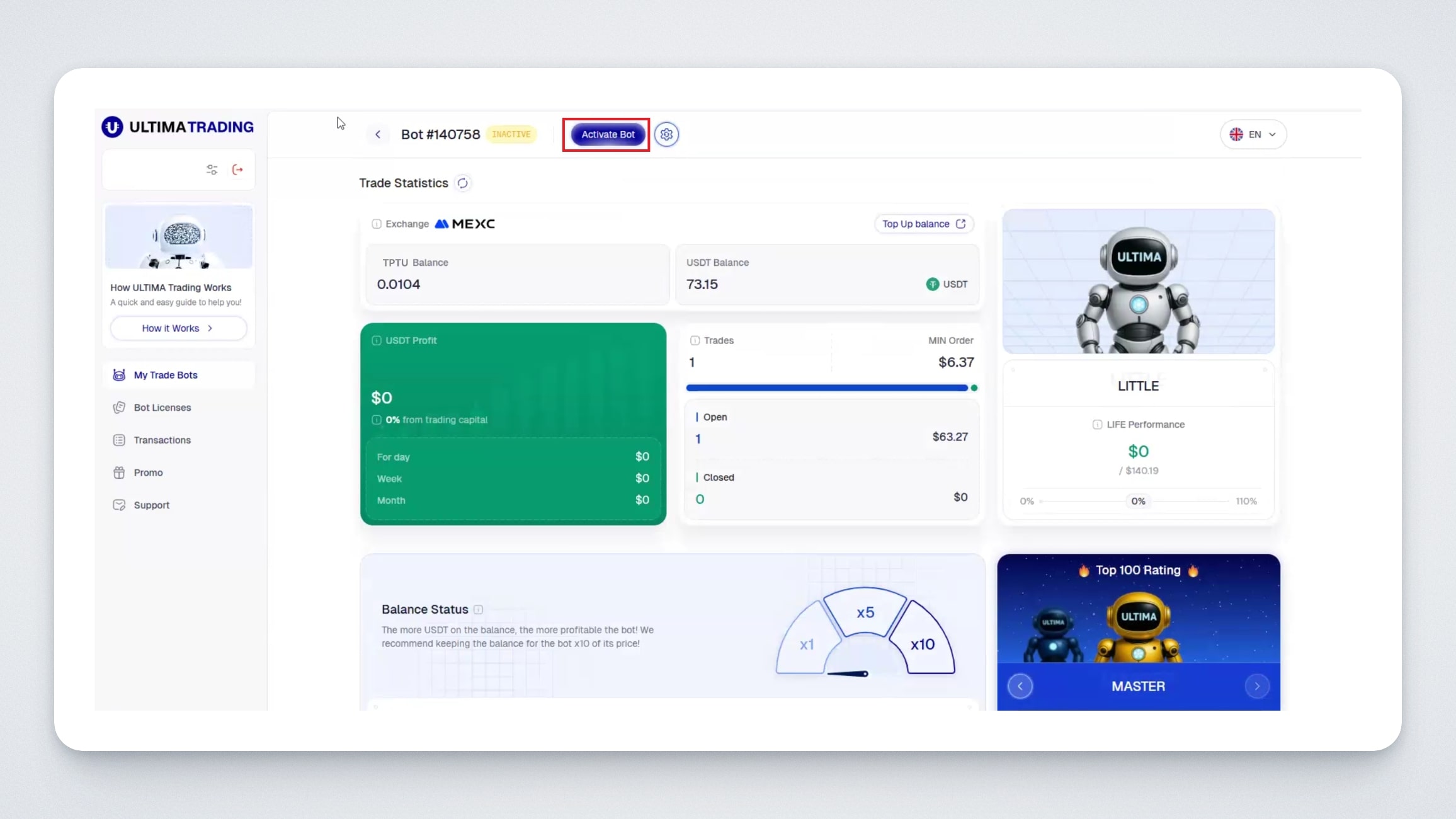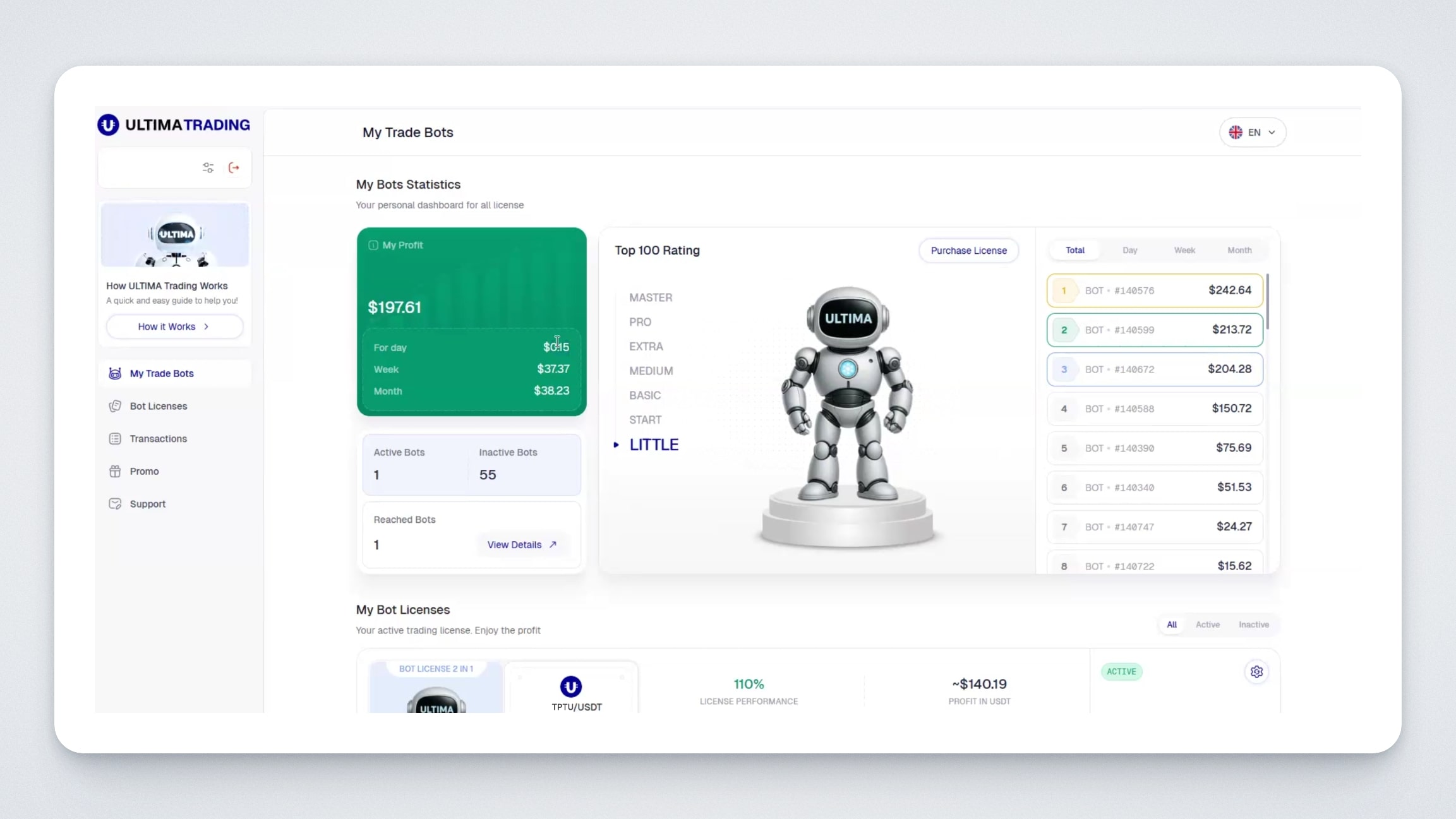Dear users! We are excited to present to you a next-generation product in the Ultima ecosystem — the Ultima Trading platform. This platform offers automated trading bots designed for spot trading of the TPTU/USDT pair on various crypto exchanges. In this guide, we’ll explain how the trading bot works, using an example.
How Ultima Trading Works
To start earning profit, you need to purchase a license and connect your exchange account to the bot — it will trade using preset algorithms and generate profit for you. To get started, you need to create an account on one of the available cryptocurrency exchanges and fund it. Detailed instructions on creating an account on MEXC or BingX can be found in the Help Center in the “Exchanges” section.
Each ULTIMA bot license has a maximum profit limit that the bot can generate.
Step 1: Purchasing a License
Log in to the Ultima Trading platform.
On the left side, you will see a button labeled “How it works?” — click it to get information on how the platform operates.
Go to the “Bot Licenses” section. Here you will find detailed information about the platform and the licenses available for purchase:
There are 7 types of licenses, each differing in price and the percentage of profit the bot will generate before it stops working. Each bot also shows the recommended deposit amount for the exchange.
Upgrading a license has been removed — now you can purchase an unlimited number of licenses. Each bot will work independently of others and on the exchange you choose for it. Each bot has its own dashboard, and you can individually stop any bot using the “Stop Bot” button.
To purchase a license, click the “Purchase” button.
A payment method selection window will open. Choose your preferred payment method. We will demonstrate how to pay using ULTIMA coin freezing.
To proceed, check the box confirming that you agree to the payment terms, then click “Purchase.”
A window will open where you will need to enter the address of your ULTIMA wallet on the ULTIMA Chain for unfreezing. After three years, you will be able to request the return of your frozen ULTIMA coins.
Enter your wallet address, check the box to agree to the terms, and click “Confirm Purchase”:
Next, a window will open with a URC-10 address where you need to send your ULTIMA coins. Send the specified amount:
Once the payment is successful, you will see a confirmation message:
After this, an equivalent amount of ULTIMA coins will be frozen in your SMART Wallet, which will become available for unfreezing after three years.
Along with the bot license, you also receive a limit for BOOSTER split 4.0 contracts, which allows you to purchase contract packages on the DeFi-U website. The size of this limit depends on the type of license — the higher the license tier, the higher the limit.
Step 2: Funding Your Crypto Exchange Balance
To activate the bot, you must fund your exchange balance with the recommended amount. Please note that the bot will use the entire account balance on the cryptocurrency exchange you selected, not just the amount needed for its operation. This is important — the bot cannot generate profit “out of thin air”; it uses your funds for trading.
Example:
If you purchased a license for €220, you must have at least €220 in USDT in your exchange balance. You can fund your balance anytime after purchasing the license. Reminder: For maximum performance, we recommend funding the exchange with an amount 10 times the license cost.
Each bot has a profit limit. Once this limit is reached, the bot will automatically stop working. However, you can always view the statistics of bots that have finished operating to evaluate the results.
Step 3: Activating the License and Connecting Your Exchange Account to the Bot
After making the purchase, you need to activate your bot. To do this, click the “Activate Bot” button on the screen.
You can activate the bot immediately after purchase, or anytime later in the “My Trade Bots” section, as well as through the dashboard.
Detailed instructions on how to activate and connect bots to a specific exchange can be found here:
https://blog.ultima-business.com/en/faq-item/how-to-connect-your-mexc-account-to-ultima-trading/
https://blog.ultima-business.com/en/faq-item/how-to-connect-your-bingx-account-to-ultima-trading/
Step 4: Bot Management and Analytics
Make sure you are in the “My Trade Bots” section. Here you will find detailed information about your bot, including:
- License performance — how much profit (%) your bot will generate;
- Performance in USDT — the amount of profit in USDT you will earn over the bot’s operating period;
- Required deposit in USDT — the minimum deposit needed for the bot to work correctly.
Note: You can only connect the bot if your crypto exchange account is funded. If the account is not funded, the system will not allow you to connect the account.
Once activated, the bot will start working immediately. You will also have access to the dashboard — the bot management page. To open it, click the “Dashboard” button on the “My Trade Bots” page:
In the dashboard, in the “Trade Statistics” widget, you will see the following information:
- The exchange where the bot is currently trading;
- Exchange balance in TPTU and USDT;
- Profit in USDT: shown for the day, week, and month, plus the profit percentage from the capital used;
- The number of open and closed orders made by the bot (hover over the row to see the percentage of open vs. closed orders);
- The minimum order size;
- The current license, its performance, and how much profit (%) remains until the license reaches its limit.
Below that, you will find a widget showing your exchange balance. This widget displays the minimum, optimal, and most profitable balance level for your account.
Reminder: The higher your exchange balance, the greater your profit potential with the bot. We recommend funding your exchange account with an amount several times higher than the recommended minimum for each license.
On the right side, there is a widget showing the top 100 most profitable trading bots for different time periods — day, week, and month:
Next, in the “Trading Orders” section, you will find the entire history of orders executed by the bot:
Trading Pair — the token the bot is trading
Trade ID — the exchange where the trade was executed and the bot’s trade number
Buy — the purchase time and price
Sell — the sale time and price
TPTU — the amount of TPTU purchased
USDT — the amount of USDT spent to buy TPTU
Status — the status of the trade
Profit — the profit the bot earned from the trade
The bot uses multiple advanced strategies and runs them simultaneously to efficiently adapt to various market conditions.
Activating and Stopping the Bot
The bot will continue to operate until it reaches the specified profit limit. You can stop or activate the bot at any time in the “My Trade Bots” section:
Or by going directly to the bot’s dashboard:
Interface of the “My Trade Bots” Section
By clicking the “My Trade Bots” button on the left, you will go to the main page, where you can see an overview of all your bots:
- Profit in USDT generated by all your bots for the day, week, and month
- Number of active and inactive bots
- Top-100 ranking based on profit among bots of any license. The profit is divided into total, daily, weekly, and monthly.
In this guide, we have explained the main principles of how the ULTIMA TRADING bot works. If you have any further questions, you can always contact our support team.