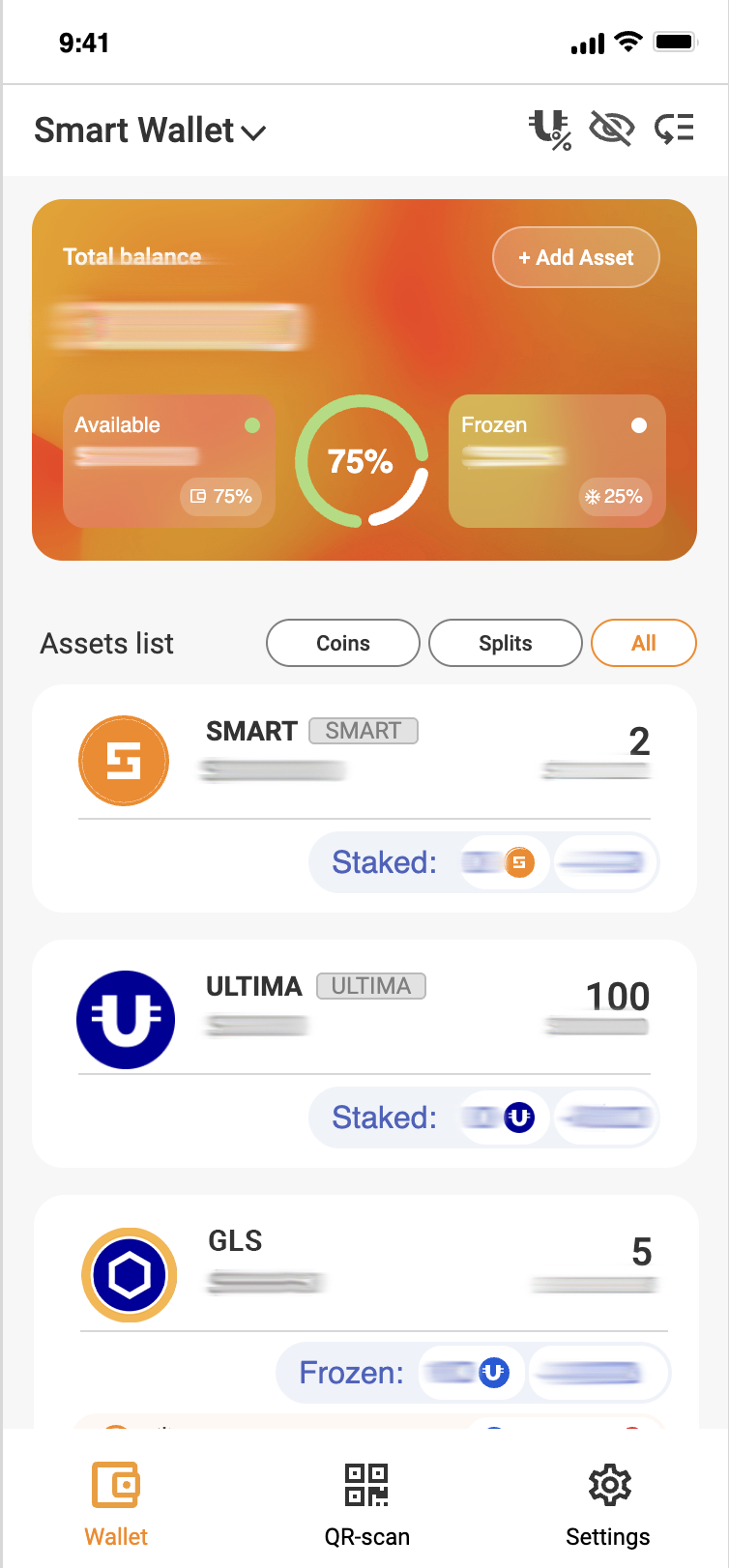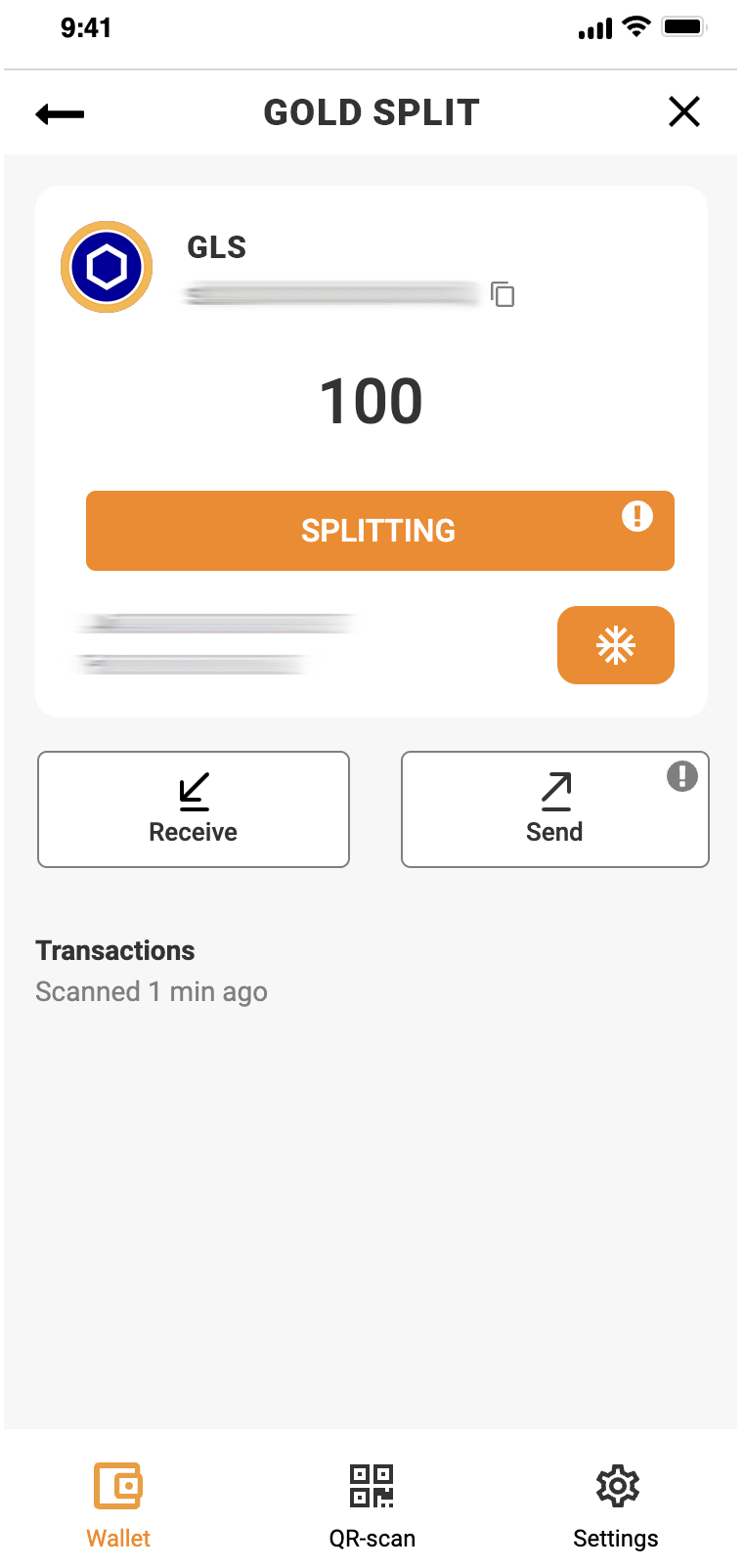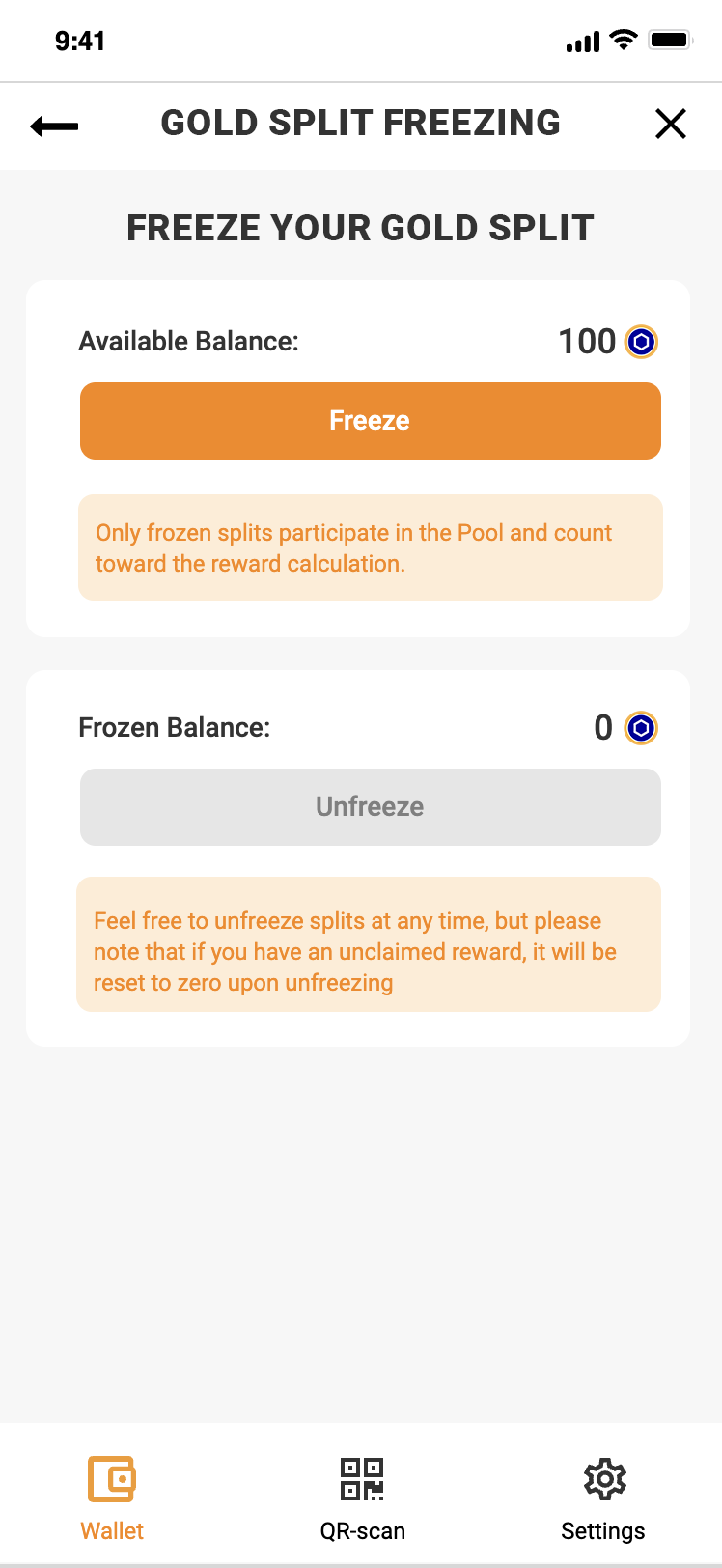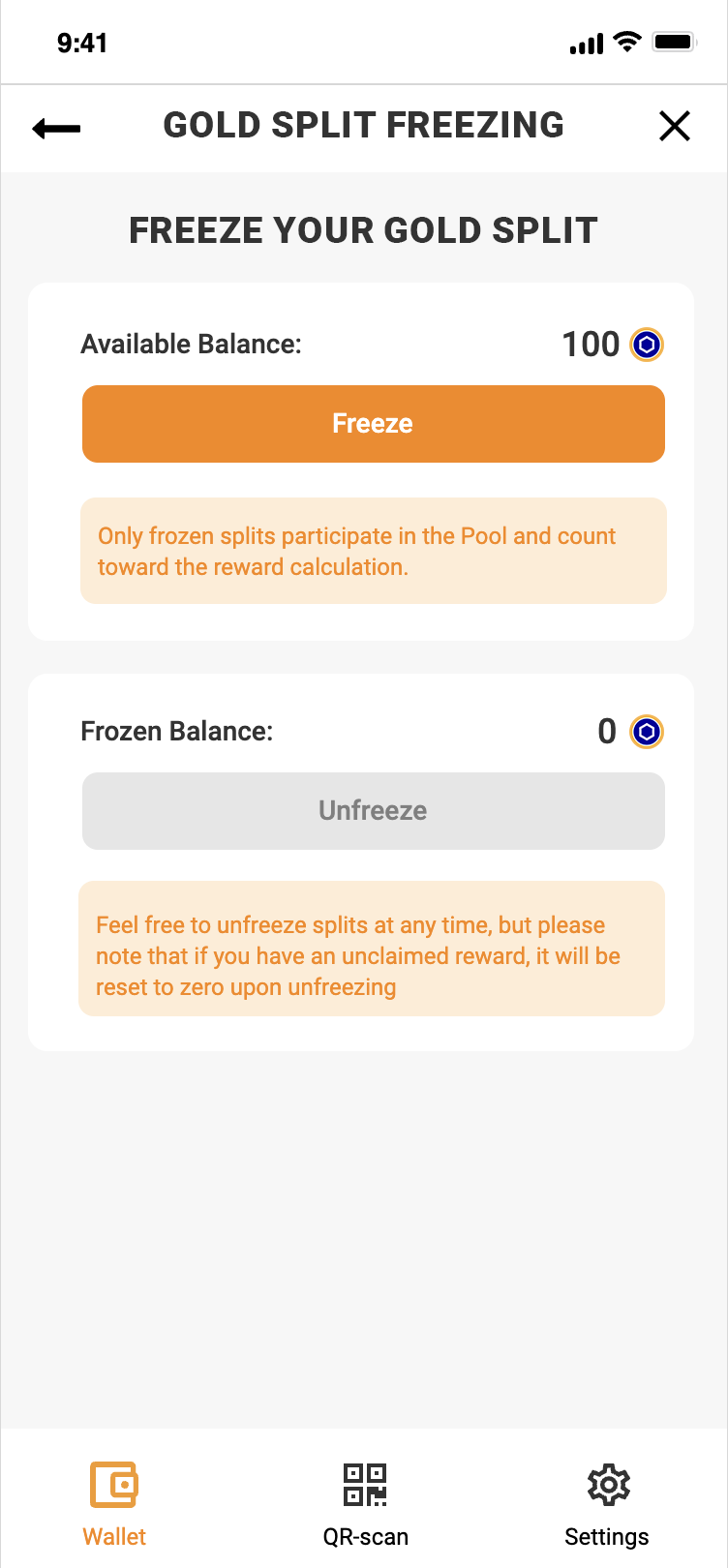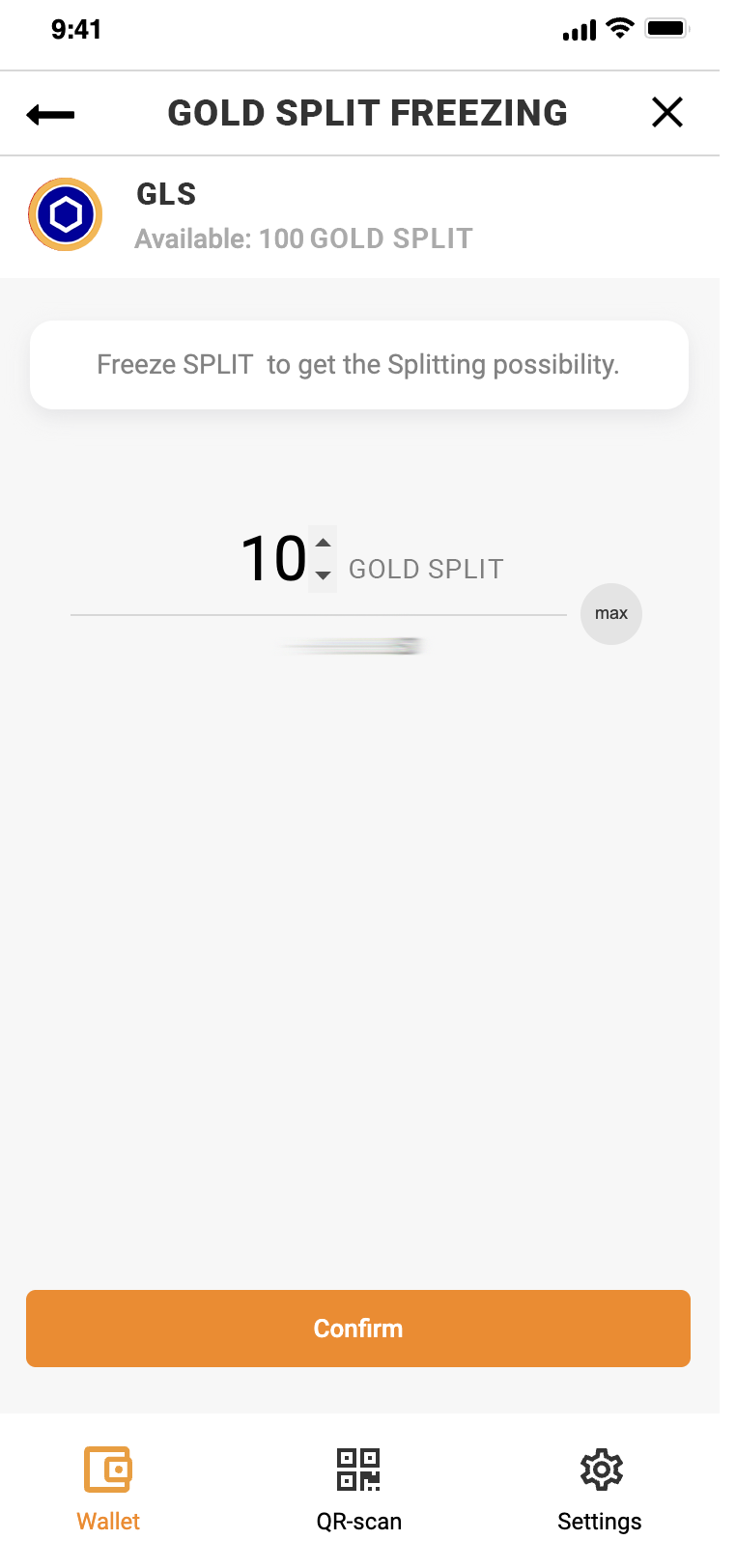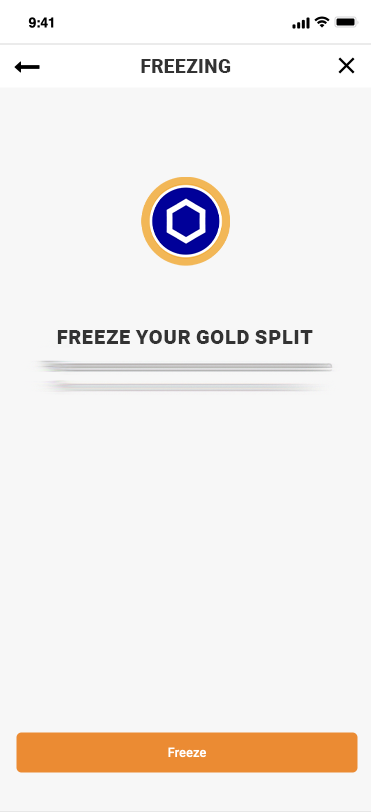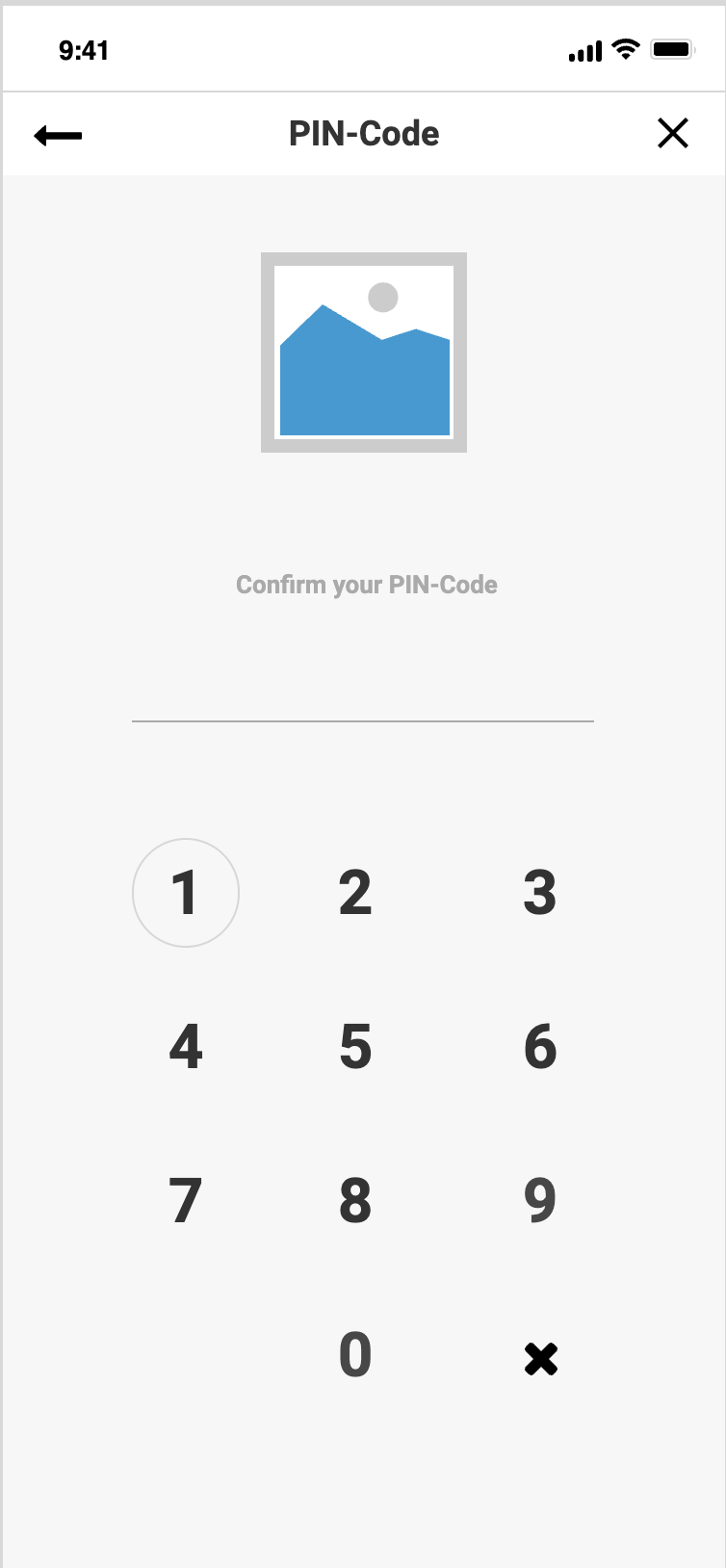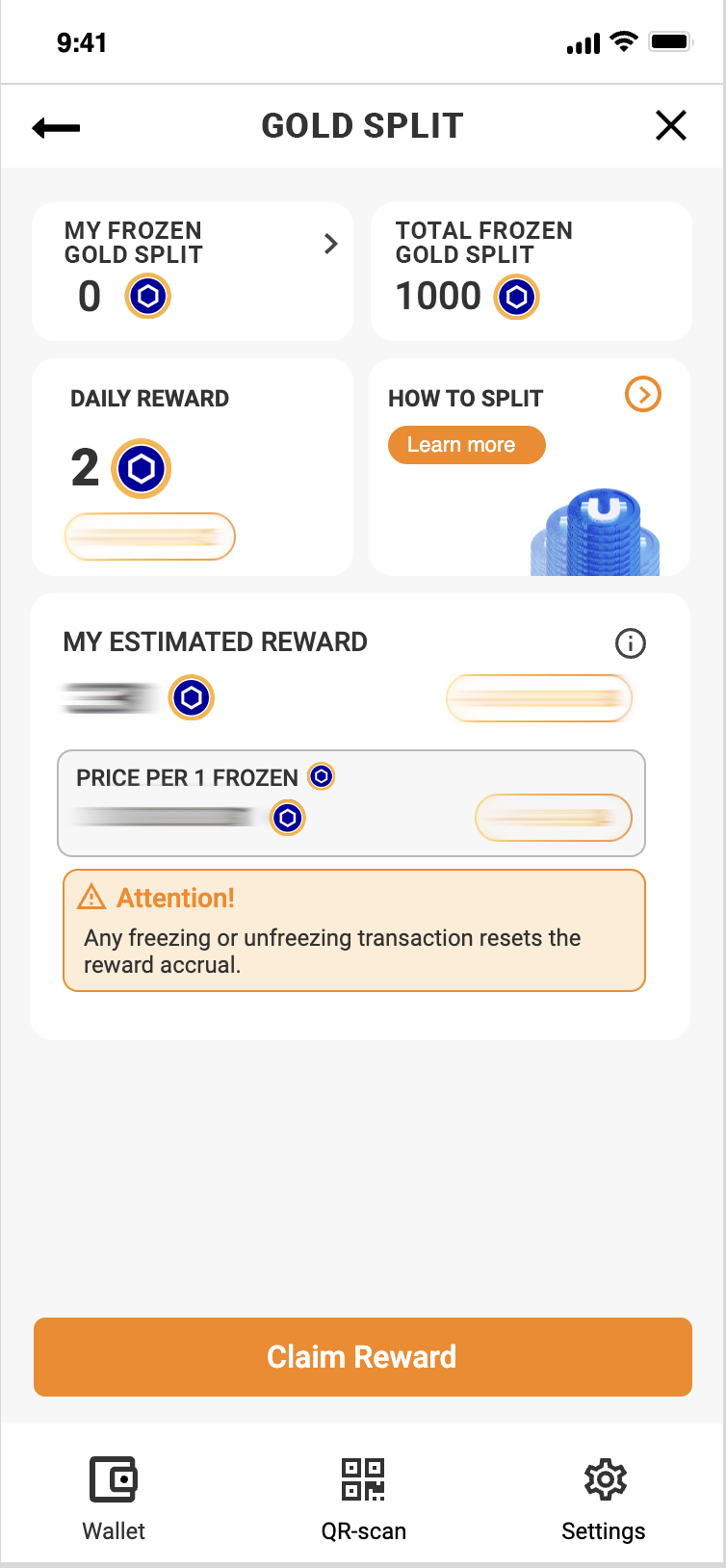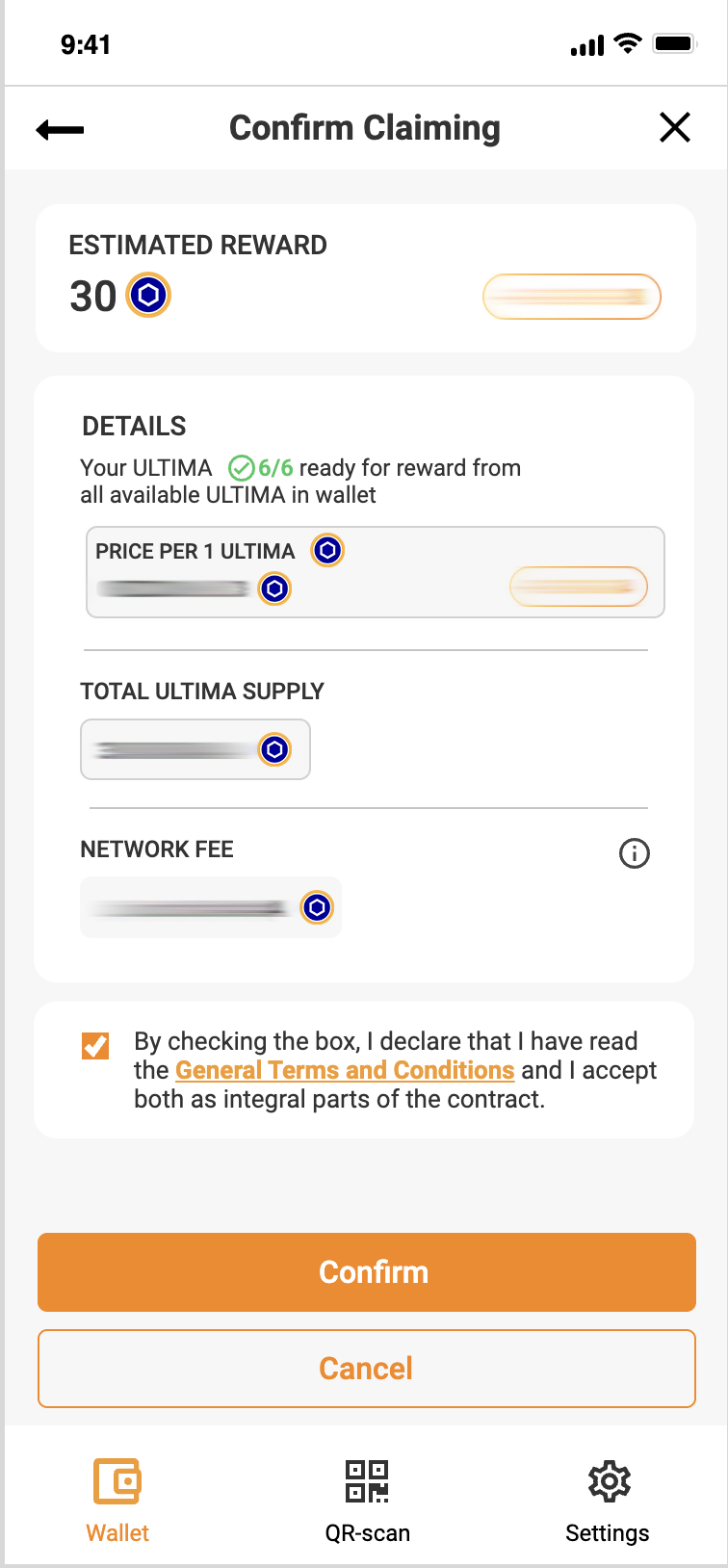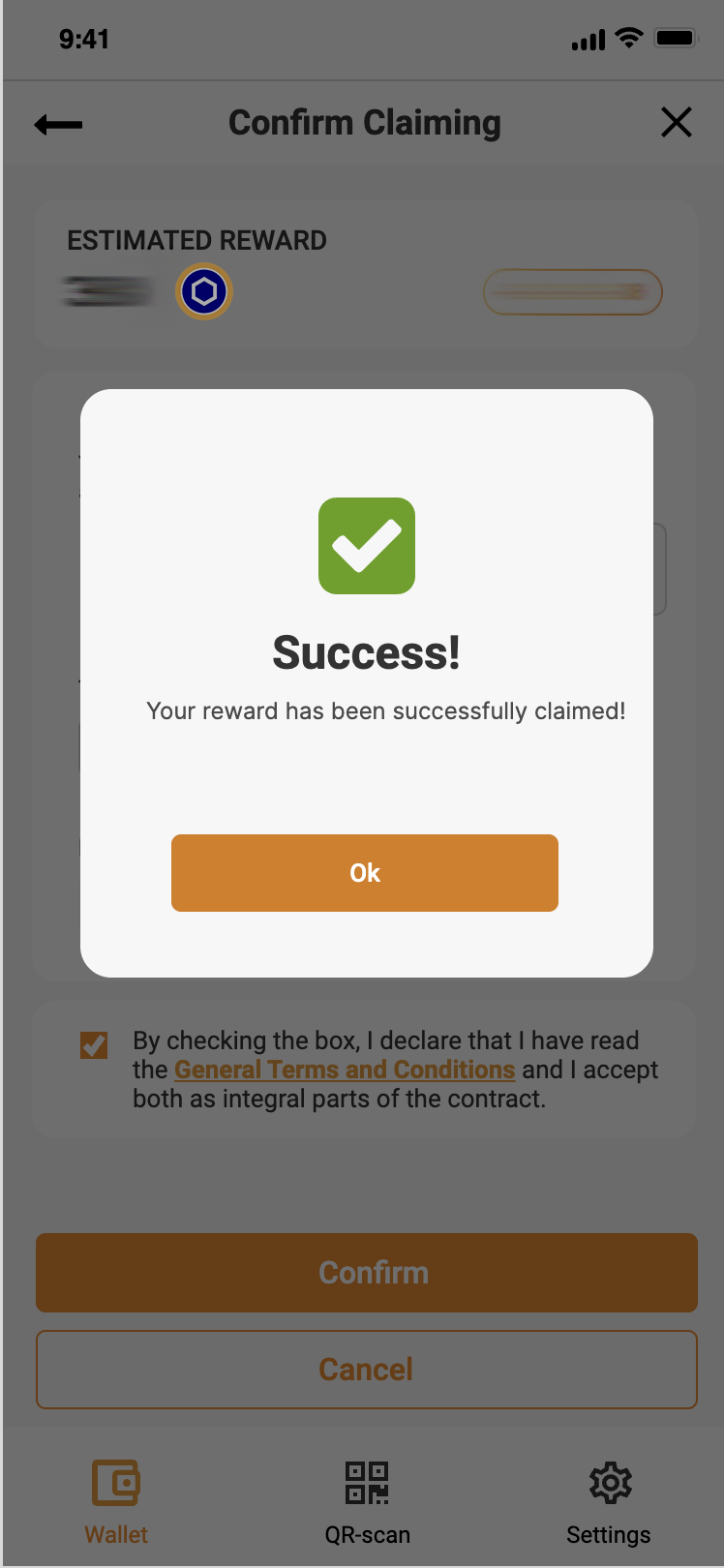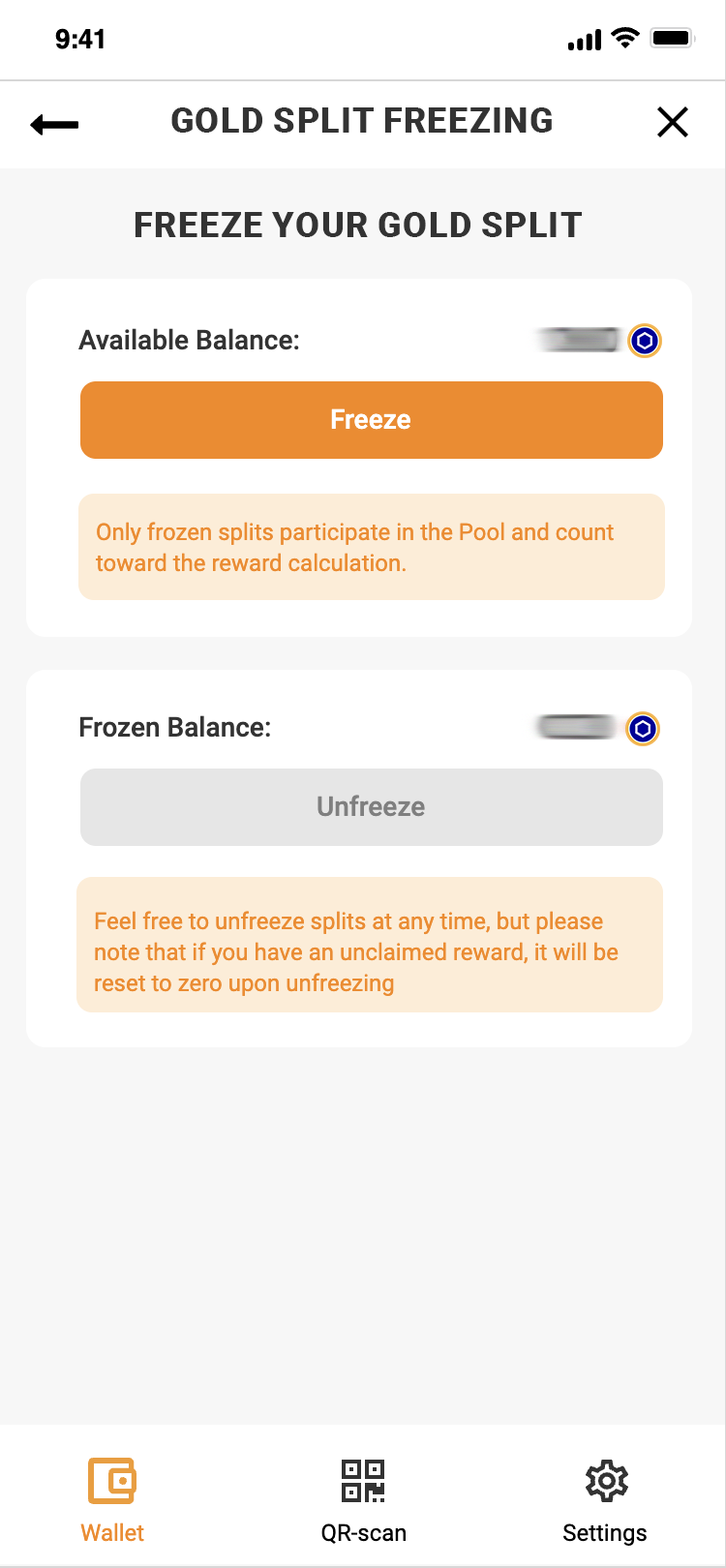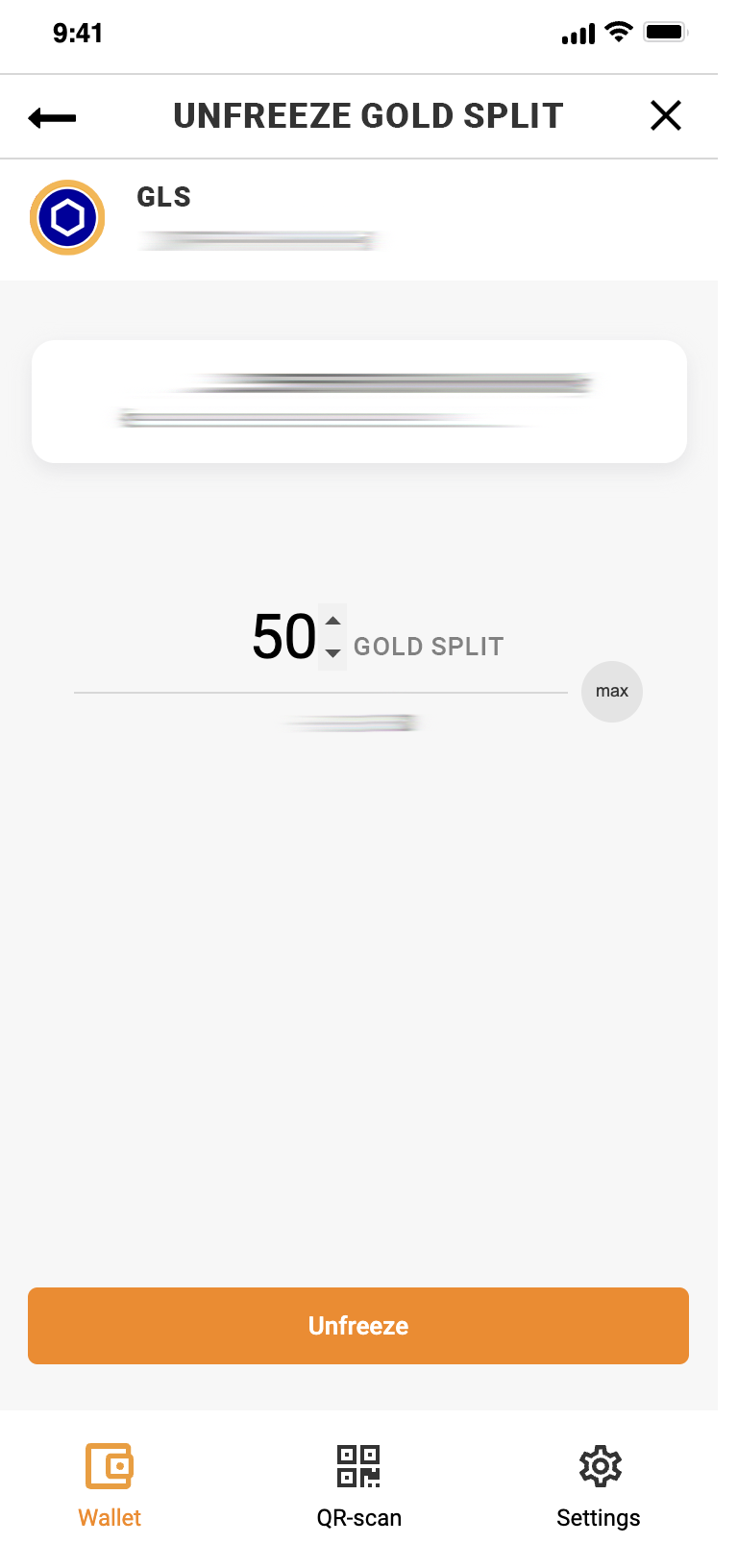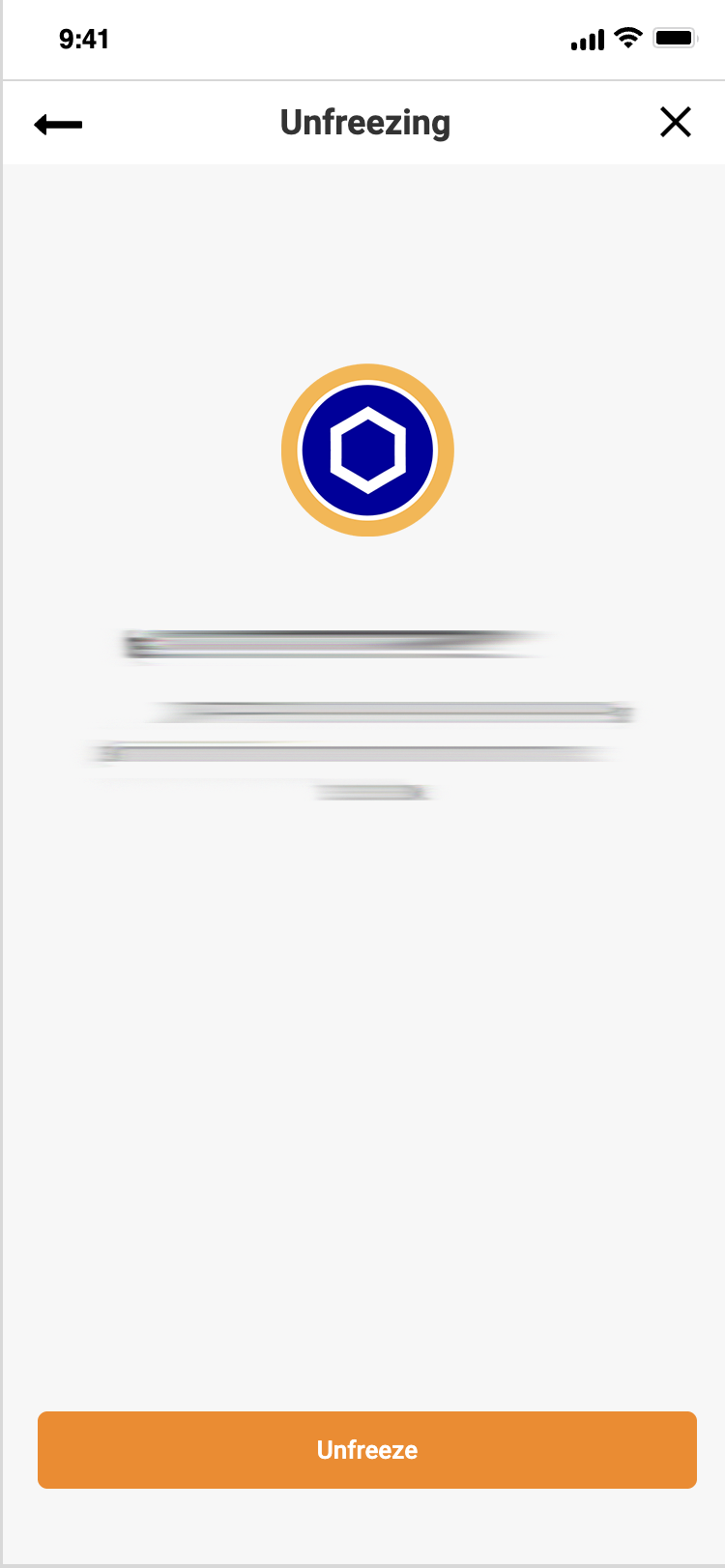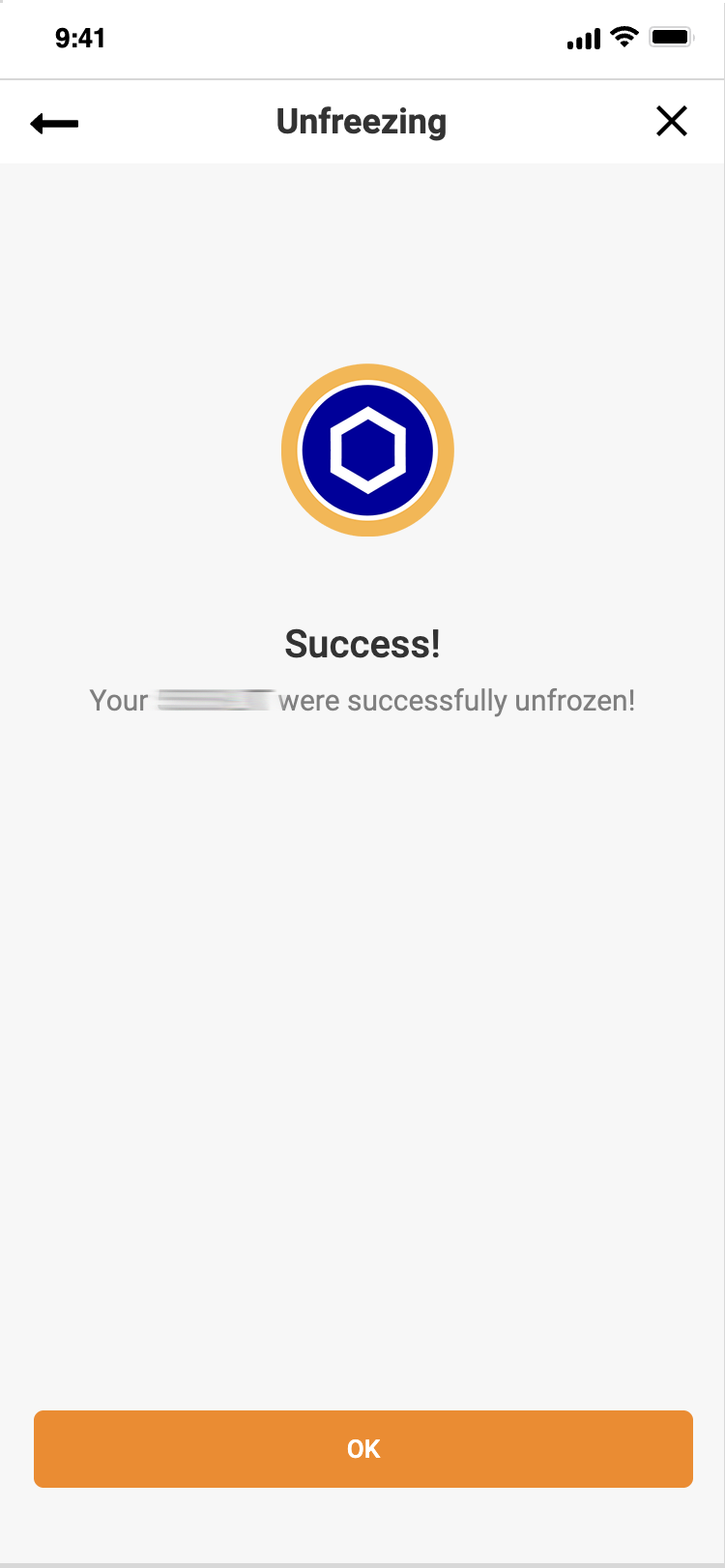In this guide, we’ll walk you through the process of splitting in the Gold Pool on the Ultima Chain blockchain.
Please note! The accumulation period for this pool is 90 days — this is the maximum duration during which rewards can accumulate without being claimed.
If you do not claim your rewards within this period, further accumulation will stop.
For example: if you do not request your reward for an entire year and the accumulation period is 90 days, you will receive the reward only for the last 90 days — not for the full year.
Step 1: Freezing GOLD Splits
We’ll now demonstrate the full splitting process in the Premium Pool. The first step before starting is to freeze your GOLD Splits.
Make sure your app is up to date, that your balance contains ULTIMA coins, and then open your wallet. In your wallet, select the GOLD SPLIT token:
You’ll see a screen with detailed balance information and a transaction history.
To participate in splitting, you must first freeze your GOLD SPLIT tokens.
Before starting the freezing process, please note an important rule: any freezing or unfreezing action of GOLD SPLIT tokens resets the splitting reward countdown timer in the wallet.
The reward waiting period is 24 hours. For example, if you received a reward 20 hours ago and had 4 hours remaining before your next reward, freezing or unfreezing GOLD SPLIT tokens will reset the timer to 24 hours again. Therefore, we recommend that you first claim your reward, and only then proceed to freeze your tokens.
Now let’s begin the preparation process for splitting in the Gold Pool. Tap the freeze icon:
On the screen that appears, you will see your available balance for freezing (Available Balance) and the total number of frozen tokens (Total Frozen Balance). Tap the freezing icon:
On the screen that appears, you will see your available balance for freezing (Available Balance) and the total number of frozen tokens (Total Frozen Balance):
To freeze your tokens, tap the “Freeze” button. On the next screen, you will be prompted to enter the number of tokens to freeze. Enter the desired amount and tap the “Confirm” button:
Next, you will need to review the amount to be frozen and confirm the action by tapping the “Freeze” button
Next, you will need to confirm the action using your PIN code:
If everything is done correctly, you will see a congratulatory screen indicating that the tokens have been successfully frozen.
Step 2: Claiming Rewards for Frozen Tokens
Now let’s talk about how to claim your reward.
Go to GOLD SPLIT and tap the “Splitting” button — it’s located right below your balance:
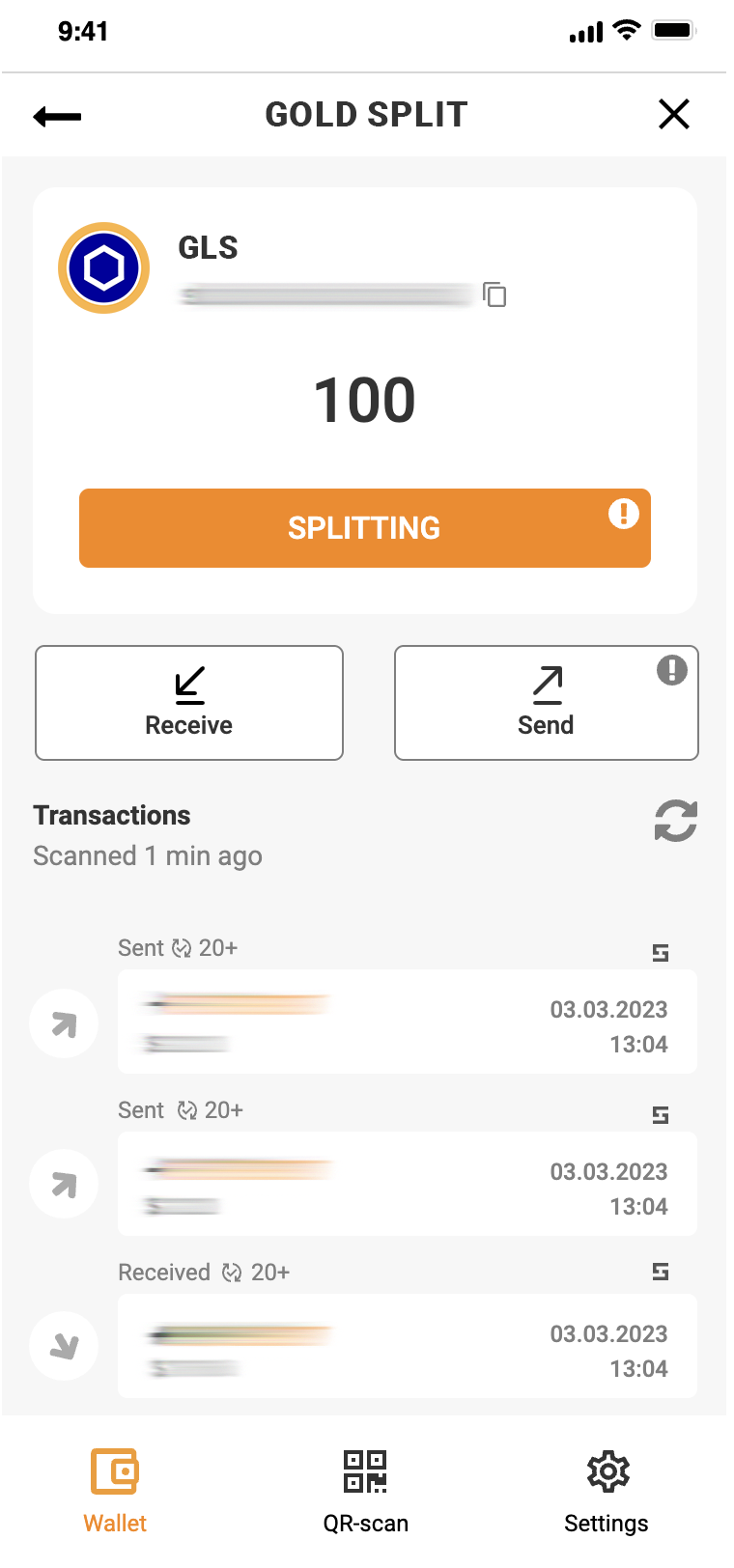
Please note: Splitting requires a sufficient amount of blockchain resources or ULTIMA coins in your balance — these are necessary to execute the split contract. If you don’t have enough ULTIMA coins, you will be prompted to top up your balance.
If you have enough resources or coins in your balance, a window will appear showing information about the current splitting status.
On the screen that opens, you will see the following information:
MY FROZEN GOLD SPLITS – the number of frozen GOLD SPLIT tokens in your balance
TOTAL FROZEN GOLD SPLITS – the total number of frozen GOLD SPLIT tokens on the blockchain
DAILY REWARD – the daily amount of ULTIMA tokens distributed among users who have frozen GOLD SPLIT tokens
POOL SUPPLY – the total amount of ULTIMA in the pool
Current block – shows the current block in the blockchain
Final block – shows the last block for the current halving period
MY ESTIMATED REWARD – the estimated reward amount for all your splits eligible for splitting
Note: If you froze your tokens less than 24 hours ago, you won’t be able to claim your reward yet.
Now, tap the “Claim Reward” button to request your reward from the pool. A confirmation screen will appear.
Attention: If you are using ULTIMA Defender, you will need to tap your card to the smartphone to complete the reward request.
Check the box to confirm that you agree with the product's terms of use, and tap “Confirm.”
Done! You’ve successfully requested your reward:
Just tap OK, and the ULTIMA token screen will open — where you can see your reward!
Don’t forget to participate in splitting and claim your reward every day!
Unfreezing Tokens
To unfreeze your tokens, go back to the freezing menu. At the bottom of the screen, tap the “Unfreeze” button.
On the next screen, enter the amount you want to unfreeze, then tap “Confirm”:
On the following screen, review the amount and confirm the unfreezing by tapping the “Unfreeze” button:
Confirm the action using your PIN code. After that, you will see a screen confirming that the process was successful:
We wish you success with the Gold Pool and high profits!
If you have any questions, please contact Support — we’ll be happy to assist you.