To exchange BSP/BSP1, go to https://ultima.io/ and navigate to the "Exchange" section. Log in to your account.
In the "Give" field, select BUSINESS SPLIT Token (BSP) for exchange. The BUSINESS SPLIT 1.0 Token (BSP1) will automatically appear in the "Get" field. Enter the amount of BSP tokens you wish to exchange in the "Give" field. The exchange rate is 1:1.

IMPORTANT: Make sure you have selected BUSINESS SPLIT Token (BSP) for the exchange. If you choose BSP but send, for example, BSP2, the tokens sent will be lost.
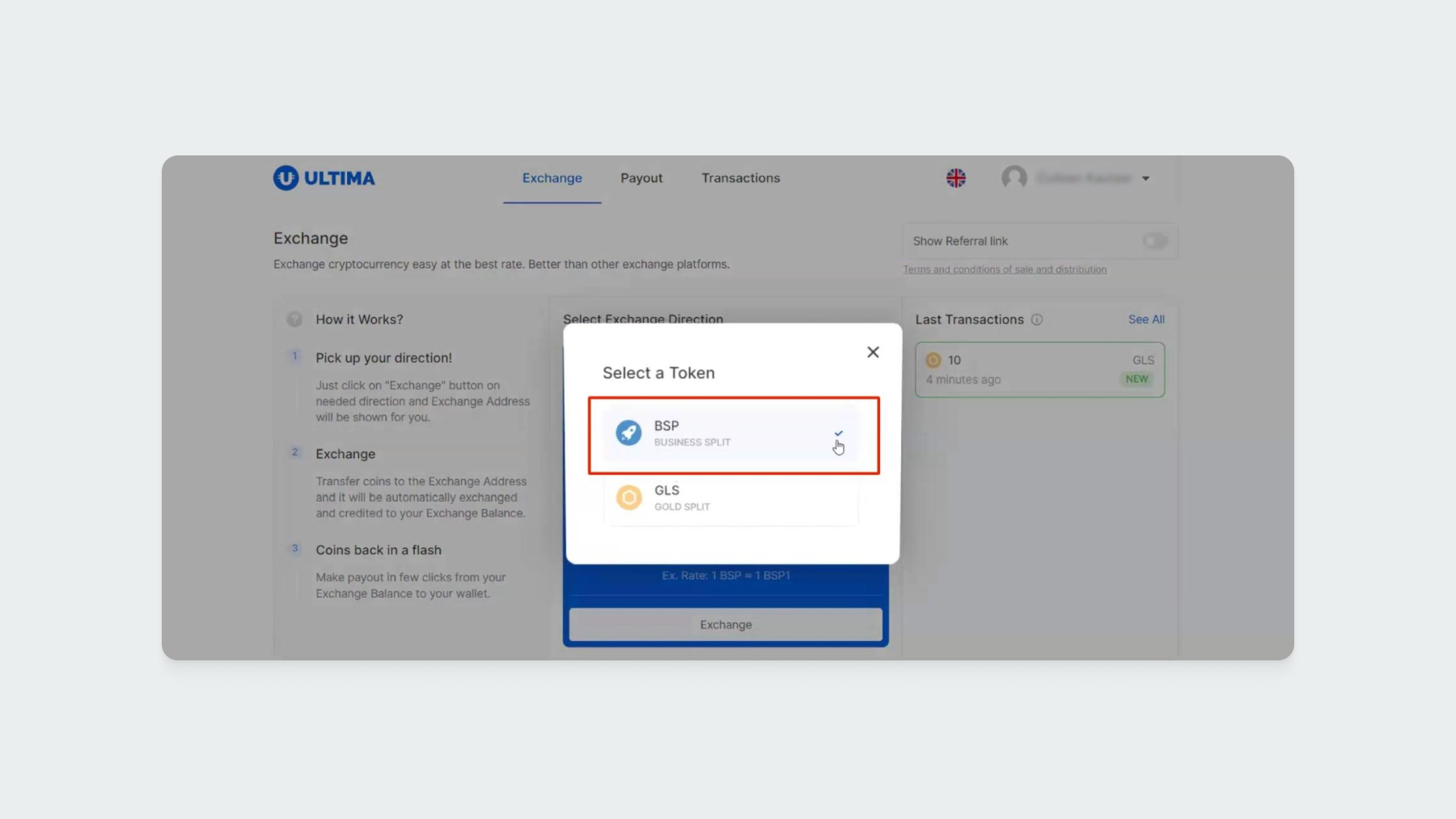
Next, click the "Exchange" button.
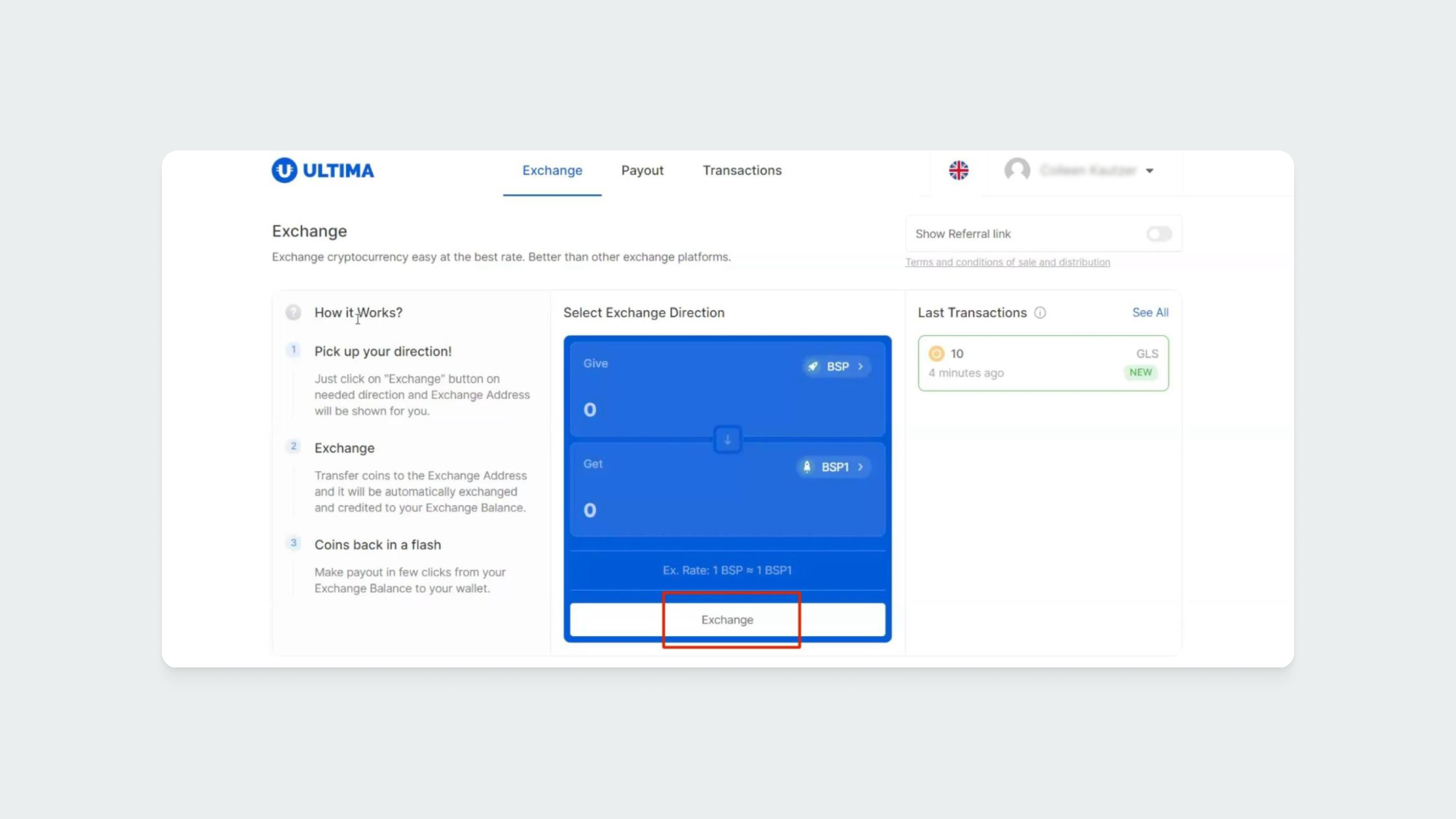
In the opened window, you will see the wallet address where you need to transfer the tokens. The address will also be available as a QR code for sending the transaction from a mobile app. Send the required amount to the specified wallet.
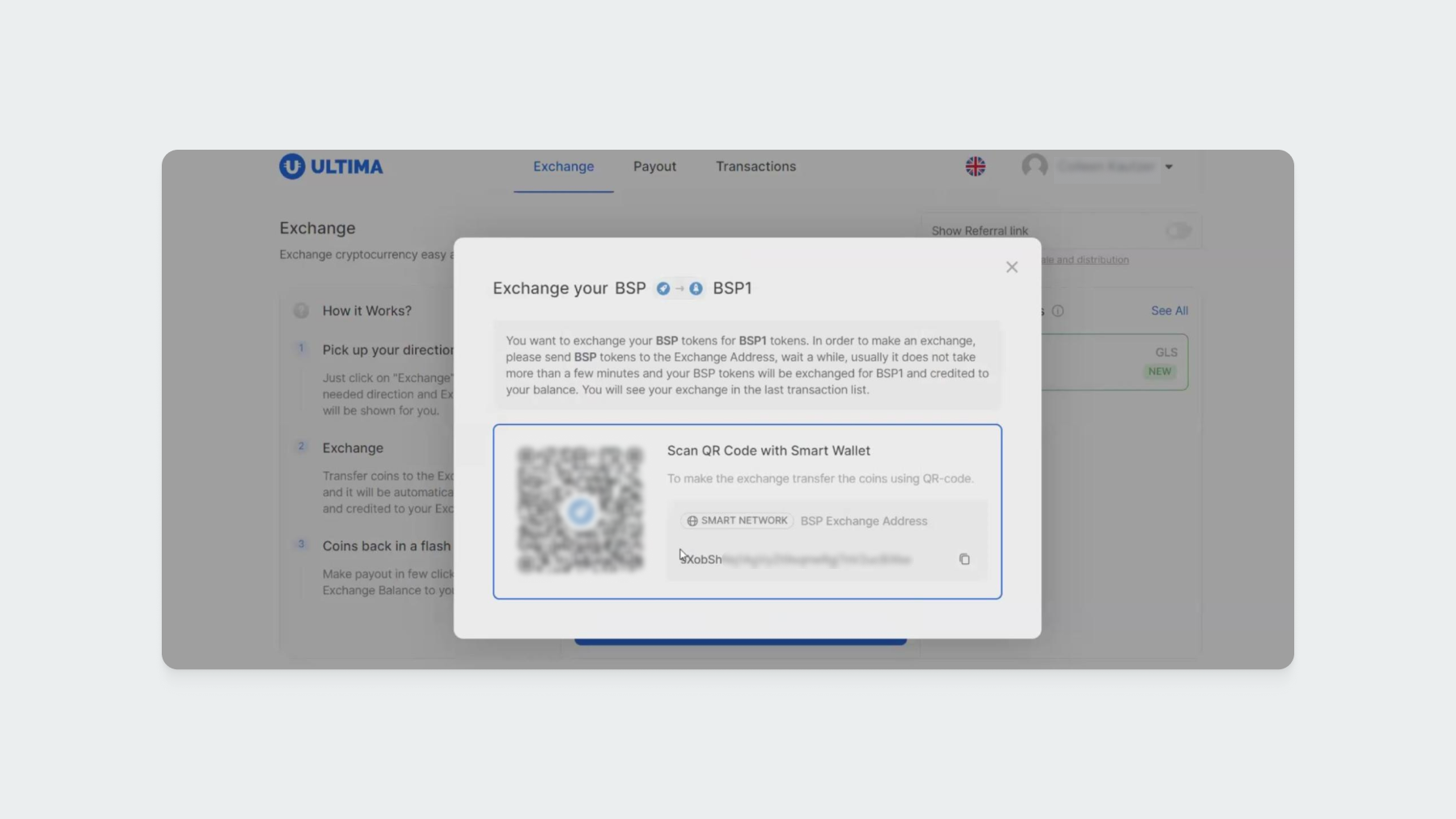
Once the transaction is complete, it will appear in the list of last transactions.
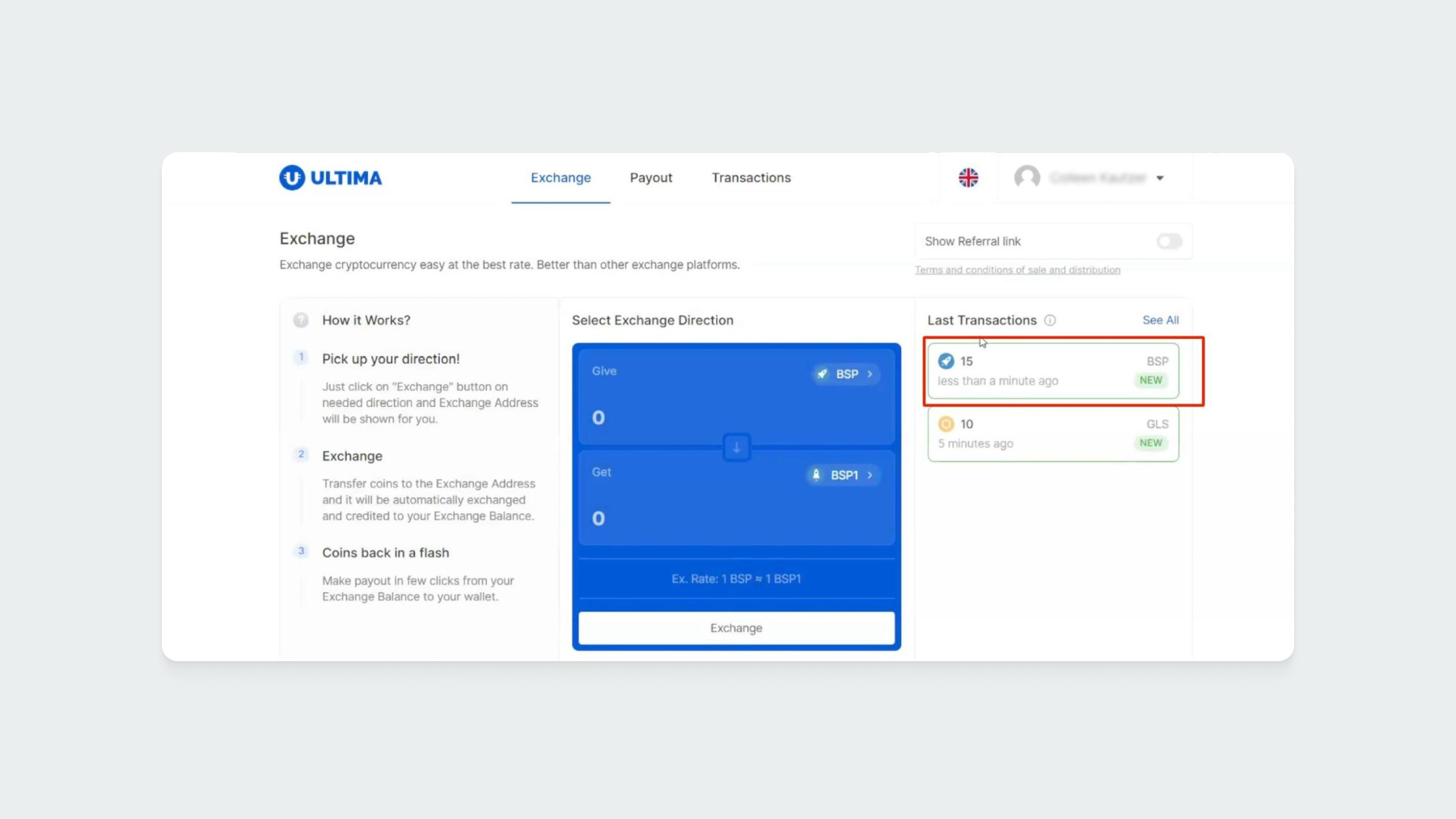
To view transaction details, click "See All."
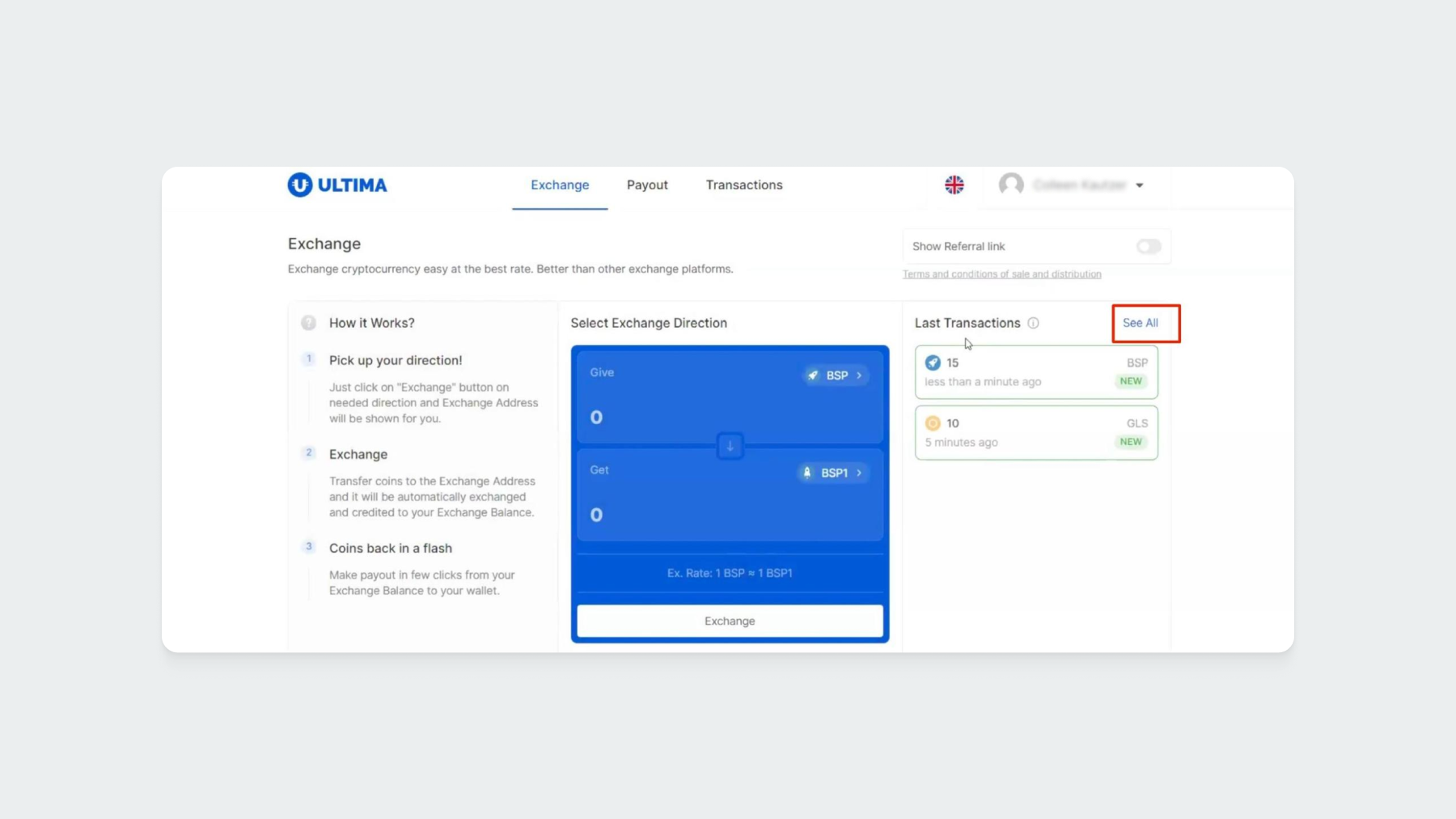
In the opened window, you will see the transaction, the amount sent, and the amount received as a result of the exchange.
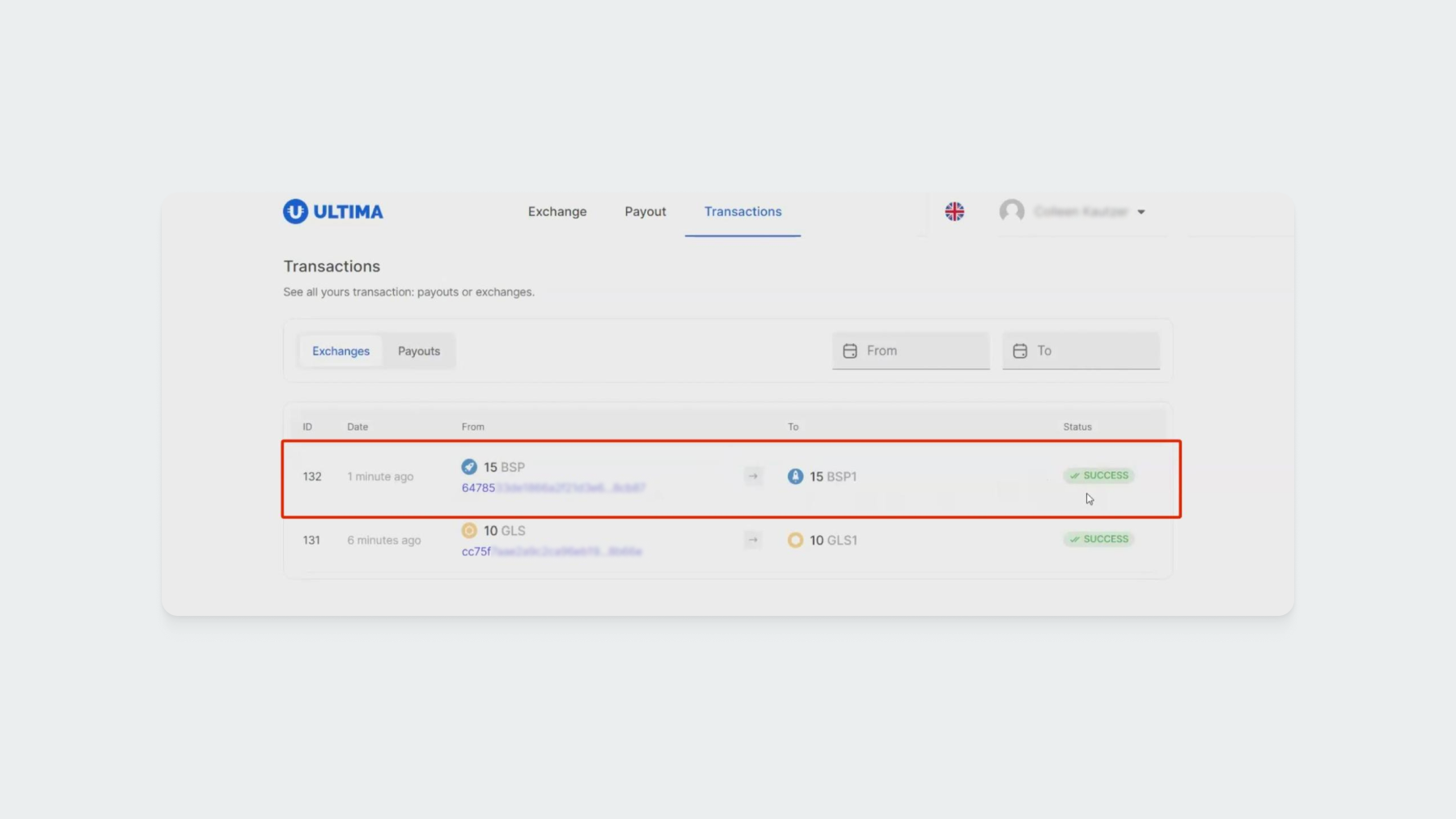
Now, go to the "Payout" page:
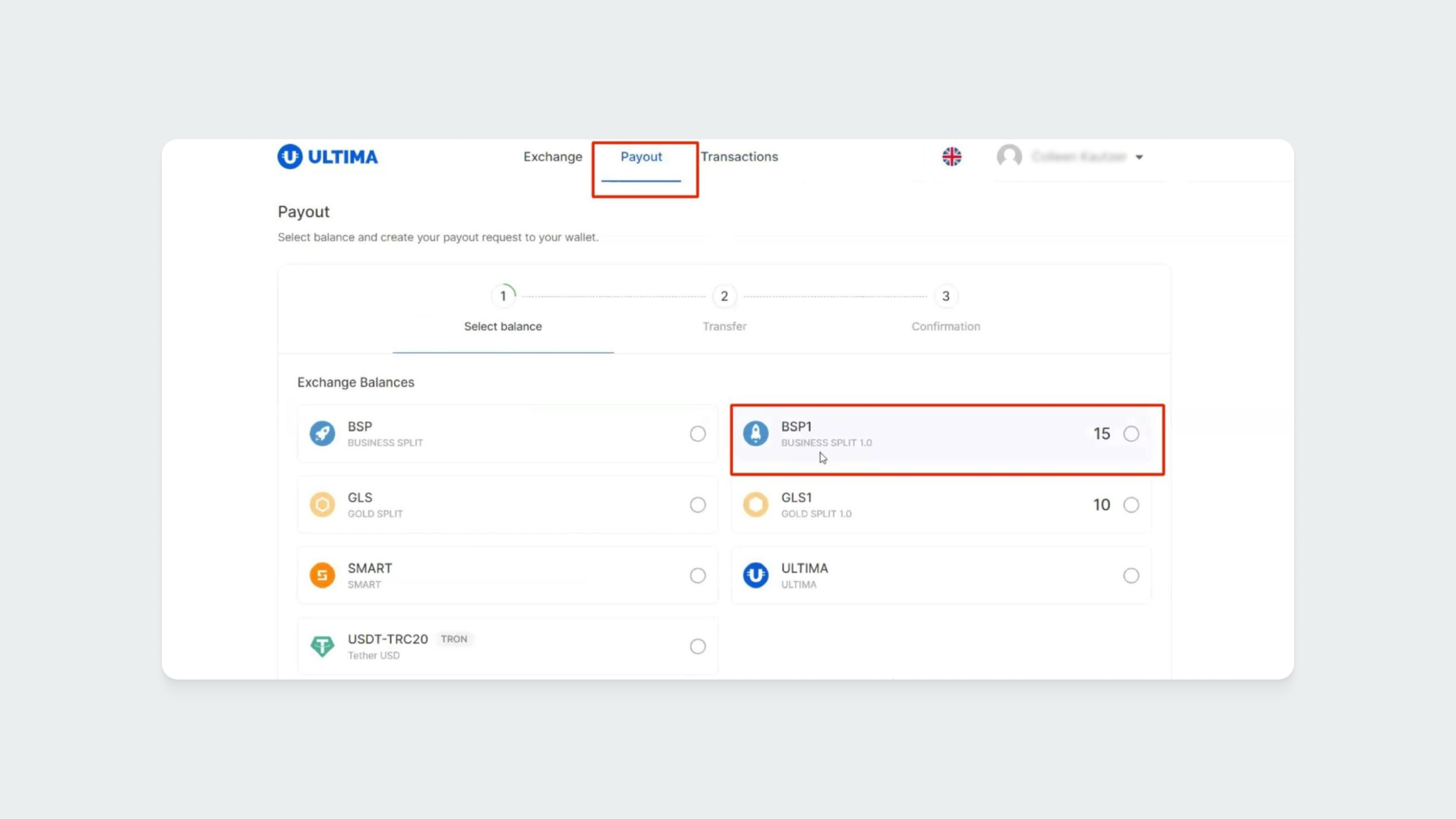
Your exchange transaction will be displayed here.
Done! You have successfully exchanged the BUSINESS SPLIT Token (BSP) for BUSINESS SPLIT 1.0 Token (BSP1).
How to Make a Payout From the BUSINESS SPLIT 1.0 Balance
To withdraw BUSINESS SPLIT 1.0 tokens, go to the "Payout" section, select BUSINESS SPLIT 1.0 from the list of tokens, and click "Next Step":
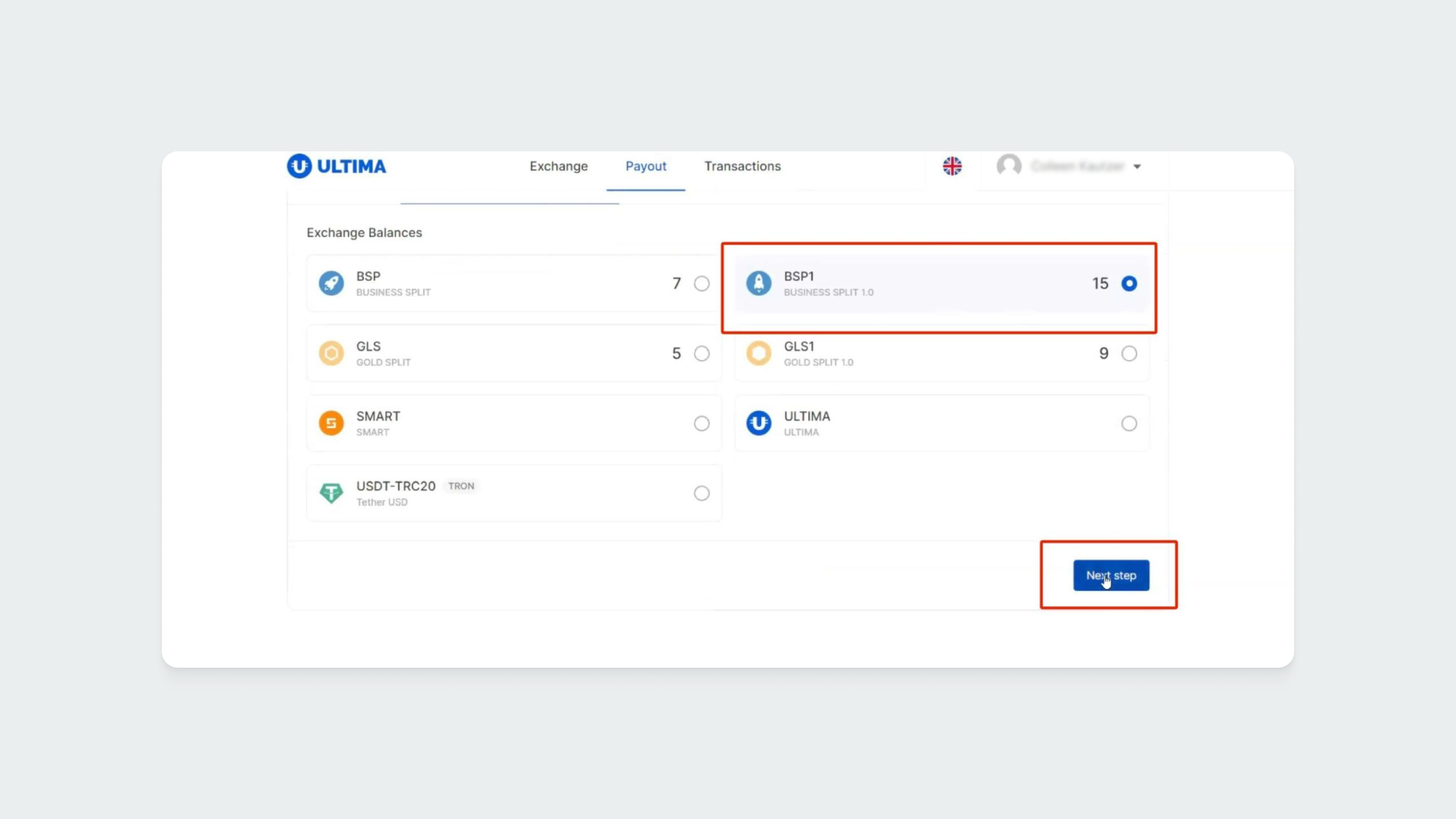
Enter the wallet address where you want to withdraw BUSINESS SPLIT 1.0 tokens and the amount you want to withdraw. Then, click the "Transfer" button:
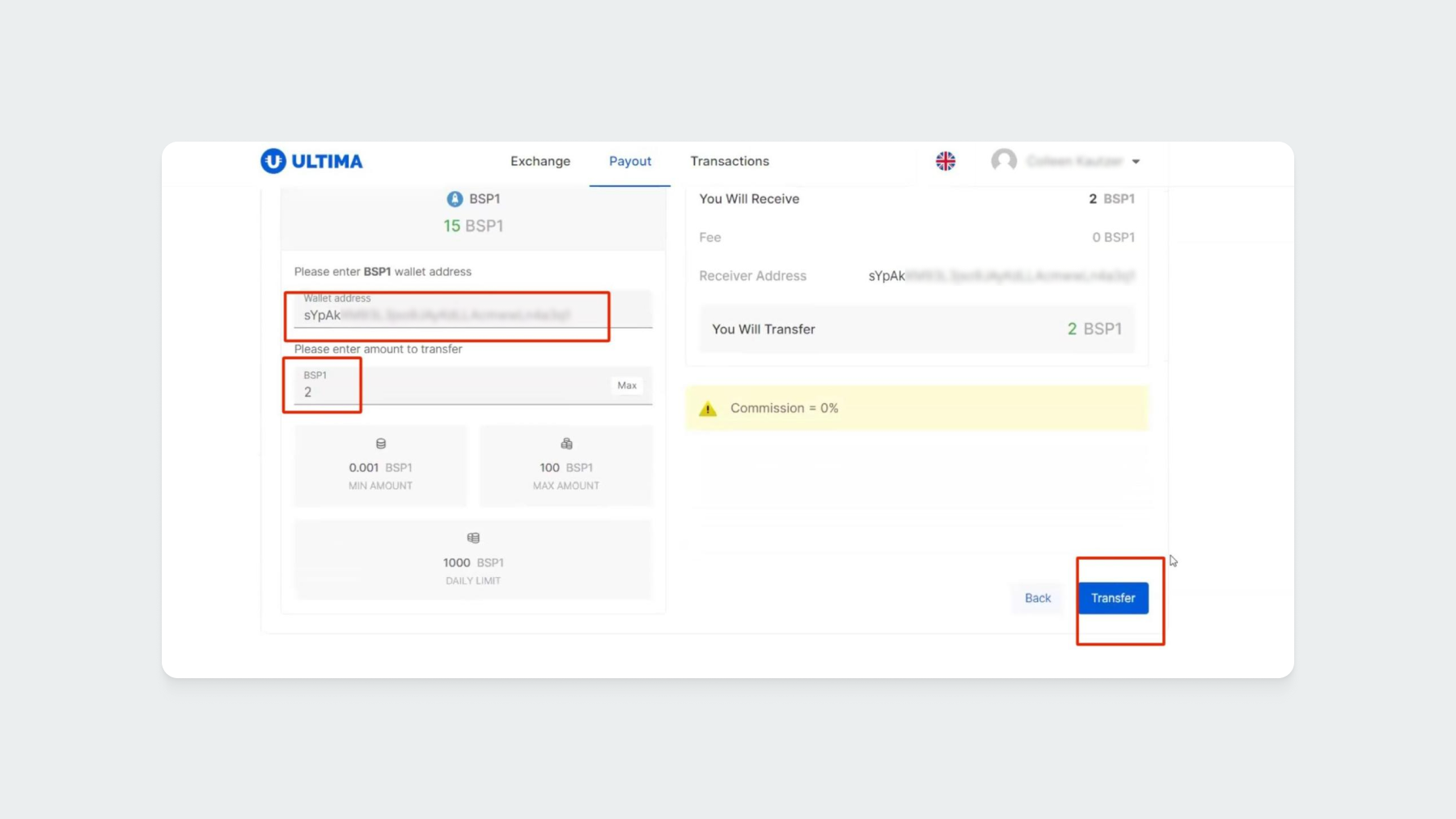
A window will open where you need to enter the two-factor authentication code. Open the Google Authenticator app and enter the current code from the app into the corresponding field.
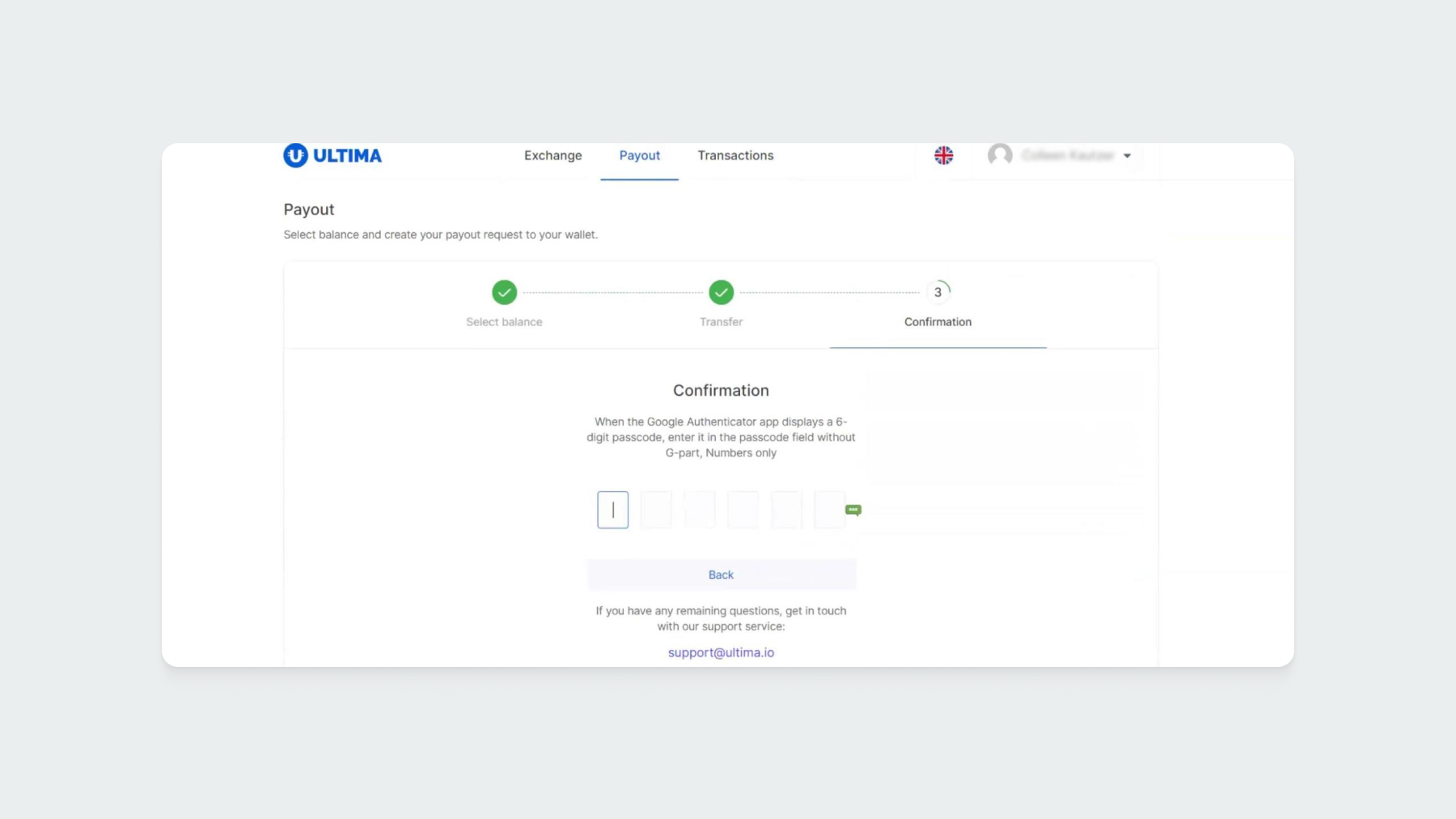
If everything is correct, you will see a message confirming that the withdrawal request has been created. The tokens will soon arrive in the specified wallet.
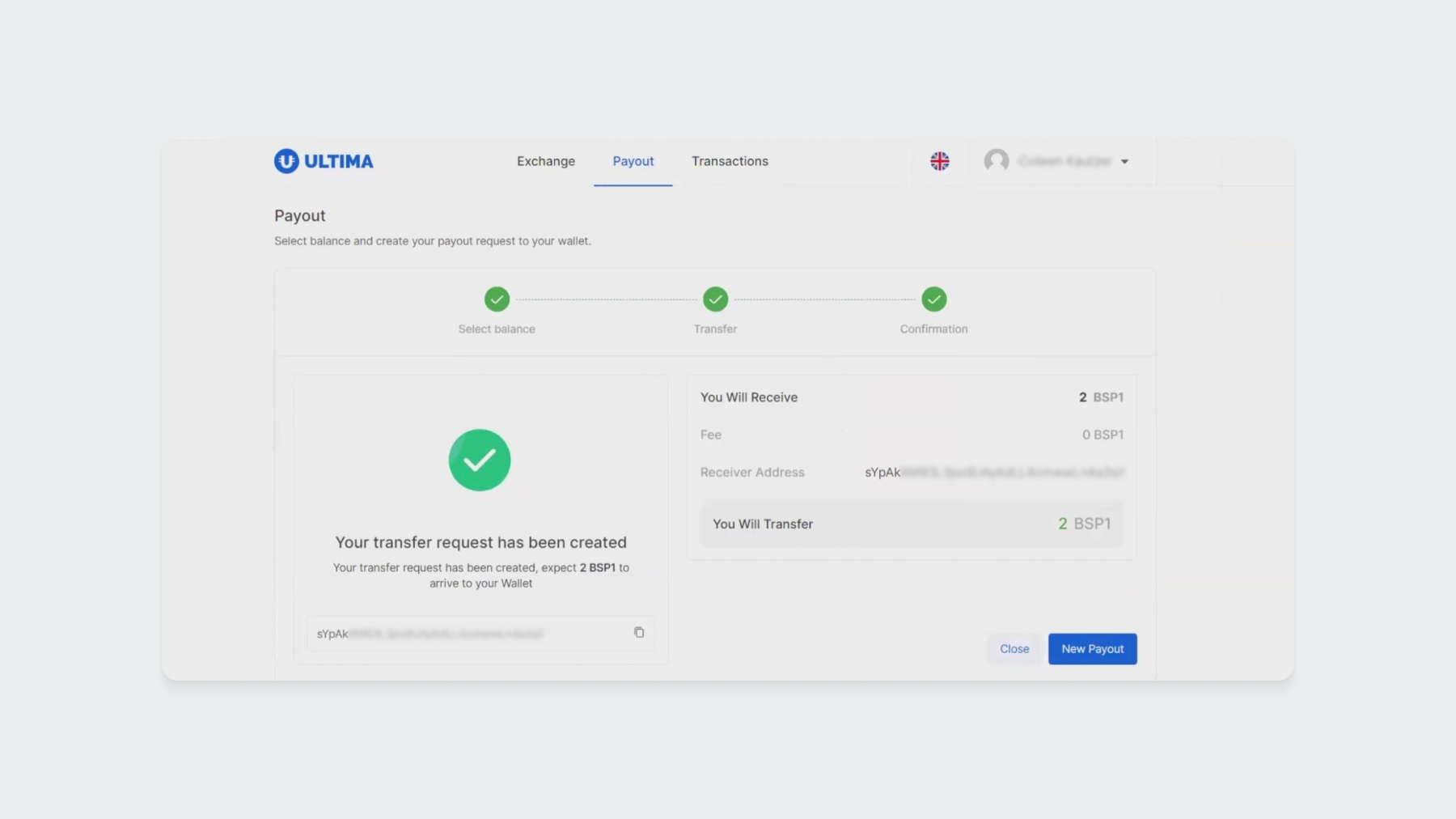
Now, go to the "Transactions" tab in the "Payouts" section, where your most recent transaction will be displayed:
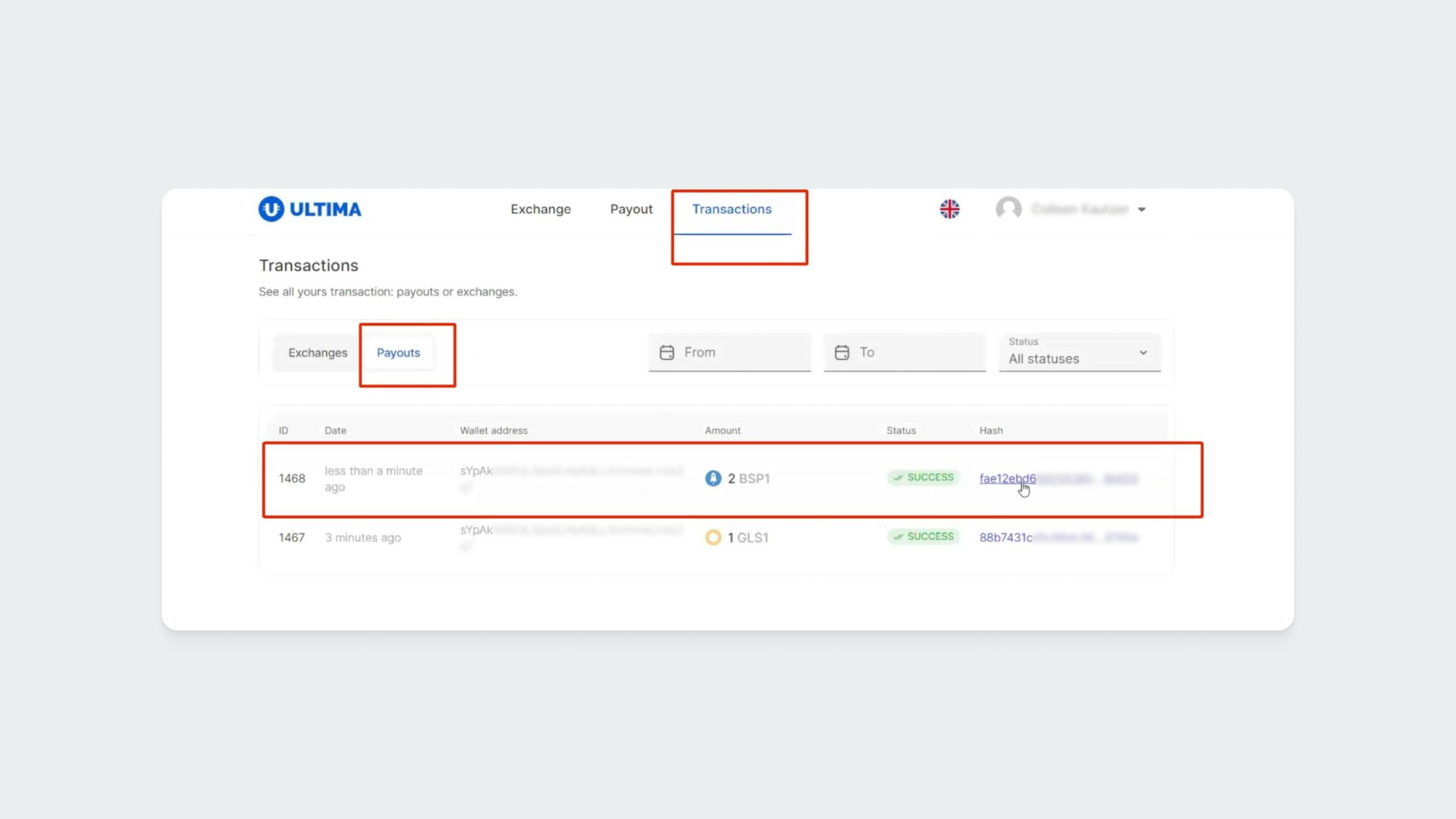
Click on the link in the "Hash" field to view your payout on the blockchain:
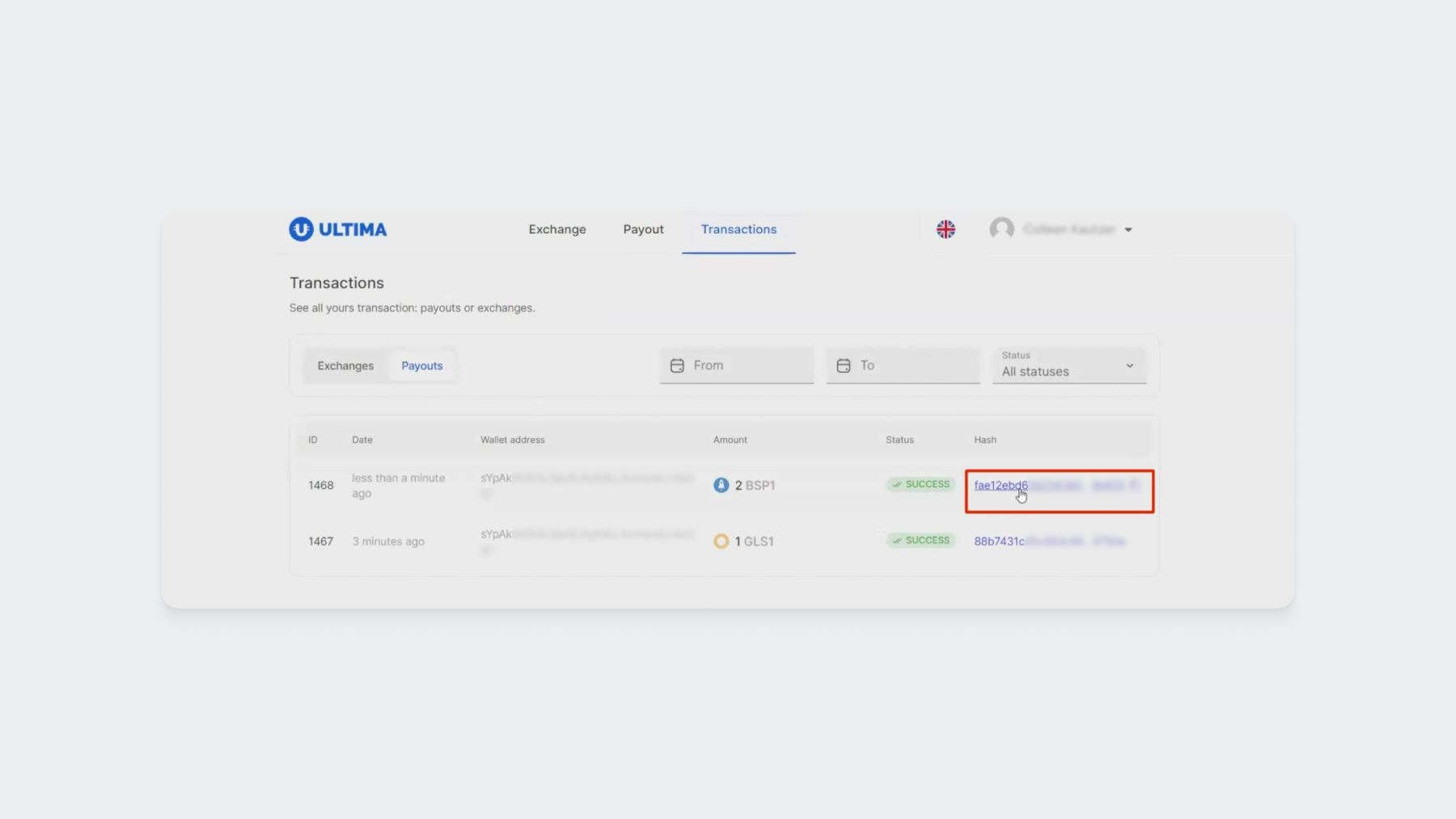
A window will open displaying the details of your transaction:
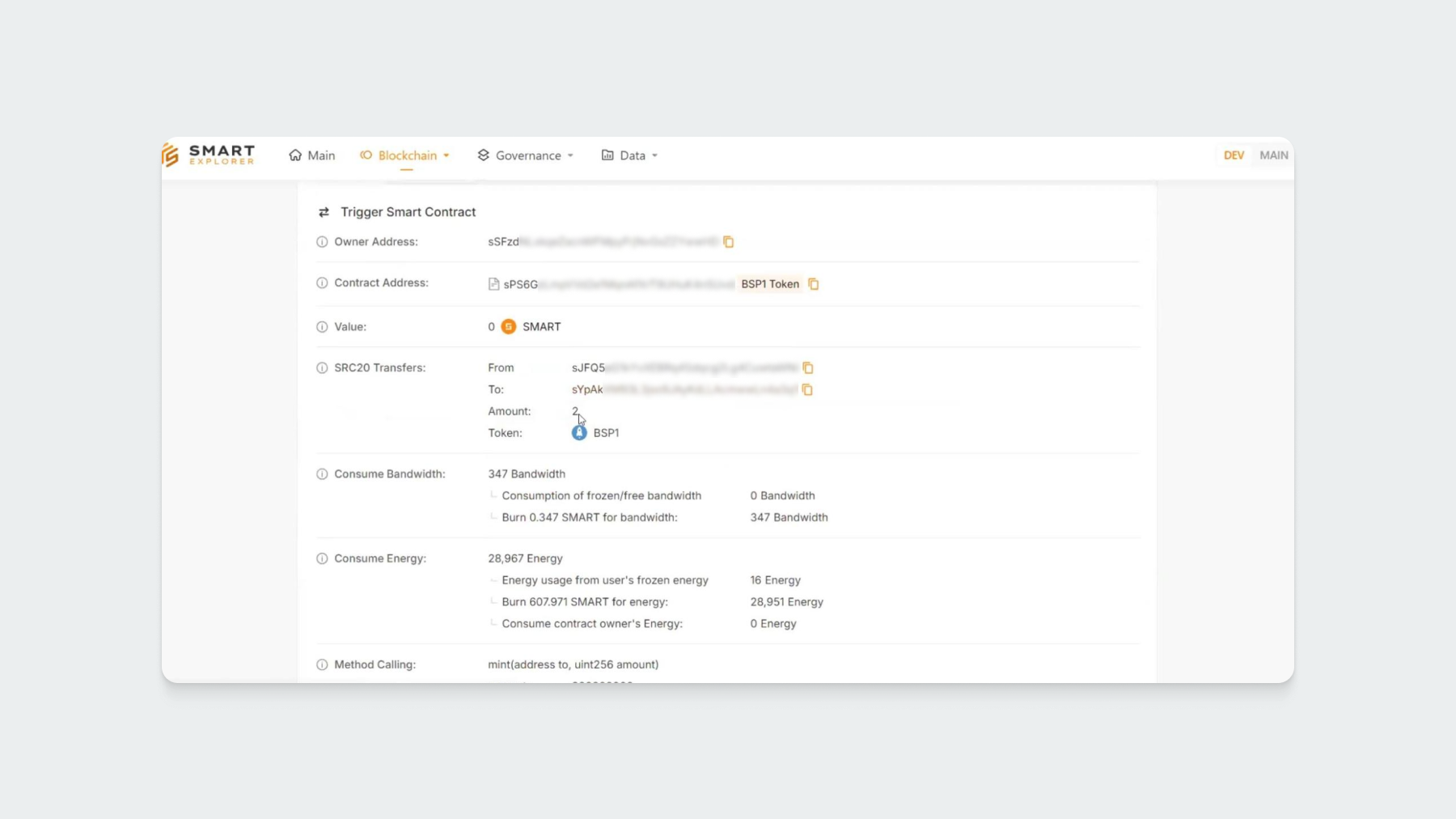
If you have any questions, contact support, and we will be happy to assist you.


















