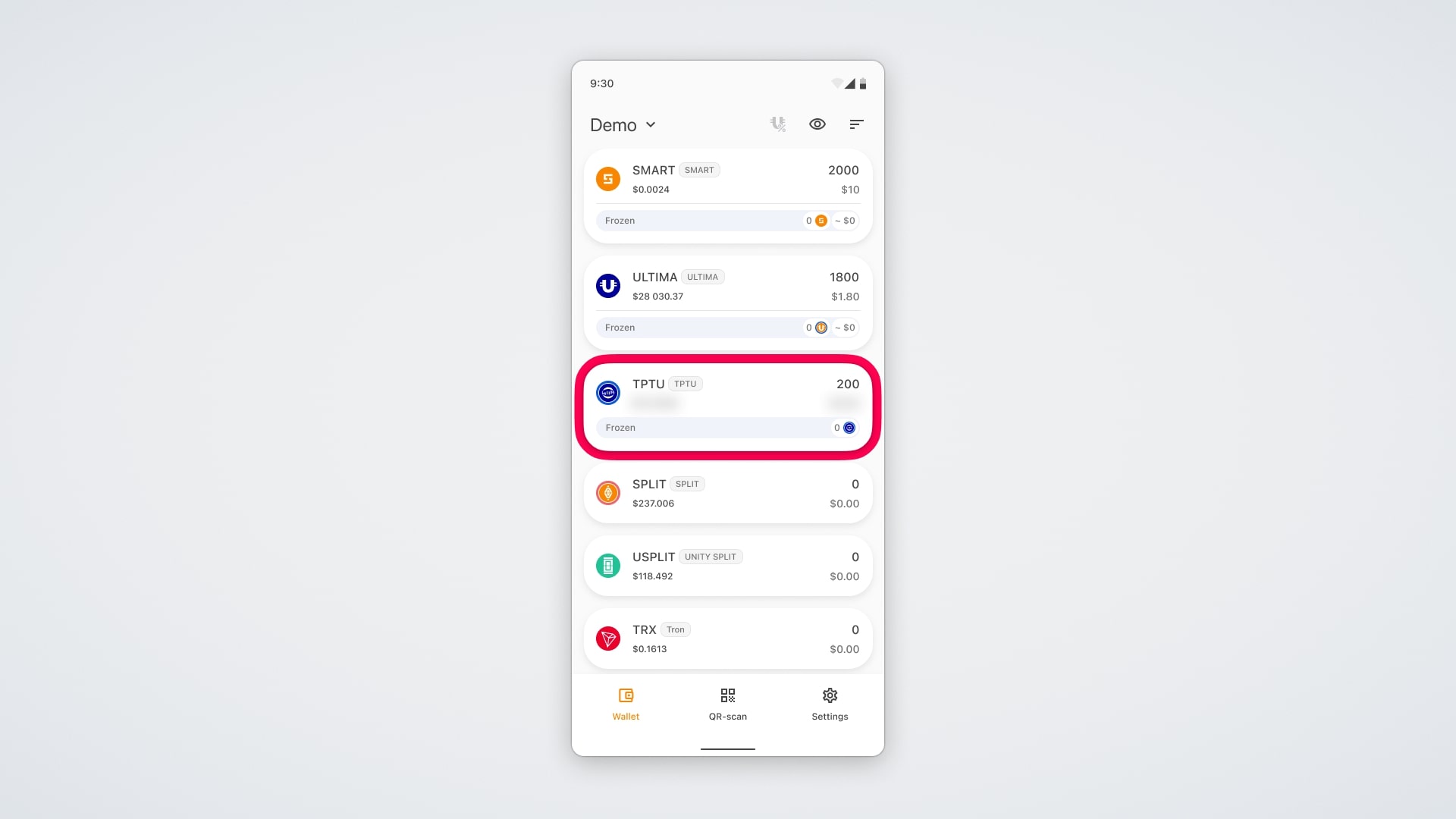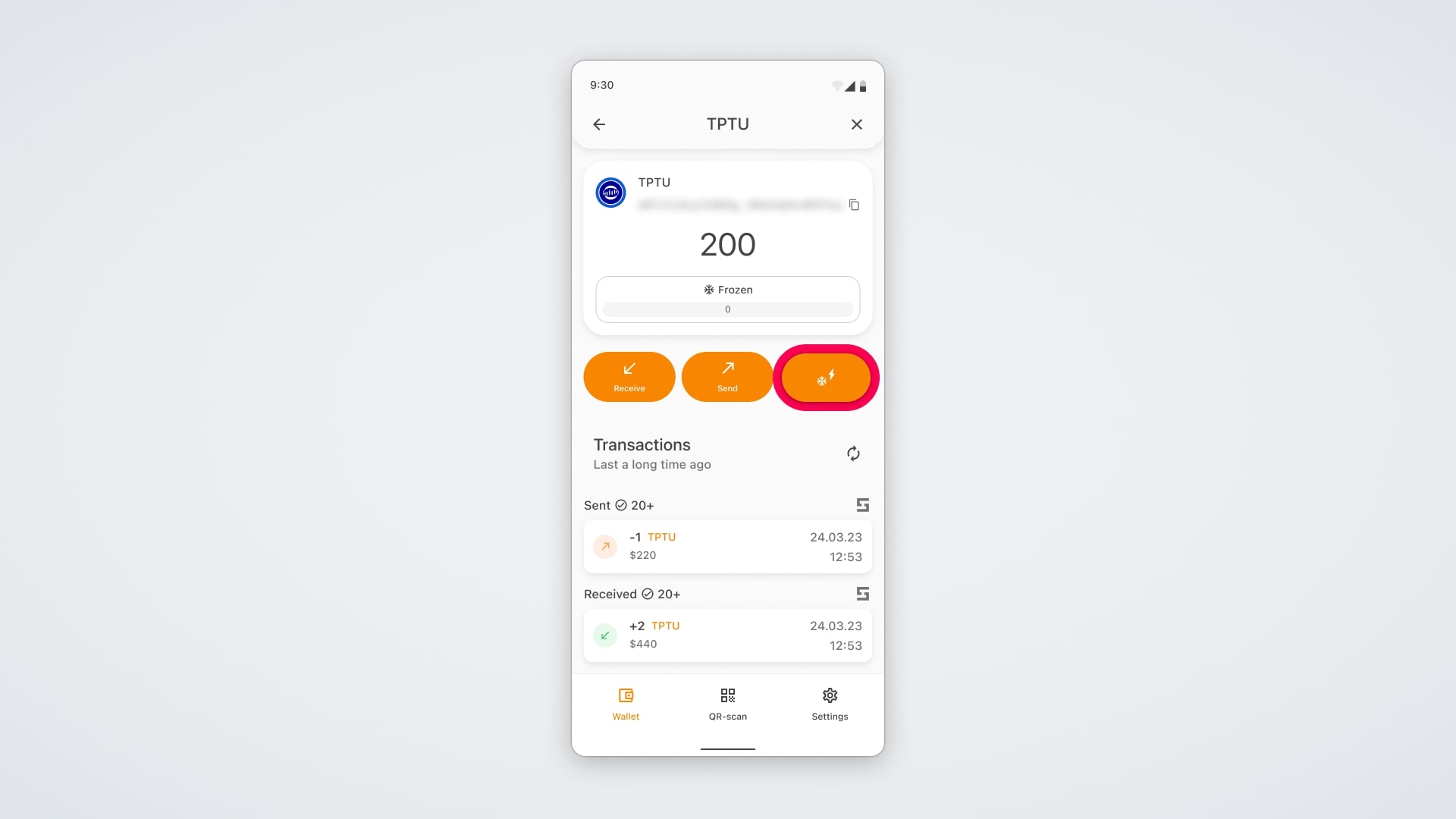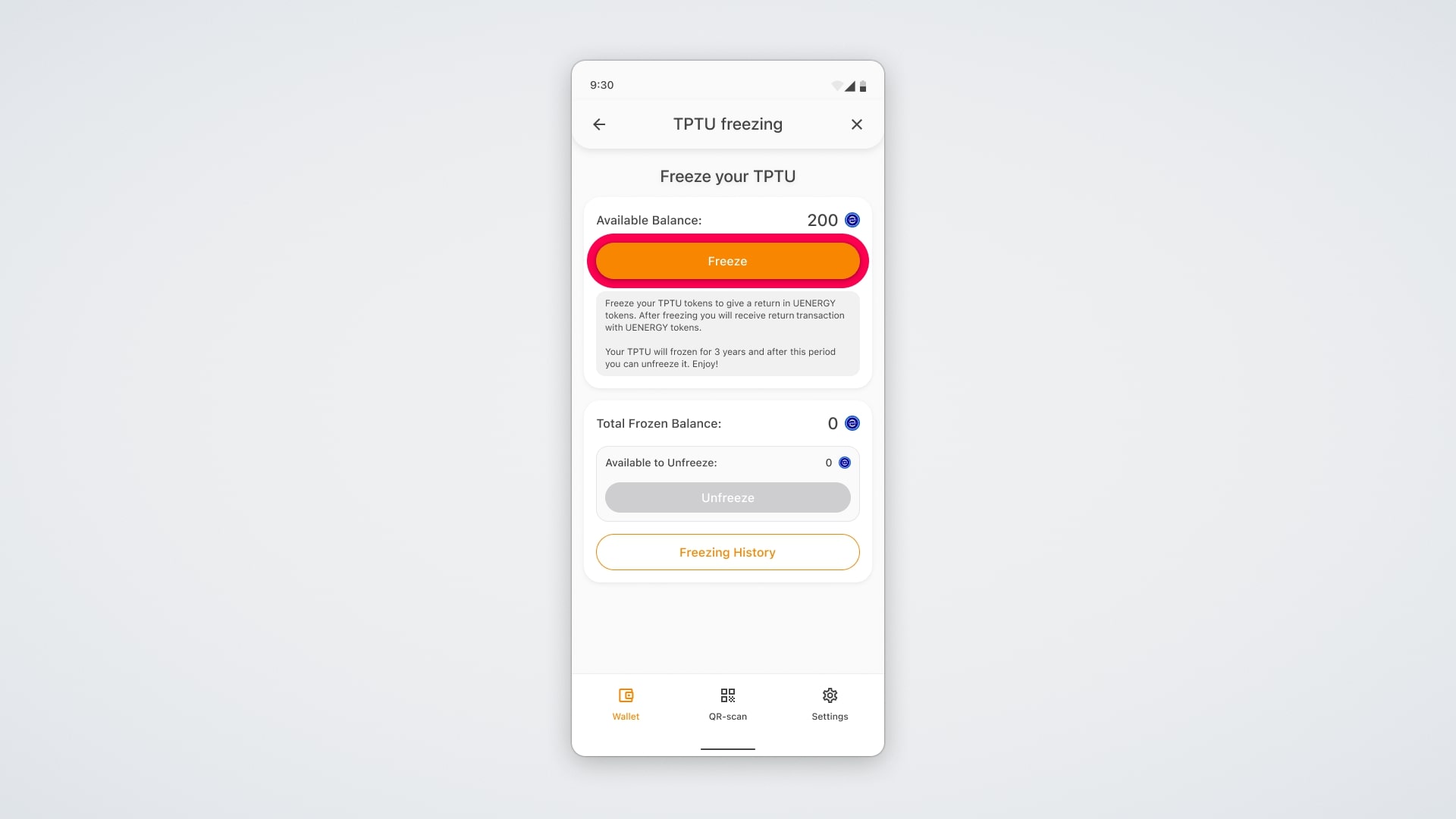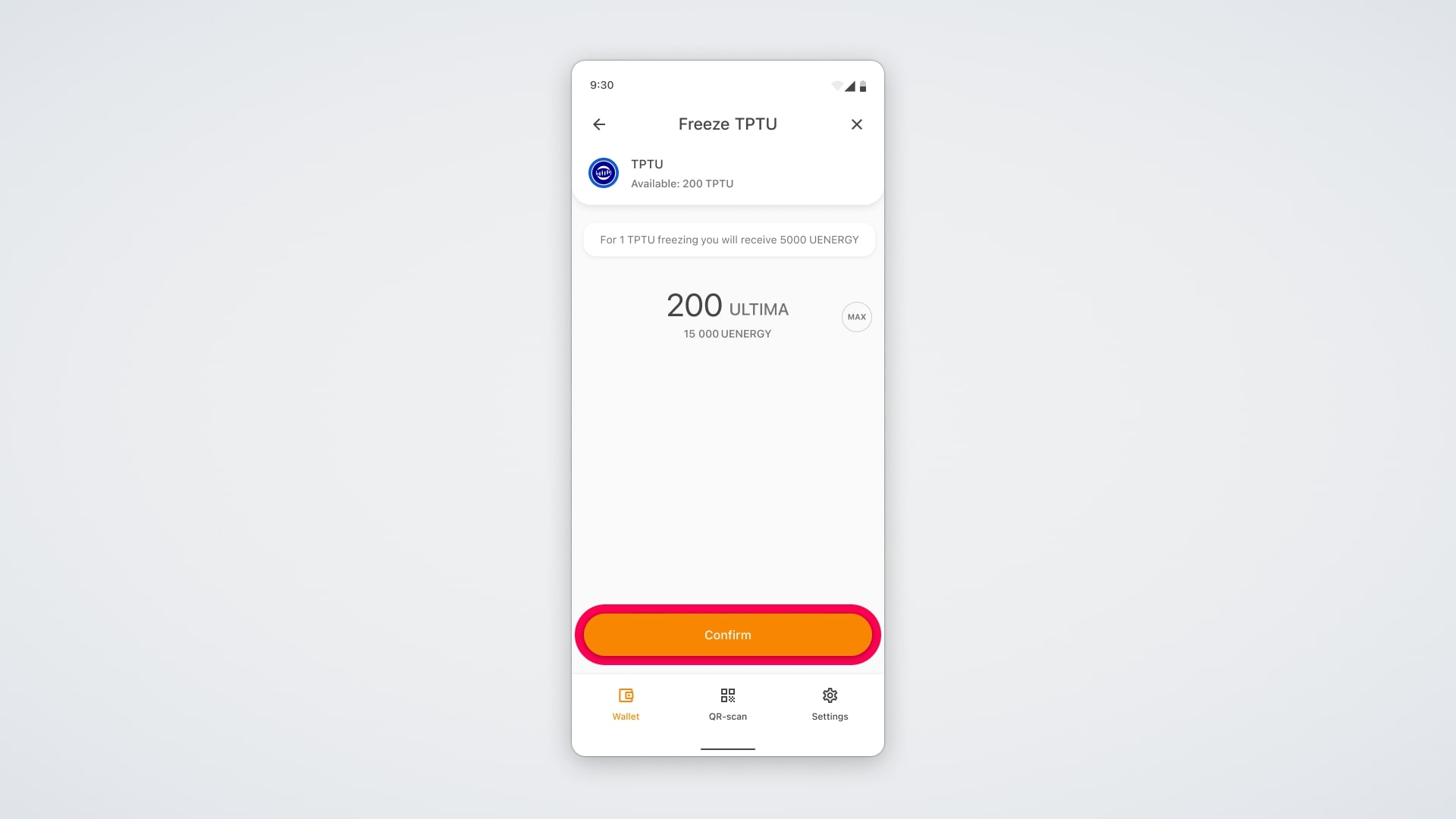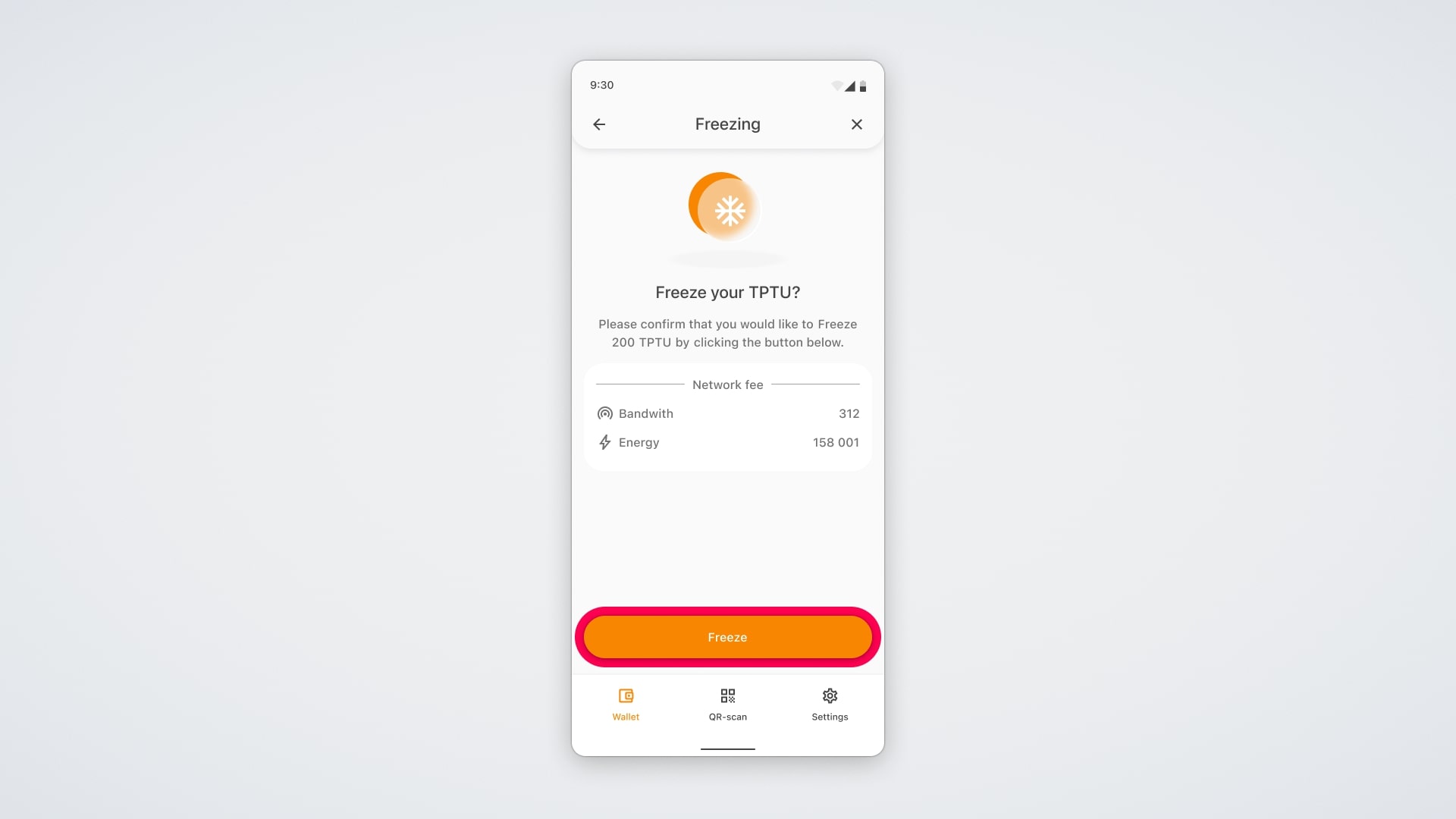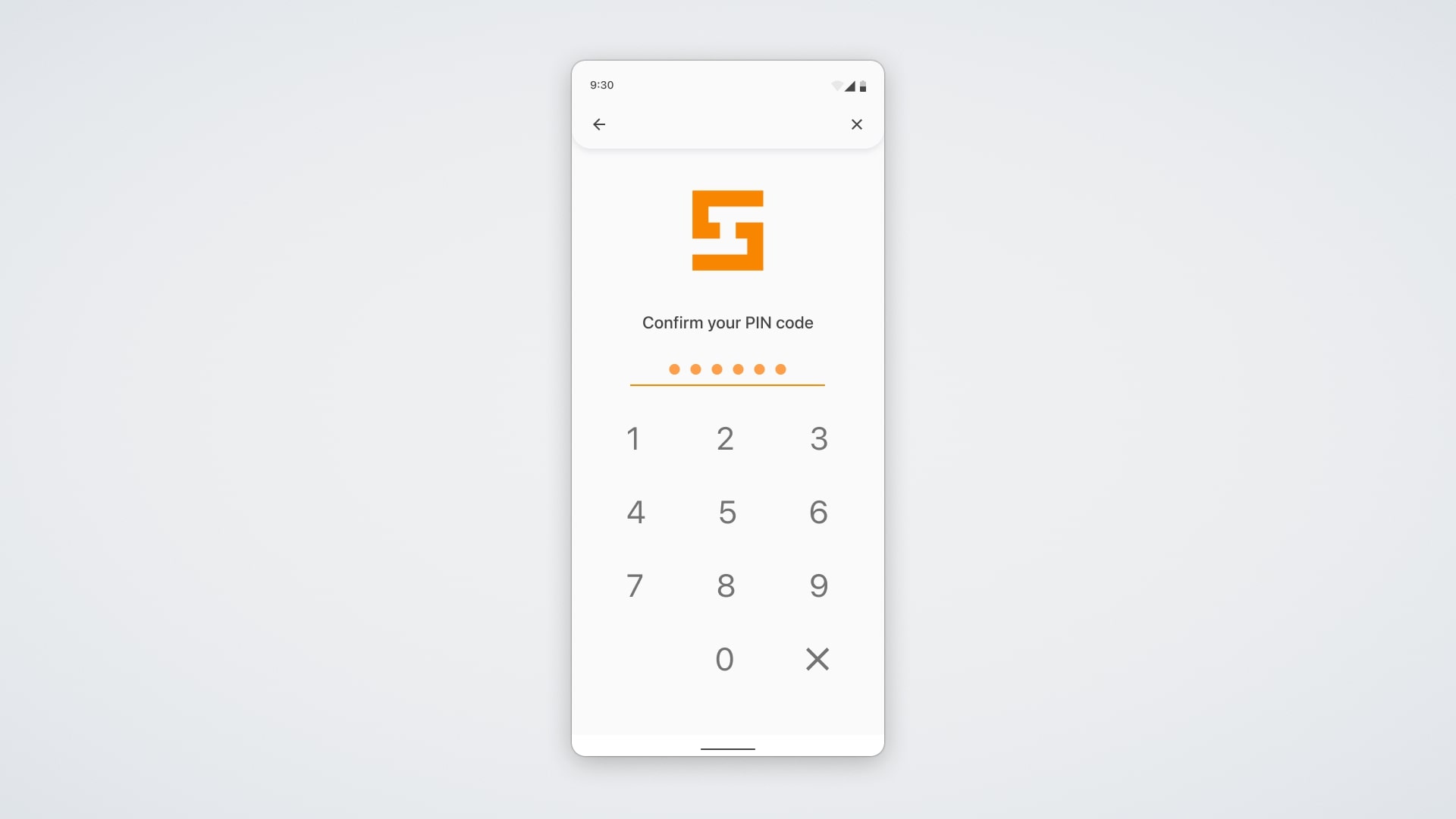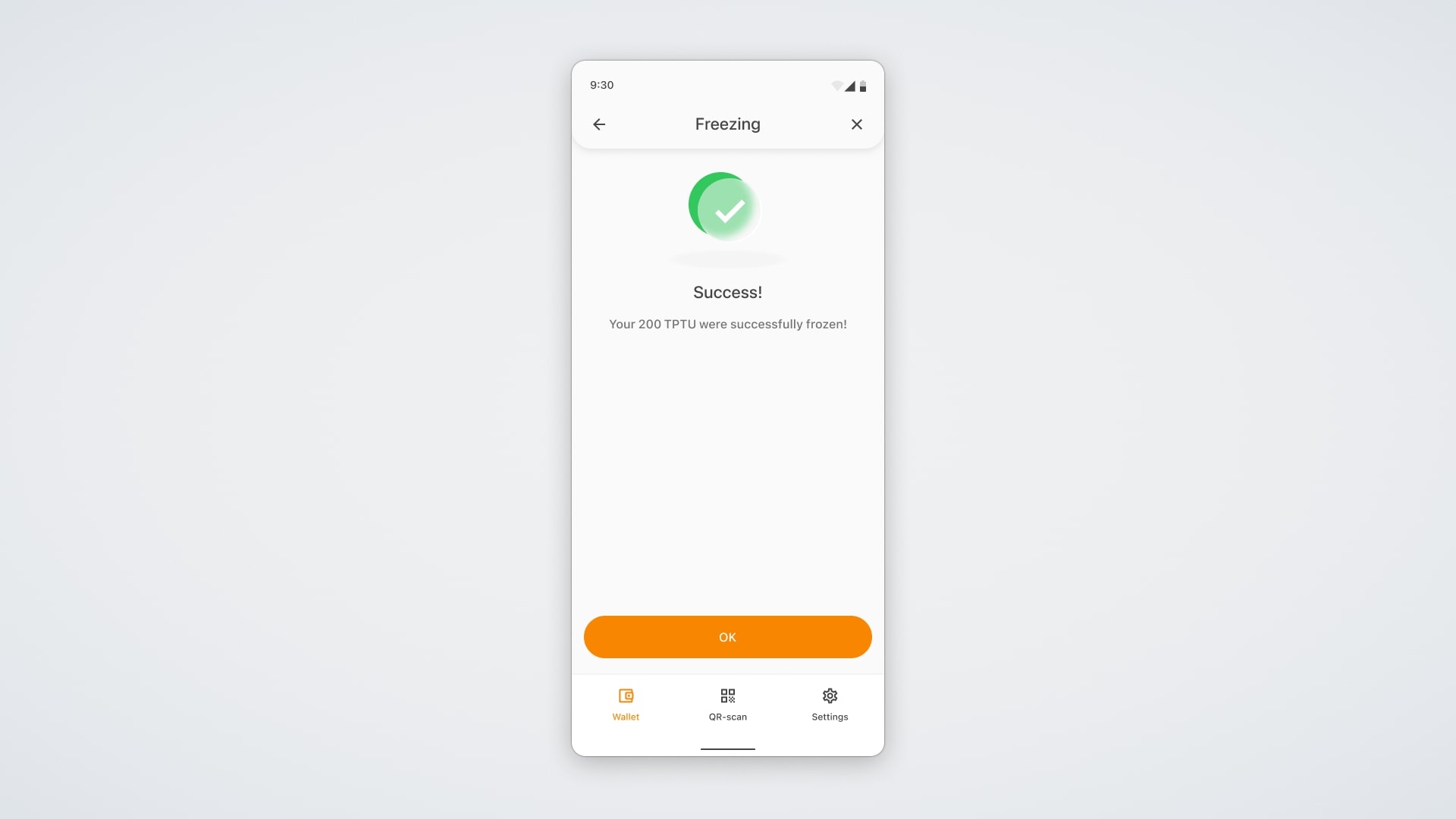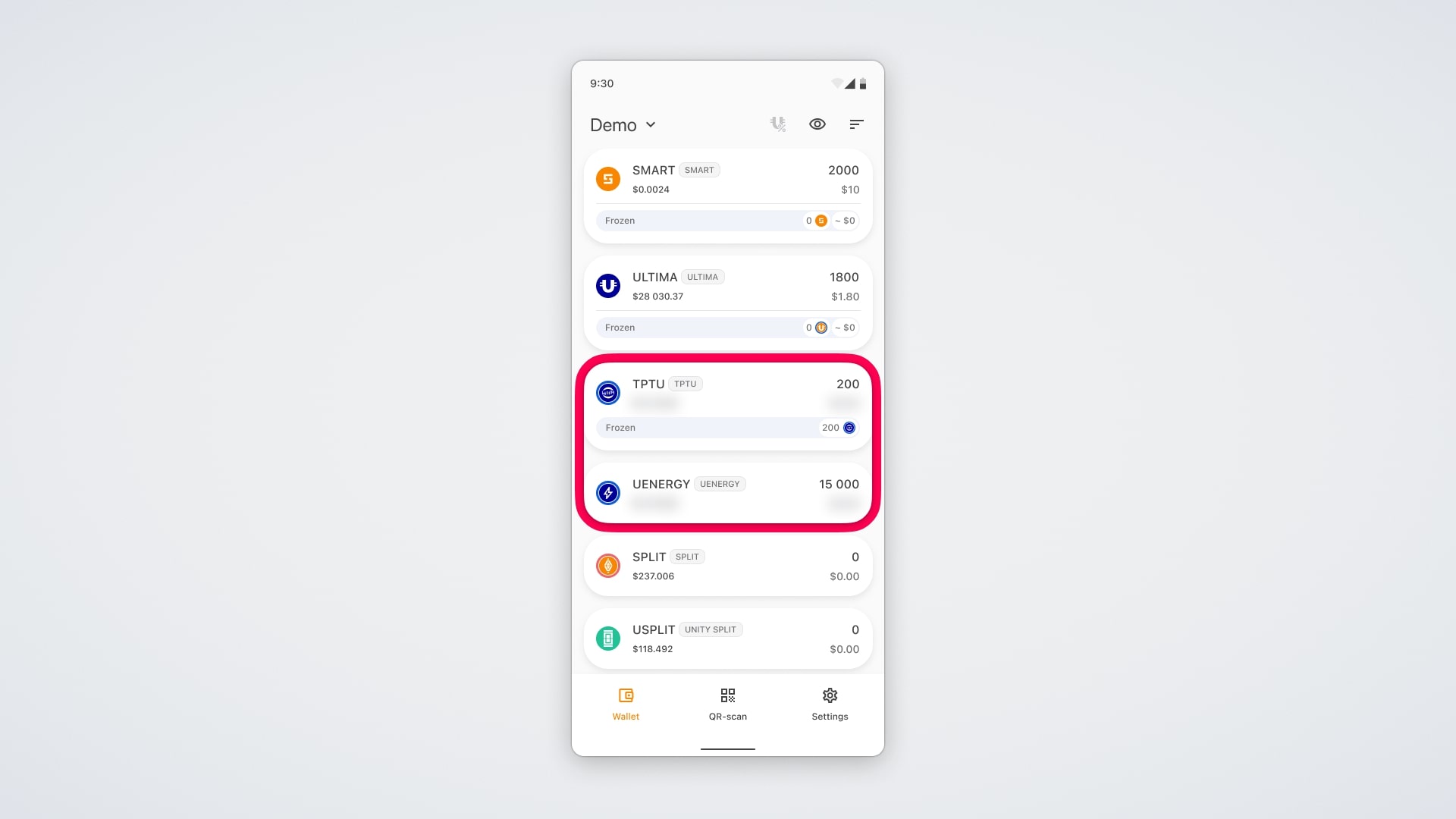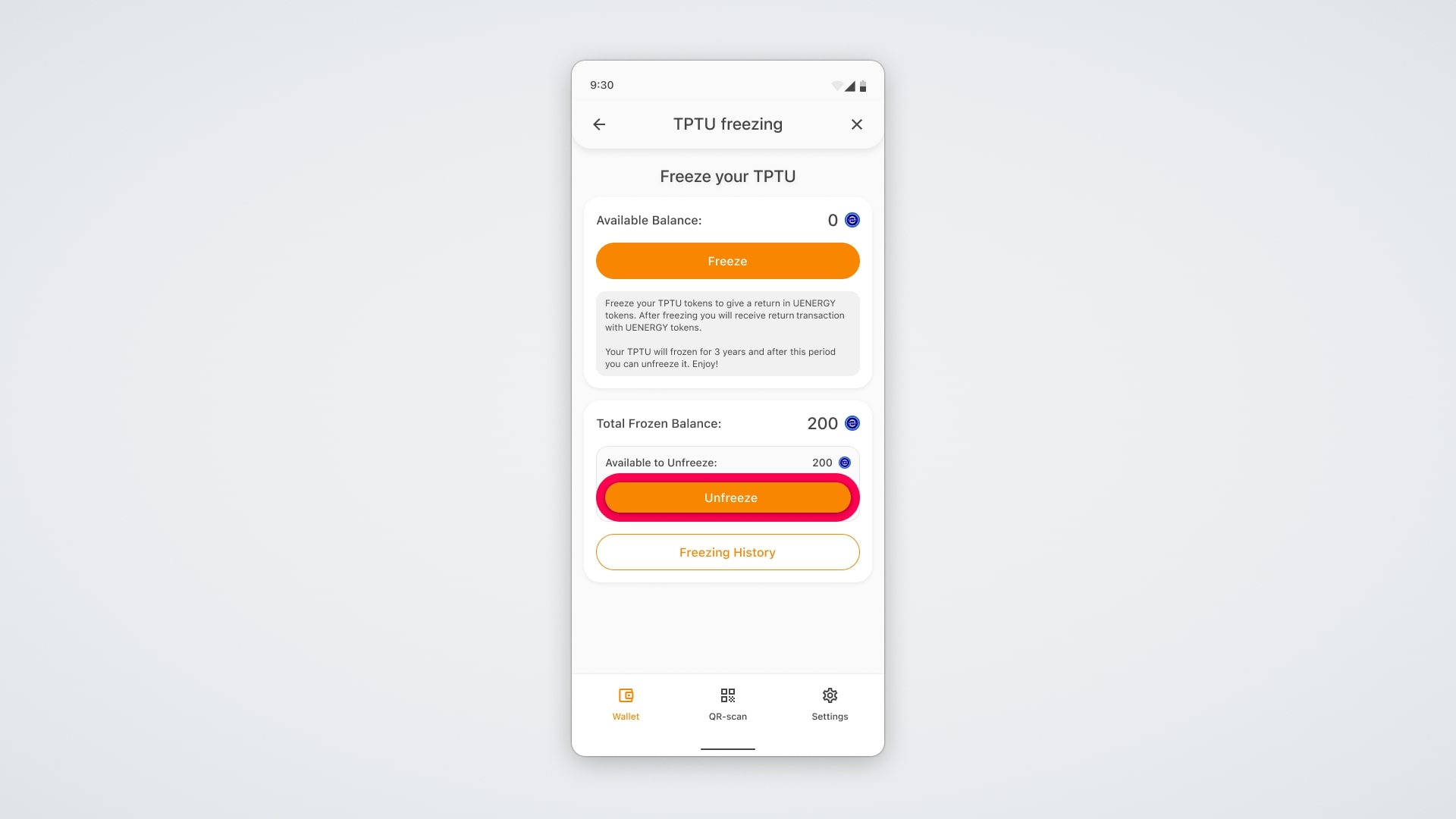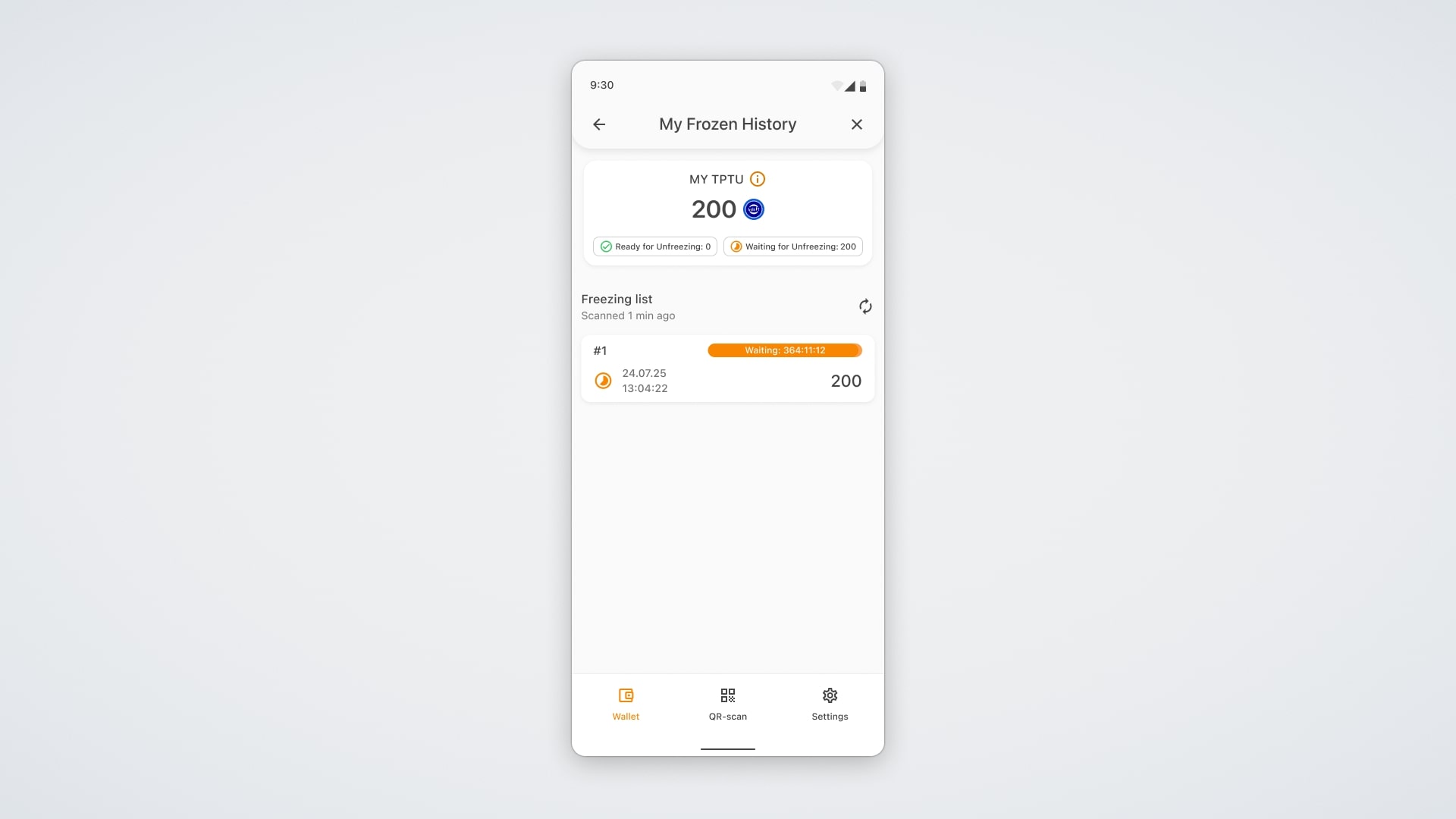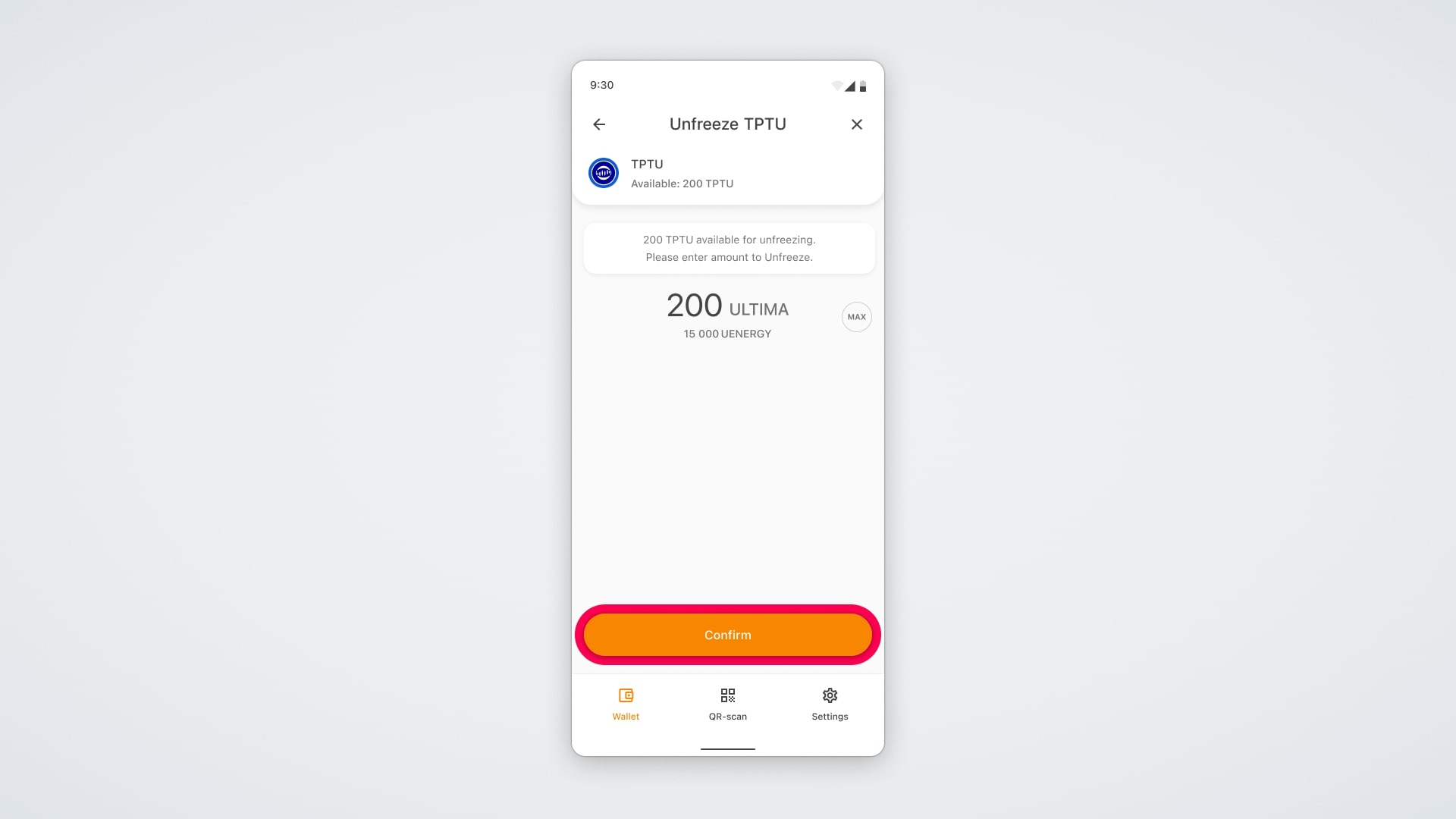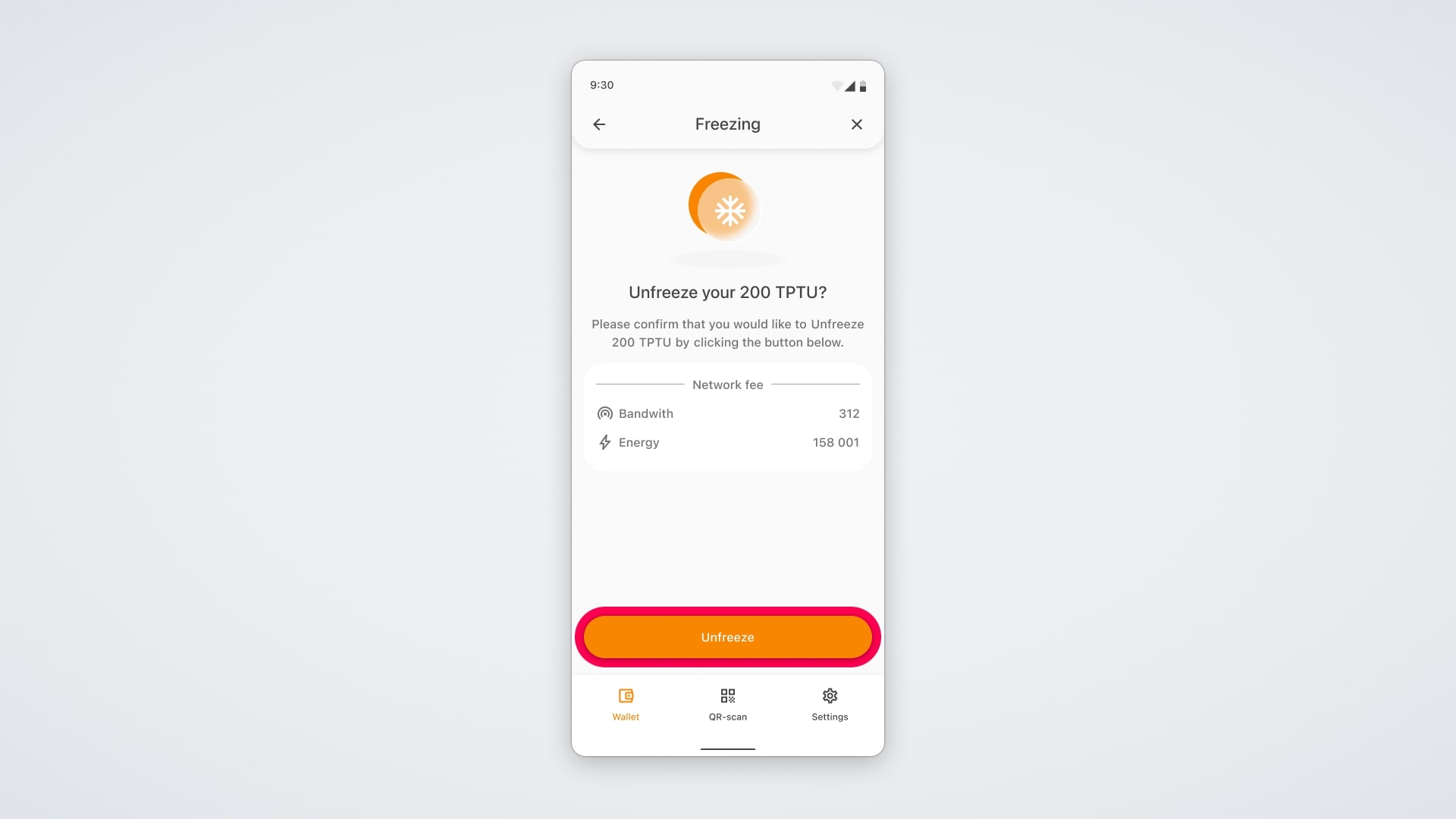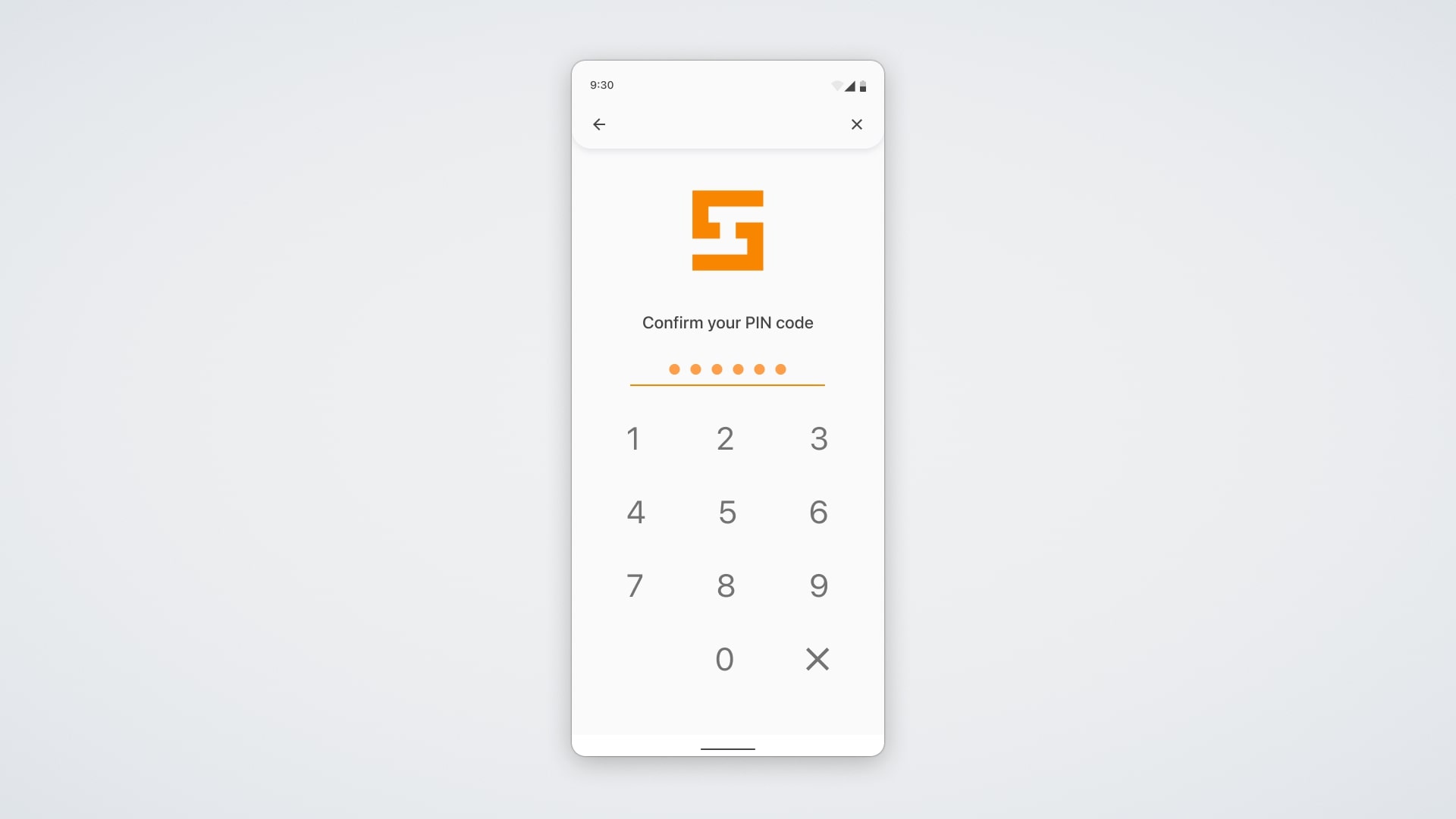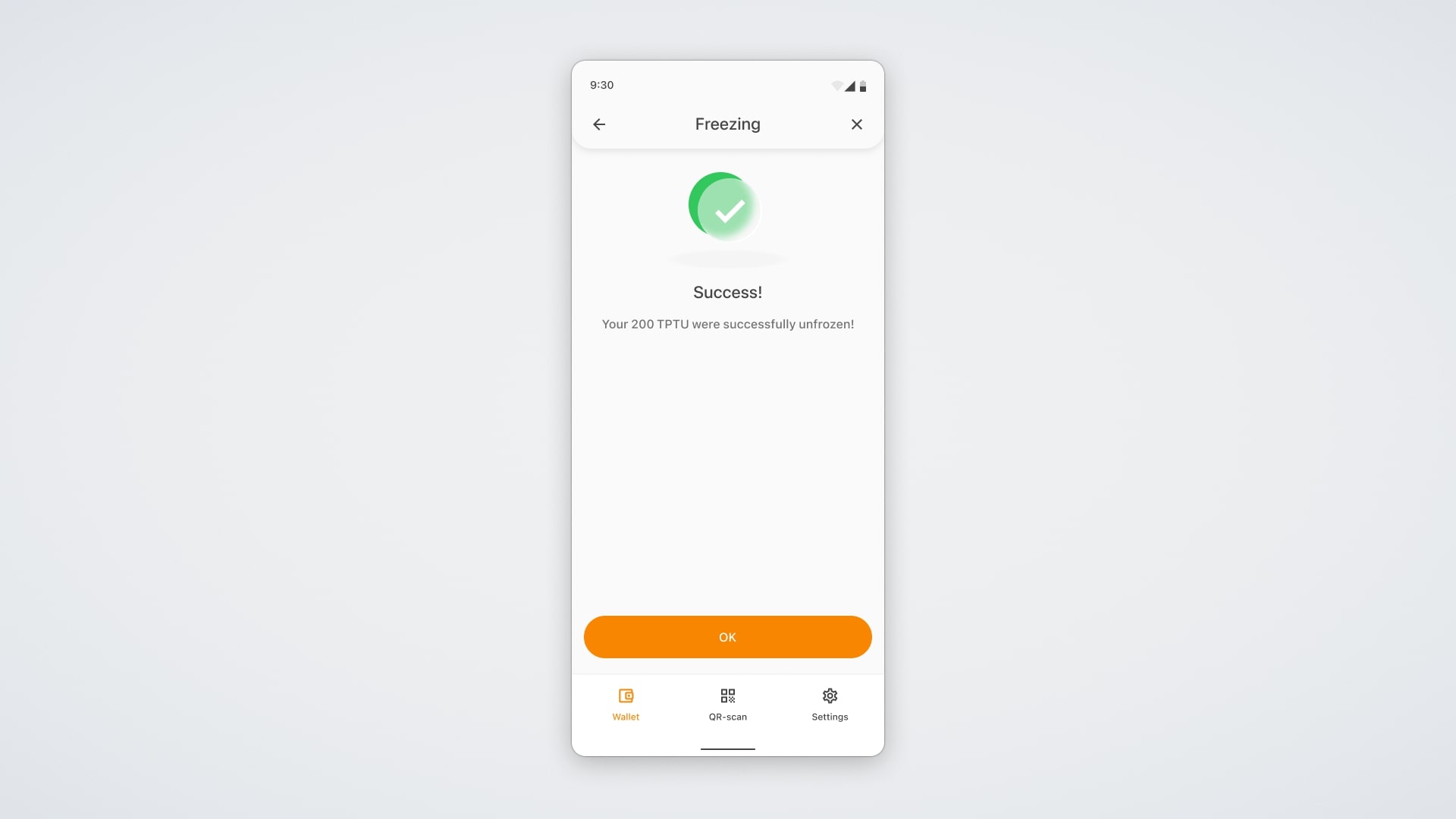We are introducing a new feature in the Ultima ecosystem — Return Freezing. At the moment, this feature is available for the Trading and Payment Token (TPTU).
Return Freezing is a process in which a user freezes a specified amount of TPTU tokens for a period of three years and, in return, receives an incoming transaction with UENERGY tokens, the network’s internal energy resource.
One TPTU token grants 5,000 UENERGY, which can be used to perform transactions, launch smart contracts, and carry out other operations on the Ultima Chain blockchain. This enables users to interact with the network almost fee-free and provides flexible access to the entire infrastructure. The minimum freezing amount is 200 TPTU.
In this guide, we’ll walk you through the process of performing a return freezing of TPTU on the ULTIMA Chain blockchain.
How to freeze TPTU tokens?
Open the Smart Wallet app. Make sure the app is updated to the latest version. Scroll down the app screen until you find the TPTU token. Tap on it to enter the token’s interface:
Tap the “Return Freezing” icon to freeze your TPTU tokens.
In the window that opens, you’ll see your available balance for freezing. This screen also displays a reminder that by freezing your TPTU tokens, you will immediately receive UENERGY tokens, along with the freezing period for your TPTU tokens, which is 3 years. Below that, you’ll see your current balance of already frozen TPTU tokens. By tapping the “Freezing History” button, you can view a list of all freezing actions for this token.
Tap the “Freeze” button to continue the freezing process.
In the window that opens, enter the amount of TPTU tokens you want to freeze. Below, the number of UENERGY tokens you will receive during the freezing process will automatically appear. The number of UENERGY tokens is calculated using the formula: 1 TPTU = 5000 UENERGY.
Next, click “Confirm.”
In the next window, you’ll see how much Energy and Bandwidth will be required from your account to complete the transaction.
Make sure you have enough resources to cover the transaction and click “Freeze.”
To confirm the action, enter your PIN code or use Ultima Defender.
Done! You’ve successfully frozen your TPTU tokens, and you’ll see a confirmation message.
Now, in the main Smart Wallet account menu in your TPTU token balance, the number of frozen tokens will be displayed:
On the same screen, you’ll also see your balance of UENERGY tokens, which will be credited to your account after freezing TPTU.
How to unfreeze TPTU tokens?
Reopen the TPTU token menu, and you’ll now see that the “Unfreeze” button is available.
However, it can only be activated once the token freezing period — currently 3 years — has expired.
In the “Freezing History” section, you can view all your past TPTU freezing transactions as well as the remaining time until you can unfreeze your tokens:
Once the freezing period is over, go back to the TPTU token tab and click “Unfreeze” to unfreeze your TPTU tokens:
In the window that opens, select the number of TPTU tokens you wish to unfreeze and click “Confirm”:
A window will appear showing how much Energy and Bandwidth your account needs to complete the transaction.
Make sure you have enough resources to pay for the transaction and click “Unfreeze.”
You’ll be asked to confirm the action by entering your PIN code or using ULTIMA Defender.
Done! Your tokens have been successfully unfrozen — a confirmation message will appear on the screen.
We wish you successful work with Ultima products and high profits!
If you have any questions, feel free to contact support — we’ll be happy to help.