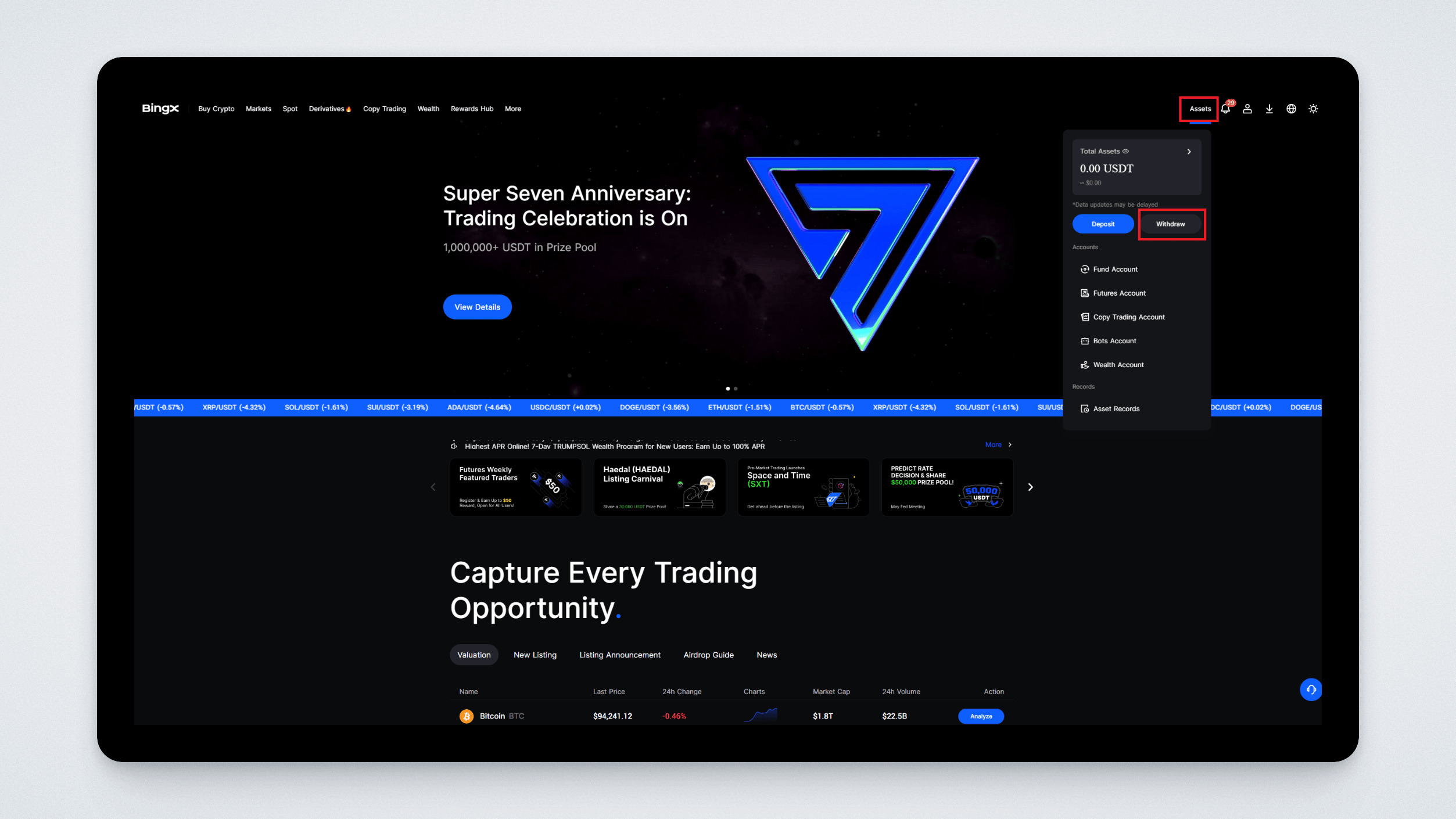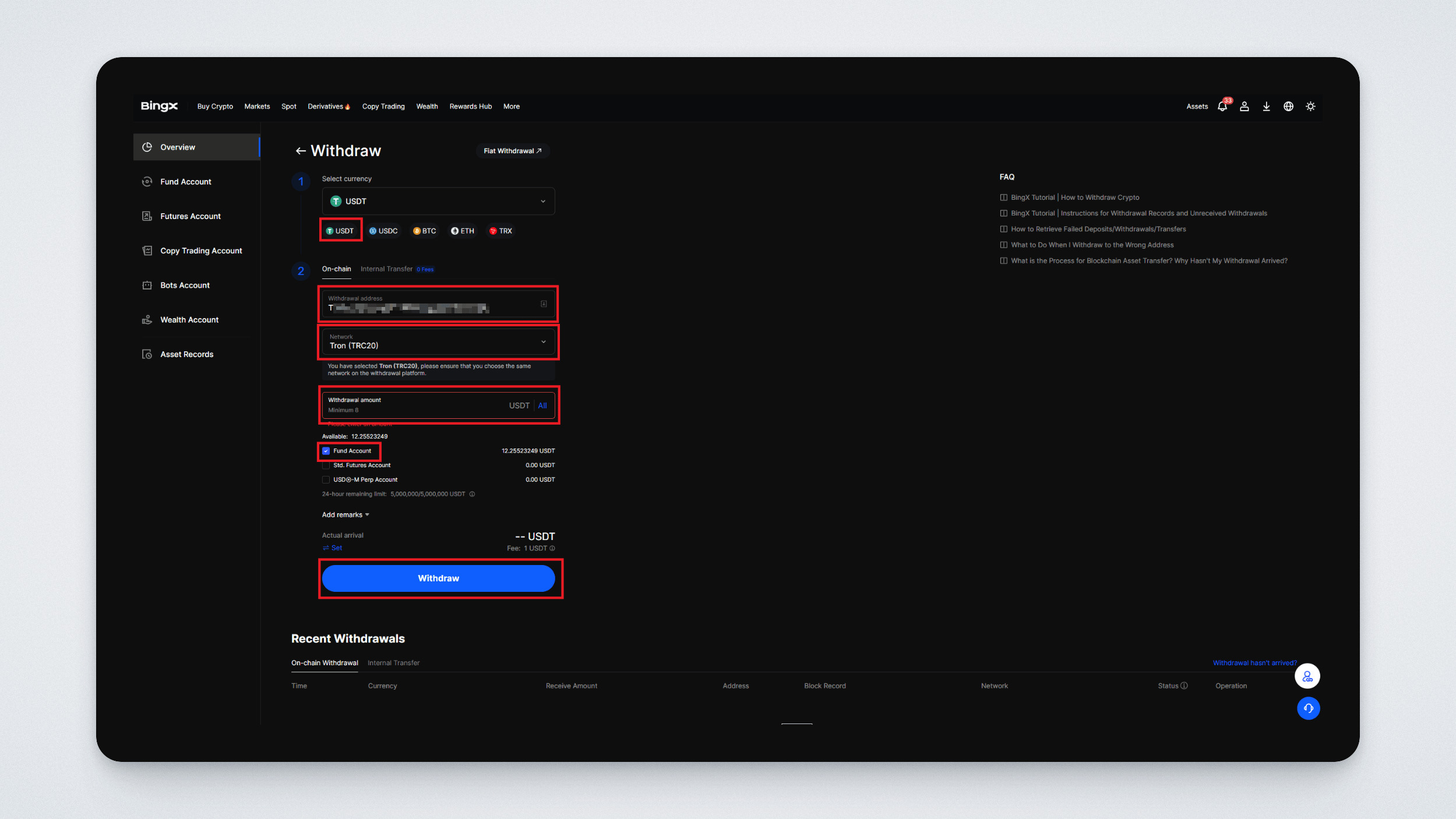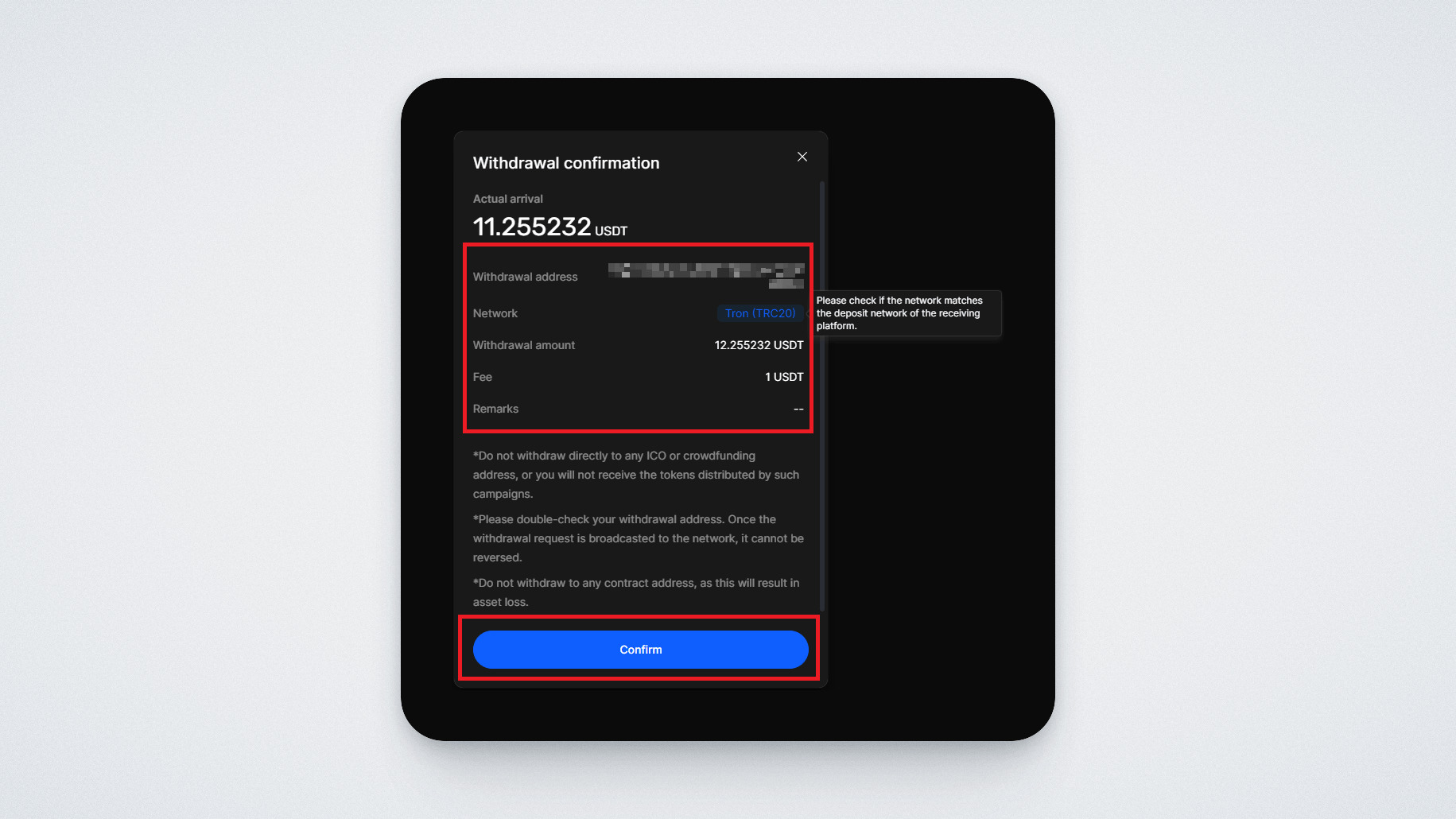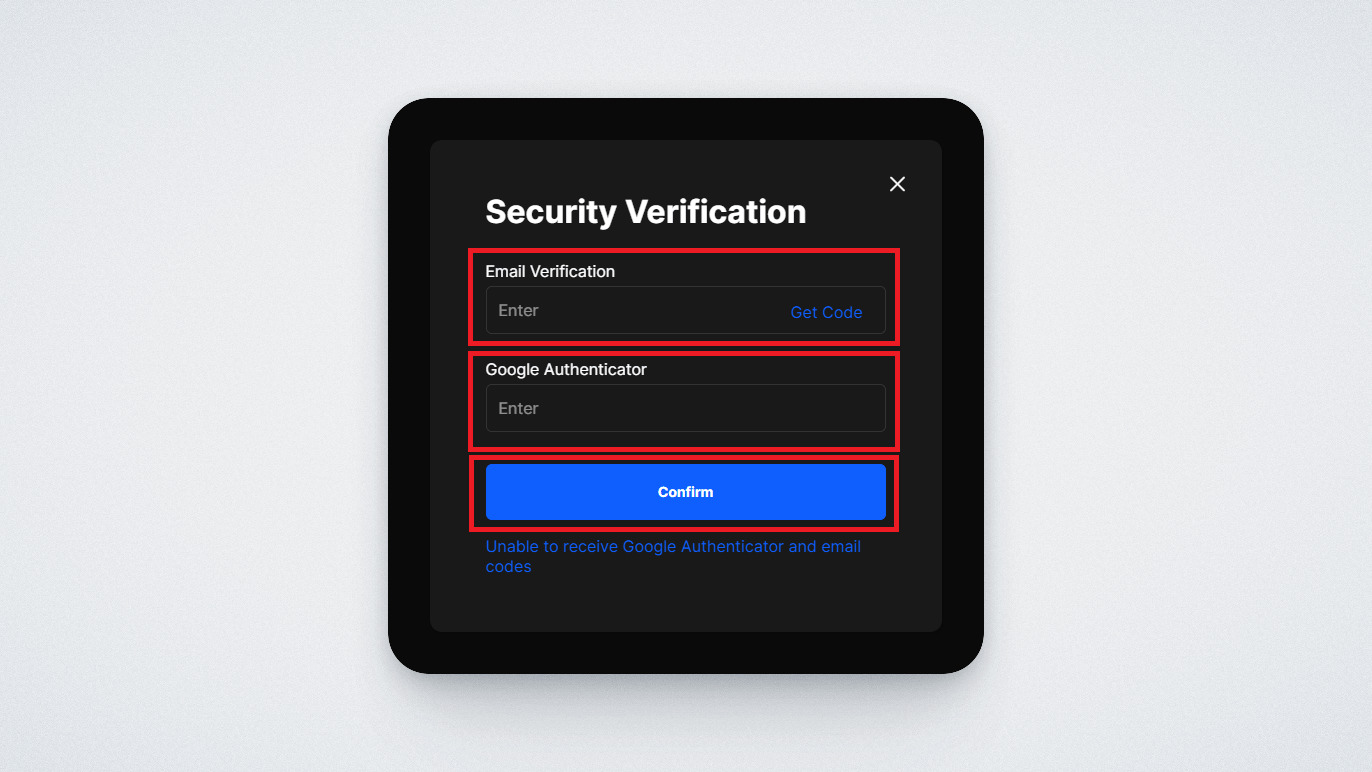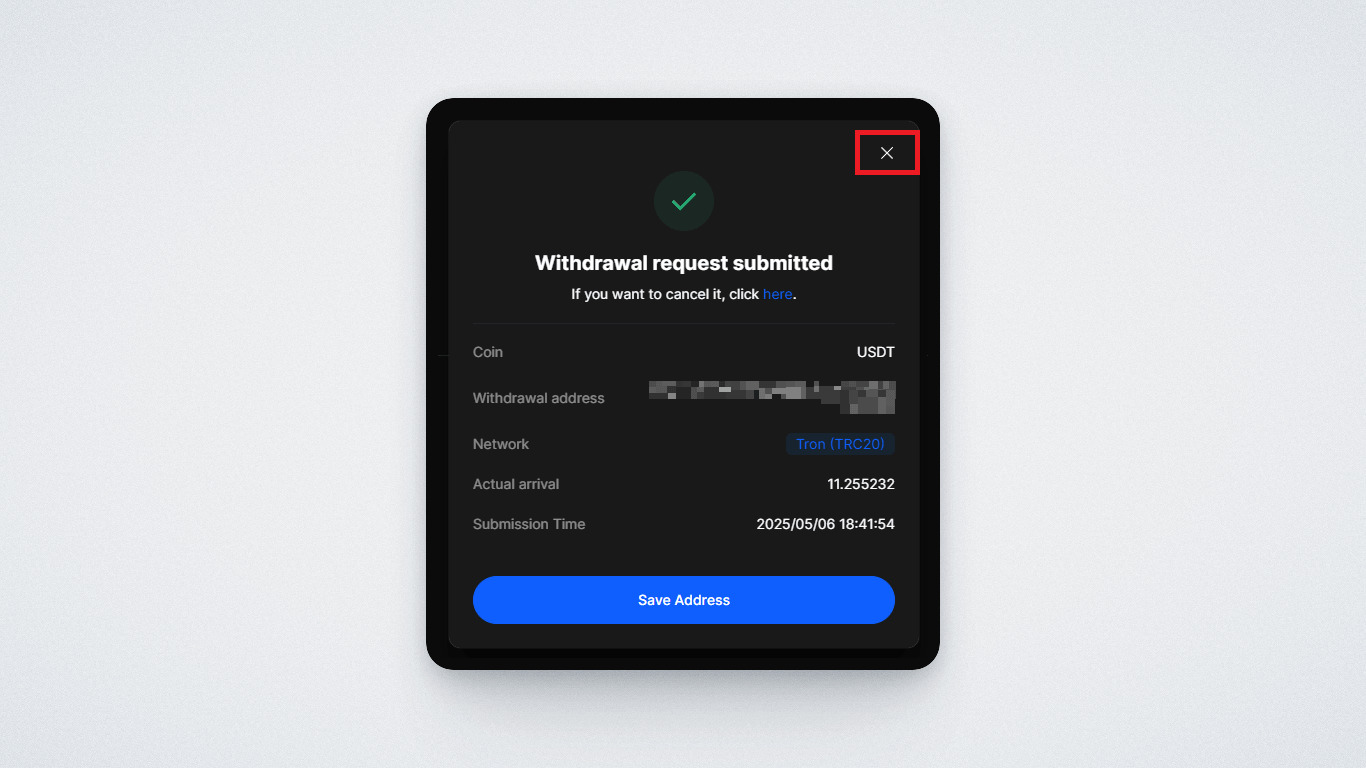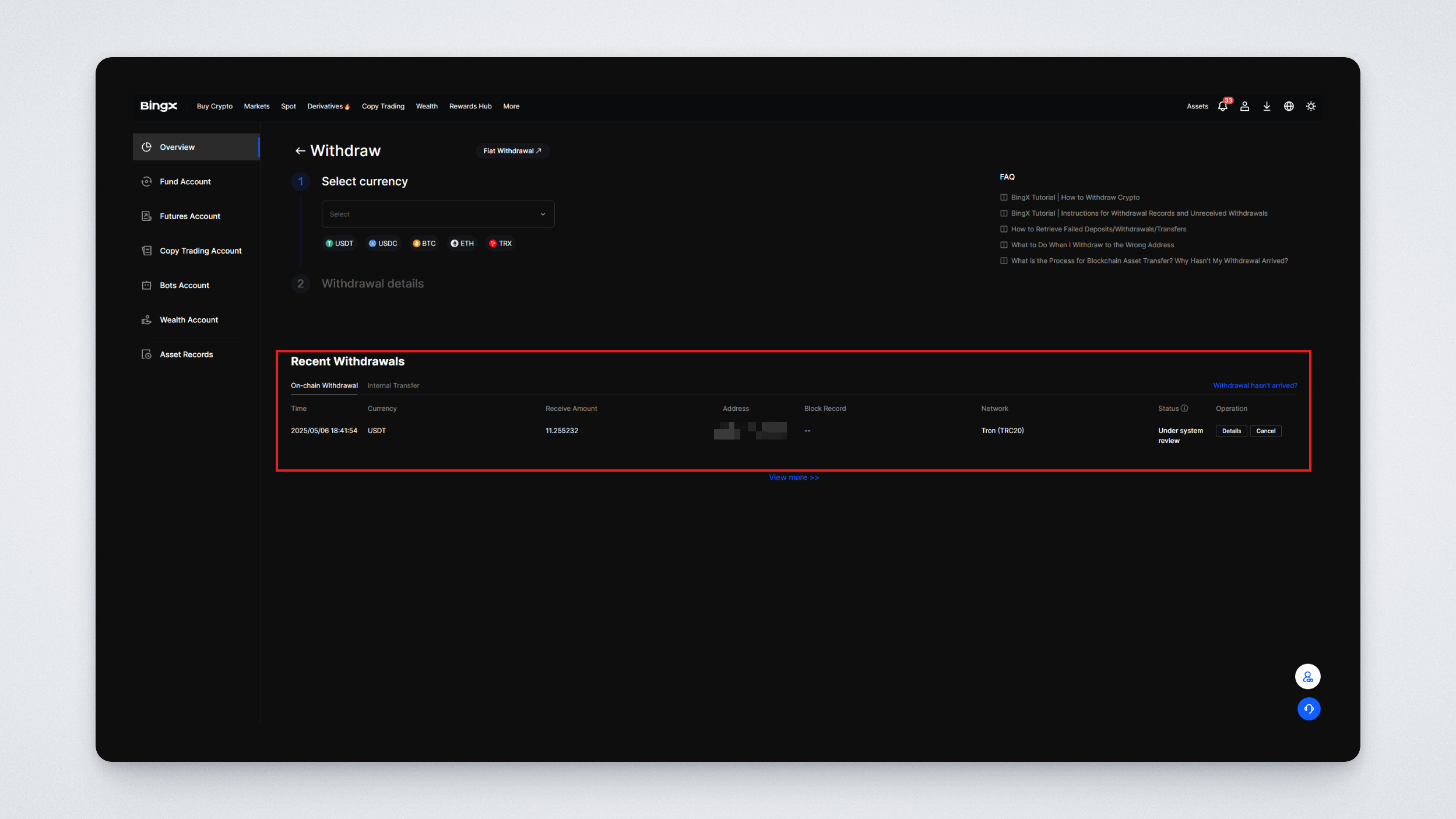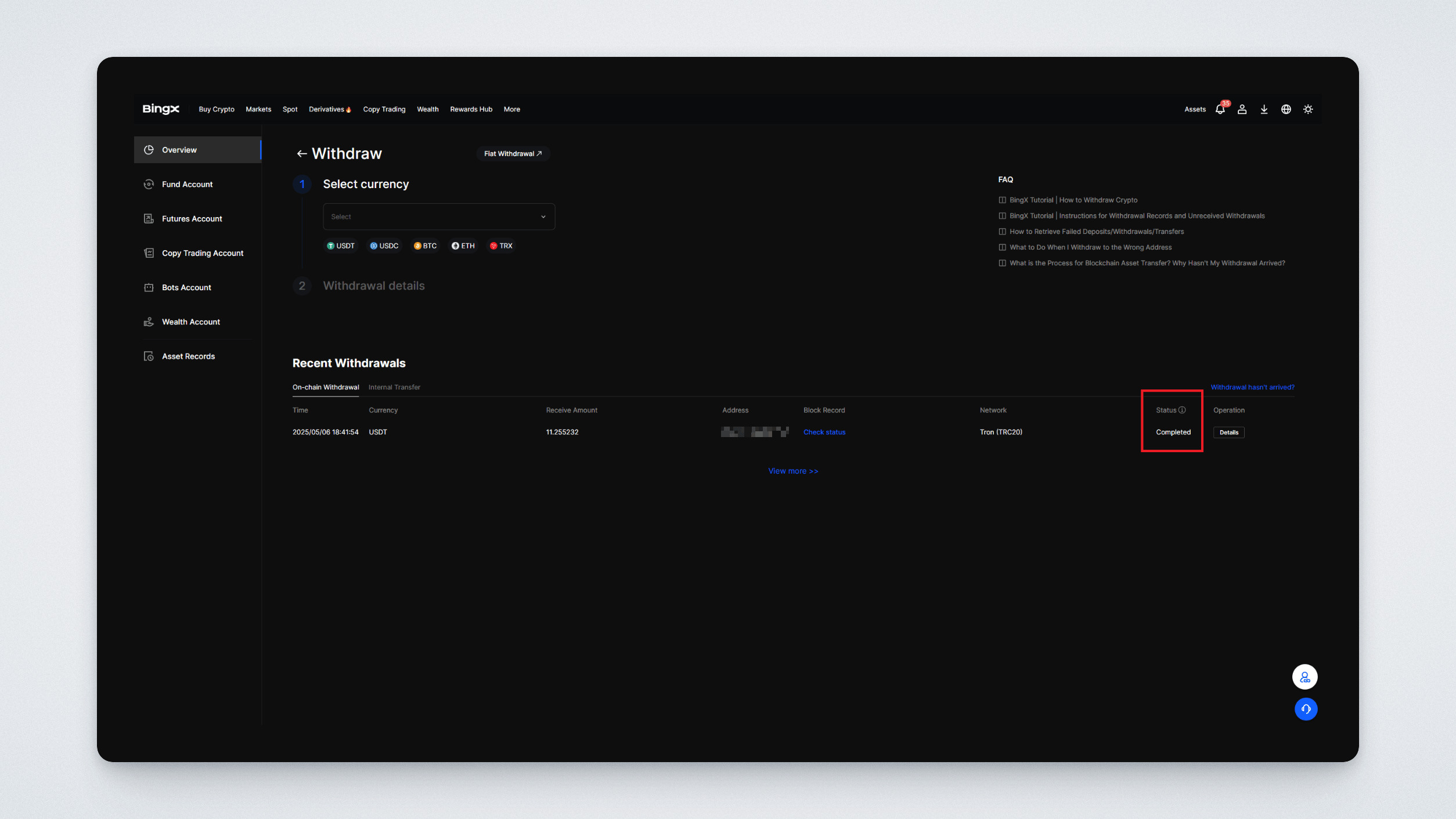Dear users! We are excited to introduce a next-generation product in the Ultima ecosystem — the Ultima Trading platform. It offers automated trading bots designed for spot trading the ULTIMA/USDT pair on various cryptocurrency exchanges.
In this guide, we’ll show you how to withdraw funds from BingX to any external crypto wallet, account on another exchange, and so on.
Let’s walk through the process using the BingX crypto exchange as an example.
Step 1: Go to the official BingX website and log in.
Step 2: In the upper-right corner, click “Assets” and select “Withdraw”.
Step 3: You will see the withdrawal window. Let’s say you want to withdraw USDT to your wallet on the TRC-20 network.
- Select USDT as the currency to withdraw.
- Paste the wallet address you want to send funds to
- Choose the TRC-20 network
- Enter the amount you want to withdraw
- Make sure the transfer is made from the “Fund Account”
- Click “Withdraw”
Important! Always double-check the selected network:
If you enter the correct wallet address but choose the wrong network, your funds will be irreversibly lost!
Step 4: A transaction confirmation window will appear. Double-check the wallet address and network, then click “Confirm”.
Step 5: Now you’ll need to complete two-factor authentication. In the top field, click “Get Code” and paste the code sent to your registered email.
In the bottom field, enter the Google Authenticator code from your app.
Click “Confirm”
Step 6: Once confirmed, a window will appear saying the transaction was successfully submitted. You can click “Save Address” to skip 2FA next time for this same withdrawal address.
If not, simply close the window by clicking the white “X” in the top-right corner.
Step 7: In the “Recent Withdrawals” section, you’ll see your transaction listed.
Its status will initially show as “Under System Review”.
Step 8: Once the transaction is completed and your funds are sent to your wallet, the status will change to “Completed”.
Done! You’ve successfully transferred your funds to your wallet!