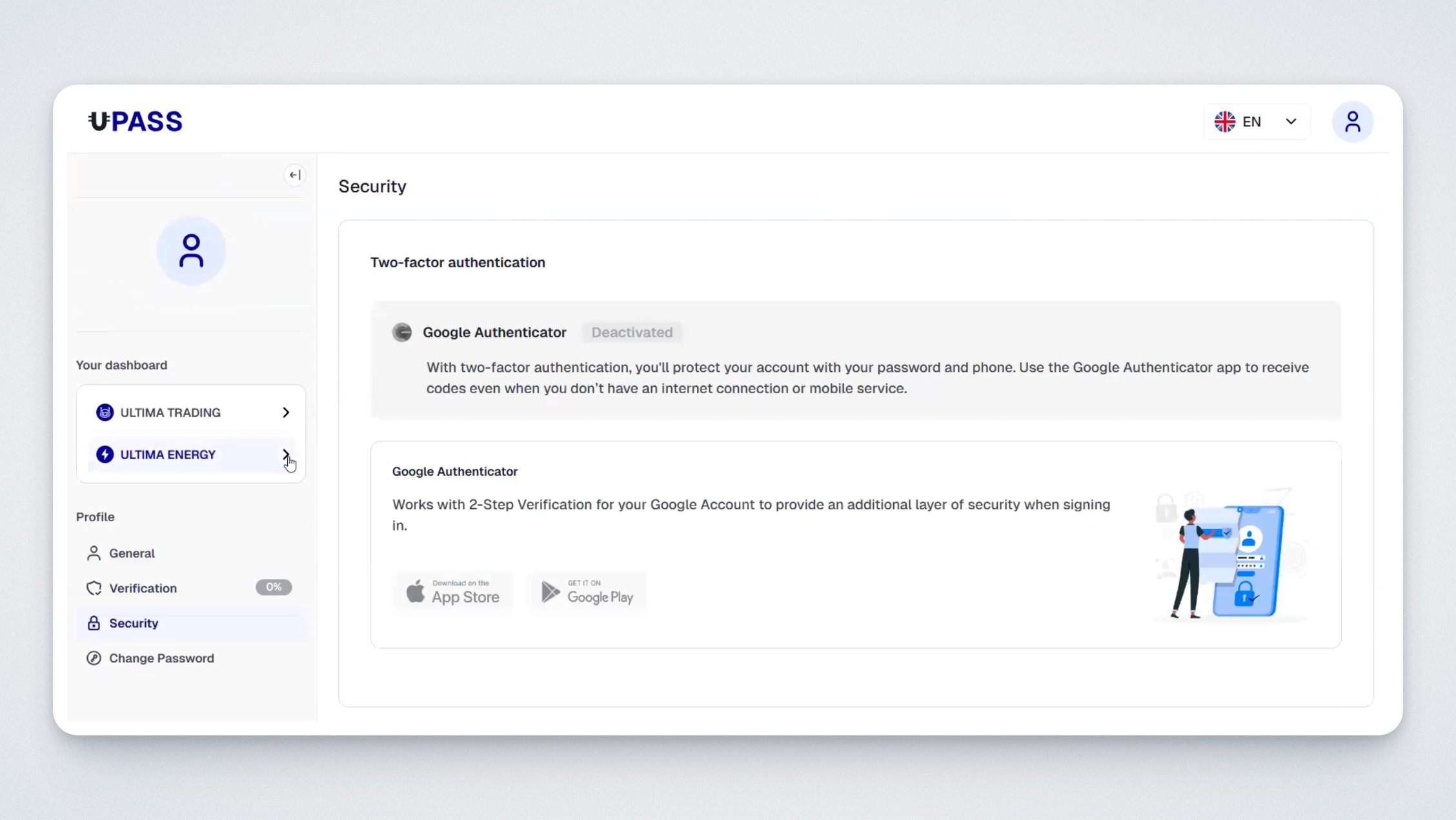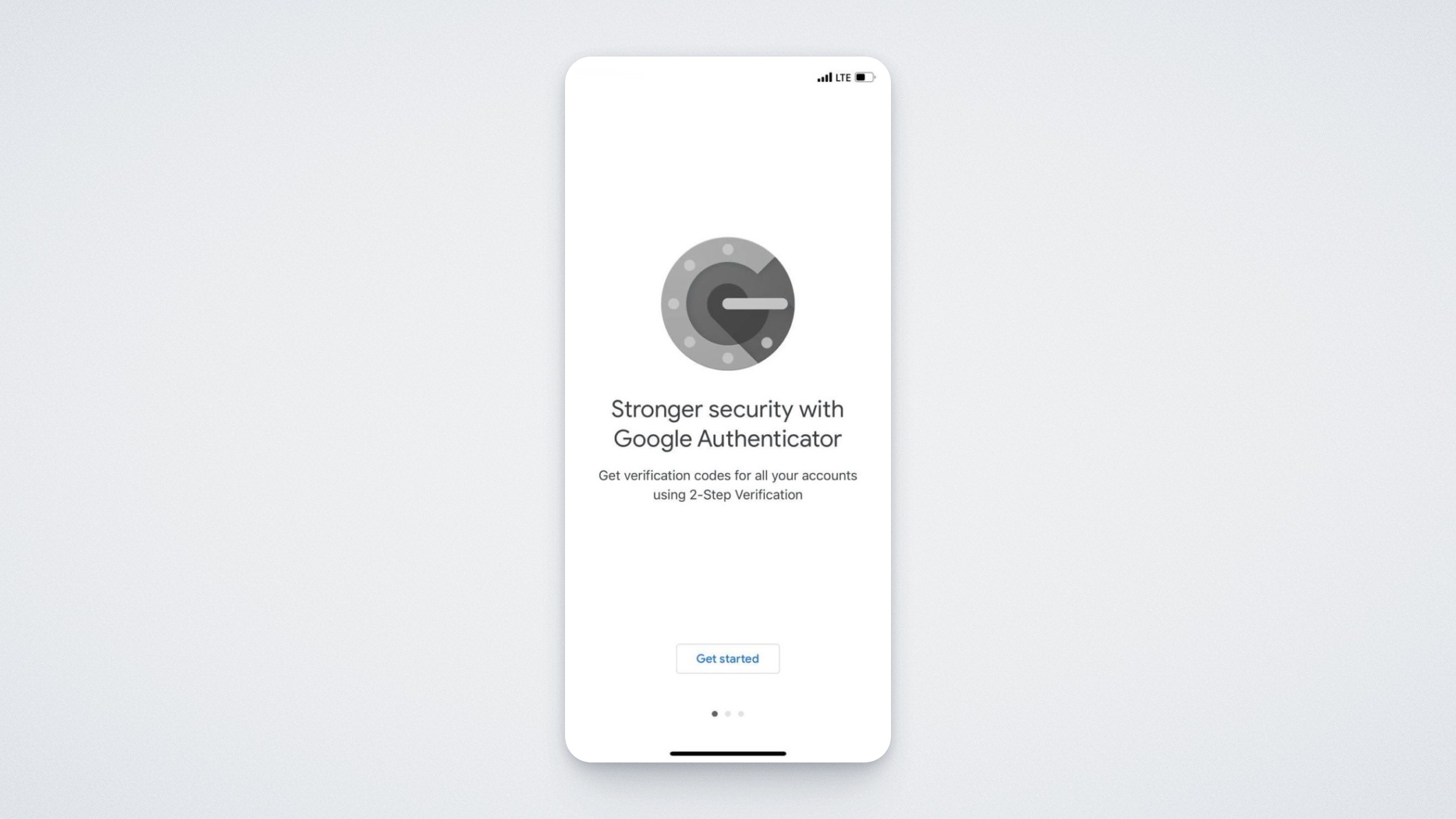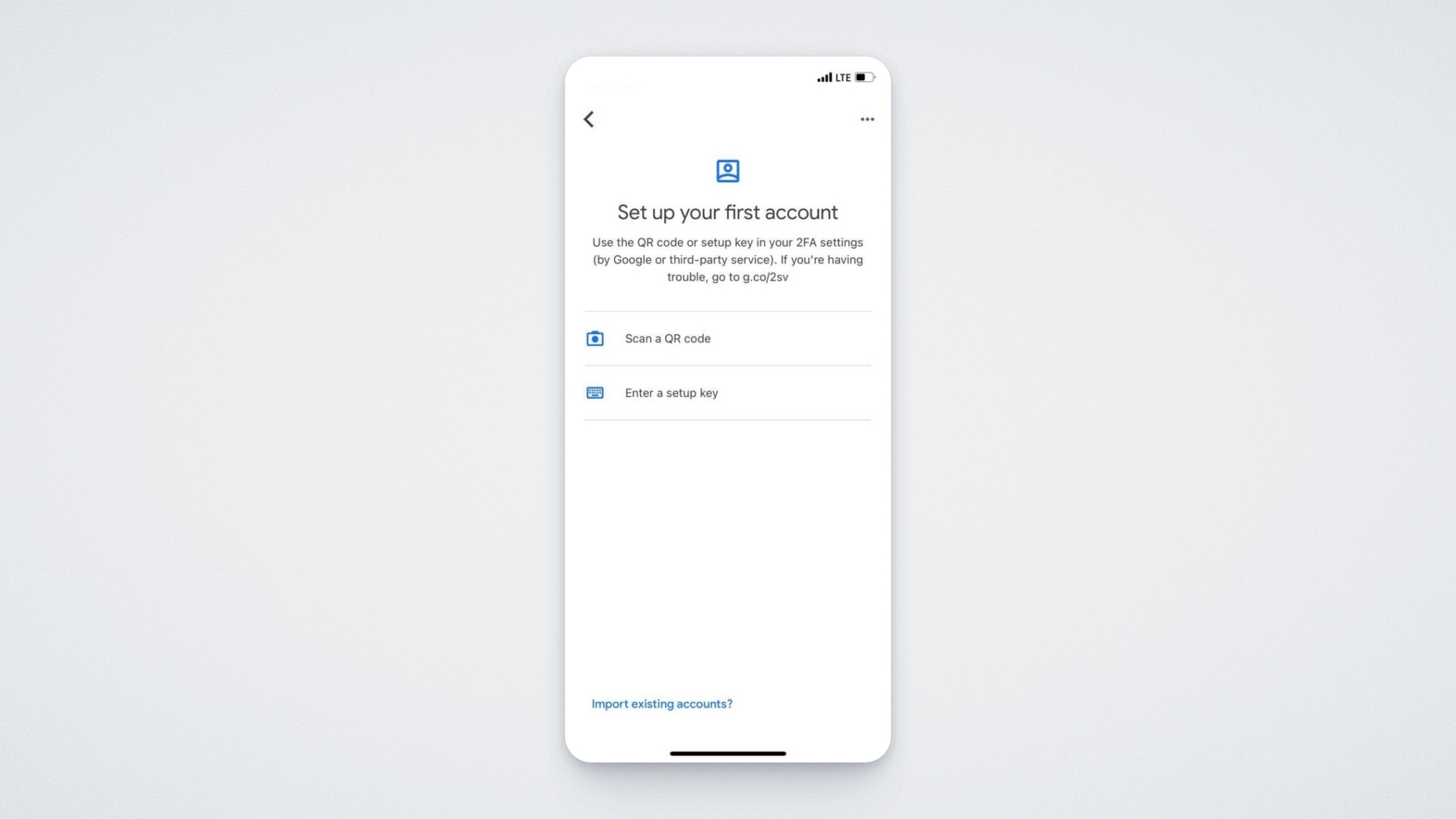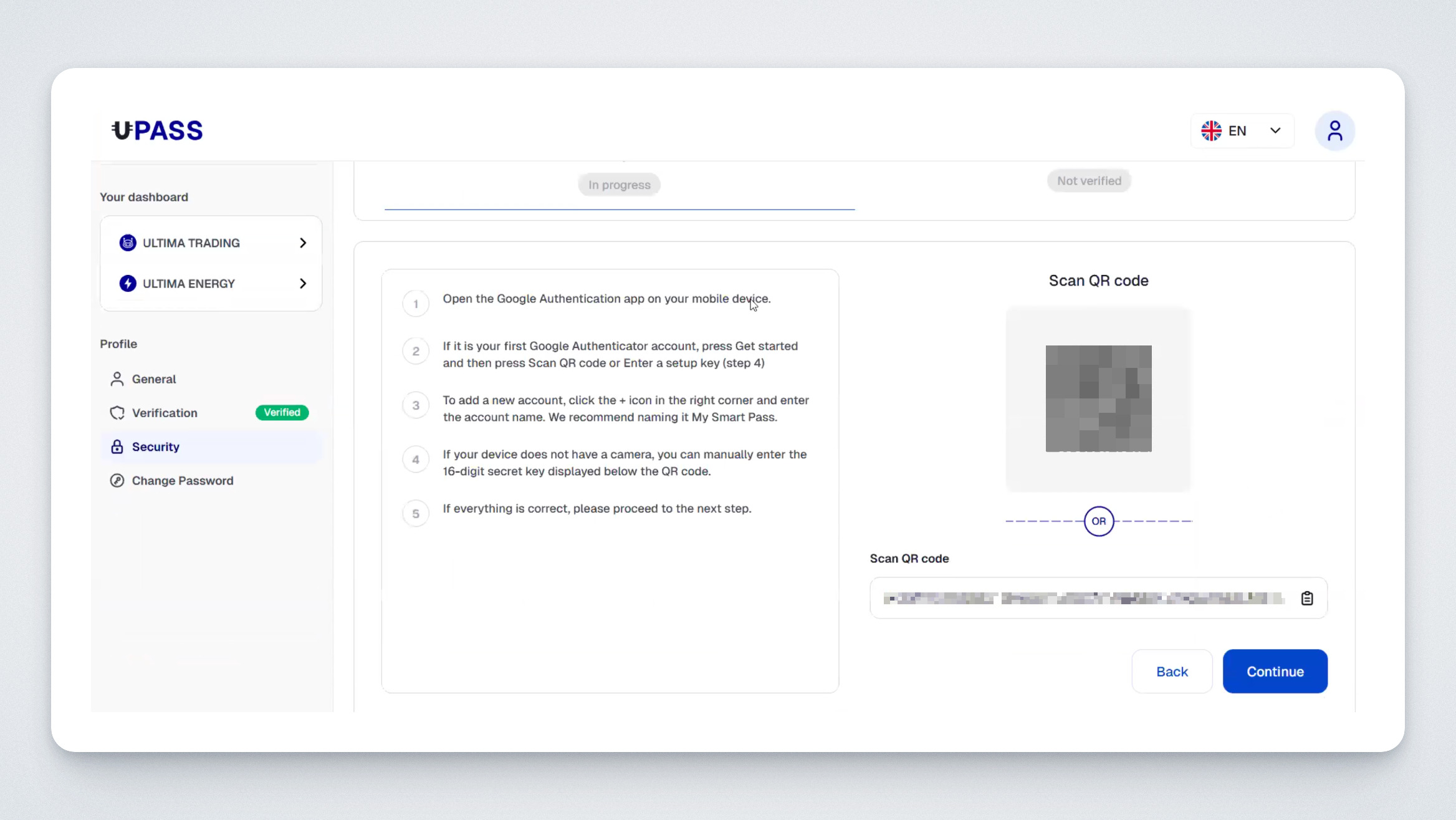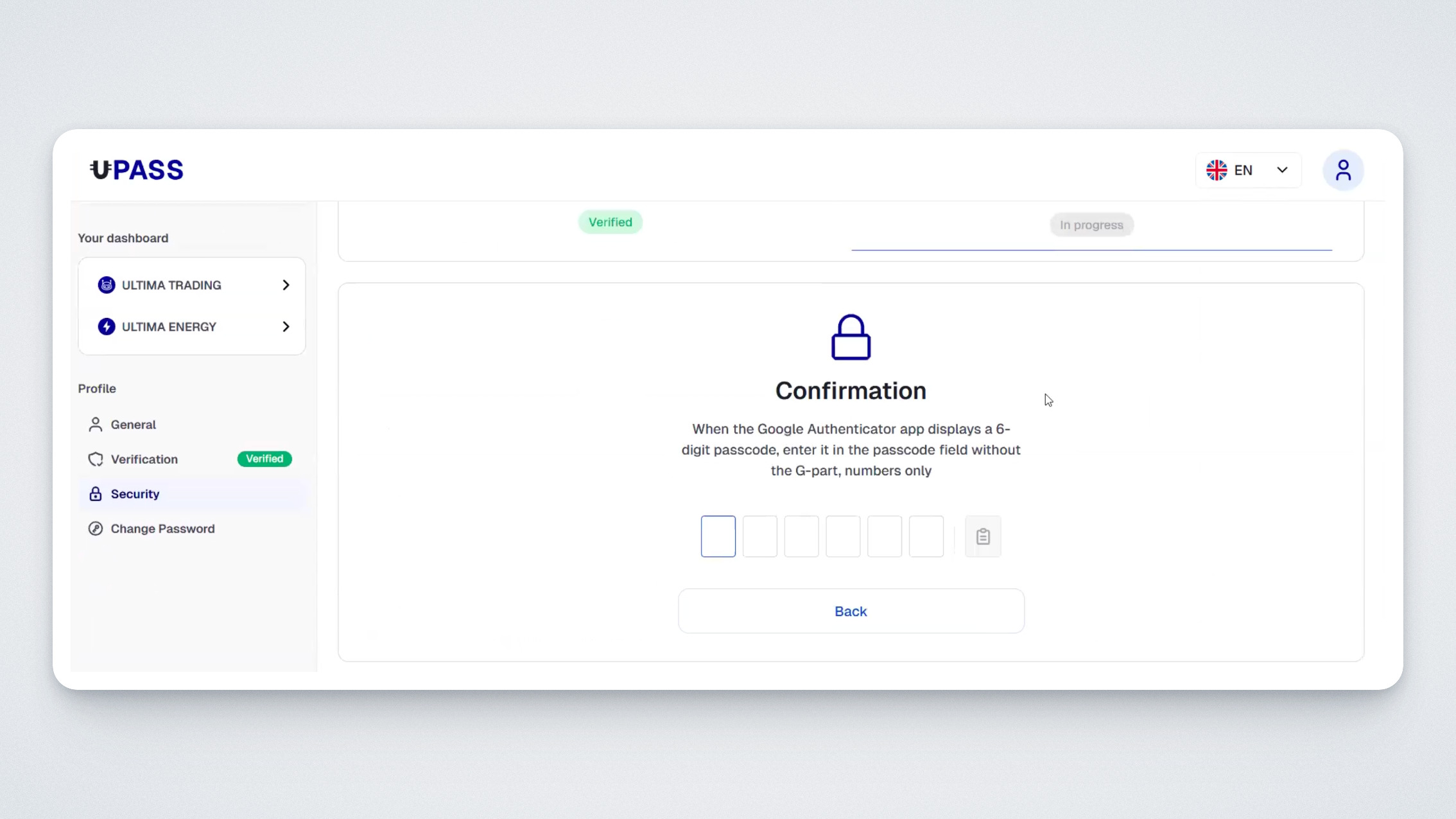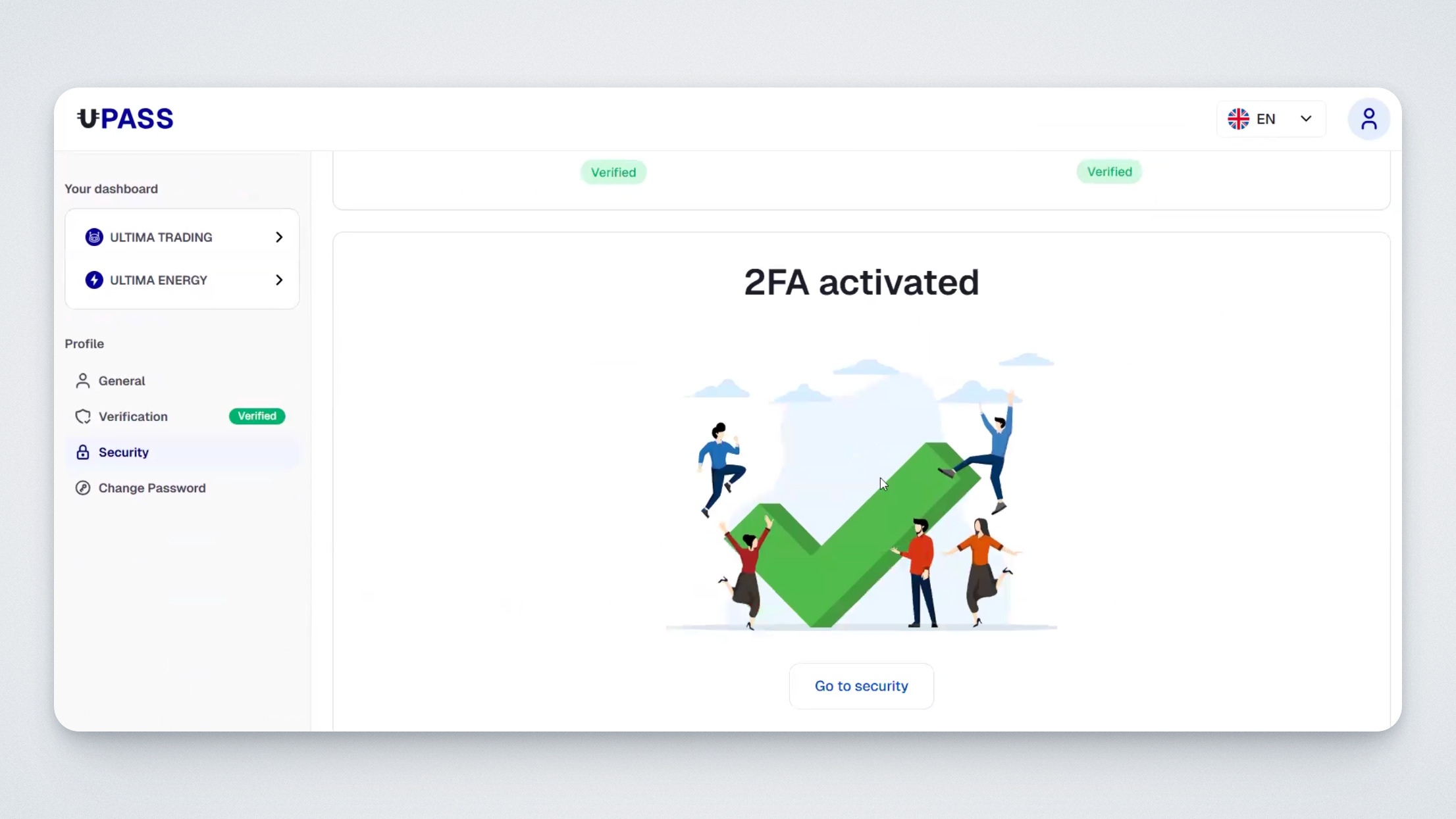Google 2FA is the main method of two-factor authentication in UPASS. It’s a convenient authentication method that complies with international security standards. Having Google 2FA enabled is mandatory for making payouts in our products.
In this guide, we’ll walk you through how to set up Google 2FA as your two-factor authentication method.
Log in to UPASS and go to the Security section.
Download the Google Authenticator app to your smartphone. To activate the authenticator, you need to scan the QR code displayed on the right side of the screen using the mobile app. Open the app, and on the first screen, tap Get started.
In the next window, select Scan a QR code.
Scan the QR code on the activation page and click “Continue”:
After that, in the Google Authenticator app on your smartphone, you will see a line with a one-time password that is constantly refreshed. The code’s validity timer is shown to the right of the code as a circular progress bar.
Enter the one-time password on the 2FA confirmation page.
Done! You have successfully connected Google 2FA!
Important: Only you have access to the QR code on the activation page — please do not share or send it to anyone. If you ever need to deactivate Google 2FA (for example, if you change your smartphone), please contact our support team.
We strongly recommend enabling Google 2FA as soon as possible — your security when using Ultima products depends on it!